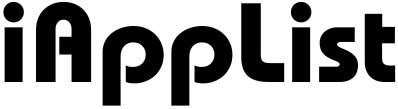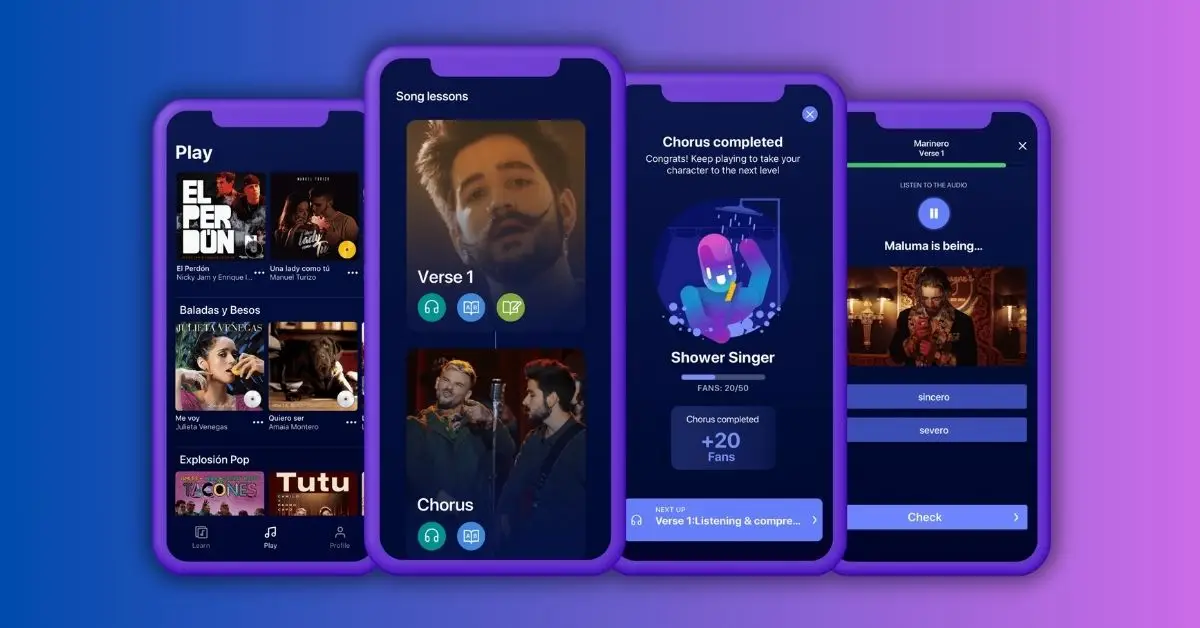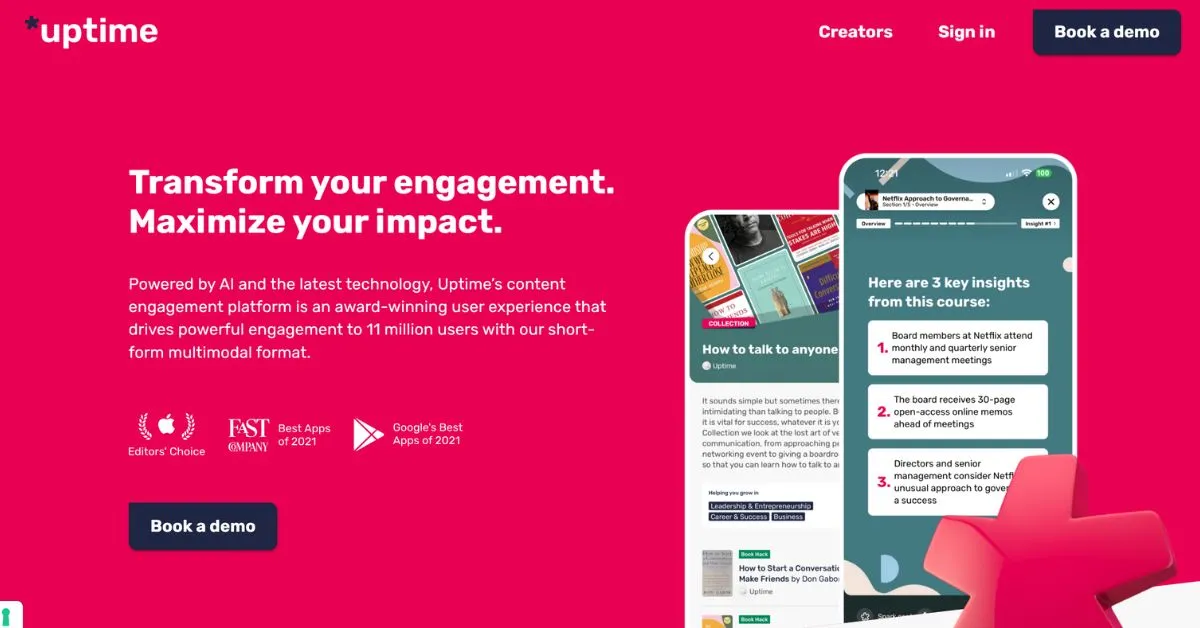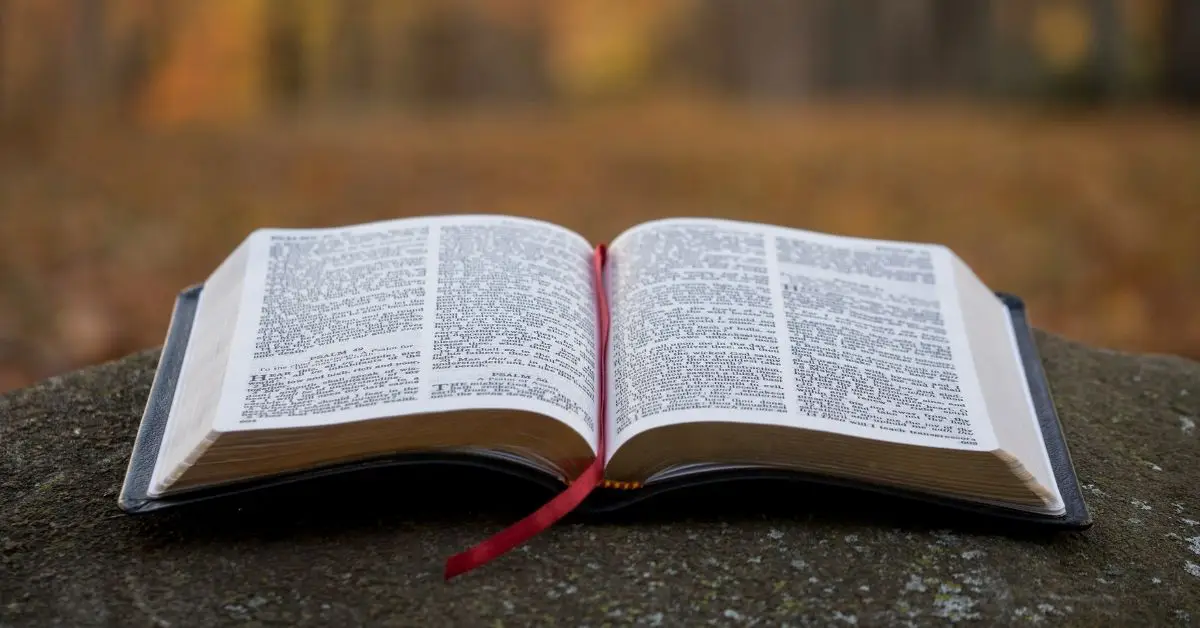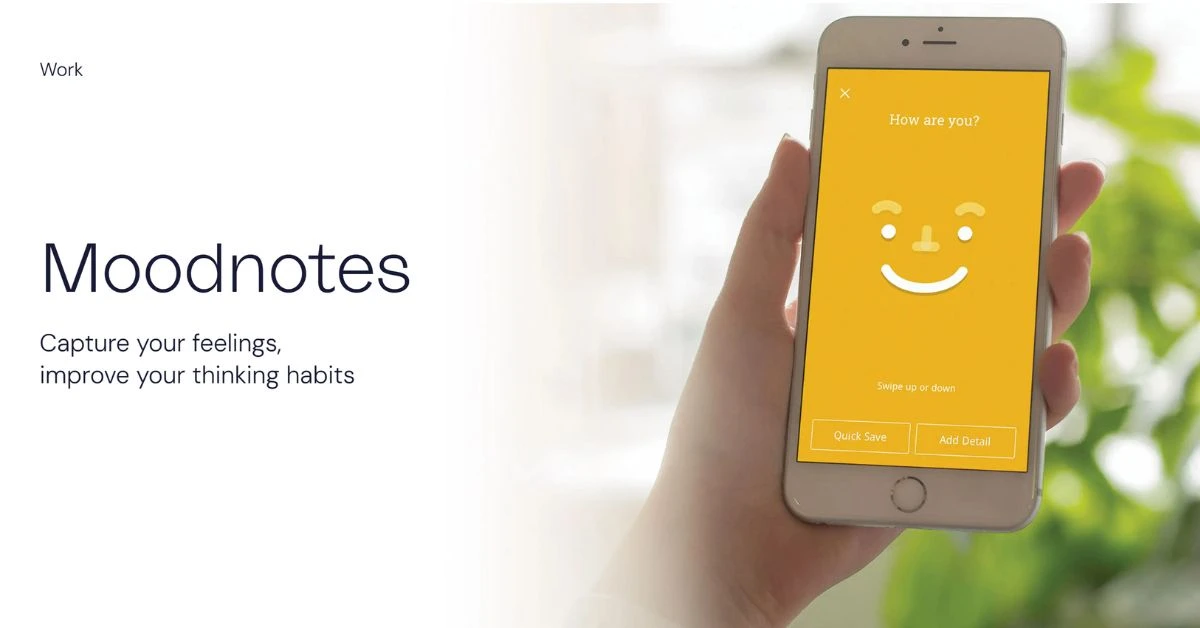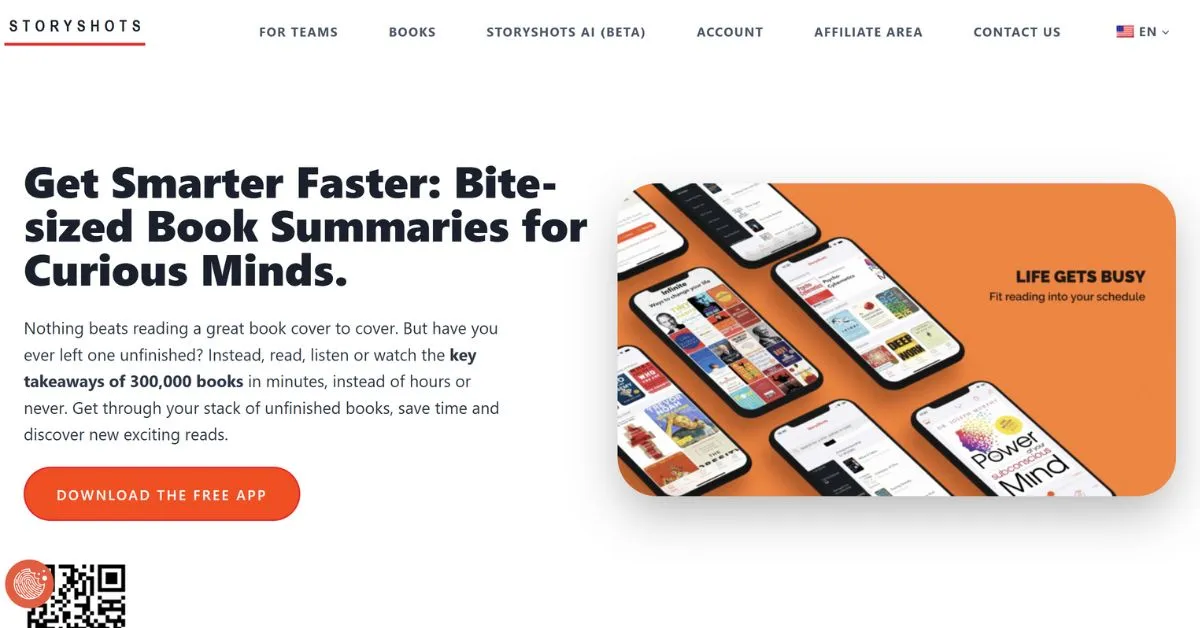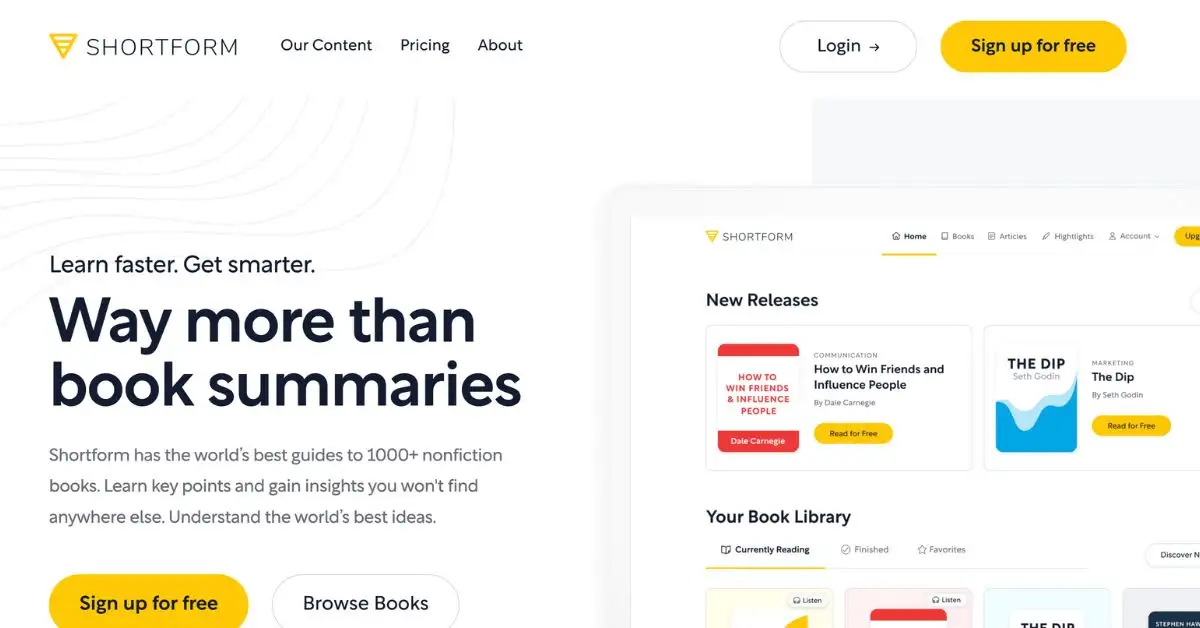Wiser App Review 2025: Features, Pricing, and More
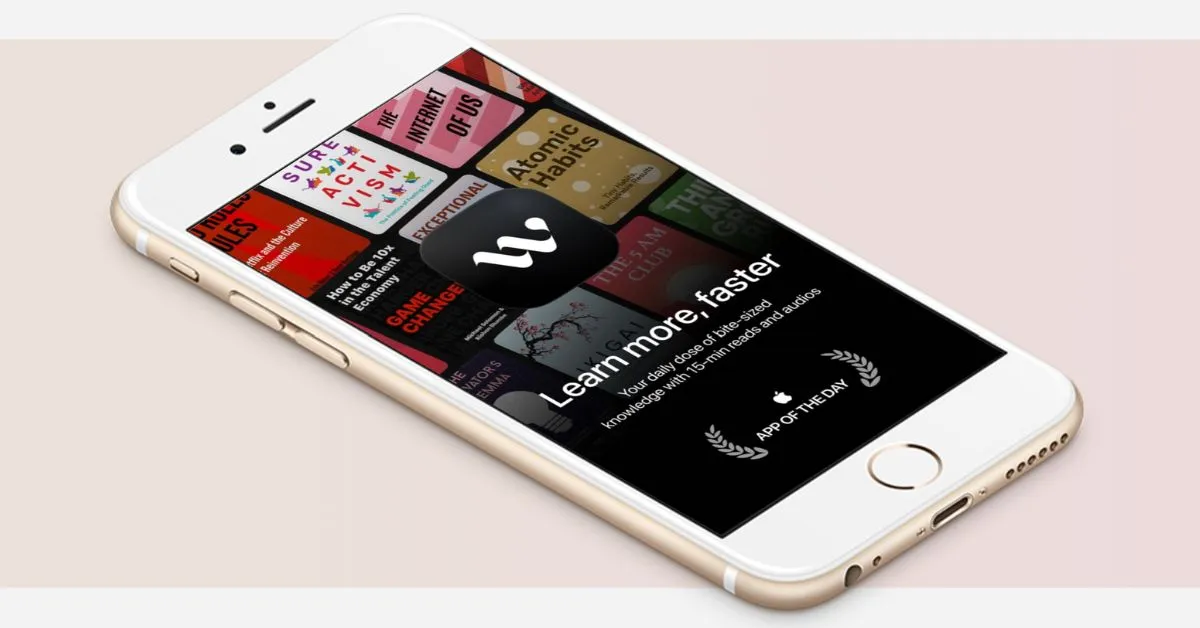
Wiser is a popular book summary app with a 4.8-star rating and over 28,000 reviews on the App Store, which shows how much users like it.
But is it really as good as it seems, or is there more to it that we don’t know?
To find out, I decided to test it myself.
So, I downloaded the Wiser app on my iPhone and used it for over 20 days.
In this Wiser review, I’ll share all the details about the app—things you won’t find anywhere else.
Let’s dive in, starting with the setup process.
Pros and Cons
Pros:
- User-friendly interface
- High-quality audio
- Daily challenges and goals
- Customizable reading experience
- Comprehensive collections
- Quotes and cards feature
- Personality-based recommendations
Cons:
- No dark mode
- Glitches and bugs
- Limited book selection
- Pricey subscription plans
The Wiser app has one of the simplest setup processes I’ve seen, so there’s no need for a separate section (which I usually include in my reviews). All you have to do is install the app, log in with your Apple ID or email, and you’re ready to go. No long questionnaires or extra steps—quick and easy.
Interface and User Experience
I love the interface of the Wiser app.
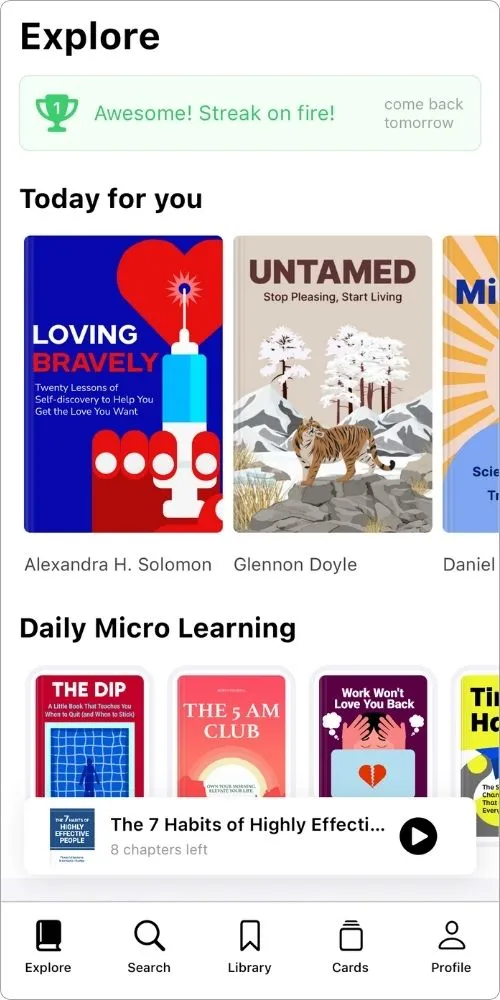
It’s one of my favorite book summary apps in terms of design and usability.
It’s the kind of app you’d want on your home screen because its logo looks appealing.
When you open the app, you’re greeted with a cool animation that I enjoyed.
It shows that the developers put effort into making the app visually attractive and user-friendly.
Read more: Liven app review
Once inside, you’ll see your daily goal and book summaries organized into sections like For You and Recommended.
The app also has several tabs: Explore, Search, Library, Cards, and Profile.
All of them are easy to navigate, which makes using the app a breeze.
However, there’s one big downside—the Wiser app doesn’t have a dark mode.
As someone who prefers dark mode, this is a bit frustrating.
If the developers ever see this, I’d love to request that they add dark mode in a future update.
One more thing: the Wiser app’s interface reminds me of the Headway app (another book summary app), but I find Wiser’s design slightly better overall.
Key Features
After using the Wiser app extensively, I discovered a few features where it really shines—and a few areas where it could improve.
Let’s go through them one by one.
1. Interactive Tools
I always focus on the interactive tools in book summary apps because they help you stay disciplined and achieve your daily goals.
Here’s what Wiser offers:
a. Challenges
Everyone loves challenges, and the Wiser team seems to know that.
They’ve included built-in challenges, such as:
- Becoming Rich
- Success
- Perfect Start
- Relationship
For example, if you want to become rich (who doesn’t?), you can choose the Becoming Rich challenge.
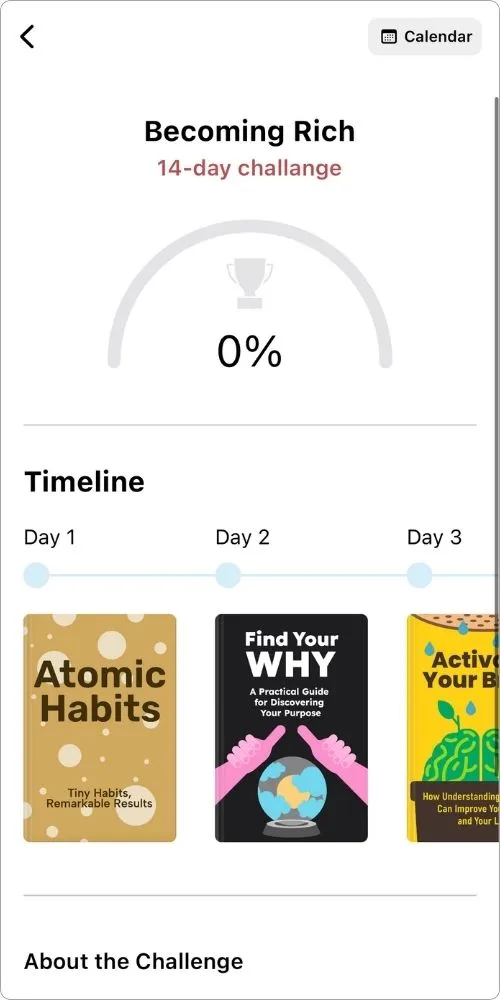
It gives you one book summary daily for the next 14 days, focusing on topics like improving habits, finding your purpose, understanding how your brain works, and balancing work and life.
Each challenge comes with a timeline where you can see which books are included, what the challenge is about, and the trophies you’ll earn along the way.
However, there are two downsides.
First, the banners for these challenges claim they last 30 days, but that’s not true – most challenges are shorter.
Second, they should add more challenges to keep things exciting.
Read more: 12min app review
b. Daily Goal
This is a common feature in most book summary apps.
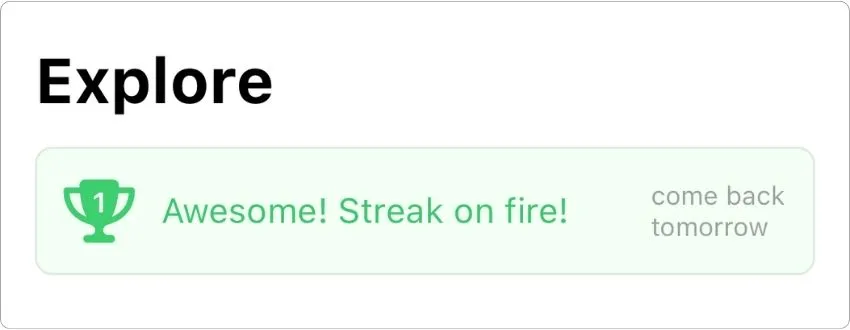
You can set a daily goal for how many minutes you want to read or listen.
The default is 15 minutes, but you can adjust it as needed.
To change your goal, go to the Profile tab.
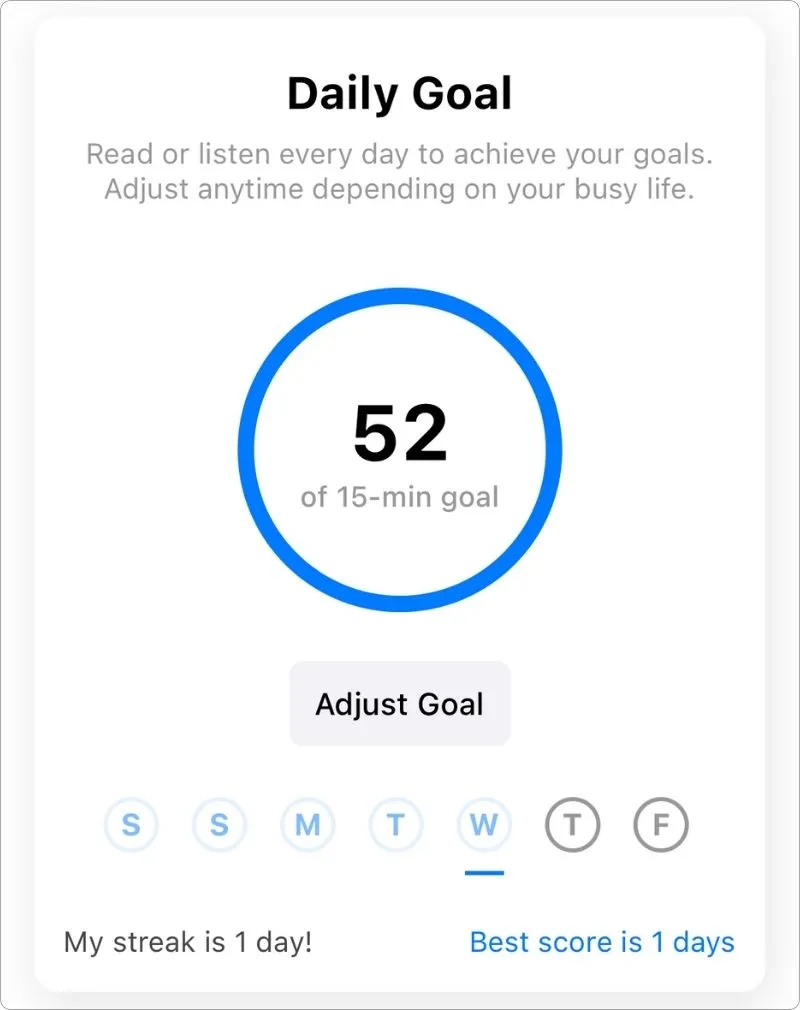
The first section lets you adjust your goal and check your daily streak, which is a nice touch to stay motivated.
c. My Wiser
Just below the daily goal, there’s a section called My Wiser.
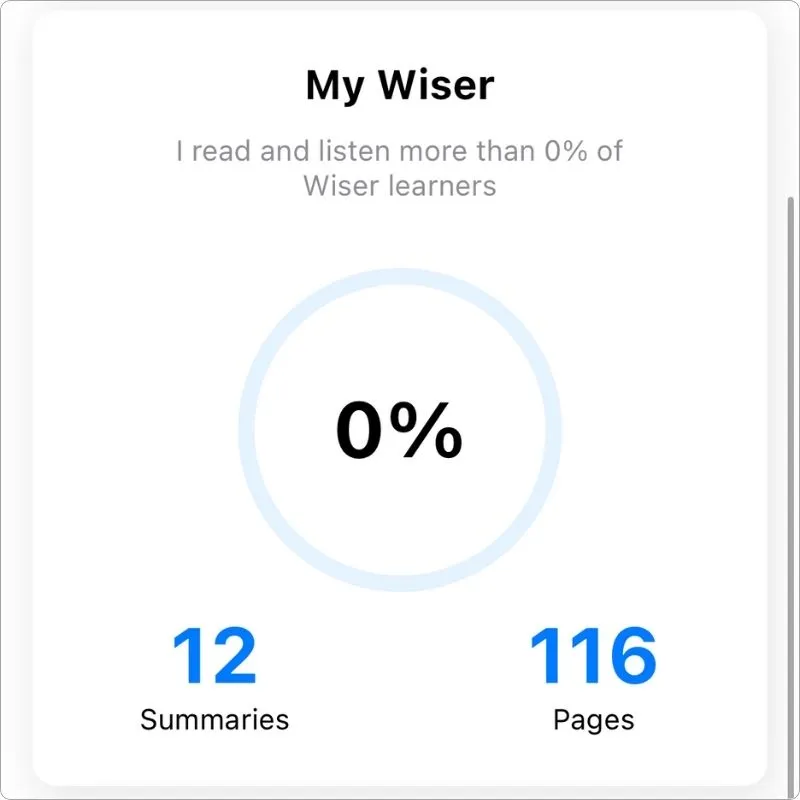
It’s like a leaderboard showing how much you’ve read or listened compared to other Wiser users.
For example, I’ve completed 12 summaries and 116 pages, but I’m still not above even the bottom 1%. (LoL!)
However, I’d love to see a dedicated leaderboard that shows the top learners by name and their stats.
It would make things more fun, and motivating, and give that extra dopamine boost.
2. Daily Micro-Learning
While exploring the app, I found a section in the Explore tab that offers daily quotes from different book summaries.
These quotes look like this:
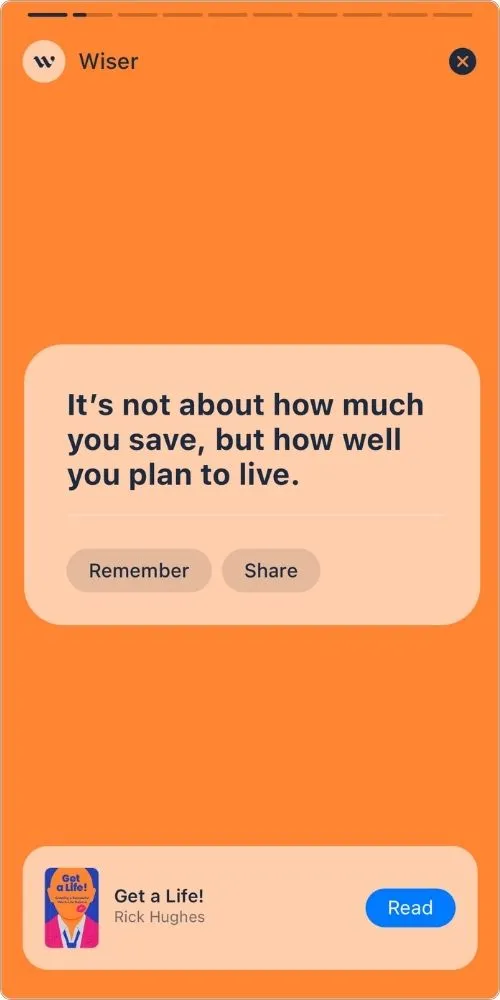
This feature is somewhat similar to the micro-learning sessions in the Headway app, but honestly, it’s not as impressive.
There’s room for improvement.
However, if you’re someone who loves quick and meaningful insights, this section might be perfect for you.
It lets you pick up key ideas from various books without needing to read or listen to the full summaries.
3. Collections
The app also includes a separate section called Collections, a common feature in book summary apps.
In this section, you’ll find pre-curated groups of books centered around specific topics.
For example, I explored a collection focused on motivation and was surprised to see it included around 43 book summaries.
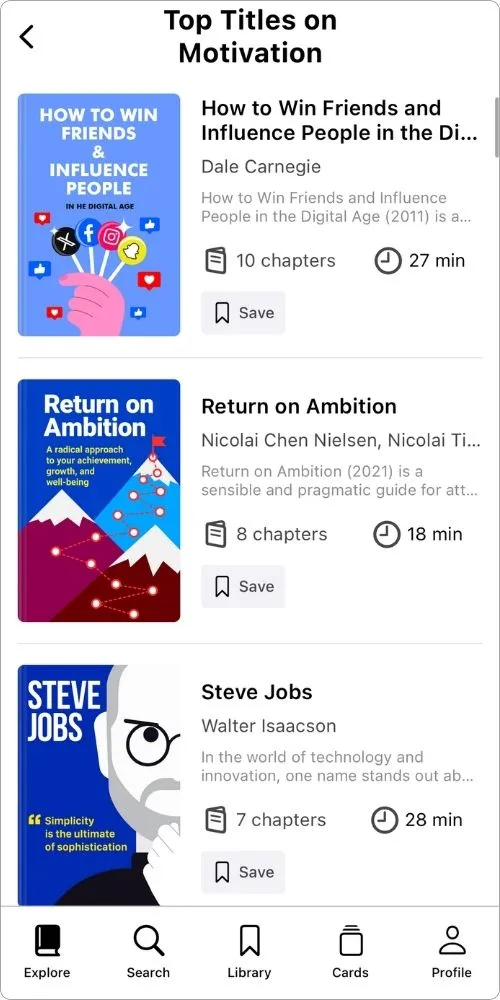
Most other book summary apps I’ve used don’t offer such a large number of pre-grouped titles for a single topic.
What makes it even better is the quality of the selections—they’ve chosen some really great books to include in these collections.
Read more: StoryShots app review
4. Personality Test
The Wiser app has a smart way of recommending book summaries.
It includes a separate section where you can take a personality test.
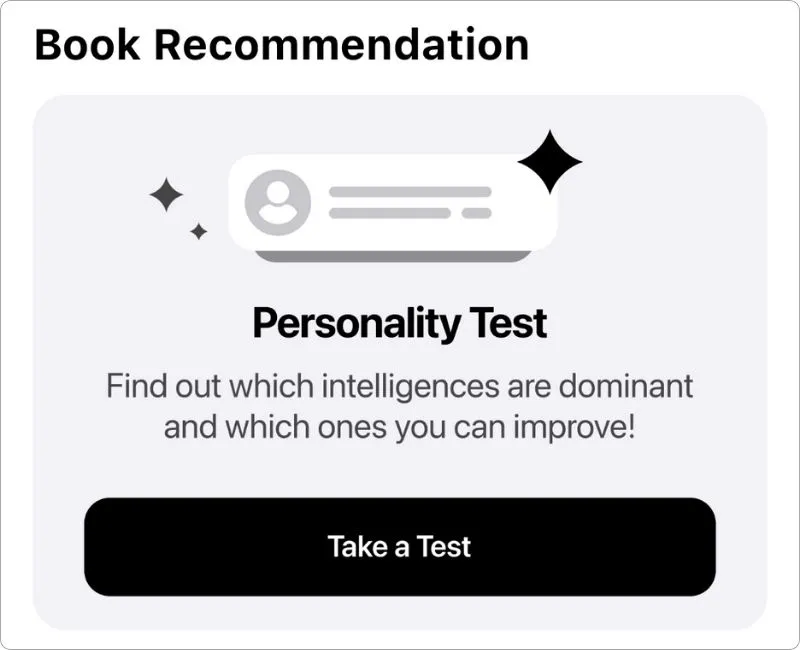
This test asks you a series of questions and, based on your answers, the app suggests book summaries tailored to your preferences.
If you decide to download the app (don’t miss my final verdict—I’ll share some deeper insights there), I highly recommend taking the personality test.
It helps the app give you more personalized and relevant recommendations.
For me, the test included around 25 questions, which felt thorough but worth the effort for better suggestions.
5. Cards and Highlights
The Wiser app has a separate tab called Cards.
When you read a book summary, you’ll come across quotes that look like this:
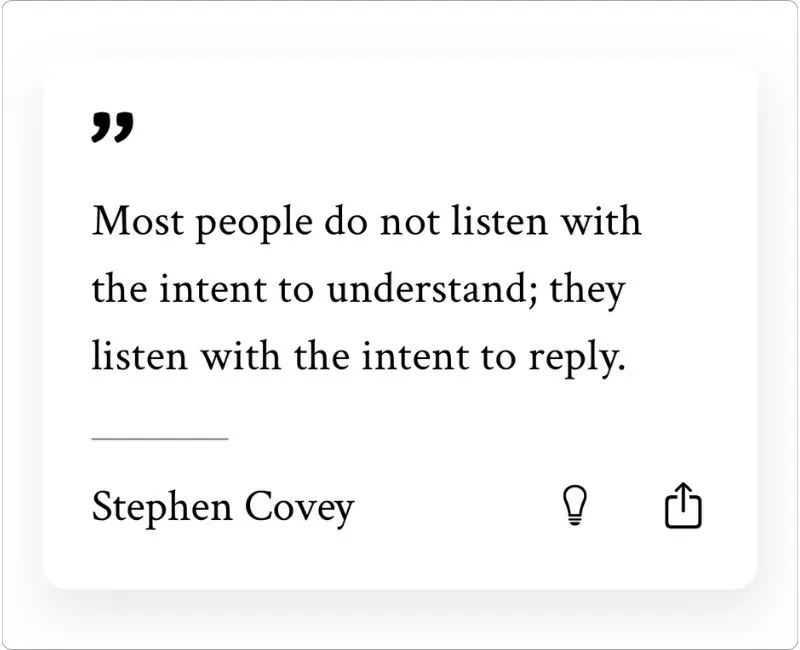
You can save these quotes by tapping the light bulb icon in the bottom-right corner.
You can also easily share them on social media.
If you save any quotes, they’ll appear in the Cards tab.
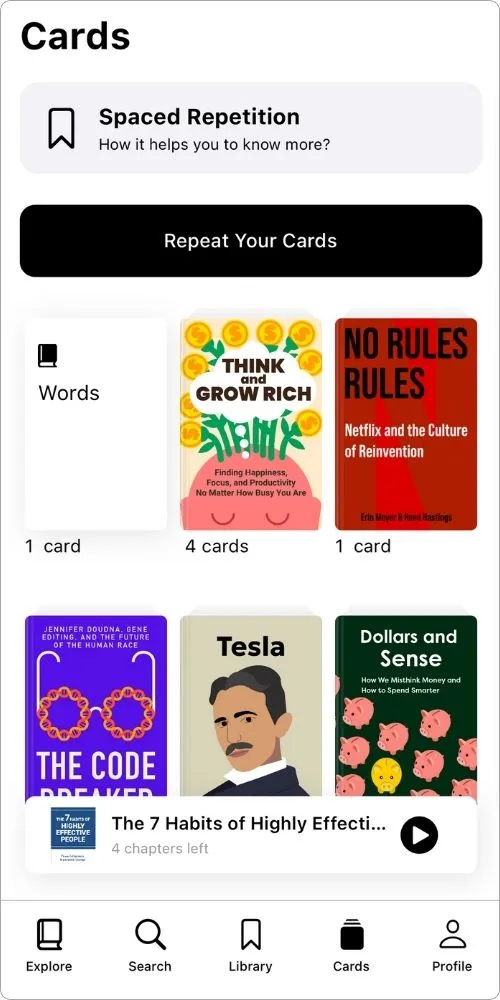
But here’s where things get a bit confusing.
These quotes aren’t just saved as cards—they’re also saved as highlights, which you can find under Library > Highlights.
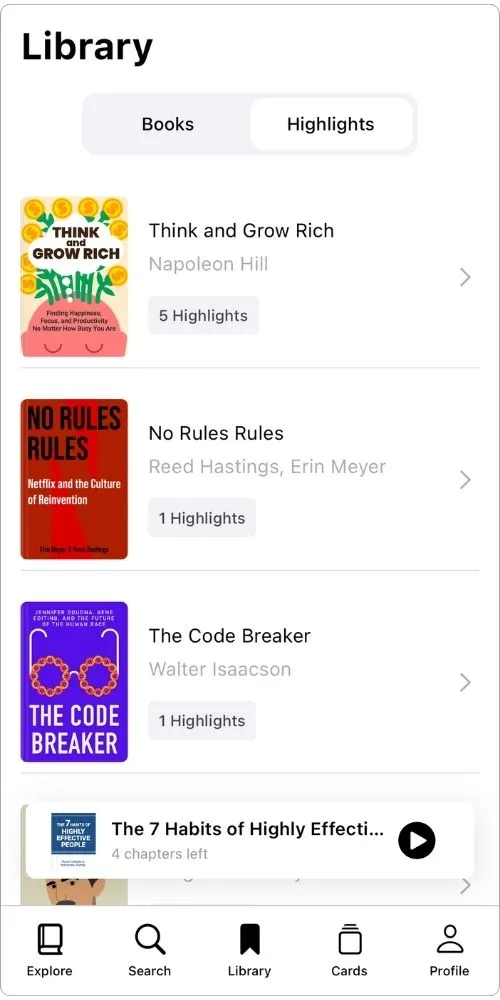
Additionally, if you highlight any line or phrase while reading, it shows up in both the Cards tab and the Highlights section.
While the app gives a separate section for highlighted text in the Cards tab, I feel the highlights and cards should be saved separately.
Combining them can make things cluttered and less organized.
Another issue is with accessing book summaries from the Highlights section.
If you highlight a line, you can’t directly go back to the book summary it’s from.
Most book summary apps include this feature, and it’s something I hope Wiser will add in the future.
Read more: Retell app review
My Listening Experience
My experience listening to the Wiser app was mostly satisfactory.
While they use AI-generated voices for most book summaries (a common practice in these apps), the audio quality is excellent, which is one of the reasons I like this app.
The audio controller offers all the basic settings you need, like play/pause, next/previous, and speed customization.
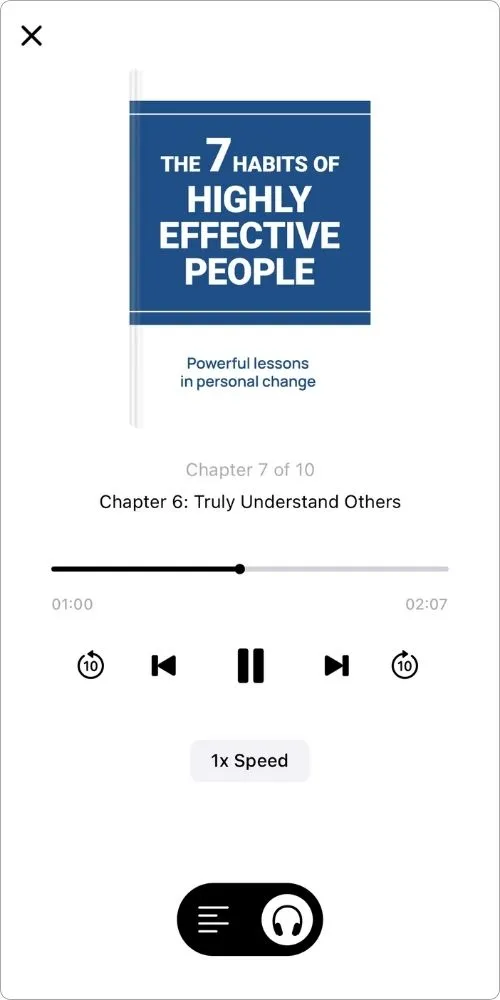
However, you have to tap multiple times to adjust the audio speed, which can be frustrating.
A standard slider would make this feature much more user-friendly.
Another small annoyance is that when you tap Listen in a book summary, the audio doesn’t play automatically.
You have to hit the play button manually, which can be a bit inconvenient.
I also encountered an issue while searching for other book summaries while listening to one.
The app doesn’t allow you to minimize the audio controller or the text page without finishing the current summary.
The Blinkist app has this feature, and I was disappointed that Wiser doesn’t offer it.
But I discovered a hack to get around this.
When you start listening to a summary, pause it, and go back to the homepage, you’ll see the summary in a separate tab at the bottom of the screen.
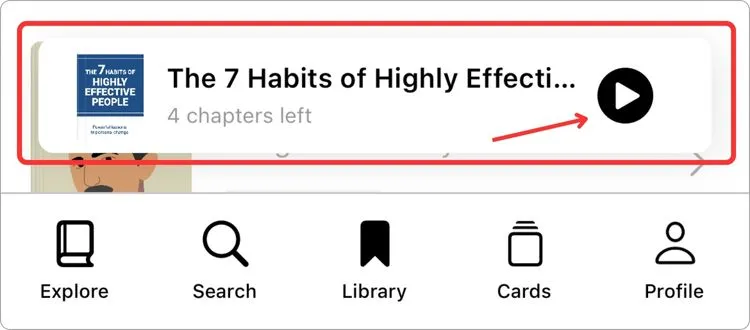
From there, you can resume listening while browsing other parts of the app.
But there’s a drawback: if you try to open the same summary to read it, it will restart from the beginning instead of picking up where you left off.
I also encountered a frustrating bug.
While listening to a summary (I don’t remember which one, haha), I decided to close it by tapping the Close button in the top-left corner.
Normally, this should open a confirmation page asking if I want to continue or finish the summary, like this:
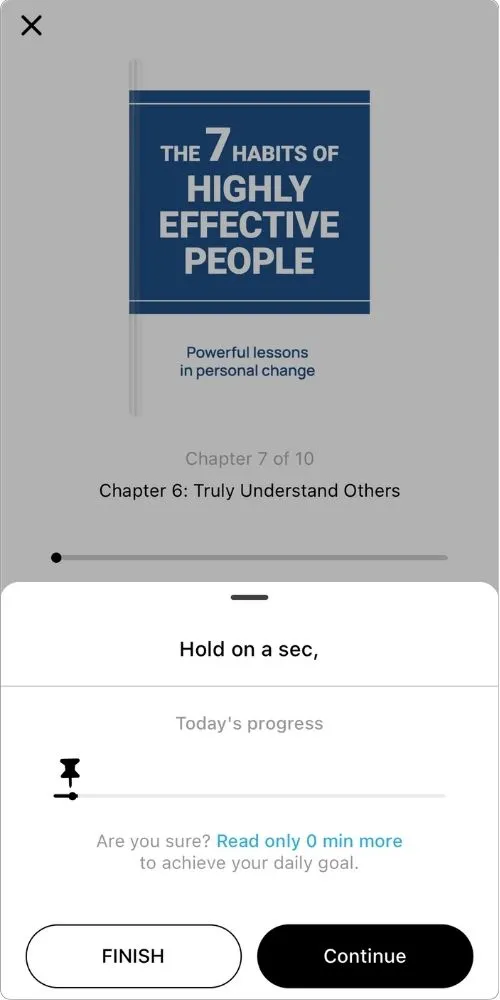
Instead, the page disappeared instantly.
No matter how many times I tried, the glitch wouldn’t go away.
I had to fully close and reopen the app to fix it.
Unfortunately, this wasn’t a one-time issue—it happened frequently, making glitches a significant drawback of the Wiser app.
My Reading Experience
Whenever I use any book summary app, I usually listen and read at the same time, and if you do the same, this section will help you understand the reading experience in the Wiser app.
As I mentioned earlier, the Wiser app doesn’t have dark mode, but it does give you the option to change the background color in the book summaries, which is nice.
There are four colors to choose from, and you can also adjust the font size and brightness.
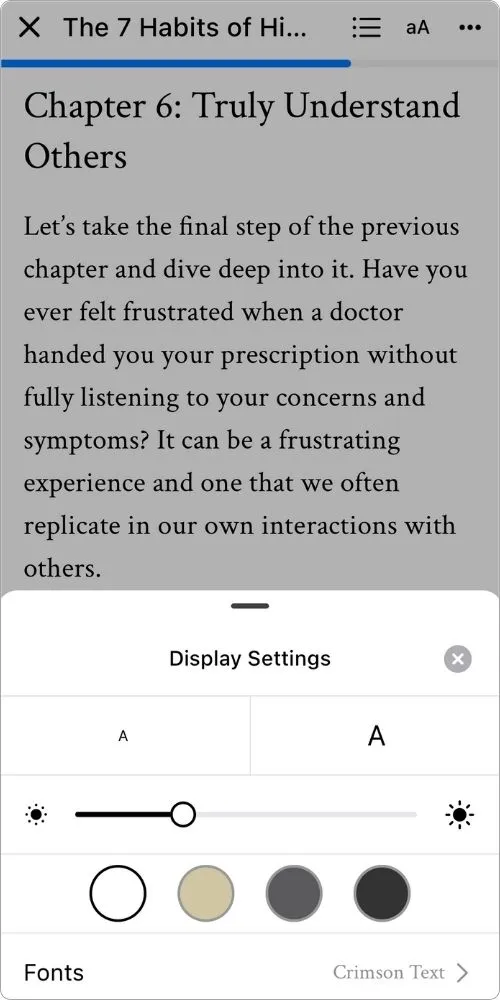
The most interesting feature for me is the ability to change the fonts.
While there are only five options, it’s a unique feature that many other book summary apps don’t offer.
However, I noticed that the text summary could be better structured.
It doesn’t use bullet points or shorter paragraphs, which would improve the reading experience.
On the positive side, they use quotes in a clear and prominent way within the summaries, which is helpful.
Another thing I found is that there’s little additional information about the book.
You only get a brief about section, but there’s no mention of the author.
While this might not matter to most learners, it’s something worth noting.
Content Quality
When it comes to content quality, there’s definitely room for discussion.
While using the Wiser app, I noticed their collection of book summaries isn’t very extensive.
For example, popular titles like Rich Dad Poor Dad by Robert Kiyosaki and Make Time by Jake Knapp and John Zeratsky were missing, which was disappointing.
That said, I enjoyed the summaries they do offer.
One standout feature is how seamlessly they integrate quotes into the content, making the reading experience more engaging and insightful.
Pricing and Subscription Plan
The Wiser app keeps its subscription plans simple, but they lean towards the pricier side.
You only get a 3-day free trial, and that too with the yearly subscription.
Here are the pricing details:
- Monthly: $12.99
- 12 Weeks: $29.99
- Yearly: $89.99
While the app offers some great features, I feel it’s quite expensive compared to alternatives.
Final Verdict
I always compare an app with its competitors before giving a final verdict.
If a competitor offers a better overall experience, I won’t hesitate to recommend them, no matter how good the app is.
The Wiser app doesn’t do as well as its competitors when it comes to book summary apps.
It has a great design, good audio quality, and some nice features, but the user experience isn’t the best.
And it’s not just my opinion—after diving into the review section on the App Store, I found that glitches are the most common complaint from dissatisfied users.
If the developers fix these glitches and lower the price, I might reconsider my stance.
But for now, I can’t recommend the Wiser app, as better options like Blinkist offer a more polished experience at a better value.