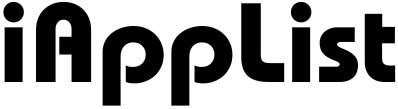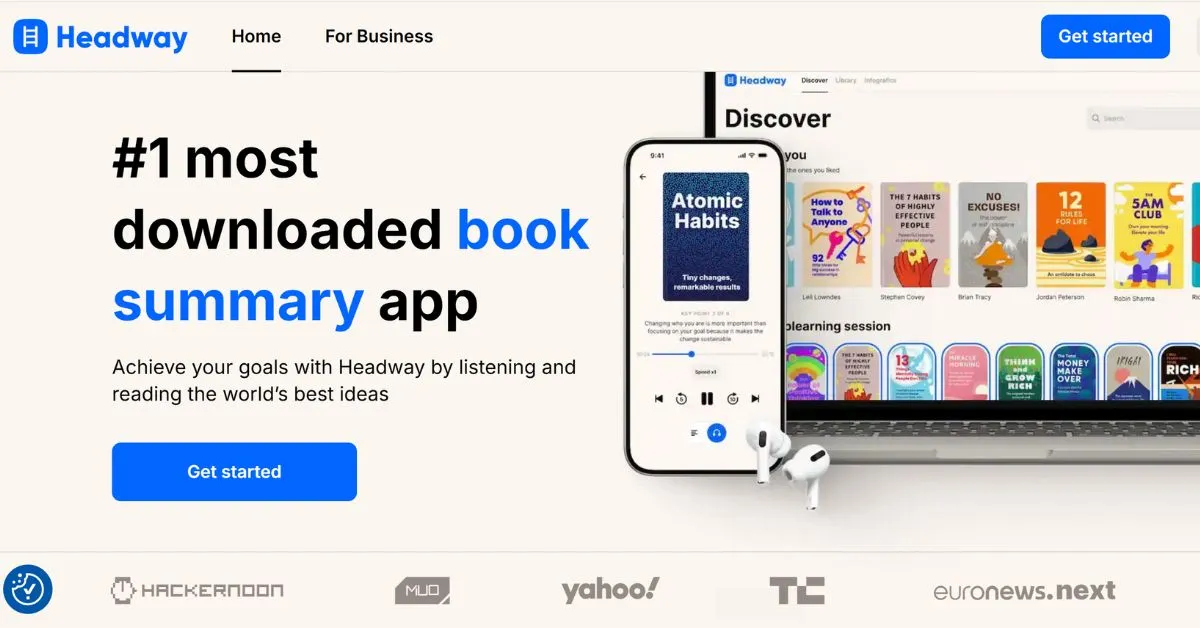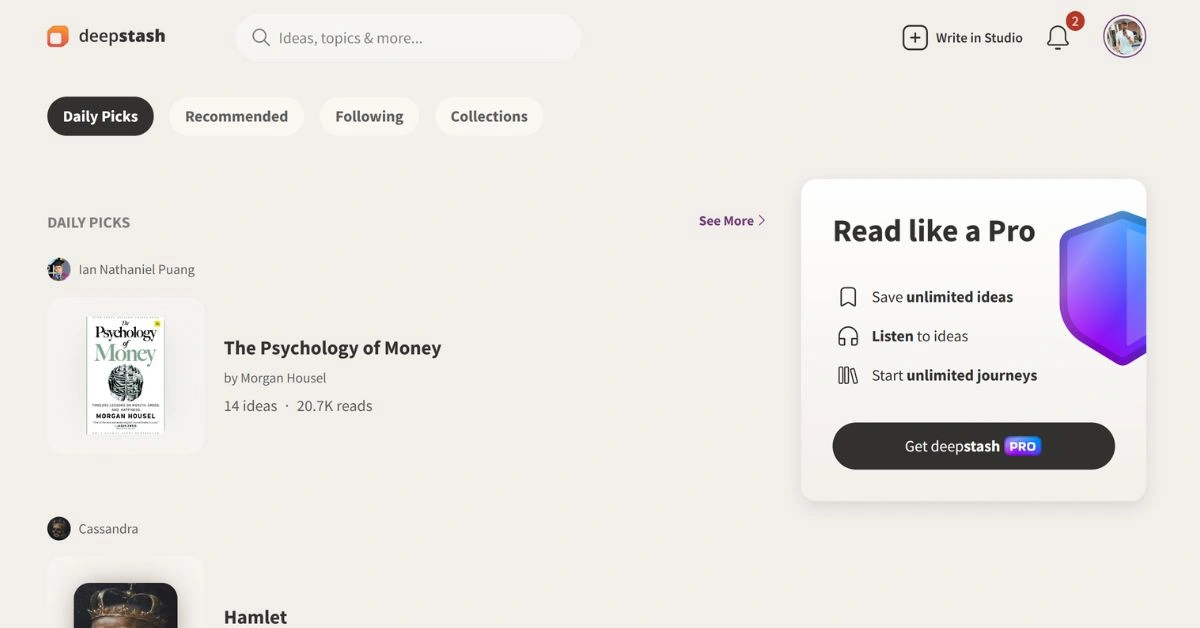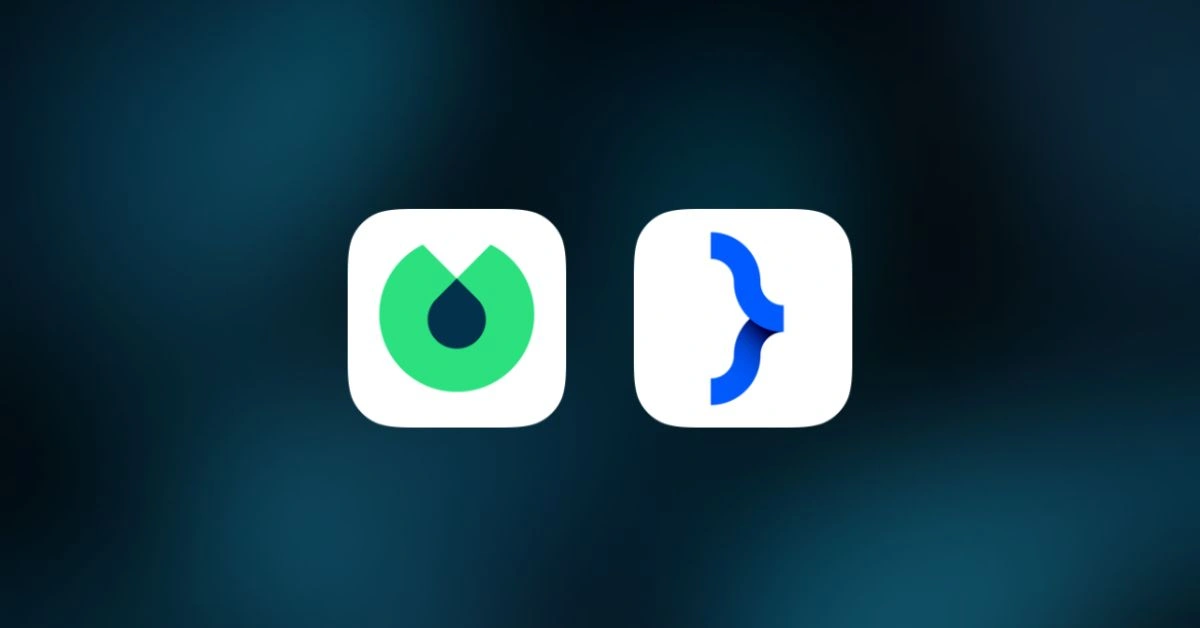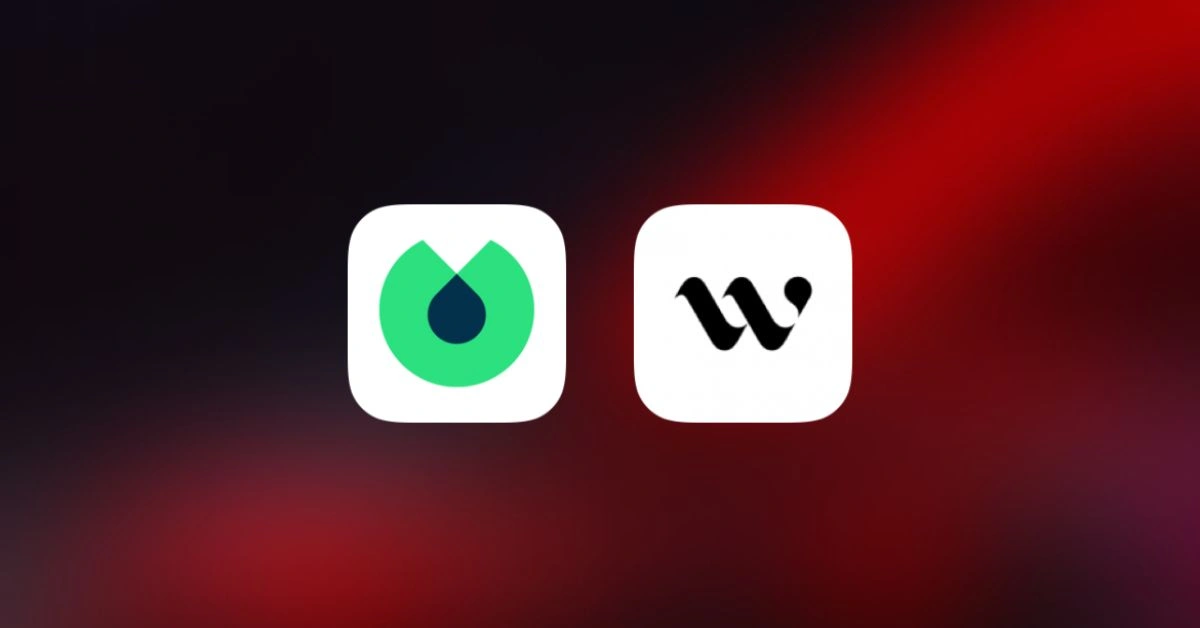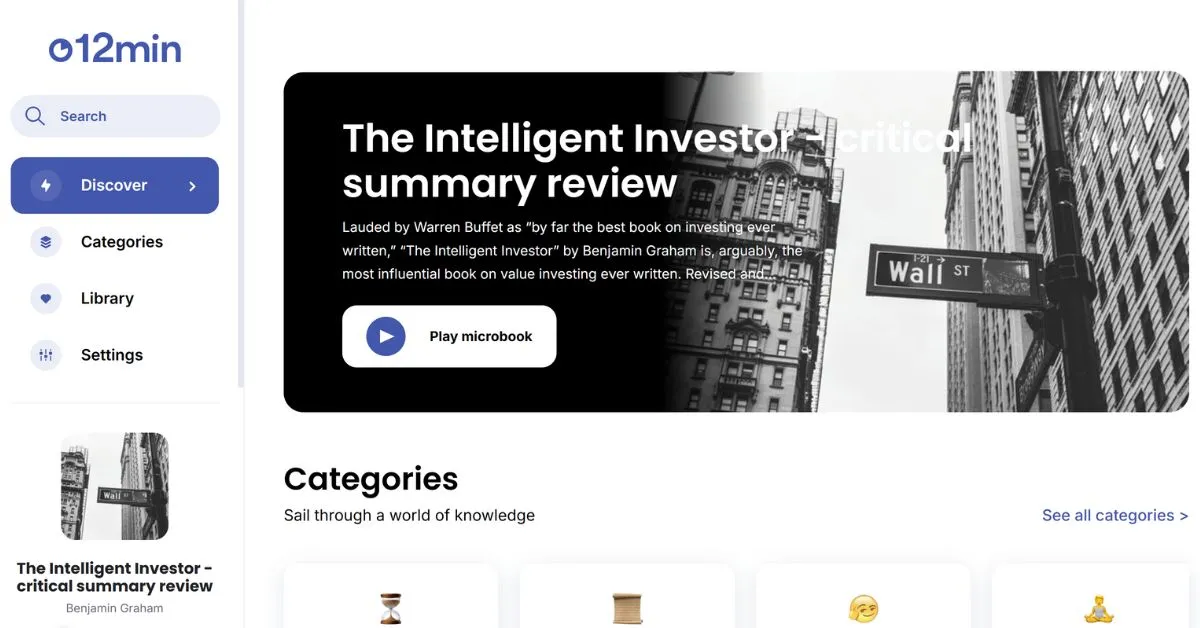Why Blinkist Is a Must-Have App for Lifelong Learners
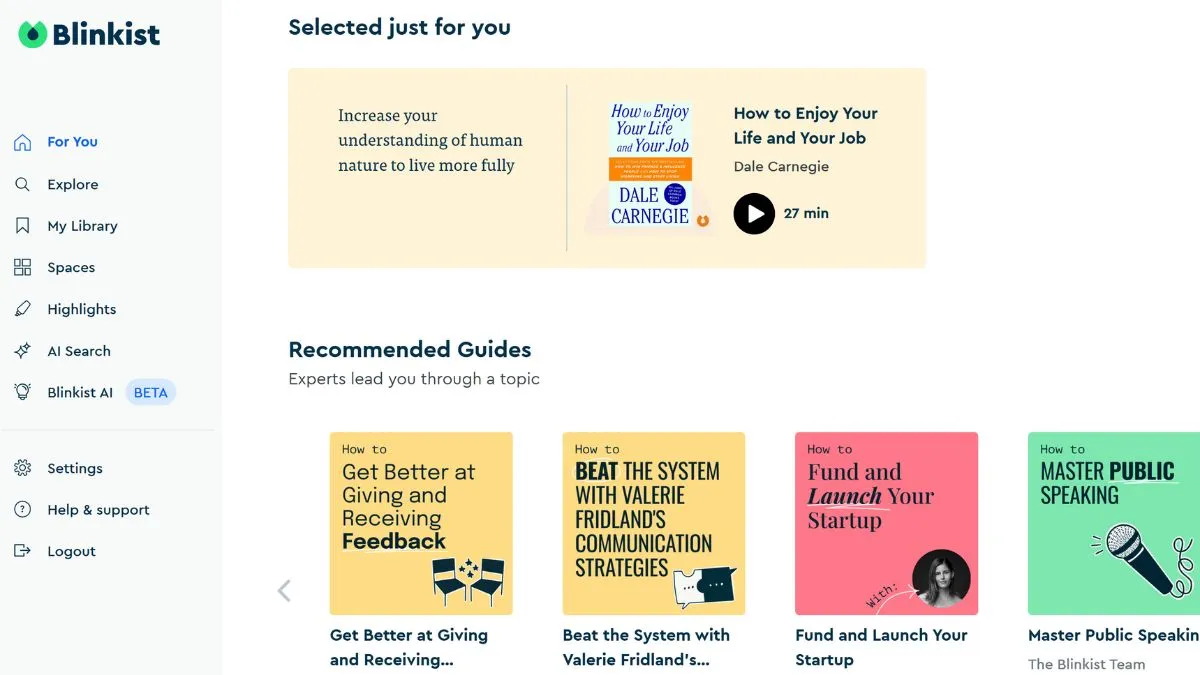
Blinkist is one of the top book summary apps for iPhone, packed with over 7,500 titles, Guides, and Shortcasts.
It’s perfect for busy professionals, students, or anyone who wants the key takeaways from books without the time commitment.
I’ve been using Blinkist for over a month now, and I’m excited to share why I love it, and why you might, too.
UPDATE: Blinkist recently got an update, and it’s looking better than ever. They’ve added a new content format called Shorts, and made some nice changes to the interface. You’ll now see a dedicated tab for Shorts, plus a separate section on the Home tab to make finding them super easy. They’ve also made a small change to how you access Blinkist AI. Now, you just need to tap the big Plus button in the centre.
What is Blinkist?
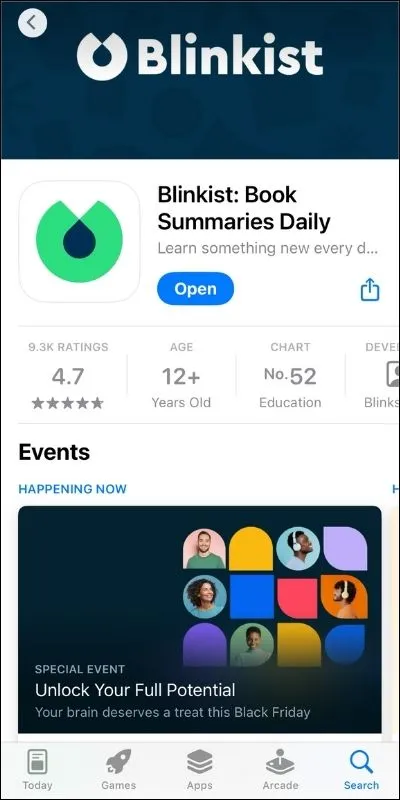
Blinkist is a 15-minute nonfiction book summary app that covers a range of categories, such as self-help, business, health, etc.
Although it is nonfiction, you can find a few fiction books, 35 to be exact.
In the App Store, Blinkist has an over 4.8-star rating and more than 1,33,000 reviews, which shows that people love this app.
When I look at the reviews, most people are fully satisfied with the app.
Generally, I write a separate section about the installation and setup process for every app review, but Blinkist doesn’t have a complicated setup process. You just download the app and sign up with your Apple ID or your Email and you’re good to go. Simple and timesaving.
Let’s jump right in and start with the pros and cons of Blinkist.
Pros and Cons
Pros
- Customizable reading and listening experience
- High-quality audio with clear narration and background music
- Useful Call-to-Action at the end of each blink
- Blinkist AI feature for summarizing web pages, videos, and more
- AI Search recommends books based on user queries
Cons
- No word highlighting for blinks during playback
- Some minor glitches
- Highlights made on the web app don’t sync with the phone app
- Guide and Shortcast access could be made easier
- No support for guides in the “Spaces” feature
App Interface
The first thing we all iPhone users do after downloading any app is check the interface of the app and how easy we can use it.
That’s exactly what I’m explaining in this section.
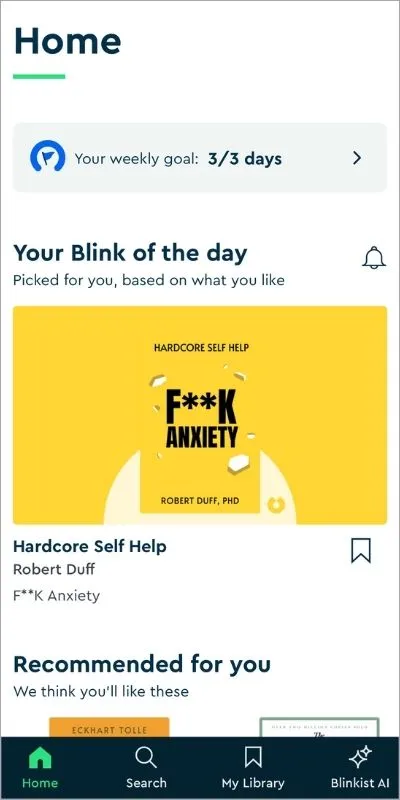
I have been using so many book summaries apps (for review purposes, obviously) but Blinkist, by far, has the most simple and clean interface.
Like when I tried the Headway app (another book summary app), it took me around 5-8 minutes to set up the app but here you need just 1-2 minutes.
After the signing up process, you will get to see a small tab for your weekly goal.
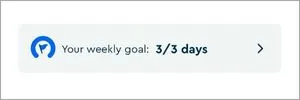
Here you can set your goal like how many days (in a week) you want to listen to book summaries and when you click on this tab, you get to see a dedicated page where you can see your goal and your statistics like how many titles (book summaries) you finished and how many key ideas you discovered.
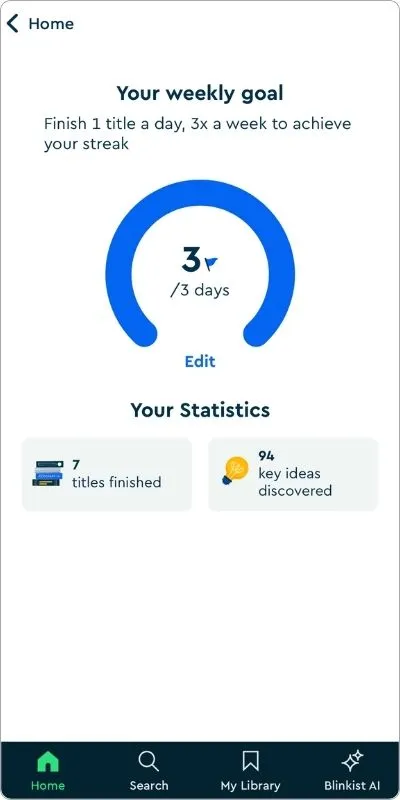
Apart from this tab, you have the Your Blink of the Day section, where Blinkist suggests a new blink every day.
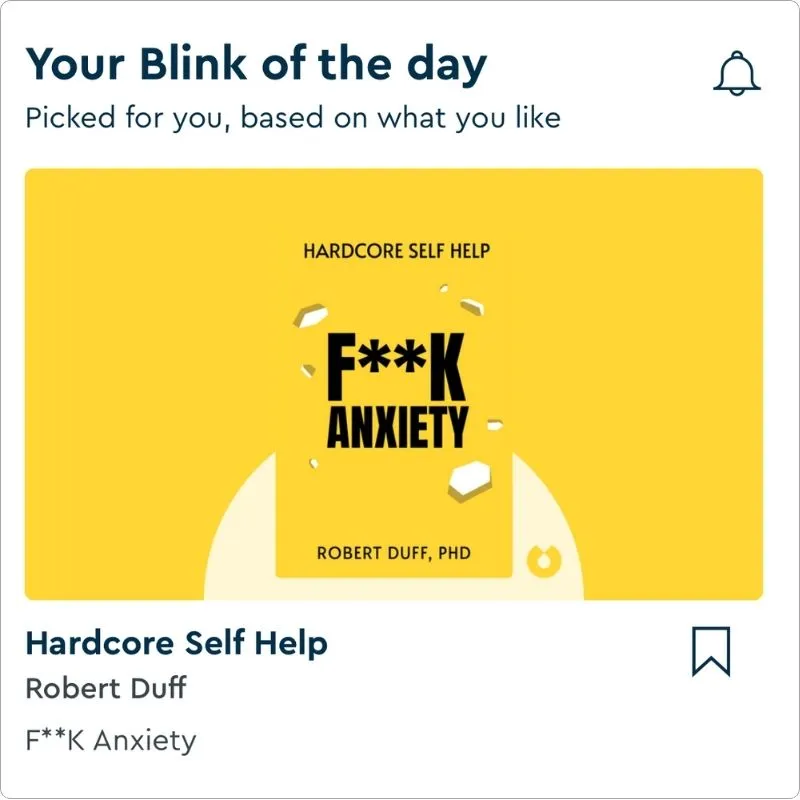
Now, the interesting thing is that you can see a notification bell in the top right corner of this section.
Tap on this and you have a bunch of settings to play with.
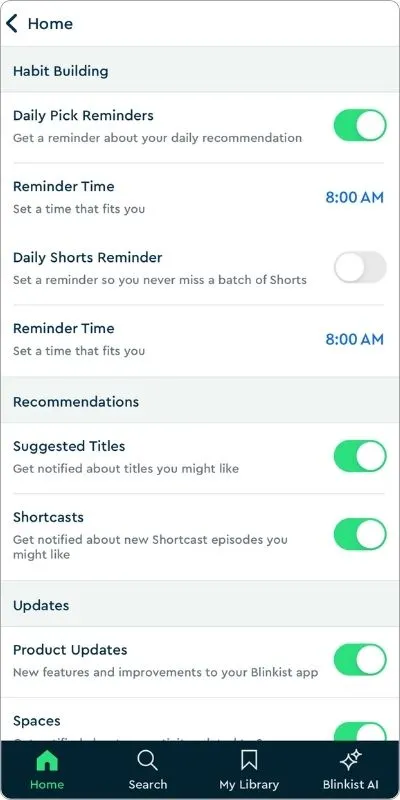
On the top right corner of the homepage, you’ll get the notification section and settings but there is nothing to explain so I’ll leave this to you.
Other than the homepage, you have the:
- Search tab
- My Library tab
- And Blinkist AI tab
In the Search tab, you can look up your favorite books or browse by categories.
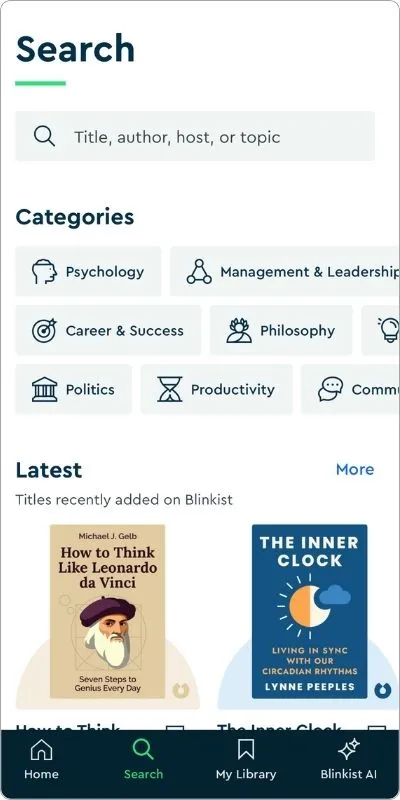
In the My Library tab, you’ll find all your saved titles, downloads, highlights, and any spaces you’ve created.
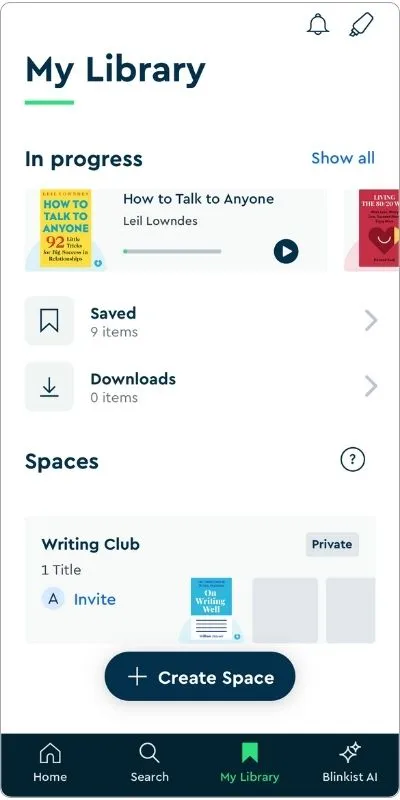
Let’s skip the Blinkist AI tab for now, I’ll cover it in detail in a separate section.
Read more: getAbstract app review
Key Features
In this section, I will talk about the different features and aspects that made Blinkist one of the most popular book summary apps for iPhones.
Blinks
Blinkists called their book summaries Blink. You can find over 7500 blinks in the app with around 40-50 new blinks being added every month.
What I really like about the Blinkist app is that it gives you a quick overview of a book without needing to fully read or listen to it.
For example, if Blinkist suggests Quiet by Susan Cain, but you’re not sure what it’s about, you can simply click on the blink and scroll down to the About section.
There, you’ll get a summary of the book’s main idea and a bit about the author.
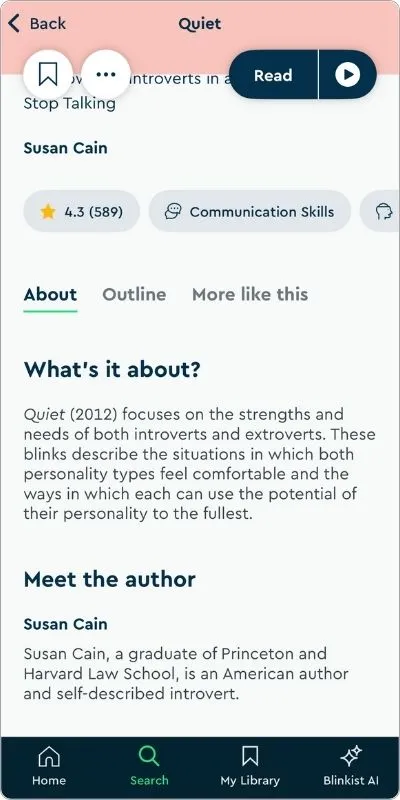
You can even preview the outline that Blinkist will cover in the blink, so you know exactly what to expect.
When you start listening to a blink, you’ll see audio controls that let you adjust the playback speed, play or pause, and skip to the next blink.
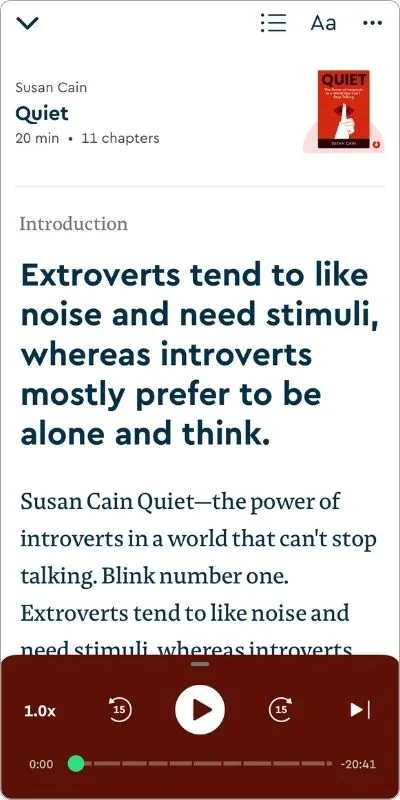
You can also expand the audio controller to see a queue of upcoming blinks, making it easy to move through them by tapping the Next or Previous button.
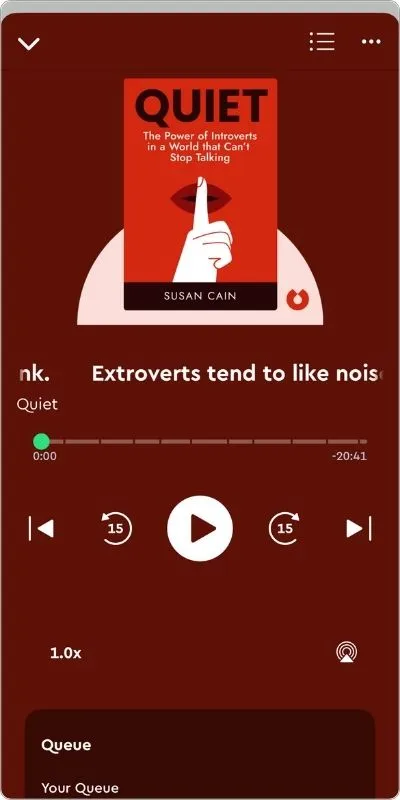
To add any blink to your queue, just go to the blink you’re interested in, tap the three dots, and select Add to Queue.
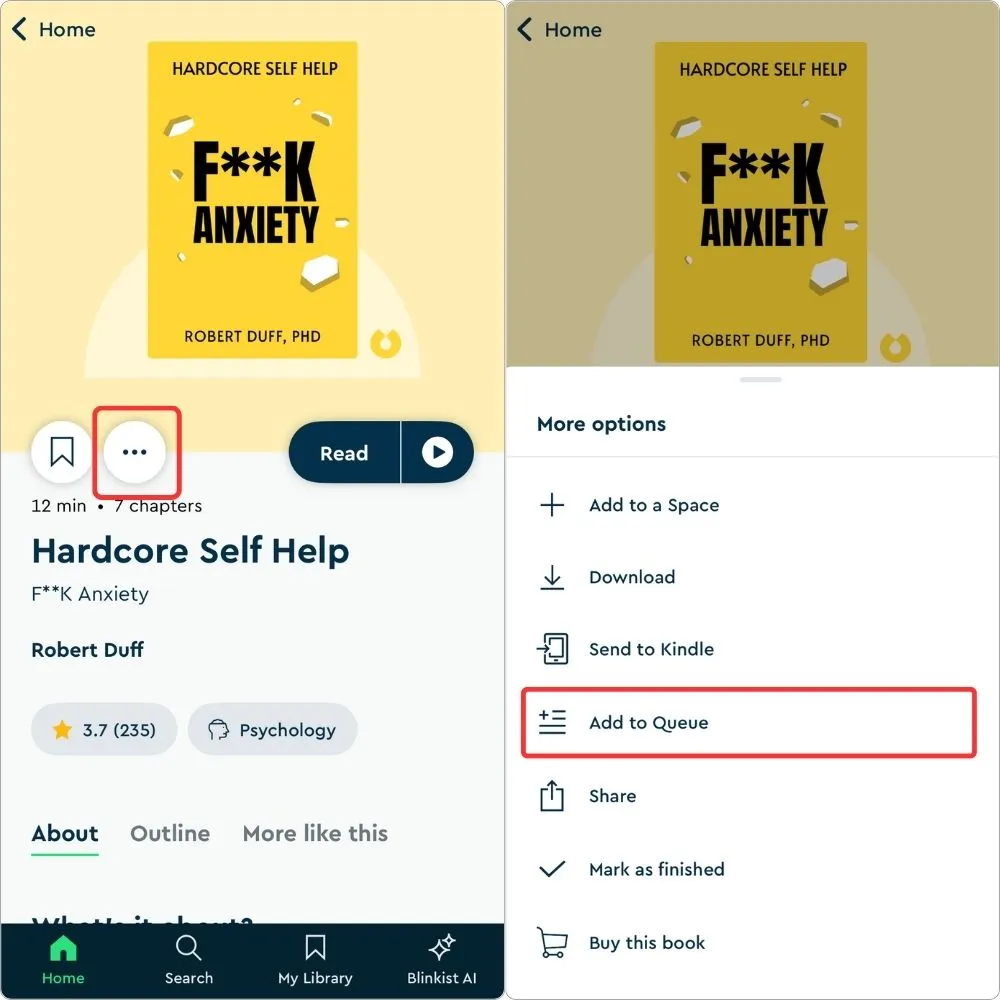
You can also adjust the text size and change the background color, which is a nice touch.
Although there are only four color options, it still helps make the reading experience more comfortable.
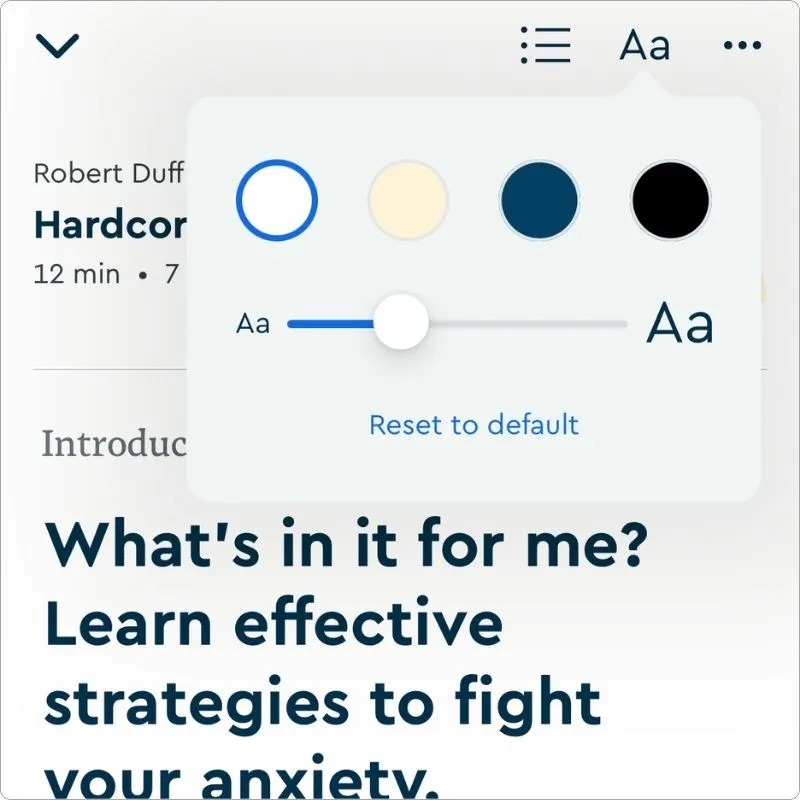
When I listen to the blinks, the audio quality stands out.
You don’t need to read the text to understand the content, it’s clear and easy to follow. Plus, they add background music to enhance the audio experience.
That said, sometimes the choice of background music annoys me a bit, but that might just be a personal preference.
I’ll leave that up to you to decide.
If you’re someone who likes to listen and read along, Blinkist might give you a bit of a challenge.
Right now, it doesn’t highlight the words as the audio plays, so if you lose track, it can be tricky to find your place.
This feature is available in their guides, so hopefully, they’ll bring it to blinks too.
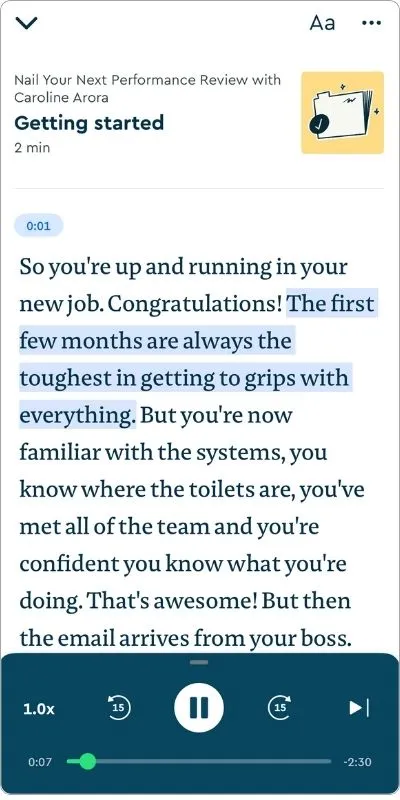
I even posted about it on X and tagged Blinkist, hoping they’ll add both word highlighting and an auto-scroll feature to Blinks, as guides have that as well.
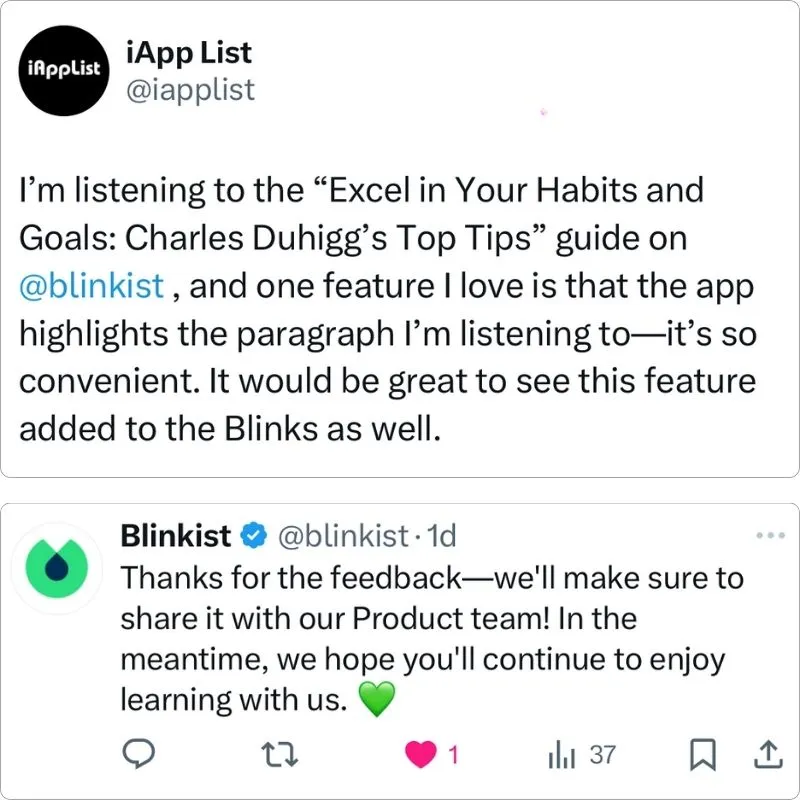
I also ran into something odd once.
I was listening to a blink (can’t remember which one, haha), and an entire paragraph was missing. Although it’s rare, sometimes a few words do seem to slip through.
Another thing I found disappointing was in the blink for The One Hour Content Plan by Meera Kothand.
Blinkist both wrote and pronounced her name incorrectly as “Meera Cottont” in the final summary.
I mentioned this in my review, so fingers crossed they fix it soon.
But one feature I really appreciate is the ability to leave reviews on blinks.

It would be even better if these reviews were public, so others could see what people think about each Blink.
Finally, a nice touch in every blink is the call to action at the end, which wraps up the content with a clear takeaway.
Read more: Deepstash app review
Guides
I really like the concept of guides from the Blinkist team.
For those who aren’t familiar, Blinkist has partnered with experts to create in-depth guides for people who want to dive deeper into specific topics.
For example, I recently listened to Nail Your Next Performance Review by Caroline Arora, which is structured into five chapters and takes about 53 minutes to complete.
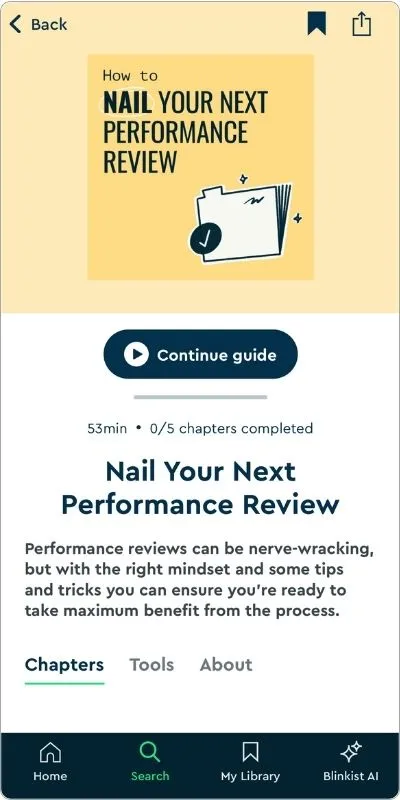
To find guides, go to the Search tab > Scroll Down > Guides.
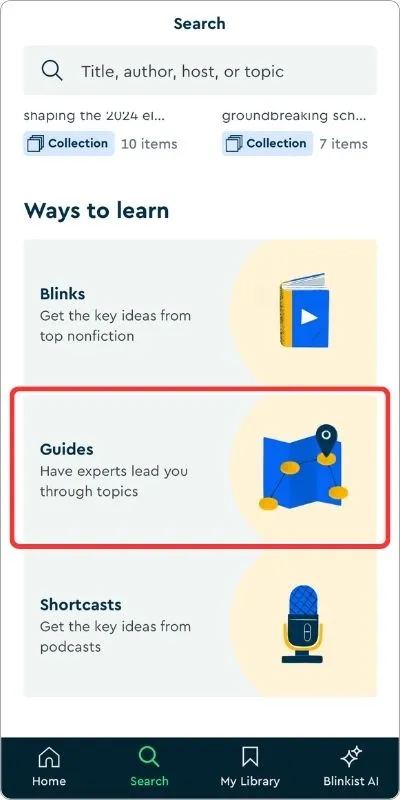
I do wish they’d make guides easier to access by creating a dedicated section on the homepage.
My first experience with guides wasn’t perfect, though.
When I tried to listen to Excel in Your Habits and Goals, the audio stopped after just a few seconds. Restarting didn’t help, so I had to close and reopen the app, and it worked smoothly after that.
This might just be a glitch that updates can fix, and not everyone may face it.
Another minor issue is that if I start a guide, and then leave it midway to play a different blink, coming back to the guide will reset it to the beginning, unlike with regular blinks.
That said, the audio quality in guides is excellent, and the narration is even more polished than in regular blinks.
Maybe it’s just me, but if you feel the same, drop me a DM on X.
A quick tip if you’re really into guides: Make sure autoplay is on (it’s enabled by default). Otherwise, you’ll have to keep tapping Next to move through chapters, which can get annoying in a multi-chapter guide.
One feature I appreciate is the recap at the end of each chapter, summarizing the key points from previous lessons.

It’s text-only, but very useful for reinforcing the main ideas.
Read more: FREE Blinkist alternatives
Shortcasts
People love podcasts, but those long episodes can take up a lot of time. That’s where Blinkist’s Shortcasts come in.
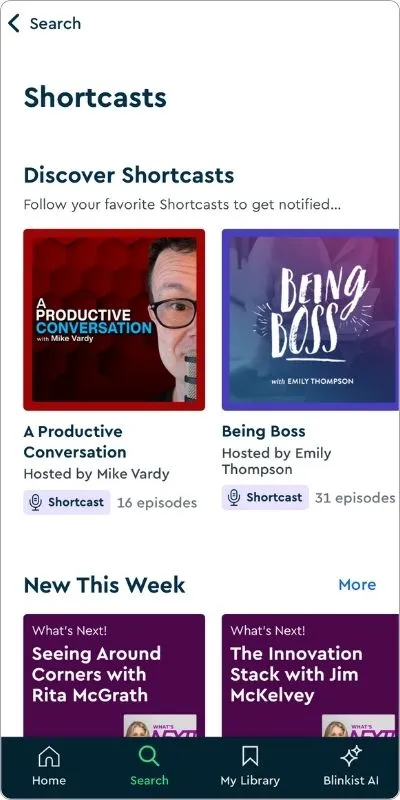
You can also find these in the Search tab.
A Shortcast lets you read or listen to condensed versions of lengthy podcasts, trimmed down to just 15 minutes.
You can even follow your favorite shows, so you’re notified as soon as new episodes drop.
Currently, there are 43 shows available (at the time I’m writing this) across topics like psychology and personal development.
While that’s a good start, I’d love to see Blinkist expand into more categories to cater to a wider range of interests.
Blinkist AI
This is one of Blinkist’s most exciting features.
Blinkist AI can summarize web pages, videos, podcasts, or documents for you. Plus, you can ask follow-up questions to dig deeper into the content.
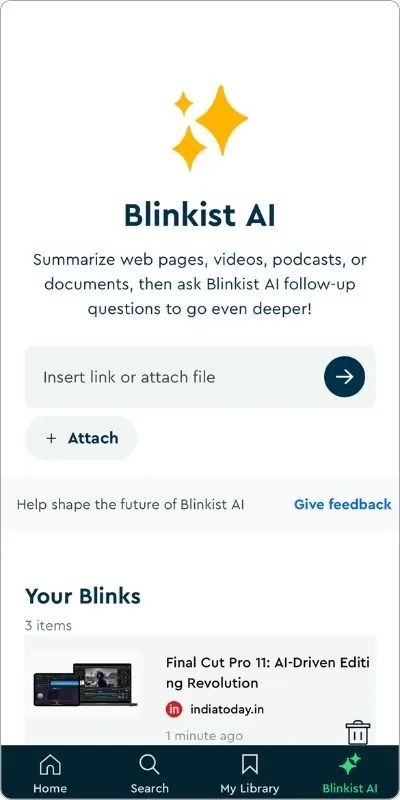
I tested it with articles and YouTube videos, and while it’s still in BETA, it generally works well.
It does take a bit of time to generate summaries and has a few glitches here and there, but overall, it does a solid job most of the time.
AI Search
This is a handy feature, though interestingly, it’s only available on the web app and not on the phone app.
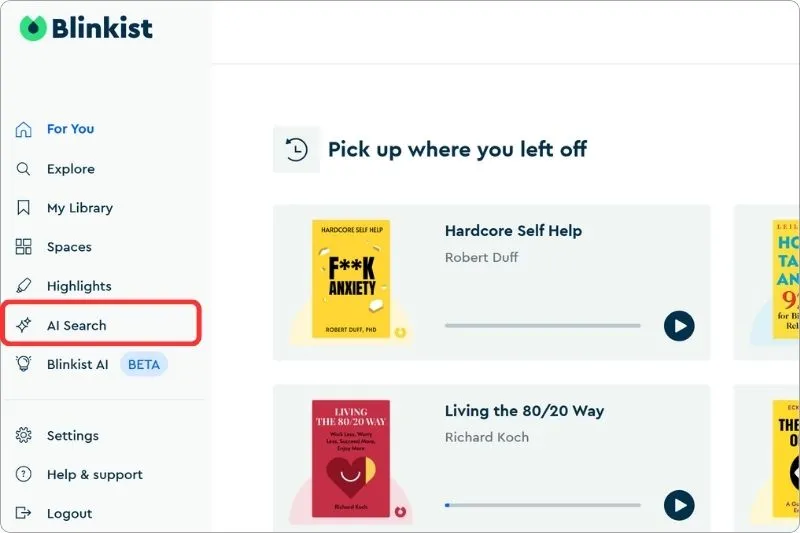
The AI Search acts as a helpful bot to guide you in finding the right book.
For instance, I wanted to improve my writing, so I asked the AI, and it recommended a few relevant blinks.
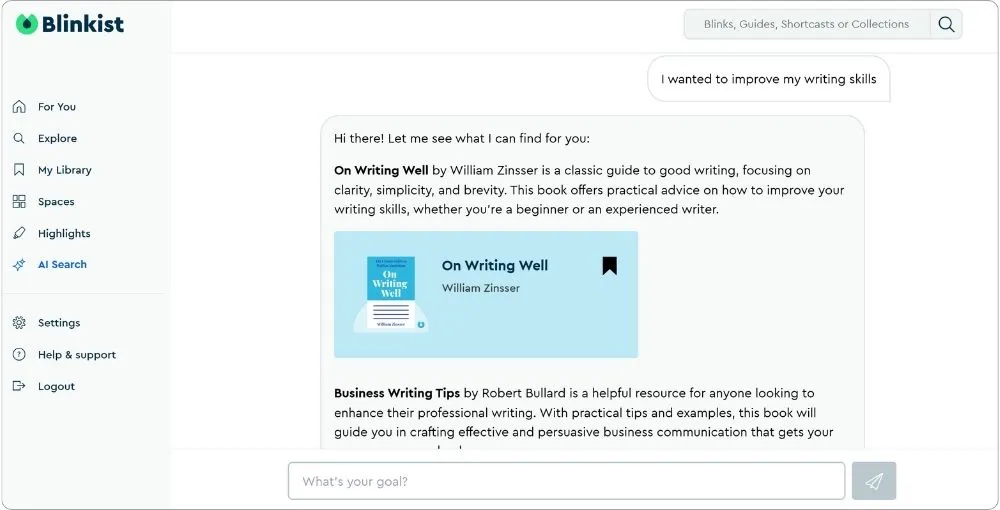
It’s great for users who aren’t sure what to listen to and want quick, tailored suggestions.
However, it’s still fairly basic, you can’t ask follow-up questions, so you need to be specific with your queries.
I did notice something odd about it.
Whenever I click on the AI Search option, the Blinkist AI option disappears from the menu bar.
I’m not sure if this is meant to be a separate function or if it’s just a glitch, but either way, it’s a useful addition.
Spaces
Spaces in Blinkist are a great way to build a community within the app, where you can share your favorite books with like-minded people.
To create your own space, simply go to My Library > Create Space.
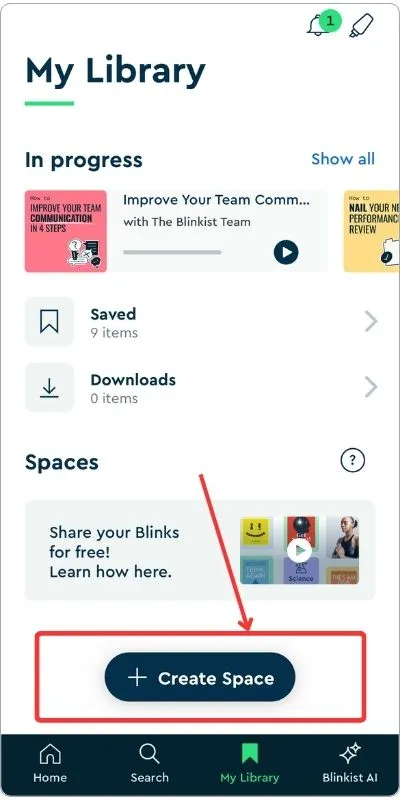
You’ll be able to give your space a name, and then you can start adding titles from recommendations or leave it empty to add later.
To add a blink to your Space, just open the blink, tap the three dots, and select Add to a Space.
It’s an easy way to curate and share your book collection with others.
By the way, you can only add blinks, not guides, to the spaces.
Highlights
The highlight function in Blinkist makes it easy to save any key point you like from a blink.
Just select the text you want to highlight, and the highlight option will pop up automatically.
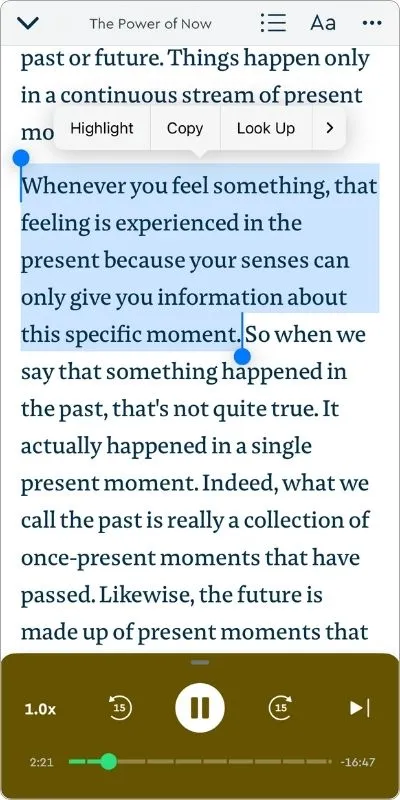
On the web app, there’s a dedicated Highlights option in the menu bar. For iPhone, you can access your highlights by going to My Library and tapping the highlights icon in the top right corner.
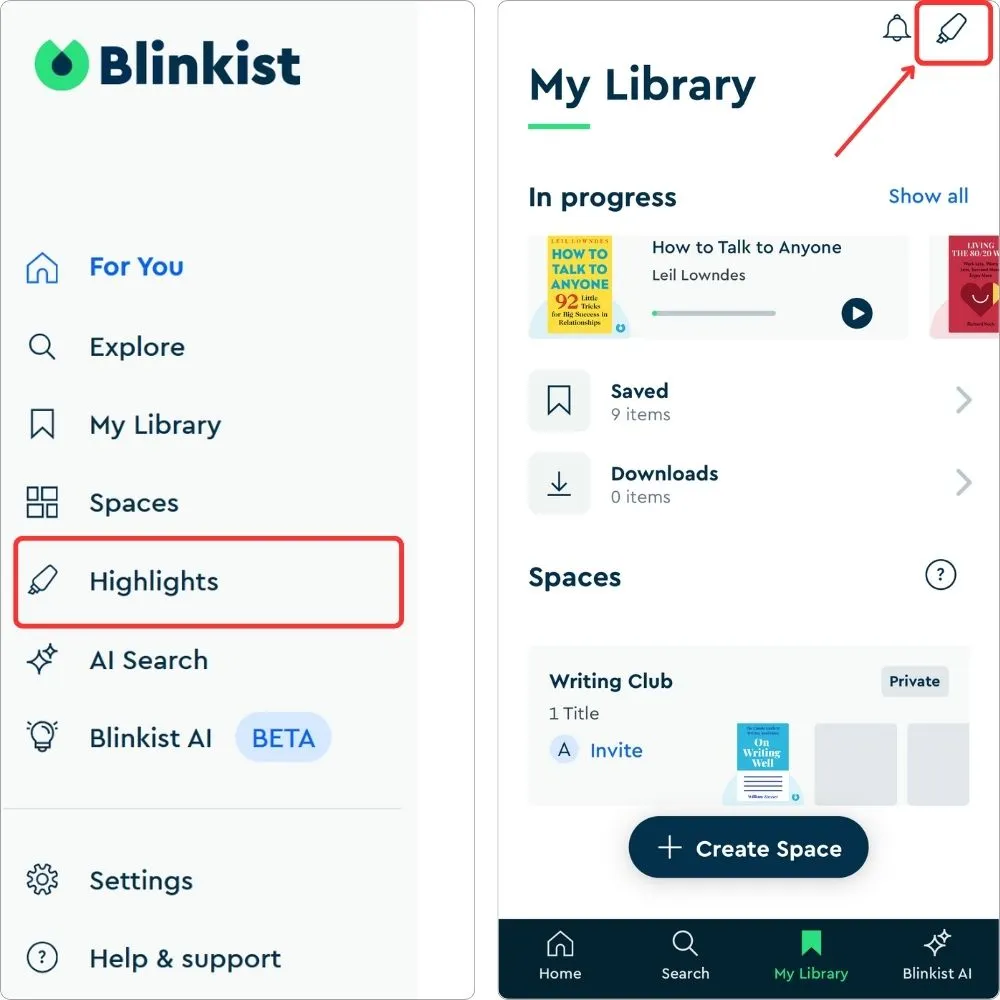
However, I noticed something odd.
Highlights made on the web app don’t show up in the iPhone app, and vice versa. Since all devices are connected to the same account, this really shouldn’t be happening.
Content Quality
This is the main reason I love the Blinkist app.
As you already know, it has a huge collection of nonfiction books, which some people might feel is too broad a genre for a dedicated app.
Personally, I think it’s great, I don’t need multiple apps for different genres, so it works perfectly for me.
And as for the audio quality, it’s top-notch.
If you’ve been following along, you already know how much I appreciate the sound quality Blinkist offers.
Pricing and Subscription Plan
Blinkist is a freemium book summary app that offers a 7-day free trial.
However, it’s only available with the yearly subscription plan (Pro), which includes Blinkist AI.
Just so you know, you can cancel the trial at least 24 hours before it ends to avoid being charged.
Here are all the plans.
- Monthly (Pro): $12.99
- Yearly (Pro): $139.99
- Yearly (Premium): $79.99
Note: The key difference between Blinkist Premium and Pro is that the Pro plan includes Blinkist AI support, enabling you to summarize videos, podcasts, documents, articles, and more effortlessly.
But what gets with the premium plan, here is the full list:
- Unlimited access to over 7,500 books, shortcasts, and guides
- Read or listen offline
- Personalized recommendations
- Free second Premium account to share with someone else
- Connect with friends using shared Spaces
- Highlight and save ideas
- Send selected reads to your Kindle
Final Verdict
Blinkist is a great app for quick learning, especially if you’re short on time but want to dive into nonfiction topics.
The audio quality is impressive, and features like Blinkist AI and Guides add real value.
While there are a few minor glitches, like syncing issues with highlights, the app still delivers a solid experience.
If you’re into nonfiction and enjoy on-the-go learning, Blinkist is worth a try.
I’ve also compared Blinkist with other book summary apps—check them out if you’re curious: