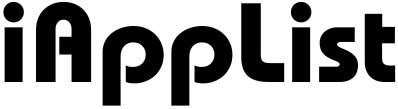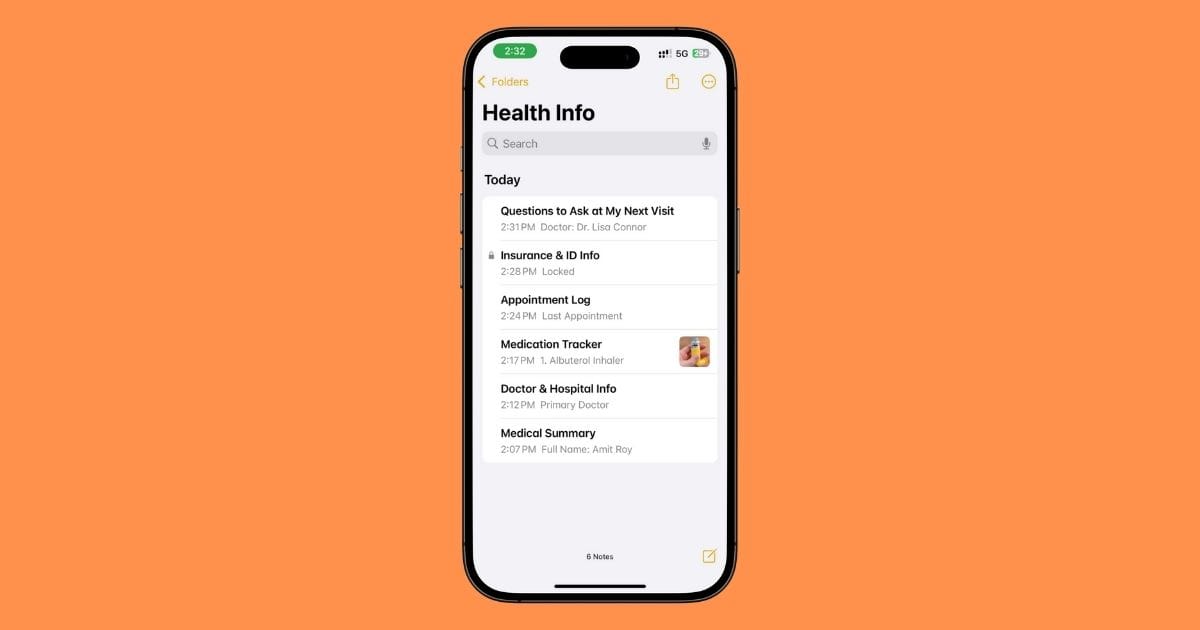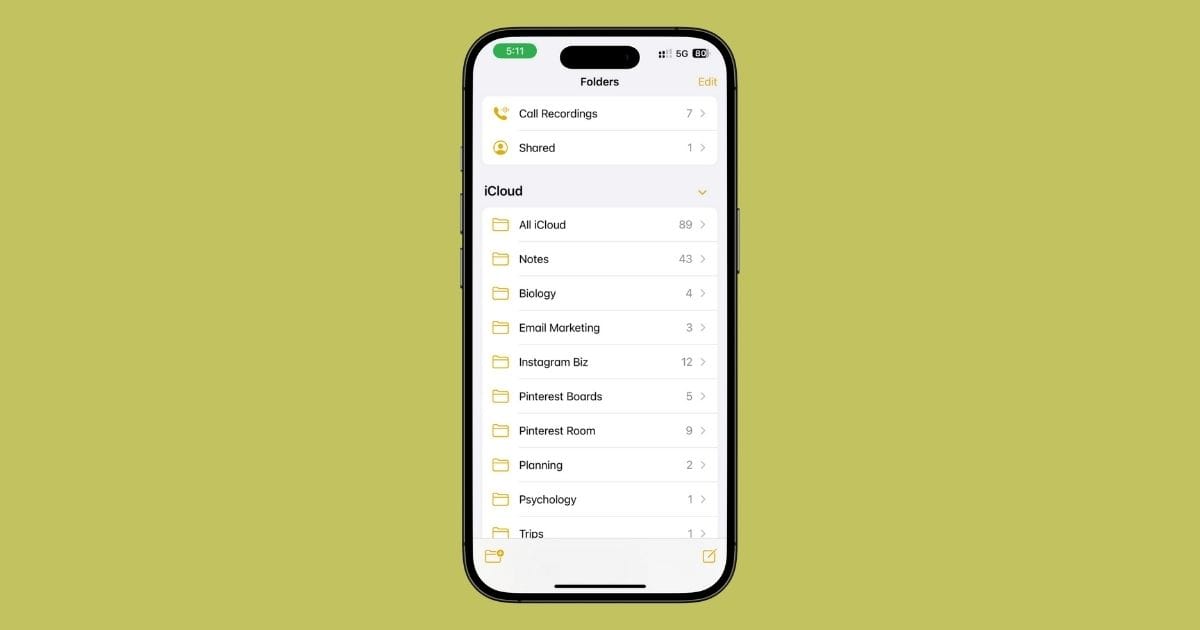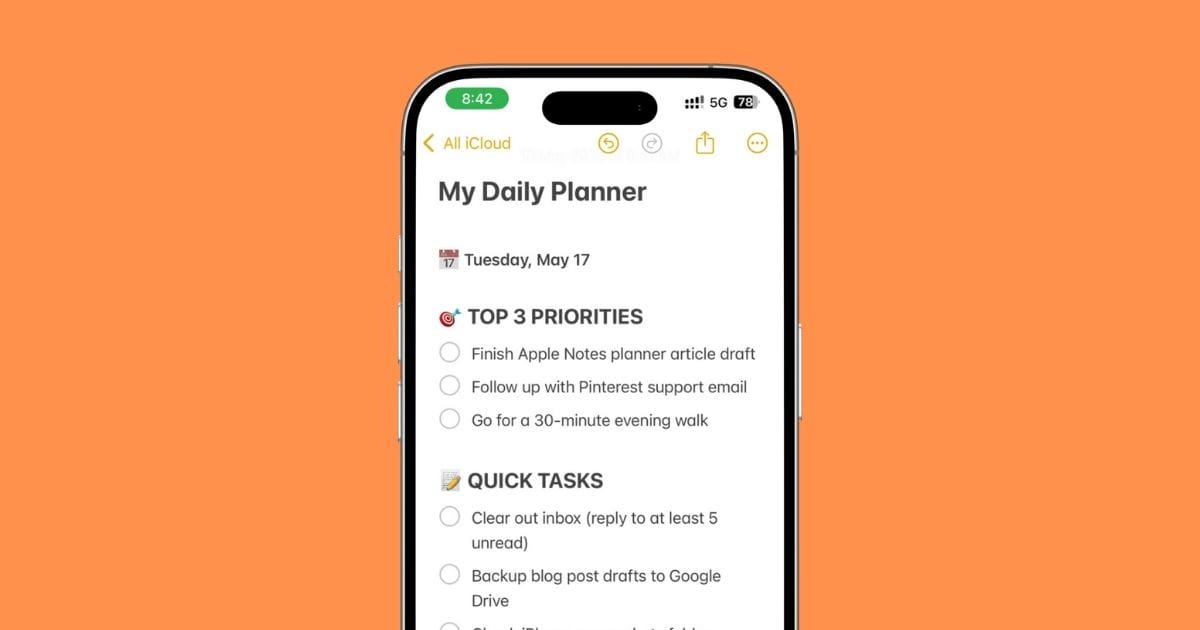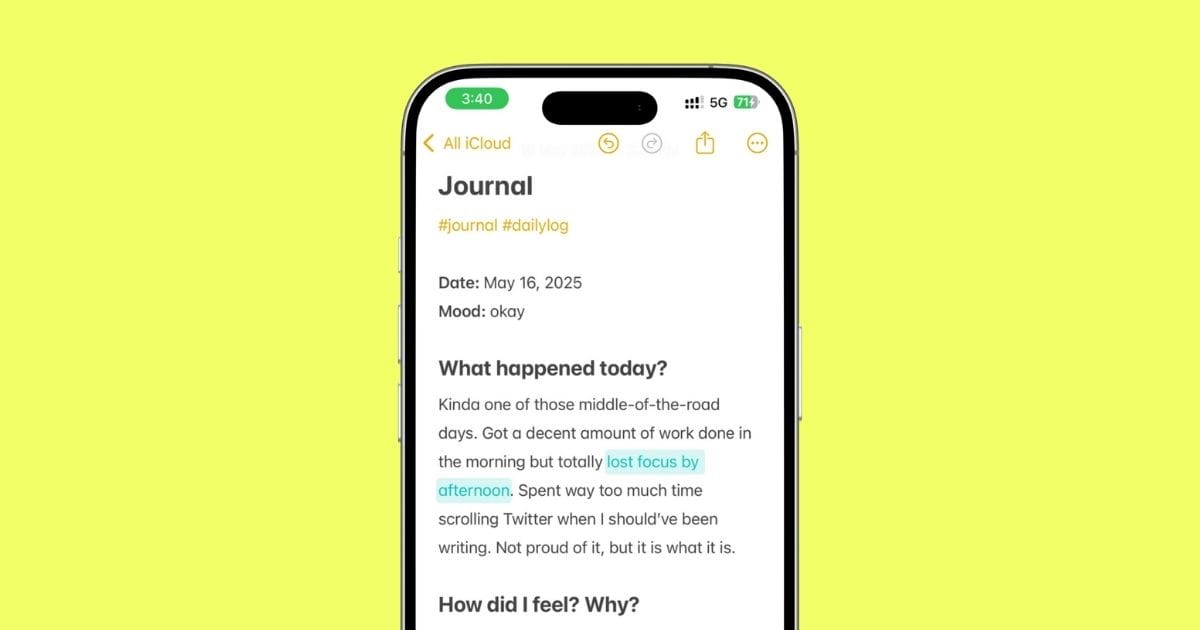I Run My Whole YouTube Channel from Apple Notes — Here’s How
Not gonna lie — I’ve tried every content planner under the sun.
Notion? Felt bloated.
Trello? Too many clicks.
Those “made for creators” apps? Honestly… they made everything harder.
At some point, I just stopped trying to force myself into fancy tools and opened the Notes app.
Dropped a few video ideas in.
Wrote a rough script.
Built a simple checklist.
And yeah… that was it.
It worked. It still works.
Right now, I plan every single YouTube video — from idea to upload — inside Apple Notes.
It’s simple. It’s fast.
And it’s already on my phone.
So in this guide, I’ll show you exactly how I do it.
No templates to download. No new apps to learn.
Just real stuff that actually helps me stay consistent.
1. My YouTube Idea Dump
This is where everything starts.
Anytime I get a video idea — doesn’t matter if I’m scrolling Instagram, watching Netflix, or halfway through a workout — I just drop it straight into Notes.
No filters. No formatting.
Just a messy little brain dump that’s always within reach.
I call the note YouTube Ideas.
And I keep it pinned at the top so it never gets lost.
How I use it:
- I jot down the raw idea first — even if it’s half-baked.
- Ex: Reacting to weird iOS features people ignore
- Then I add a little context if needed.
- Why it’s a good idea, where I saw it, what angle I’d take.
- If I know the format already (like Shorts vs long-form), I’ll just drop a quick tag like #shorts or #review.
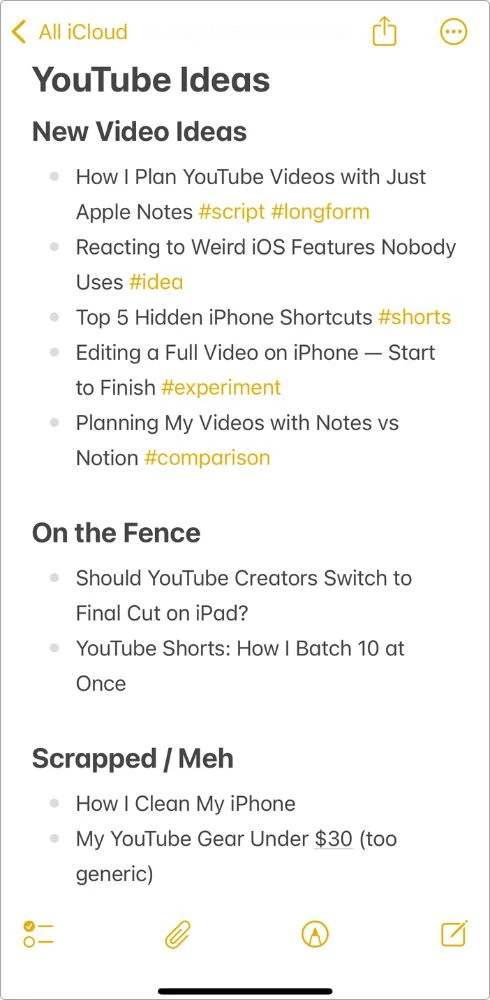
Sometimes it’s one line.
Sometimes it’s a full paragraph.
Doesn’t matter.
The point is: I’m never starting from zero when it’s time to film.
Tip: Use Headings or Bullets to Keep It Neat
After a while, this list can get long, so I started adding little dividers like:
- Ideas I’m Excited About
- On the Fence
- Scrapped / Not for Now
Not necessary… but it helps when you’re digging for your next banger.
Honestly, this part kinda blends into how I journal sometimes, too.
Just dumping ideas, thoughts, whatever’s in my head.
If you’re into that kind of stuff, I also wrote about how I use Notes as a personal journal.
2. Scripting Inside Notes
Once an idea feels solid, I open a new note and just start writing.
I don’t use Word.
I don’t open Google Docs.
I just stay right here in Notes and build the whole thing, from hook to outro, all in one scroll.
How I Structure My Scripts
I usually follow a simple flow that looks like this:
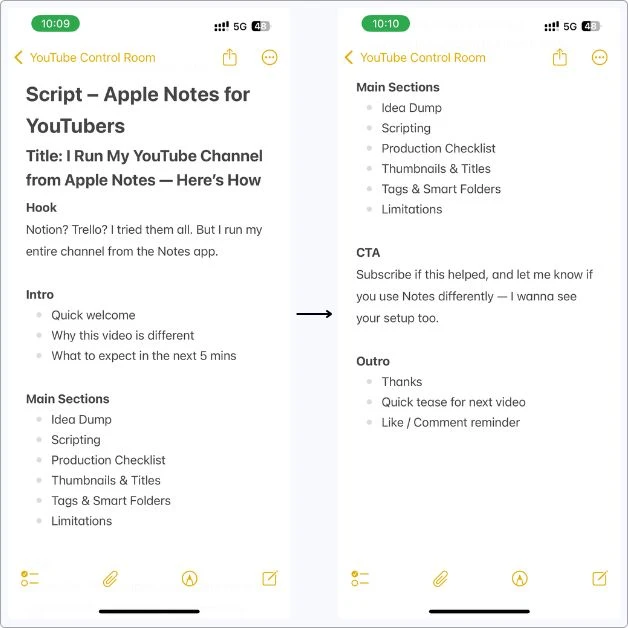
Sometimes I go with the full script, line by line.
Other times, I just outline the key talking points and wing the rest.
Want to steal my YouTube script structure?
Here’s a simple template I use all the time.
Just copy, paste, and fill it in.
Title: [Video Title Here]
Hook
[Grab attention in the first 5 seconds. Ask a question, say something unexpected, or tease the value.]
Intro
- Quick welcome
- What the video’s about
- What the viewer will learn
Main Points
- [Main Point 1]
- [Main Point 2]
- [Main Point 3]
(Add more as needed)
Call to Action
[Ask for a like, comment, or subscribe. Mention anything you want them to check out.]
Outro
- Quick thank you
- Optional preview of next video
- Final CTA (subscribe, follow, etc.)
Why Notes Work So Well for This:
The reason I love scripting inside Notes is simple — it just flows.
I can break my script into clean sections using headings, and when things get long, I just collapse the parts I don’t need in the moment (that little down arrow next to the heading is a lifesaver).
I highlight key lines, like the hook or my main CTA, using different colors so they pop while I’m filming.
And since everything syncs across my devices, I can tweak the script wherever I am — at a coffee shop, in bed, even mid-scroll on the couch.
It’s quick, distraction-free, and it works exactly how my brain works when I’m planning a video.
3. My YouTube Production Checklist
Alright, so once I’ve got a script (or at least an outline), I need a way to track where each video is at.
That’s where my production checklist comes in.
I just made a new note called YT Tracker and built a simple table inside.
No Airtable. No spreadsheets.
Just a clean little grid that keeps me on track.
Here’s what my table looks like:
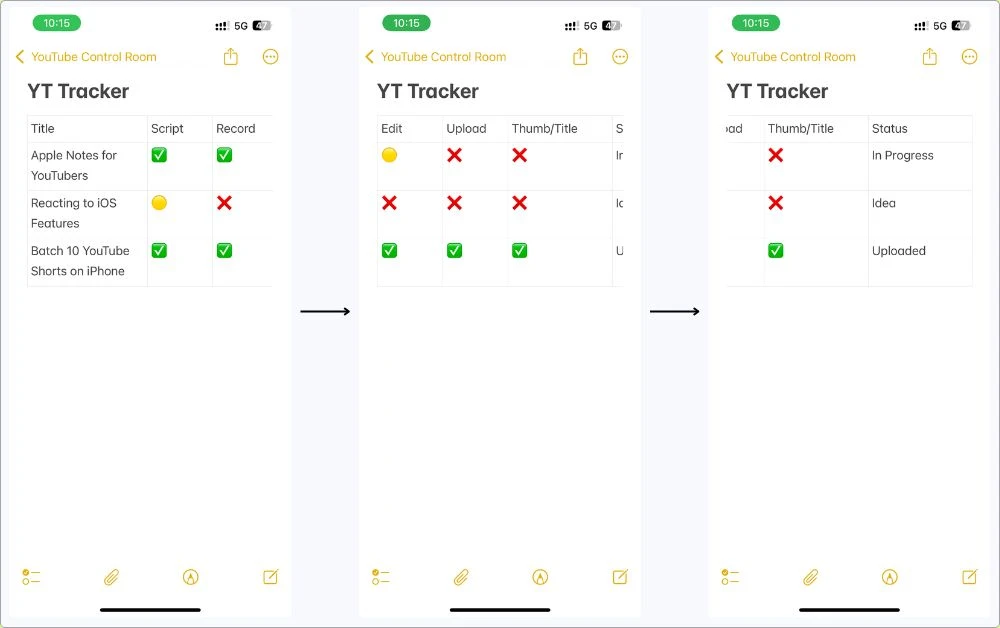
Quick heads-up:
If you feel like the table’s a little squished on your screen, here’s what I do:
Just swipe down on Control Center, turn off that portrait lock, and flip your phone sideways.
Notes goes full landscape, and suddenly the whole tracker’s way easier to scroll and edit.
Trust me, this little move makes the whole thing feel smoother.
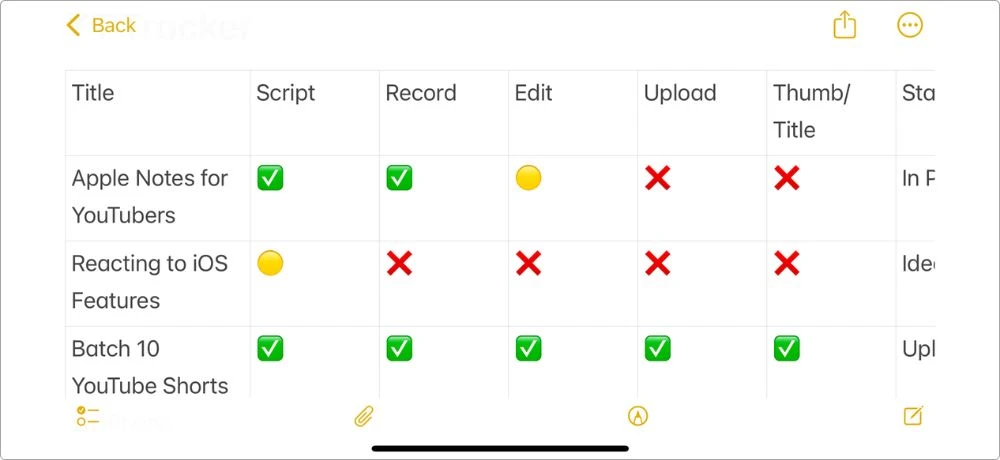
What I track:
- Script – is it done?
- Record – filmed yet?
- Edit – edited and ready?
- Upload – scheduled or already live?
- Title & Thumbnail – final version ready?
- Status – I use stuff like: Idea, In Progress, Done, Uploaded
Emoji checkboxes or just plain text — do what feels clean to you.
Why This Works
- It shows me everything in one place
- I can duplicate the table every month
- I never forget where I left off
Also… when I batch content, this helps big time.
I can plan 3–4 videos at once and track all of them side by side.
4. Title & Thumbnail Brain Dumps
This one low-key saved me from publishing some boring videos.
Whenever I have a video idea, I don’t just run with the first title that comes to mind.
I dump 5–10 versions of it into a single note — same for thumbnail concepts.
It’s literally just a place where I talk to myself and test what would make someone actually click.
Here’s what my notes look like:
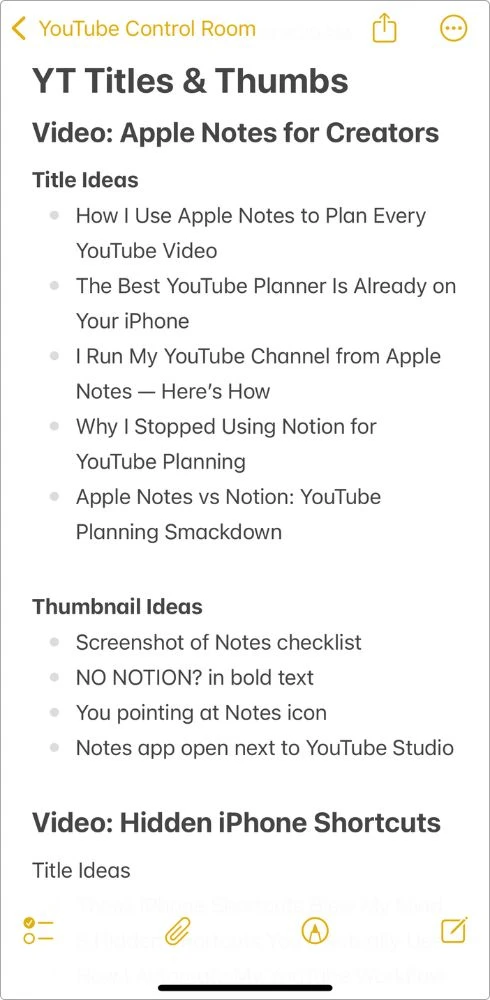
Sometimes I test emotional tone vs curiosity tone.
Sometimes I write clickbait-y ones just to see if it’s worth pushing the edge.
Why It Works
- You’re not stuck with a mid-title
- You can pick the strongest one after scripting
- It keeps ideas fresh, especially when your brain’s cooked from editing
Also… sometimes I come back weeks later and spot a title that hits better than what I used.
So it’s not wasted, it’s a vault.
5. Tags & Smart Folders: My Notes, My Dashboard
I used to scroll through a mess of notes trying to find stuff — scripts, ideas, half-written plans.
Then I realized: Apple Notes has tags… and if you use them right, it’s like building your own little YouTube command center.
How I Use Tags
Whenever I create a new note for anything YouTube-related, I just drop in a simple hashtag.
Here’s what I use:
- #youtube → for anything channel-related
- #idea → raw concepts I haven’t touched yet
- #script → notes with full or partial scripts
- #shorts → for short-form planning
- #upload → stuff that’s ready to go live
That’s it.
No crazy system. Just consistent.
I usually drop the tag at the very bottom of the note so it’s out of the way.
Then I Use Smart Folders to Pull It All Together
Inside Notes, I create Smart Folders like:
- YouTube Dashboard – pulls in everything tagged #youtube
- Scripts – shows only the ones with #script
- Video Ideas – filters all #idea notes
- Ready to Upload – only notes tagged #upload
Now I don’t have to go digging.
I just tap a folder and boom, everything I need is right there.
I’m not gonna explain how to create Smart Folders here.
Already did that in a separate guide where I break down tags, setups, and how I actually use ’em.
If you haven’t seen that one yet, it’s worth a scroll through.
Why This Setup Works
- No extra apps
- Everything stays organized as you go
- You can build your workflow around your own brain, not someone else’s system
I know it’s not the fanciest setup — but honestly, that’s what makes it so powerful.
No distractions, just flow.
6. What If You Work With Others? (Yep, I’ve Used Notes for That Too)
So here’s a random story:
A while back, I hired a freelance video editor for a batch of tutorials I was filming. I didn’t have time to set up a shared Trello board or some fancy workflow — I just needed a quick way to share scripts, video notes, and feedback.
You know what I did?
I shared a Note.
Literally just tapped the “collaborate” button, sent it to him via iMessage, and we were good to go.
He could open the note, check off what was done, leave little edits, and I could update it anytime.
Here’s how you can do it too. It takes like 15 seconds:
- Open the note you want to share (like your script or tracker)
- Tap the Share icon (top-right corner of the note)
- From the options, tap “Collaborate” (not “Send Copy”)
- You’ll now see sharing settings like:
- Who can access: Choose “Only invited people” or “Anyone with the link”
- Permissions: Let them make changes or view only
- Allow others to invite: Toggle this on or off
- Once your settings are set, choose where to share it
- iMessage, WhatsApp, email, whatever works for your team
- That’s it — they’ll get access instantly and can start working inside the note
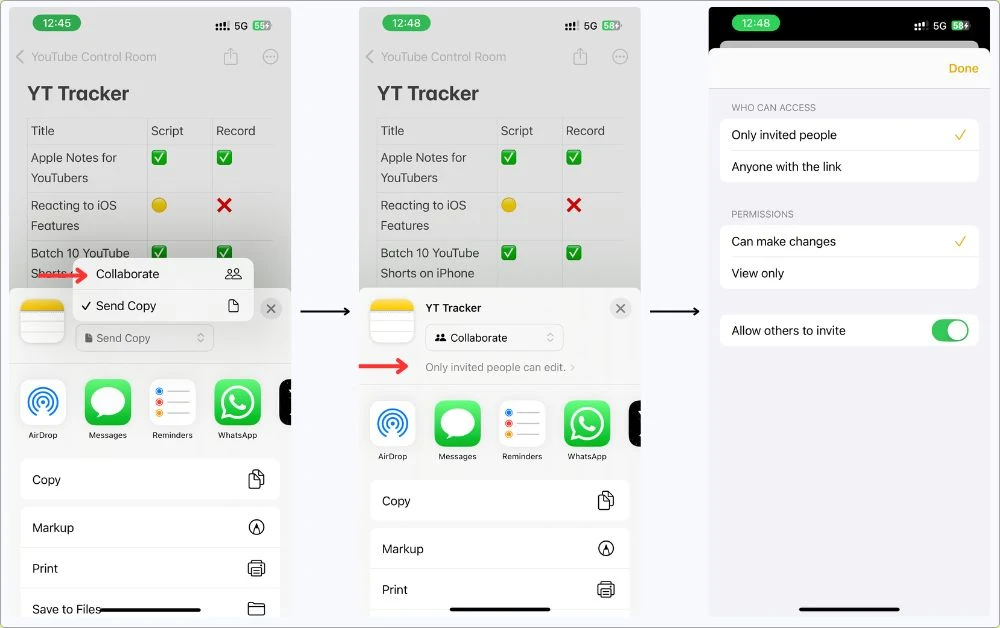
Why It Worked:
- Instant access — no signups, no friction
- He could read or edit from his phone or laptop
- I could see changes in real-time
- And it stayed in sync across all devices
Now, let’s be real — if you’re running a 10-person content team, this won’t replace something like ClickUp or Notion.
But for simple collaborations — like working with a VA, editor, thumbnail designer, or even bouncing ideas with a friend — it’s more than enough.
And because it’s already built into iOS/macOS, most people you share with won’t need to install anything new.
By the way, if you’re working with others or just trying to stay on top of your own content pipeline, I’ve also shared how I use Apple Notes for basic project management.
Nothing fancy, just the stuff that actually helps me stay consistent.
7. Set Deadlines Right from Notes (Using Reminders)
Alright, this one’s clutch if you tend to forget stuff like “upload by Friday” or “film B-roll this weekend.”
Here’s what I do:
Whenever I’m writing something time-sensitive in a note, like:
“Upload this video by May 24th.”
…I just tap and hold that sentence, hit Share → choose Reminders, and boom — I’ve got a new reminder with the due date pulled right from the text.
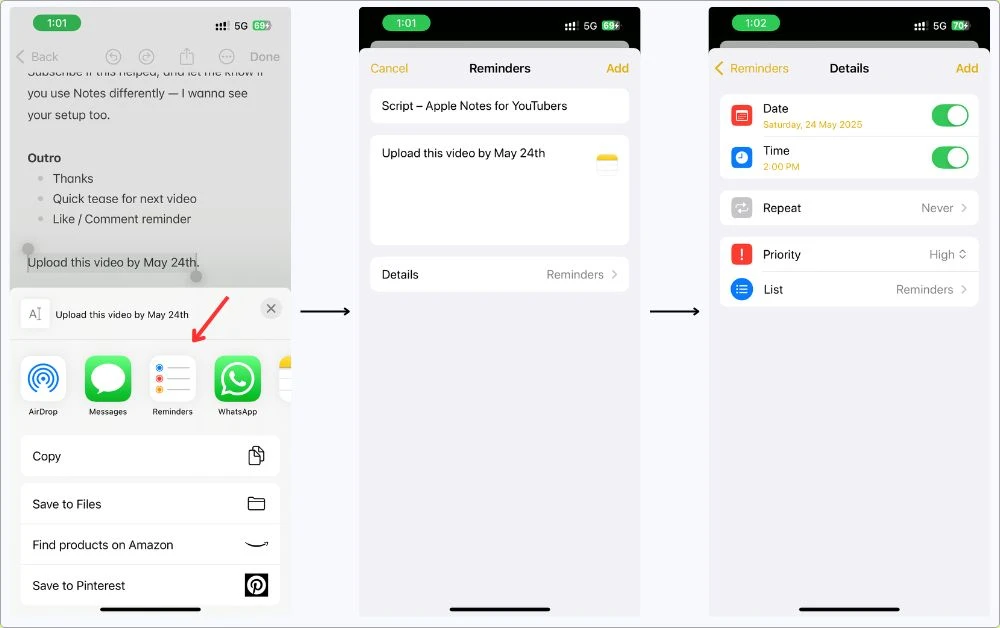
Why This Is a Game-Changer
- You’re still working inside Notes — no switching apps
- It turns random text into an actual reminder
- You can even set reminders to repeat (for weekly uploads, editing days, whatever)
- Reminders show up on your lock screen, so you don’t forget it later
It’s not flashy, but it’s practical.
I’ve used this combo to remember upload days, follow-ups, collab deadlines, even tiny stuff like “export thumbnail in 1080p.”
And yeah, technically it’s a second app, but it feels like one smooth workflow.
If you’re deep in the Apple ecosystem, this just clicks.
I use this same trick in my daily planner setup too — broke it all down in another guide if you’re curious.
8. Bonus Notes I Keep
Alright, so beyond ideas, scripts, and checklists — I’ve got a few extra notes that’ve become part of my YouTube routine.
Not must-haves, but they help me stay sharp, save time, and not lose stuff I’ll need later.
8.1 Affiliate & Mention Ideas
Whenever I use or talk about a product (app, gear, mic, whatever), I drop it in this note.
Sometimes it turns into an affiliate link.
Sometimes I just wanna mention it in a video.
This way, I’m not trying to remember what I said in which video weeks later.
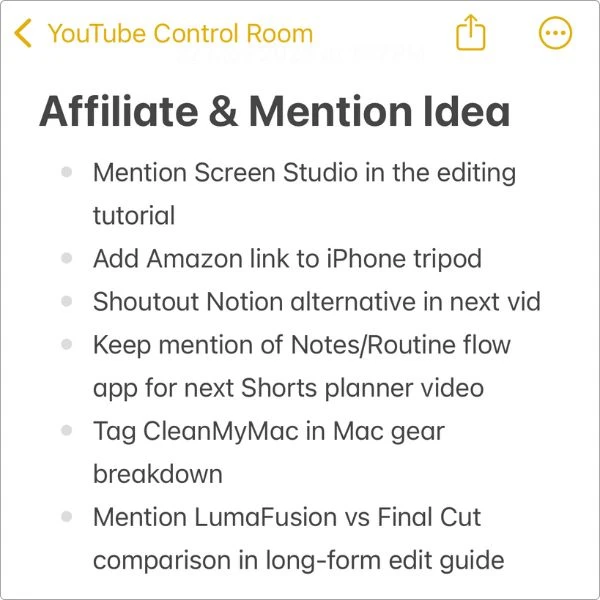
8.2 Comments & Feedback Vault
If someone drops a banger comment with video suggestions or feedback I wanna act on — I screenshot it or write it down here.
It helps me respond better, plan new videos, and stay connected with the people actually watching.

8.3 Shorts to Expand Later
Any short-form content that does well, I note it down with thoughts like:
“Turn this into a full video” or “Add a deeper breakdown.”
It’s how I recycle good stuff without burning out.
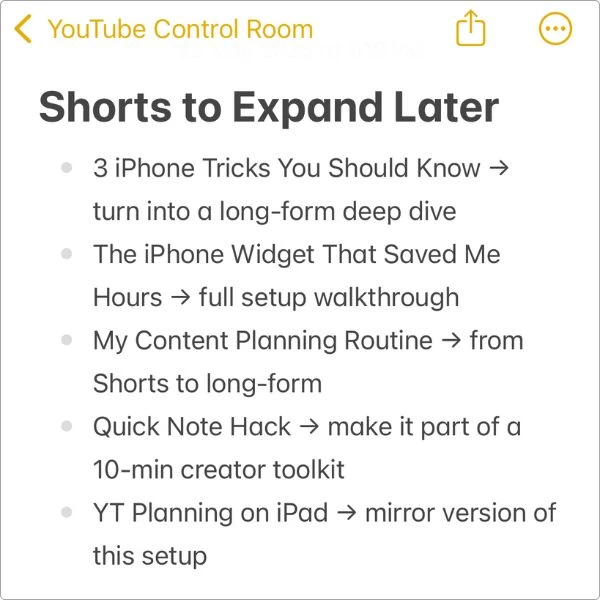
8.4 Collab Ideas
Creators I might wanna work with.
Channels I vibe with.
Notes from DMs or casual conversations.
When the time’s right, I’ve got a list ready.
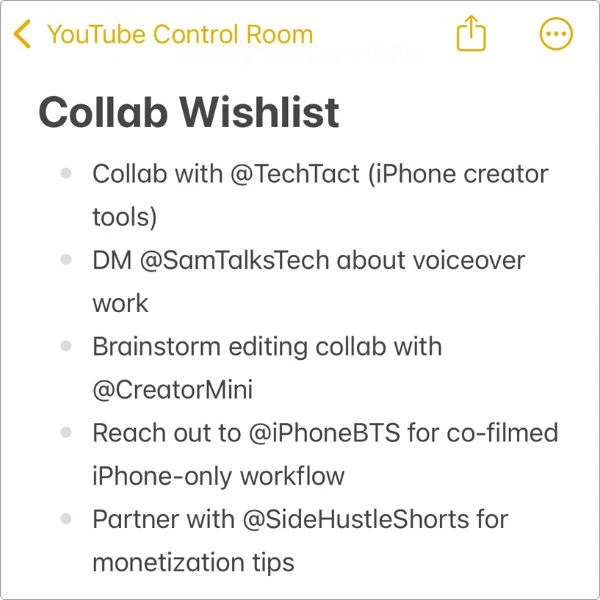
8.5 Video Hook Swipe File
Hooks that grabbed me on YouTube.
Like… “I bet you’ve never thought about this…”
Whenever I see one that made me click, I drop it here for later inspiration.
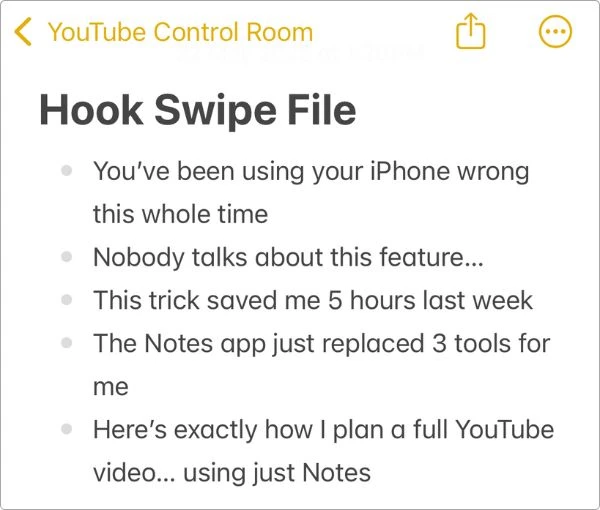
Again, none of this is fancy.
But when you’ve got a growing channel, these little notes make a big difference.
9. What Apple Notes Can’t Do (And How I Work Around It)
Alright — I’ve been hyping Notes pretty hard in this guide.
But let’s be honest, it’s not perfect.
It’s not built specifically for YouTube creators.
It’s just a super flexible app that can work really well… if you know what to expect (and what not to).
So here are a few things Notes doesn’t do — and how I deal with them.
9.1 No Built-in Deadlines or Reminders
There’s no native way to add due dates, alerts, or repeating tasks inside Notes itself.
But here’s the workaround: If you highlight any line (like “upload this by May 24th”), you can share it straight to the Reminders app in two taps.
- It’s fast. It syncs across devices.
- You can add alerts, dates, priorities — all without leaving Notes.
- Not as powerful as Notion or Trello, but good enough for solo creators like me.
9.2 No Calendar or Timeline View
Apple Notes doesn’t give you any kind of visual calendar.
You won’t be able to drag and drop ideas onto a weekly schedule or see your uploads mapped out by date.
But here’s how I work around it:
- I use a simple table inside Notes as my content tracker (with a column for dates)
- And when I need a reminder for something time-sensitive, I push it to the Reminders app, which lets me set due dates.
It’s not a fancy project timeline, but for solo YouTubers, it gets the job done.
9.3 Collaboration Works… But It’s Basic
You can share notes with editors, freelancers, or even a co-creator.
And I’ve done that.
But don’t expect real-time comments, change tracking, or complex permissions.
If you’re just sharing a script or checklist, it works great.
But if you’re trying to run a full production pipeline with 5 people inside Notes… You’ll feel the limits real quick.
Still, for lightweight teamwork? Surprisingly useful.
9.4 Things Can Get Messy Without a System
This is probably the biggest one.
If you’re not using tags or folders, Notes will turn into a total mess.
Ideas everywhere, scripts lost, no clue what’s finished and what’s not.
You need a system — even a simple one like:
- Tags for every stage: #idea, #script, #upload
- Smart Folders to auto-organize
- Pinned notes for quick access
Do that, and Notes becomes way more powerful than it looks.
So yeah, it has limits.
But for solo creators — especially if you already live in the Apple ecosystem — the pros still outweigh the cons.
My Final Take
Look, I’m not saying Apple Notes is the “best YouTube planner” out there.
It’s not packed with templates.
It doesn’t have drag-and-drop calendars.
And it definitely doesn’t come with some fancy AI that tells you when to post.
But you know what? It works.
It works because it’s simple.
It’s already on my phone.
It syncs across everything.
And I don’t have to overthink it.
This setup keeps me moving, from idea to script to upload, without opening five different apps just to plan one video.
If you’re a YouTuber like me who just wants something that actually fits your workflow… give Notes a shot.
Steal my system, tweak it, make it yours.
And if you’ve got your own way of using Apple Notes for YouTube, hit me up.
I’d love to see how you’re doing it.
FAQs
Can I really manage my entire YouTube workflow using just Apple Notes?
Yep. If you’re a solo creator, Apple Notes can absolutely handle your content ideas, scripts, upload checklist, title brainstorming, and even lightweight deadlines (if you use it with Reminders). It’s simple but powerful — especially if you don’t want to mess with complex tools.
How do I use Apple Notes as a YouTube script planner?
Just create a new note for each video and use sections like: Hook, Intro, Main Points, CTA, and Outro. You can use headings, bullet points, or even collapse sections to keep things clean. It’s super flexible for full scripts or loose outlines.
Can I create a YouTube content calendar inside Notes?
There’s no built-in calendar view, but you can make a manual one using tables or track deadlines by sending lines from Notes to the Reminders app. That combo works surprisingly well if you’re just managing your own content.
What are the limitations of using Apple Notes for YouTube planning?
There’s no drag-and-drop calendar, no built-in reminders, and no advanced team collaboration features. But for personal use, especially with the help of tags, smart folders, and Reminders, it can still cover most of what solo YouTubers need.
Can I share YouTube notes with my editor or team?
Yes — Apple Notes has a built-in collaboration feature. You can share any note with others and allow them to view or edit. It’s not as advanced as Google Docs or Notion, but it works great for things like scripts, checklists, or content briefs.
Does Apple Notes work well for short-form content planning too?
100%. You can tag ideas as #shorts, create a running note of punchy concepts, and even organize by themes. Notes is quick enough to capture short-form ideas before you forget them.
What’s the best way to organize all my YouTube notes?
Use hashtags like #idea, #script, #upload inside your notes, and then create Smart Folders that automatically group them. This gives you a dashboard-style view without needing another app.
Can Apple Notes replace tools like Notion or Trello for YouTubers?
It depends on your workflow. If you’re solo and just need something fast, lightweight, and synced across your Apple devices, Notes is more than enough. But if you need team dashboards, analytics, or integrated publishing, you’ll eventually outgrow it.