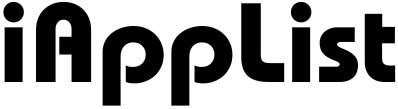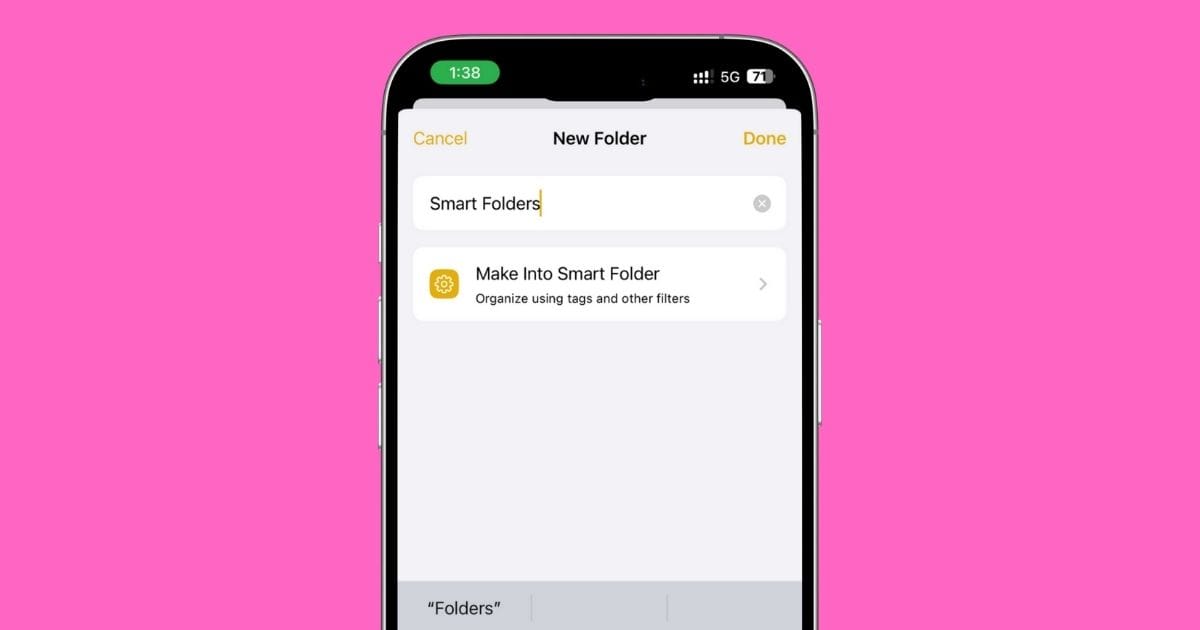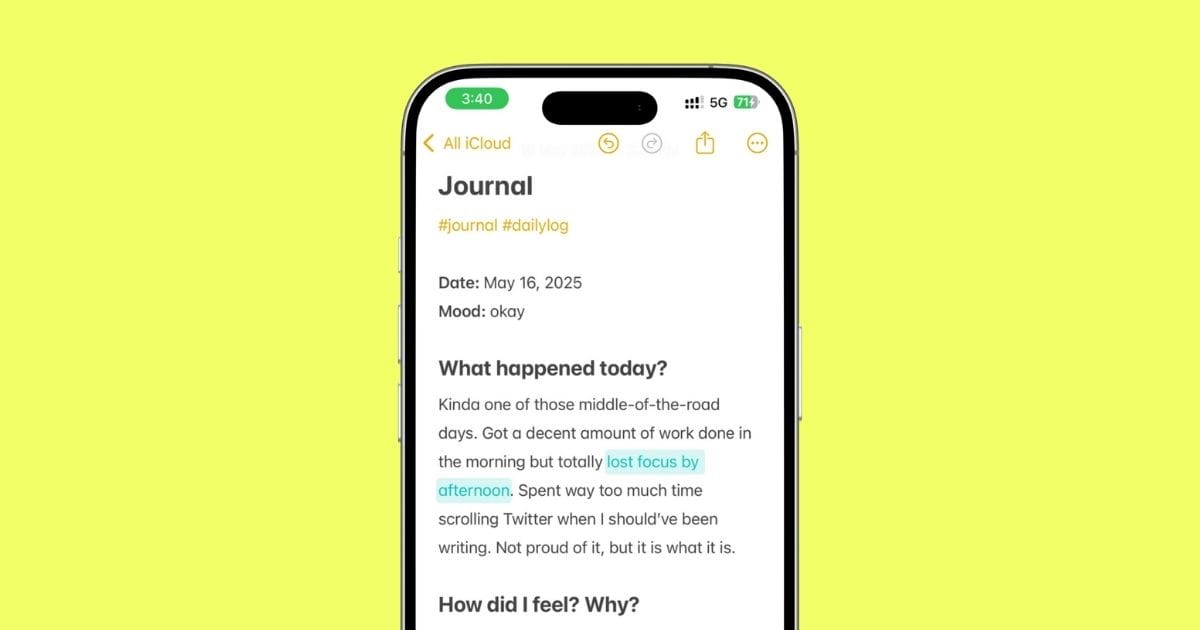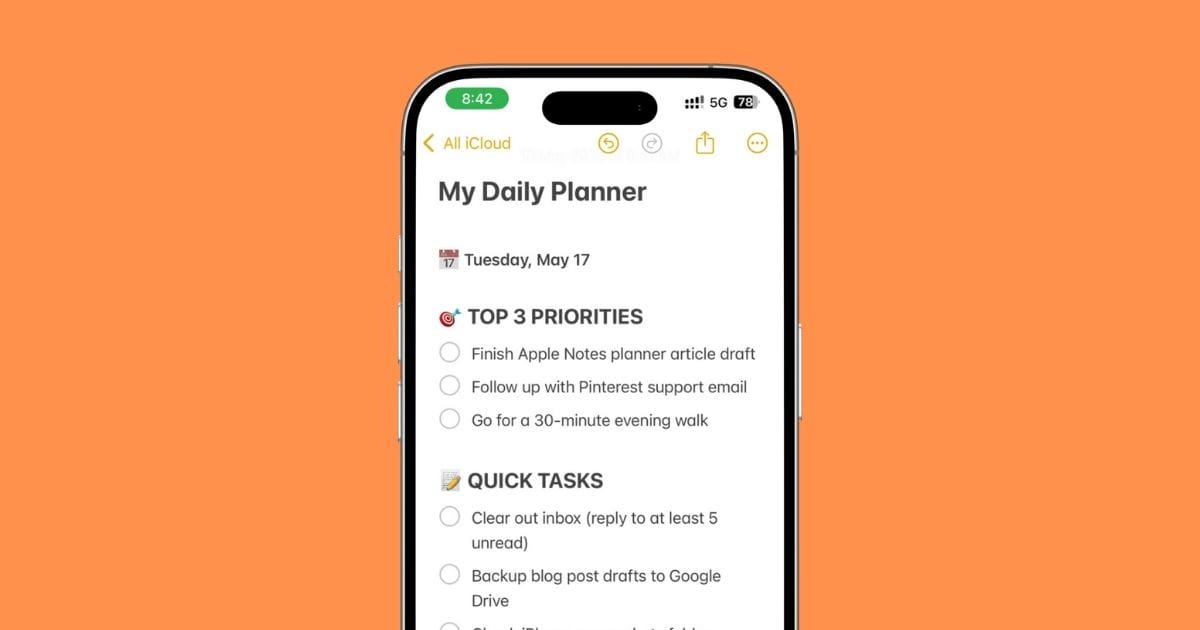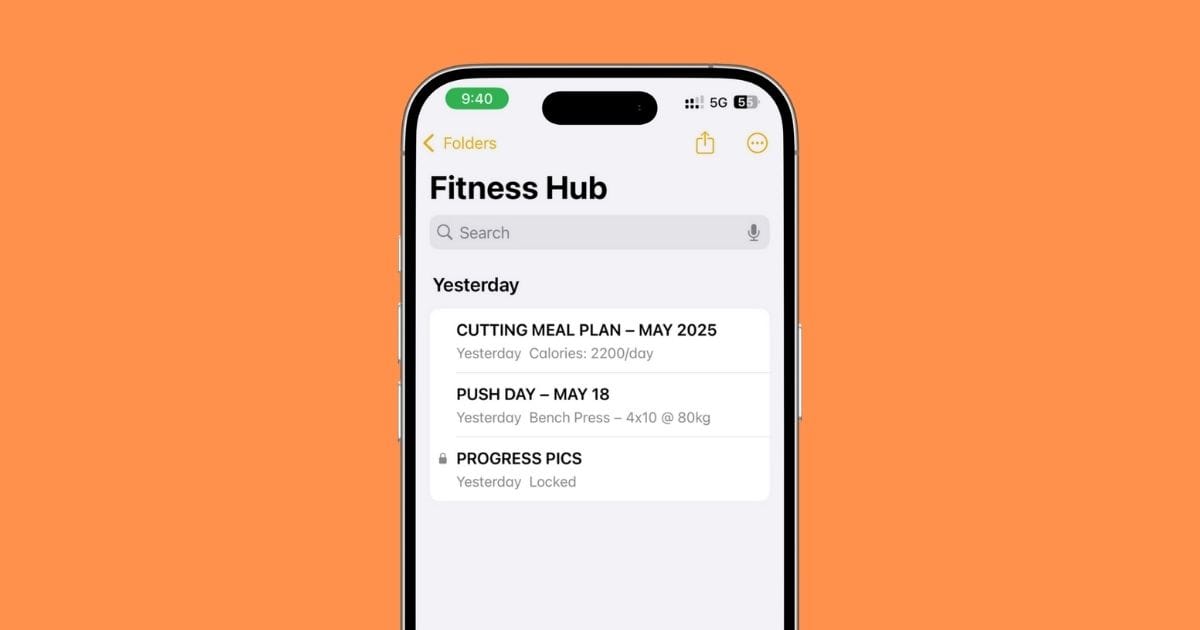Why I Ditched Every Other App and Went All-In on Apple Notes
At one point, I had a whole folder on my iPhone just for productivity apps.
Notion. Evernote. Bear. Craft. Google Docs. Obsidian.
All downloaded with hope… and all deleted eventually.
Every app I tried felt exciting at first, but a few days in, I’d either feel overwhelmed, distracted, or just tired of setting it all up again.
I wasn’t being productive — I was just chasing systems.
It got to a point where I spent more time organizing how to think than actually thinking.
Then one random night — no big realization, no epiphany — I just opened the default Notes app on my iPhone.
I typed out a few things. No template. No folder structure. Just thoughts.
And for the first time in a while… my brain felt quiet.
No dashboards. No syncing issues. No trying to make things look “aesthetic.”
It was just me and a blank screen. And somehow, that felt like enough.
That’s where it started.
What was supposed to be a short digital detox turned into a full-on system.
Now, Apple Notes runs my entire life — projects, workouts, content, ideas, everything.
And honestly? I don’t miss the other apps. Not one bit.
Here’s exactly why I ditched every other app, and how I ended up building a life inside the yellow notepad I used to ignore.
1. The Productivity App Spiral That Burned Me Out
Let me tell you something that might sound familiar — I didn’t have a productivity problem.
I had a tool addiction.
Every time I felt stuck or unfocused, my first instinct was to download a new app.
- Notion for “life planning” (which turned into a graveyard of half-built dashboards)
- Bear for quick writing (beautiful, but I never opened it)
- Google Docs for outlines
- Trello for tasks
- Evernote for saving links I’d never revisit
- And a bunch of other apps I don’t even remember now
Each one promised structure, clarity, motivation — but somehow, none of them stuck.
I kept switching because I thought the right tool would fix the problem.
But the real problem was me constantly looking outward instead of inward.
And you know the worst part?
Even when I wasn’t using them, I’d still feel guilty.
“Maybe I just need to set it up better…”
“Maybe I’m not using it right…”
“Maybe I should try that template I saw on YouTube…”
It was like productivity FOMO.
I was doing my best to feel productive, but getting nothing done. And all of it just made my brain noisy. Scattered. Tired.
That’s when I knew something had to give.
I didn’t need another app. I needed a space that felt light, not like a second job.
2. Why Apple Notes? It Didn’t Wow Me — And That’s Exactly Why It Worked
I didn’t switch to Apple Notes because it had some viral moment or fancy new feature.
I started using it before it had tags… before you could link notes… before the AI summaries, and transcriptions.
Back when it was just a basic notepad with folders and a yellow icon I couldn’t delete.
And still, even back then, something about it just felt right.
No clutter. No setup. No trying to figure out what everything does.
You open it, write, close it. Done.
That simplicity is rare now.
Most apps make you feel like you need to watch a course just to get started.
Notes never asked me to become a power user — it just let me use it.
And what’s wild is, as the app kept evolving… it never lost that core.
With every iOS update, it quietly got better:
- Tags came in
- Smart folders followed
- Then internal links
- Tables, scan docs, locked notes, Quick Notes
- And now? Transcriptions. AI writing tools. Apple Watch support.
It’s grown with me.
And I think that’s what makes it special.
I didn’t have to jump ship or migrate notes to something new every year.
Notes stayed. Notes scaled.
Even now, with all the upgrades, it still opens in a second and just lets me type. That’s rare.
Some apps try to wow you.
Apple Notes? It earns your trust over time.
3. The Hidden Powers That Keep Me Coming Back
One thing I love about Apple Notes? It doesn’t scream “I’m powerful.”
It just is.
It’s the kind of app that rewards long-term users.
You don’t need to learn everything on day one — you just find what you need, when you need it.
And the deeper I went, the more I realized how much it could actually do.
Here’s what’s been a game-changer for me:
3.1 Linking Between Notes
This might sound small… but for me, this changed everything.
The day I realized I could link one note to another, it felt like Notes quietly leveled up.
Now I don’t have to scroll or search for related stuff — I just tap, and I’m right where I need to be.
I’ve got my weekly planner note linked to my content tracker.
My workout log links straight to my meal prep checklist.
Even my YouTube script ideas link back to the brainstorming note they came from.
It’s not a full-blown “second brain” setup. I don’t want that.
It’s just… simple connections that make sense to me.
And once I started using links, everything felt a little more alive. A little more mine.
3.2 Recordings + Transcriptions
The first time I used this… I just sat there like, wait, what?!
I hit record inside a note — just talking through an idea, and a few seconds later, there it was: a full transcript.
Clean, readable, right below the audio.
It’s become this quiet superpower in my day:
- I record short thoughts while walking.
- I capture parts of calls I want to remember.
- I even use it to talk through content ideas when typing feels too slow.
And if you’re on a device that supports Apple Intelligence, like iPhone 15 Pro, 15 Pro Max, or any of the 16 series, it goes one step further.
You can get a summary of the recording, too. Like… a highlight reel of your own words.
It still blows my mind every time.
Not because it’s some big “AI moment”… but because it saves me from forgetting the stuff that matters.
3.3 AI Writing Tools
This one’s pretty new, but surprisingly useful.
You can now rewrite sentences, summarize a long note, or even adjust the tone (like making it sound more professional or casual) — right inside Apple Notes.
It’s all part of Apple Intelligence.
It’s subtle, not showy — and honestly, that’s what I love about it.
You don’t feel like you’re using some “AI tool.”
It just feels like Notes got a little smarter, quietly helping you shape your thoughts when you need a nudge.
3.4 Smart Tags & Folders
There was a time I used to spend way too much time organizing my notes — dragging them into folders, reordering stuff, overthinking it all.
But the day I started using tags, everything changed.
Now I just drop a simple tag — like #ideas, #content, #personal, #pending, whatever feels natural — and Smart Folders do the rest.
It’s like the app just… gets it.
I’ve got one Smart Folder that shows every note tagged with #Instagram, another that pulls in all my #YouTube ideas, and one for anything I’ve marked #next — like a mini to-do system built from my own language.
And if you’re curious, I actually explained how I use this setup in my guide on mastering Smart Folders and Tags in Apple Notes — the way I do it is super simple, and it works.
3.5 Checklists, Tables, Scans, Photos, and More
This is the part of Apple Notes that honestly never gets old.
I use checklists all the time — for groceries, packing, things I want to buy, stuff I need to fix around the house.
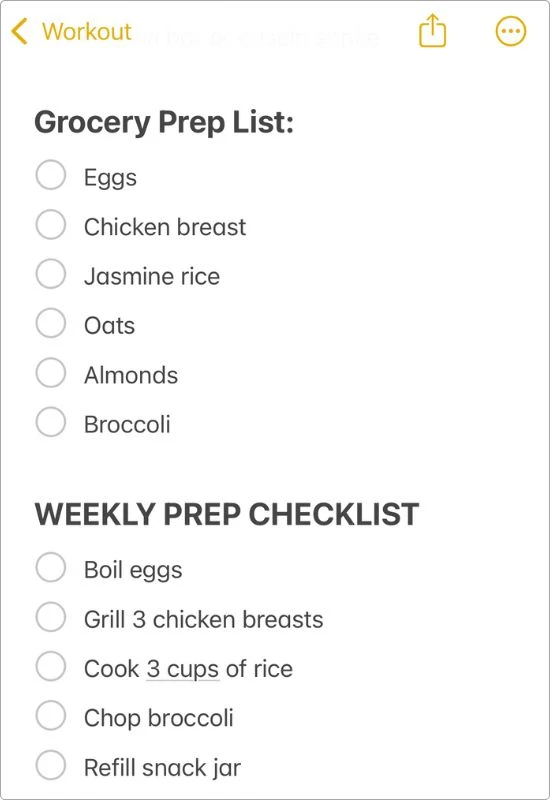
There’s something weirdly satisfying about ticking things off in Notes.
Feels cleaner than using a separate to-do app.
Tables? I use those too — to track habits, log expenses, even plan content ideas.
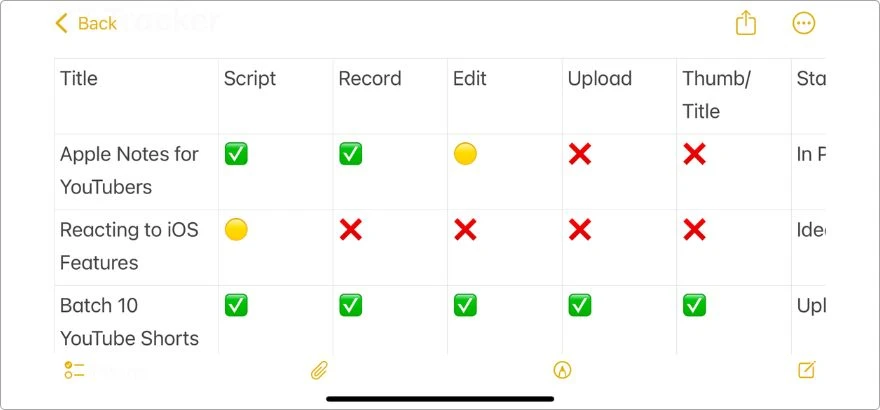
It’s not Excel… but it doesn’t need to be. It just works.
Sometimes I’ll scan receipts straight into a note after a purchase.
Or I’ll snap a photo of something that inspires me — like a quote, a product, a color scheme — and throw it into my moodboard note.
All these little pieces just live in one place.
3.6 Locked Notes & Fast Search
Some notes aren’t meant to be seen by anyone else — not even by accident.
I’ve got a few that I keep locked.
Stuff like medical info, passwords, bank details… but also personal reflections, private thoughts, things I’m not ready to share.
And knowing they’re locked with Face ID? That gives me peace.
It’s one of those features you don’t think about often… until you really need it.
If you want to do the same, here’s my detailed guide on how I store sensitive information using Apple Notes.
And when I do need to find something — even from years ago — the search is wild fast.
It doesn’t just look through note titles.
It digs inside the note body, inside images, even scanned documents.
Like if I once scanned a receipt or scribbled something on paper, it’ll still show up when I search.
Notes feels personal, but it also feels reliable. And that’s rare.
3.7 Quick Notes (Everywhere)
You ever have one of those random thoughts while scrolling, or walking, or just staring at something, and you know if you don’t write it down, it’s gone?
That’s where Quick Notes has been a total lifesaver for me.
I can pull one up from Safari, Photos, Maps… even right off my home screen.
I’ve added Quick Note to my Control Center, so it’s just a swipe away anytime I need to catch something fast.
And now that Notes works on Apple Watch, too? I’ve literally jotted stuff down while waiting in line or walking outside.
Just a tap, say a few words, done. Saved forever.
It feels like no matter where I am — online or offline, home or out — my thoughts always have a place to land.
What do I love the most?
Even with all this going on, Apple Notes never tries to “sell” me on its features.
They’re just there — quiet, reliable, and ready when I am.
4. Here’s How Apple Notes Shows Up in My Real Life
This isn’t some system I mapped out on a whiteboard.
This is just me, figuring things out — and Notes has quietly been there through it all.
I didn’t build my life around Apple Notes.
It just slowly became the place where I… well, live — at least the part of life that needs organizing, remembering, and showing up.
So here’s how I actually use it:
4.1 Planning My Week and Month
Every Sunday night, I sit down with a blank note and plan my week.
Nothing fancy. Just bullet points of what’s coming — tasks, goals, calls, reminders.
It helps me breathe.
Sometimes I’ll break the month into chunks inside a single note.
No template. Just a brain dump that makes sense to me.
If you want to see exactly how I do it, here’s my detailed guide on how I use Apple Notes as a daily planner on my iPhone.
4.2 Tracking My Workouts (And What I Eat)
I don’t use a fitness app anymore.
I’ve got a pinned note where I log what workout I did, how I felt, and just a simple checklist of my routine.
I even jot down what I ate that day — nothing too specific, just enough to stay mindful.
If you also want to do the same, here’s my full guide on how I use Apple Notes to track my workouts — even macros.
4.3 Running My YouTube Channel
Every single video I’ve posted started in Notes.
I have a folder called “YouTube Control Room” — and inside it, I keep rough ideas, outlines, talking points, and script drafts.
I even write title ideas and call-to-actions in there.
And when I’m editing, that note is open right next to me.
If you’re curious, here’s my full guide on how I run my whole YouTube channel from Apple Notes.
4.4 Instagram and Pinterest? Yep, That Too
My content ideas for Instagram and Pinterest don’t live in any scheduler app — they live in Notes.
I write hooks, captions, hashtags, and reuse certain post types using templates I made for myself.
There’s even a little checklist I tick off every time I post.
If you also want to plan your content this way, here’s how I use Apple Notes to run my Instagram business and plan my entire Pinterest strategy.
4.5 Planning My Trips
Before every trip, I open Notes.
I create a new note, drop in hotel info, flight times, local places I want to try, things I want to pack, even weather notes sometimes.
I use that note during the trip like a travel buddy.
If you also want to plan your next trip this way, here’s how I used Apple Notes to plan my entire vacation.
4.6 Organizing My Health Details
I used to keep my health stuff scattered, a prescription in one app, insurance card in my wallet, doctor notes buried in emails, appointment times written on sticky notes (if I remembered at all).
It was messy. And honestly? It made me avoid dealing with it altogether.
So I finally sat down and built a simple health folder inside Apple Notes.
Now I’ve got:
- A note for my medications — with dosage, timings, and refill dates
- A note for doctor info — names, specialties, contact numbers, and locations (with Apple Maps links)
- One for upcoming appointments — quick list format so I can check it at a glance
- Another for my insurance and ID cards — scanned and locked inside
- And even a running note for questions I want to ask at my next visit
It’s all plain text. All easy to update. And I can share certain notes with family if I need to.
Nothing fancy. But it gives me peace.
If you also want to set up something like this, here’s my full guide on how I organize all my health info using Apple Notes.
4.7 Templates, Idea Dumps, and Everything Else
Over the years, I’ve created little templates inside Notes — content outlines, daily reflection prompts, checklists I reuse often.
But my favorite part? I don’t have to use them. They’re just there when I need them.
Also… most of my ideas — business stuff, life thoughts, writing prompts — they don’t start in a doc or app.
They land in Apple Notes first. Always.
I’m also putting together a deeper guide with my go-to templates, prompts, and how I actually organize my random ideas — and if you’re on my email list, you’ll be the first to get it when it drops.
It’s hard to explain, but Notes isn’t just a place I write things.
It’s become a place where I sort through life. Quietly. Privately. Without judgment.
And somehow, it just keeps showing up — through chaos, through routines, through the stuff that really matters.
5. The One App That Finally Let Me Stop Thinking About Apps
There’s a weird kind of peace that comes when you stop chasing the next “perfect app.”
That’s what Apple Notes gave me.
I don’t open the App Store every week anymore, looking for a better writing app.
I don’t spend Sundays reorganizing some shiny dashboard.
I don’t waste hours watching setup tutorials or importing “productivity templates” I’ll forget about in two days.
Because I already have something that works.
And more importantly, something that feels like mine.
I don’t care that Notes doesn’t have databases or fancy integrations.
I don’t need a tool that looks impressive.
I just need one that quietly supports me when I’m trying to get real work done… or just sort through a messy week… or jot something down before I forget.
It’s not even about Notes being “the best app.”
It’s about it being the one I stopped thinking about.
And that says everything.
There’s no pressure to make it perfect.
No guilt if it looks a little chaotic.
It’s just there. Every day. Holding my stuff. Holding my thoughts. Holding me — in a way.
That’s not something most apps can do.
My Final Take
I don’t have a fancy setup.
No color-coded folders. No perfect system. No “top 10 hacks to boost productivity.”
Just Apple Notes. And it works.
It’s quiet. It’s simple. And weirdly… it feels like it understands me.
Not because it’s smart. But because it doesn’t get in my way.
You open it. You write. You think. You feel.
And that’s enough.
I’ve tried all the apps. I’ve watched all the tutorials. I’ve made all the templates I thought I needed.
But in the end, I came back to the one app that’s always been there — the one I used to ignore.
I didn’t write this to convince you to switch.
I wrote this because maybe you’re tired too.
Tired of the endless scroll for better tools.
Tired of the pressure to optimize every second of your day.
Tired of building a “system” when all you really need is space to think.
If that’s you… maybe open Notes. Just once.
And don’t try to set it up. Just write something. Anything.
Let it hold you for a second.
You might be surprised how far that little yellow notepad can go with you.
And if you’re already deep in it — like me — I’d love to hear how you use it.
Really. Hit me up on Reddit — that’s where I hang out the most.
Or just email me, or drop a comment.
This app has a way of bringing the right people together.