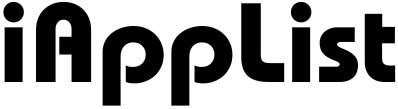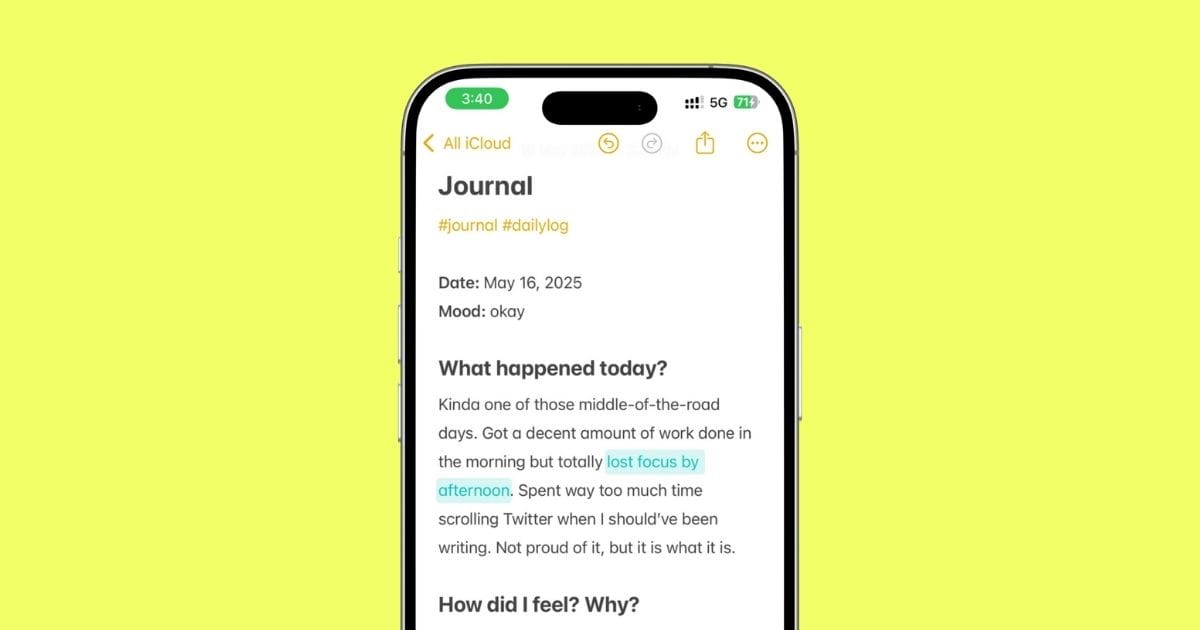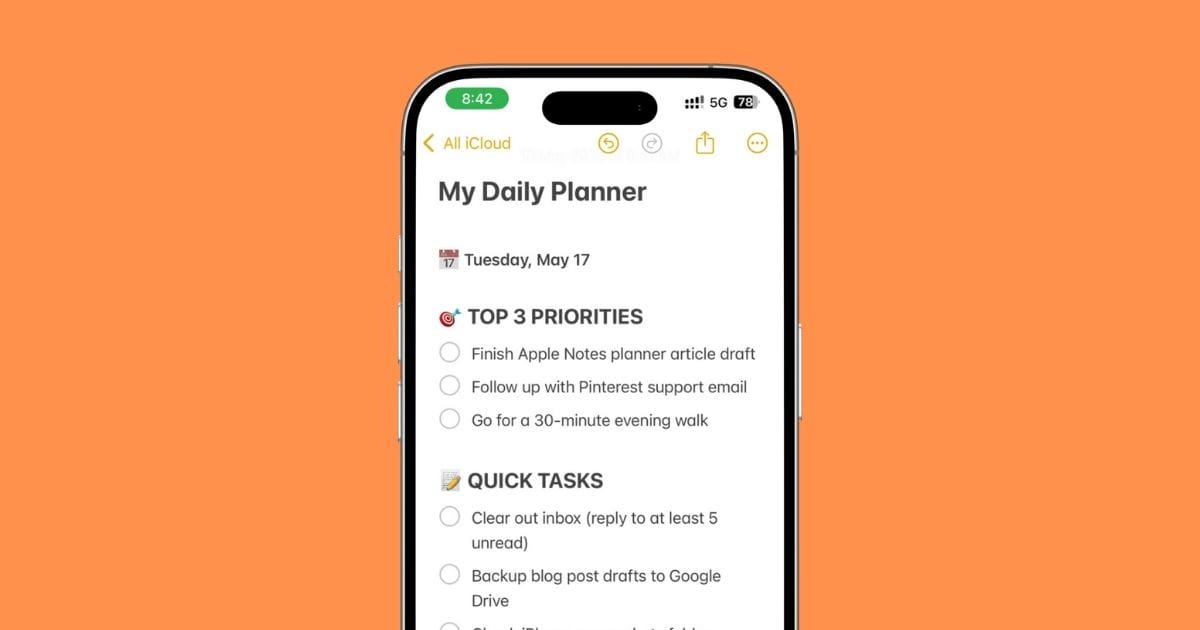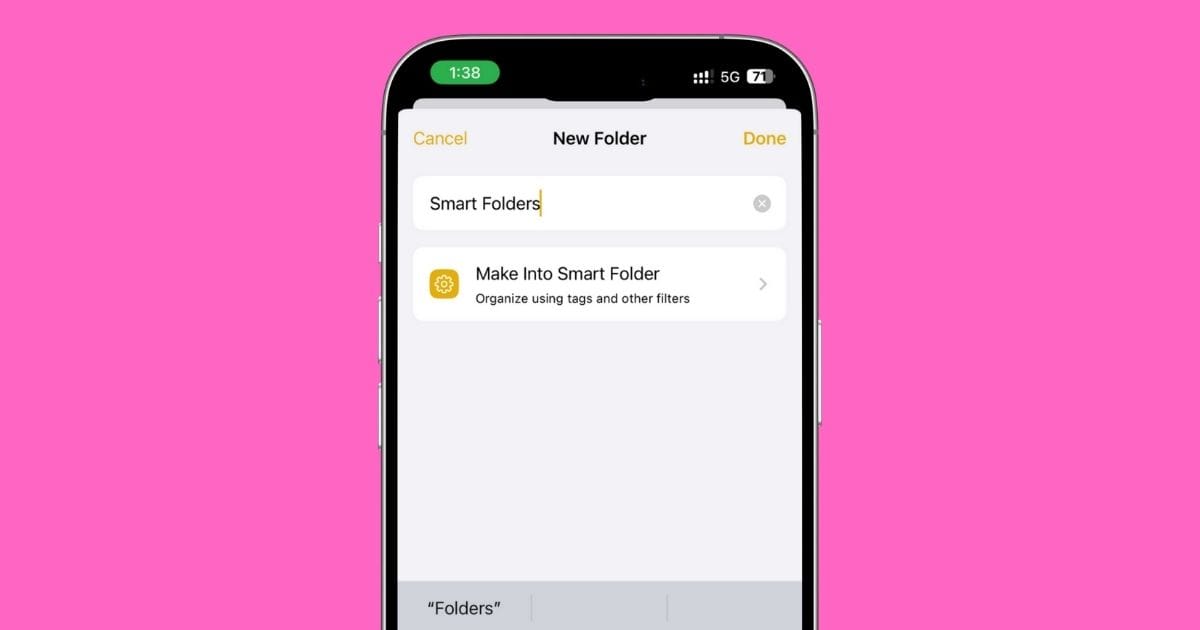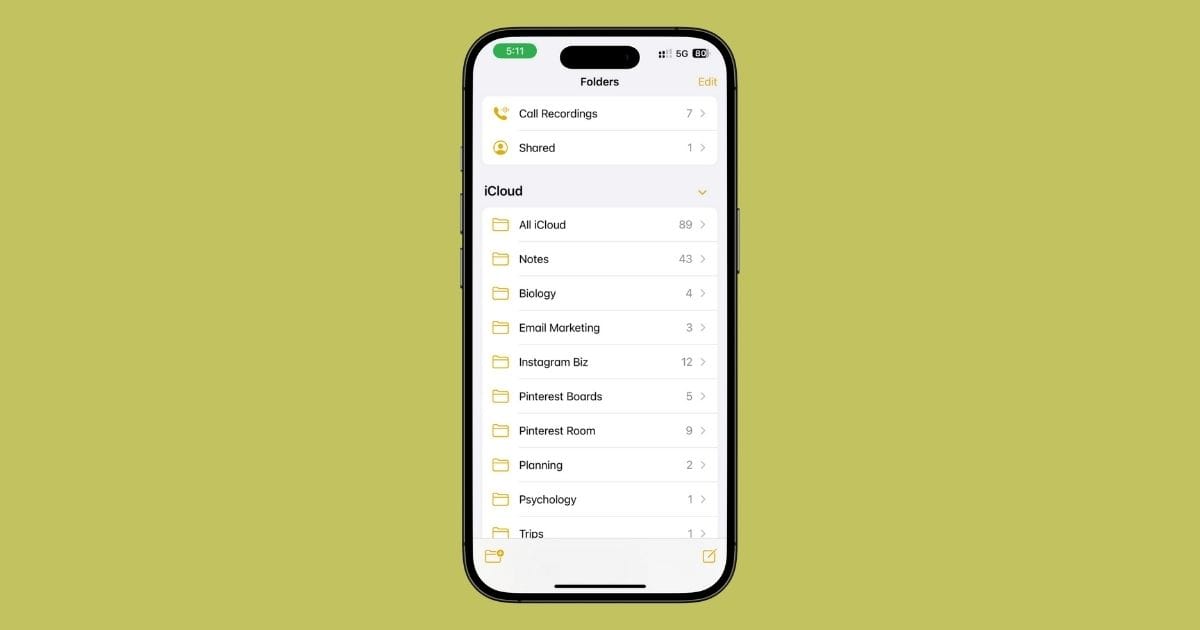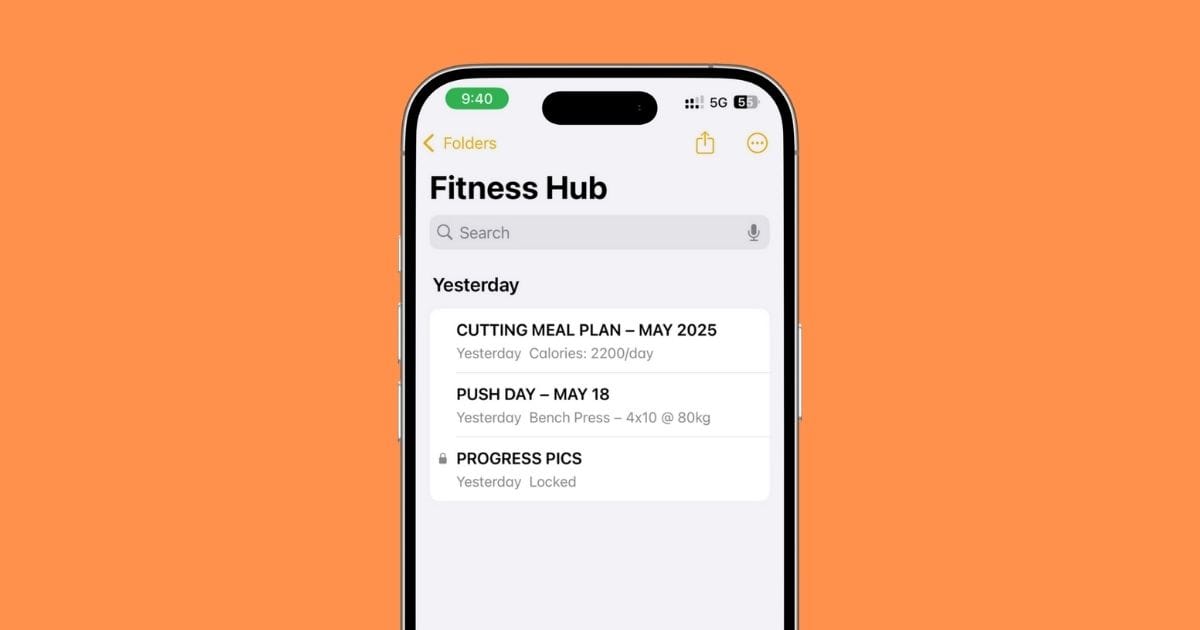How I Use Apple Notes to Run My Instagram Business
Let me say something that might sound dumb:
But the moment I stopped trying to be “organized” with Notion, Trello, and all that… my content actually got better.
Not because those tools suck. They’re great.
But I’d spend half my day inside some aesthetic dashboard, tweaking colors, making templates, and not posting a single thing.
I wasn’t building a system.
I was just procrastinating, but it looked productive.
So one day, I ditched it all.
I opened Apple Notes.
Made one folder called “Instagram Biz.”
And started writing. No structure. No setup. Just… action.
Weeks later? I realized I’d built a whole system — without even trying.
Ideas, captions, collabs, links, launches — all living inside Notes.
And I was using it way more than any of those “creator tools” I used to swear by.
Why?
Because Notes is right there. Always open. Always ready.
No logins. No loading screens. No fluff.
It’s how I actually get stuff done — not how I pretend to.
And now that you know why this works for me…
Let me show you how I set the whole thing up.
1. My Folder Setup Inside Apple Notes
Alright, so here’s where it all starts: one clean folder that runs the whole show.
I call mine: Instagram Biz.
Inside this folder, I’ve got individual notes for everything I do on Instagram — ideas, captions, collabs, analytics, hashtags, even DM replies.
No clutter. Just exactly what I need, when I need it.
Here’s a peek at how it’s laid out:
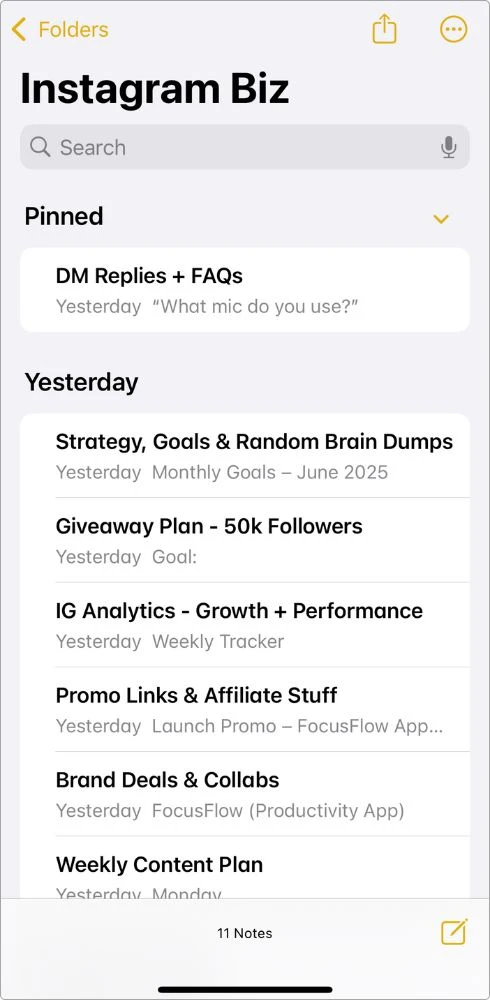
I keep the most-used notes pinned at the top, so when I’m in a rush (which is like… always), I don’t have to scroll or search.
It’s just there.
Tip: To pin a note, just swipe right → Pin it.
Why I Use a Single Folder
Look — the more folders you create, the easier it is to get lost.
I don’t want to play detective every time I’m trying to find a Reel idea or a brand deadline.
One folder, all business.
That’s the rule.
And the cool part?
Since Notes syncs across all my devices (iPhone, iPad, Mac), I can update my schedule or reply draft while sipping coffee at a cafe.
Or right before bed, when a random caption idea hits.
I keep it simple with regular folders… but if you want to get fancy, you can also use Smart Folders that automatically pull in notes based on tags or keywords.
2. Content Ideas Bank (Where All My Post Ideas Live)
This is my go-to spot.
Anytime I get a new idea, while scrolling, walking, half-asleep at 1 AM.
It goes straight into this note.
I call it: Content Ideas (Dump Note).
It’s not pretty. It’s not organized.
And that’s the point.
This is my creative scratchpad — the place where raw ideas go first before I polish them for real posts.
How I Break It Down Inside the Note:
I use simple sections (with headings) to keep things somewhat organized, like this:
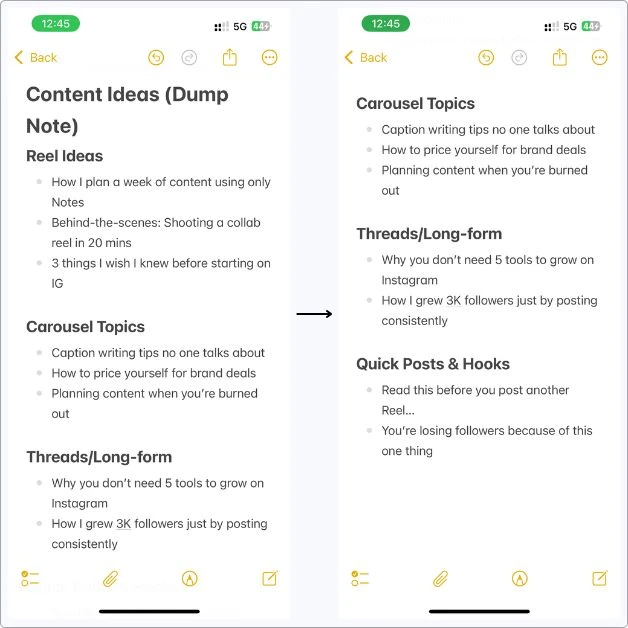
I also drop in random lines, voice-to-text blurbs, or half-finished thoughts.
Doesn’t matter if they’re messy. I’ll clean them later.
Why This Works
- I never sit down thinking “what should I post today?” — the ideas are already here
- Some posts are built instantly, others sit in the note for weeks before I touch them
- When I batch content, I literally just scroll through this note and pick what feels right
Sometimes, I even screenshot IG comments or save ideas from other creators and paste them here for inspiration.
3. Caption & CTA Swipe File (This One Saves Me Daily)
Some days I can write a fire caption in 3 minutes.
Other days? I stare at the screen like, “Do I even know how to use words?”
That’s why I keep a note called: Captions + CTAs Swipe Files.
This is my lifeline.
It’s where I save caption starters, one-liners, call-to-actions — all the stuff I’ve used before that actually worked.
When I feel stuck, I open this, scroll for 10 seconds, and boom — I’m back in the zone.
It’s not organized perfectly. It’s not even pretty.
But it’s loaded with lines that work.
Here’s what mine actually looks like inside Notes:
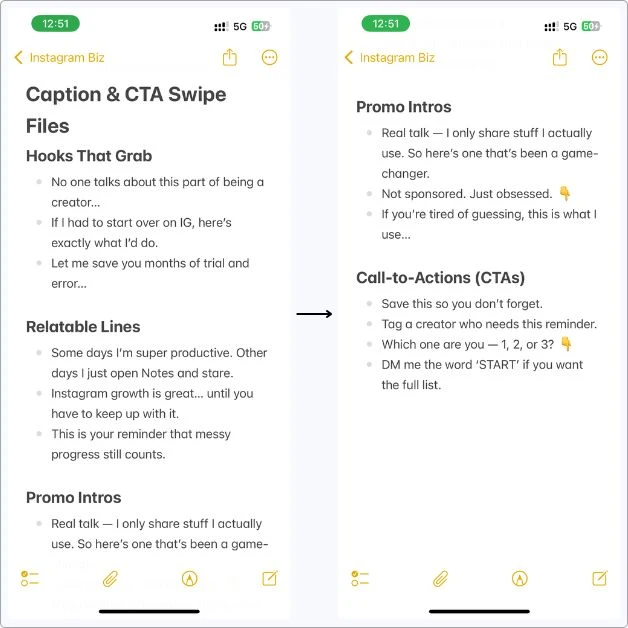
I don’t overthink it.
I just keep dropping lines into this note whenever I write something decent or see a caption that makes me pause.
How I Actually Use This
When I’m writing a new post, I’ll scroll this note for:
- A hook to kick things off
- A relatable line to make it human
- A strong CTA to end it with a purpose
Sometimes, I even copy-paste the whole structure and swap the topic.
It takes way less brainpower than trying to be creative on command.
And since they’re my own tested lines, I know they work.
4. Hashtag Vault (So I Don’t Type the Same Stuff Twice)
I used to waste time typing hashtags every single post — or worse, digging through old captions to copy them.
Now?
I’ve got one note where all my go-to tags are neatly saved and ready to go.
I called it Hashtag Vault.
I break hashtags by content type, theme, or niche, and use emojis to spot stuff fast.
Here’s a rough layout of mine:
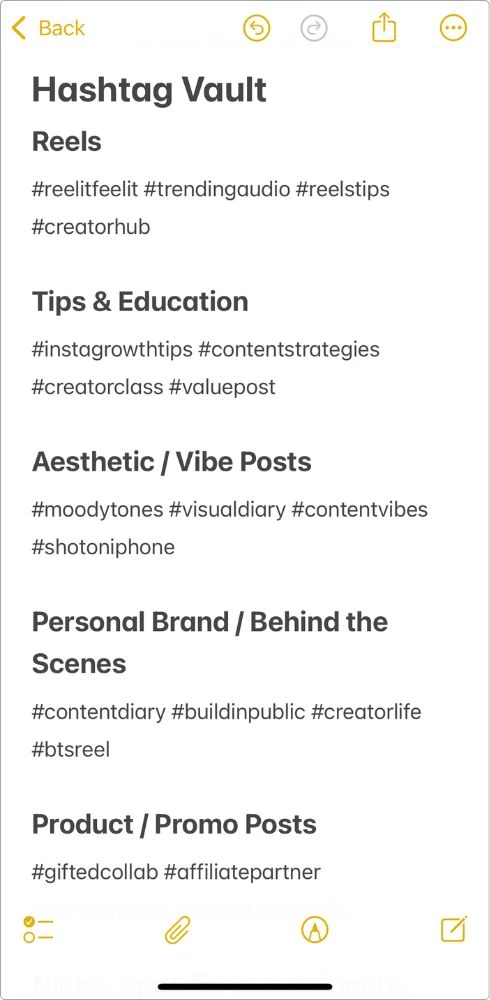
How I Use It
- Just copy-paste the right block for whatever I’m posting
- Sometimes I mix & match — like half Reels, half niche
- I update it once a month with new trending tags or ones I see working well
I also save a few “low competition” niche tags that help my post actually show up in smaller hashtag pages (not just buried under #reels).
Bonus Move: I keep 3–4 ready-to-go hashtag blocks at the top of the note for my most common post types. So if I’m uploading in a rush, I literally just open Notes → copy the block → paste → done.
5. Reel Scripts & Story Templates (So I Never Wing It)
Reels are everything right now — reach, engagement, even brand deals.
But posting consistently? That’s a different beast.
So instead of trying to “just vibe it” every time I shoot, I use this Note: Reel Scripts.
I script almost everything ahead.
Not word-for-word, but just enough so I know what I’m saying and not rambling.
My Reel Script Format (That Actually Works)
Here’s how I break it down inside the note:
Hook
Grab attention fast — first 2 seconds.
Example: “Most creators are doing this wrong…”
Body
Deliver the value, tell the story, or show the behind-the-scenes.
Keep it snappy. 3-5 lines max.
CTA
Tell them exactly what to do.
Example: “Save this for later” or “DM me ‘NOTES’ if you want my system”
And this is what my Reel scripts note actually looks like — raw, messy, and straight to the point (just how I like it):
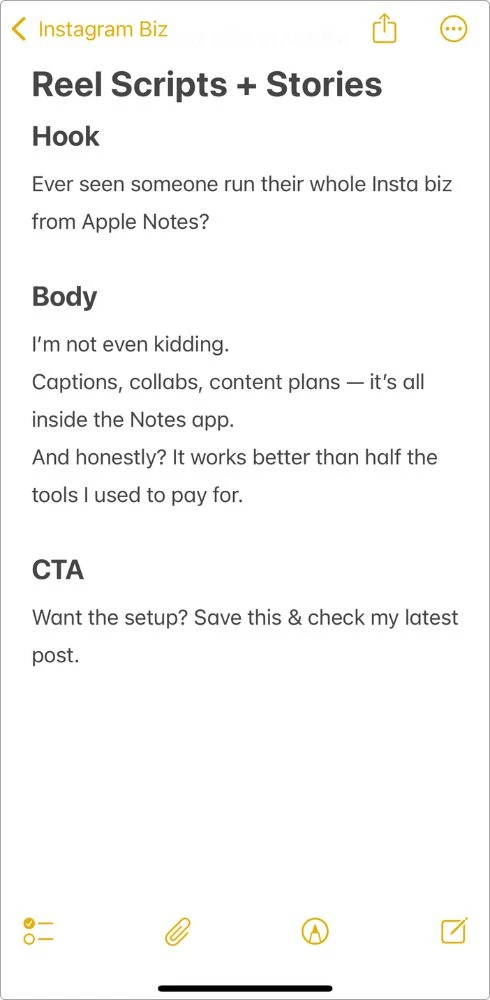
And do you know you can even use Apple Notes to plan out full YouTube videos — scripts, thumbnails, hook ideas, everything?
I run my whole YouTube channel from Apple Notes, and it’s honestly the same vibe as this.
What About Stories?
Yup. I prep those too.
Stories are quick, but if you’re not intentional, they disappear without doing much.
So when I’m prepping a launch, sharing value, or running a soft pitch, I plan the whole sequence inside Notes before I ever open Instagram.
Nothing complicated — I just break it down slide by slide: what the hook is, what I’m gonna say, where I’ll use text, and what CTA I’m aiming for at the end.
Here’s one of my actual story plans — built entirely inside Notes:
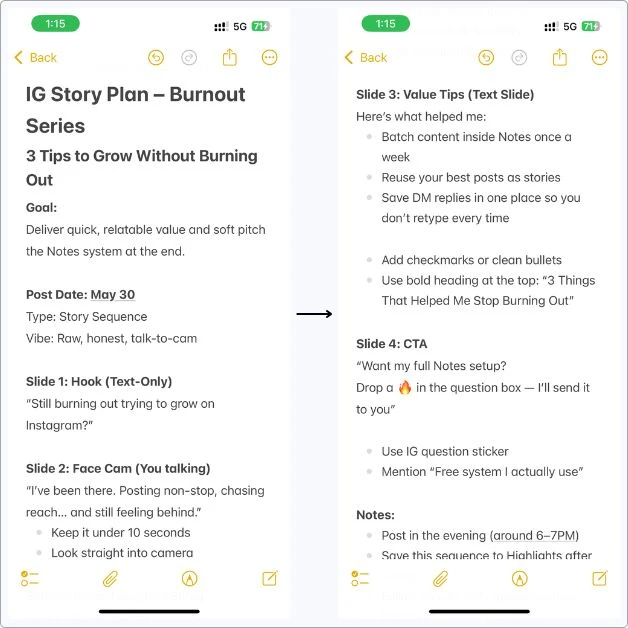
And yeah, I still keep it flexible… but having this laid out makes showing up way easier when the camera’s on.
Why This Works
- When I script, I shoot 3–4 reels in one sitting
- My stories feel like mini-campaigns, not random rambles
- Even if I’m tired or busy, I can still show up — because the plan’s already written
And, I keep my best-performing scripts in the same note so I can reuse or repurpose them months later.
6. Weekly Content Plan (Simple, But It Works)
I don’t use any scheduling tools.
No Notion templates. No Trello boards.
I just plan my week inside Apple Notes, and it’s been more than enough.
I created a separate note called Weekly Content Plan.
This note is like my mini command center.
Every Sunday or Monday, I open it up and plan what I’m posting for the week.
Reels, carousels, stories — it all goes here.
This is my actual Weekly Content Plan note — super simple, no fancy layout, just what I’m posting and when:
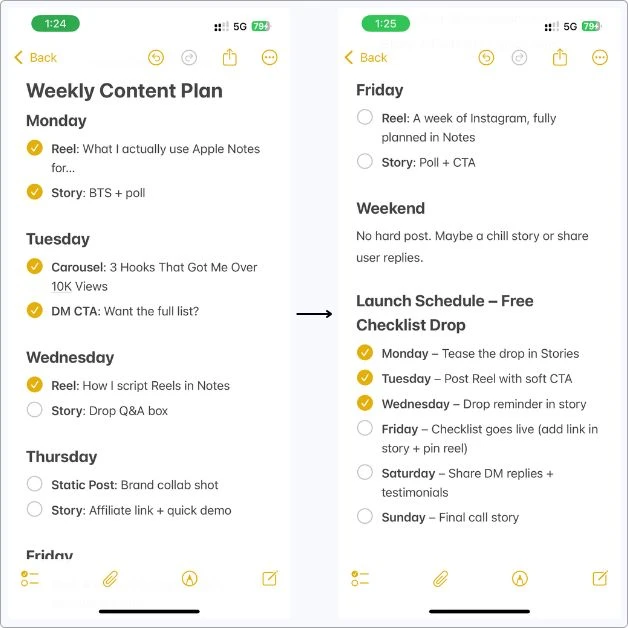
I don’t stress if I miss a day.
This is a guide, not a prison.
But having this note open all week keeps me focused and makes batching content way easier.
Some Extra Tricks I Use That Make This Even Smoother
I know the layout looks simple, and it is.
But I’ve added a few little habits that make it way easier to stay on track, especially when I’m juggling content, brand stuff, and life in general.
First one — I use Apple Notes’ built-in checklist feature to mark things off as I post them.
It’s not just satisfying.
It keeps me from second-guessing what’s done and what’s still left.
I can literally see my week fill up with checked-off items as I move through it.
Another thing I do is tag each post type with a quick label.
If it’s a Reel, I’ll type “Reel” at the start. Carousel? I’ll note that too.
It sounds basic, but it helps me glance through the plan and instantly know what kind of content I’m posting each day, without having to read every word.
Also makes it easier to balance my mix so I’m not overloading one format and forgetting another.
And if I’ve got a launch or giveaway that week, I just write a mini schedule right under my regular plan.
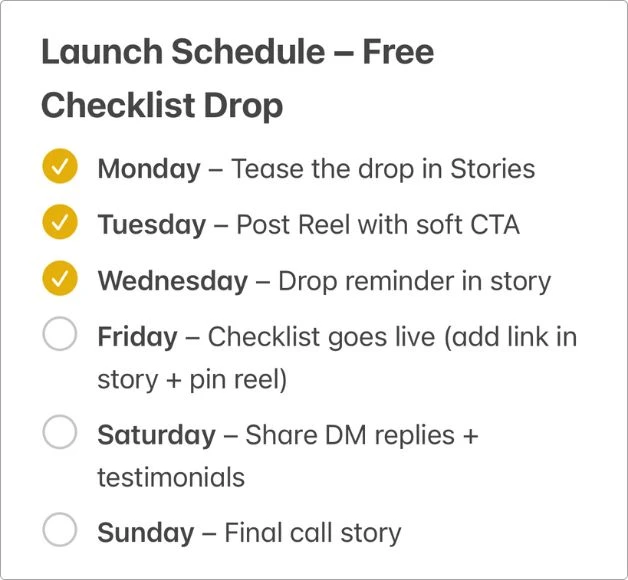
Nothing fancy — just a few quick lines that map out what’s happening and when.
Usually something like: “Monday – tease it, Wednesday – drop the main post, Friday – go live.”
It keeps everything in one place, and I don’t have to open another doc or tool.
None of this is complicated.
But all of it helps me post more, think less, and stay consistent — even on the messy weeks.
7. How I Track Brand Collabs, Paid Deals & Freebies
If you’ve ever done a collab and then forgotten the deadline, messed up the CTA, or straight-up lost the brief in your inbox…
Yeah. Same here.
So now, I track everything — paid partnerships, gifted stuff, affiliate drops — in one single note inside my Instagram Biz folder.
I call it Brand Deals & Collabs.
That’s where every deal lives.
It’s stupid simple. But it works.
Here’s How I Set It Up
Let me show you how I actually set up a collab block inside Apple Notes.
This one’s from a real promo I did for an iPhone app I actually use — clean, simple, and everything in one place.
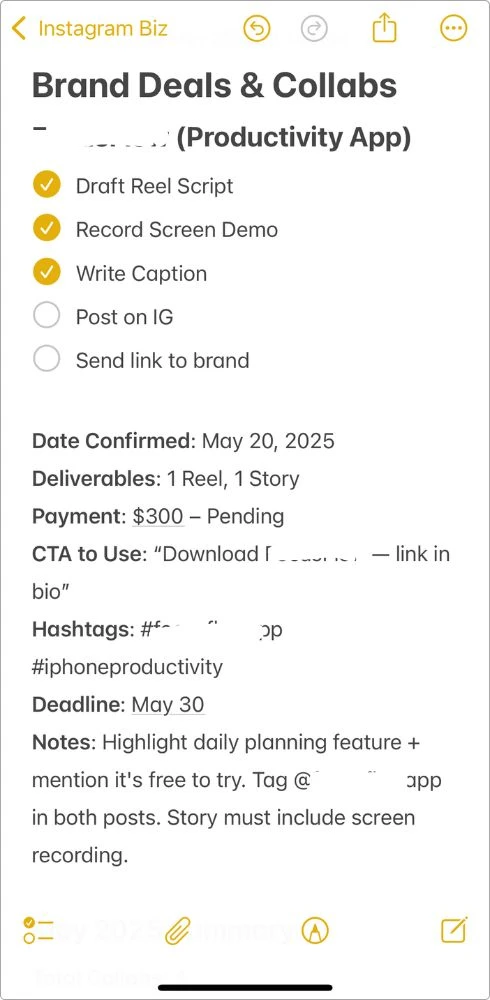
That checklist at the top?
That’s how I keep track of where I’m at in the process.
Not just whether I posted, but if I actually finished the prep, too.
Once I start checking those off, I know I’m close to done.
How I Set Reminders (Without Leaving Notes)
I used to think you had to open the Reminders app or use Siri to set stuff up.
But then I found this little trick, and it changed everything.
When I’m writing out a deadline in Notes, like May 30, I just leave it there.
Apple automatically turns it into a little smart link.
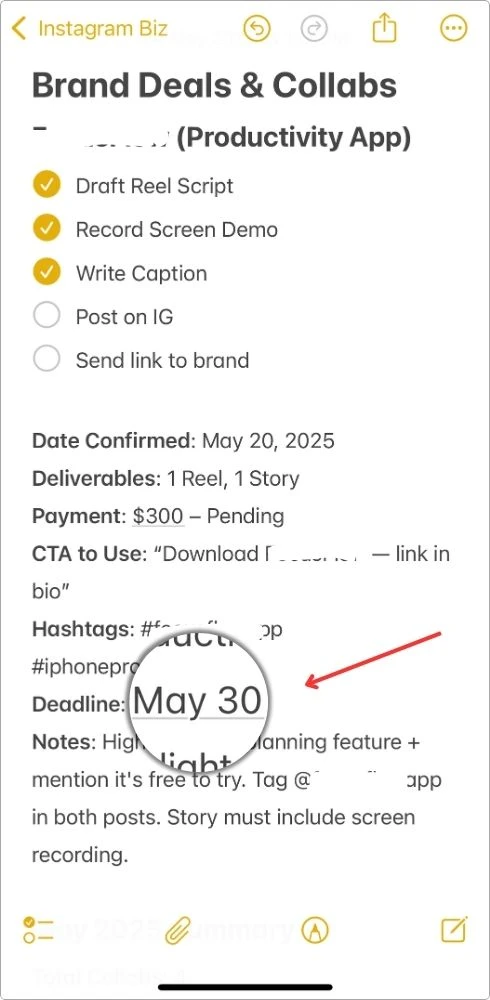
Now, instead of opening the Reminders app or using Siri, I just long-press on that date → tap Add to Reminders → and that’s it.
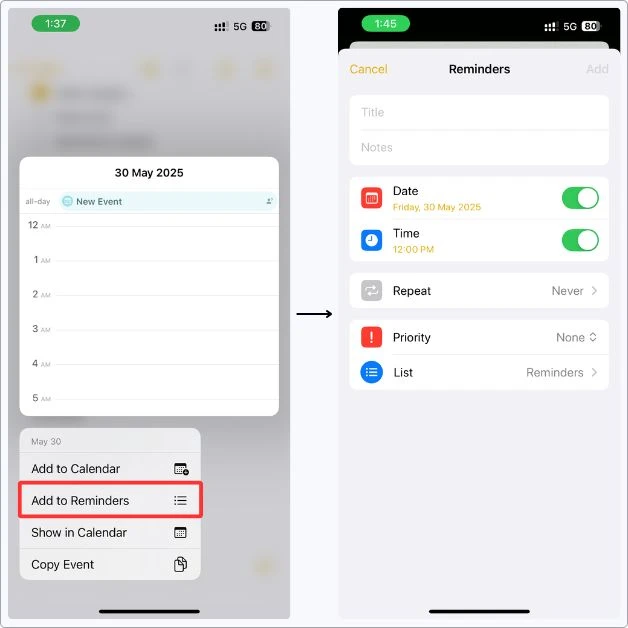
From there, it pulls up the full Reminders setup screen where I can:
- Add a title like “Post Notion Reel”
- Drop in extra notes if I need context
- The date fills in automatically
- It even sets the time (you can change it if needed)
- I hit Add — and boom, I’ve got a clean reminder tied to that task
It takes like 10 seconds, but it’s the reason I don’t forget to post, send links, or follow up on brand deals.
This whole thing happens without ever leaving Notes.
That’s why I say, if you’re using Notes to run your content biz, this trick is a must.
At the Bottom of the Note, I Add a Mini Summary
Just to see how the month’s going:
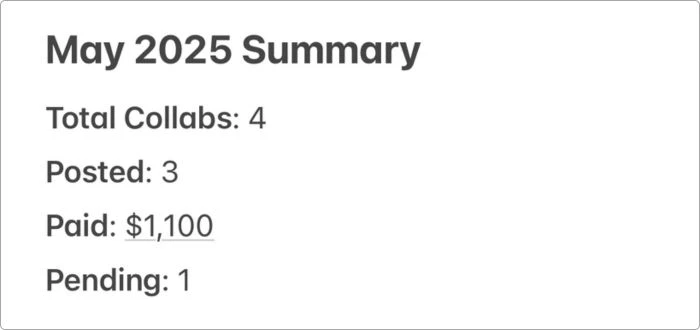
Nothing fancy.
But it helps me stay on top of the money side without needing a spreadsheet.
Bonus Move: If a brand sends extra notes or sample scripts, I paste them right under their section so I don’t go hunting through emails or DMs later. Everything’s in one place.
8. Promo Links & Affiliate Stuff (Everything in One Note)
This note’s a lifesaver.
Anytime I mention a product in a story, collab post, or DM, I just copy the link from here.
No searching emails. No scrolling back through Amazon.
The note is called Promo Links & Affiliate Stuff.
I keep it super scannable — grouped by category with Headlines so I can find things fast.
Here’s how it looks:
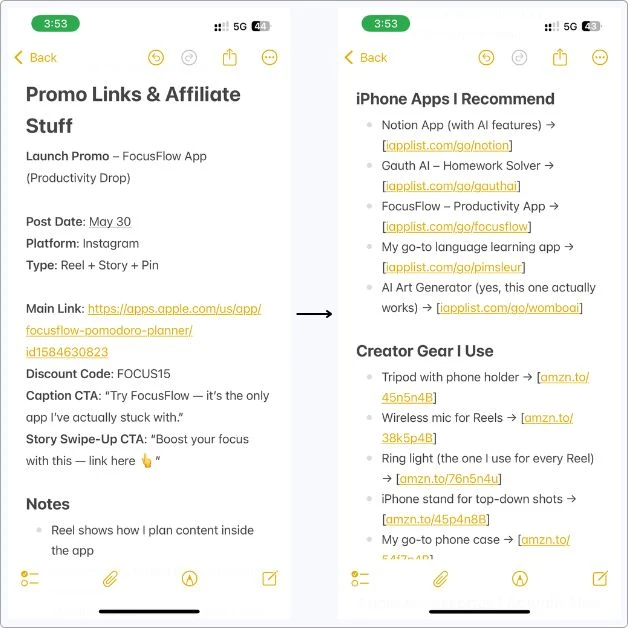
How I Actually Use This Note
Honestly? I don’t even think about it much.
If someone DMs me like, “What mic do you use?” or “Which AI app were you talking about in your Reel?”
I just open this note, copy the link, and send it.
No scrolling. No searching. Done in five seconds.
Same thing when I’m writing a caption for a promo post.
I don’t type the link again or hunt through old files.
I just grab it from here and paste it straight into Notes while I’m drafting.
Sometimes brands hit me up with new links or discount codes, and I just update the note on the spot.
That’s the beauty of it.
No “system,” no setup, just one note that actually keeps up with my workflow.
This thing saved me big time last month — I had three promos lined up back-to-back, and instead of chasing links or forgetting codes, I had everything ready. Just posted, moved on, no stress.
That’s why I keep it. It just works.
When I’m running a full promo or affiliate drop, I’ll usually throw a little section right at the top of this note.
Just so everything for that launch is front and center.
It helps me keep the messaging consistent across posts.
9. My Saved DM Replies
When your posts start getting traction, so do the DMs.
And the comments.
And the “Hey bro, what mic do you use?”
Every. Single. Day.
I used to reply fresh every time, like some kind of typing robot.
Not anymore.
Now I’ve got a dedicated note called DM Replies + FAQs.
That’s where I keep all my go-to responses ready to go.
Copy. Paste. Done.
How I’ve Set This Note Up
This isn’t some perfect system or template.
It’s just a note I built over time.
Every time someone asked me something, I kept answering over and over, I added it here.
I don’t use folders, labels, or none of that.
I just write the actual question I get… and right below it, the reply I send.
Some are full messages. Some are one-liners. A few have links.
That’s it.
When someone DM me the same thing again?
I just open this note, copy the reply, tweak it if needed.
Here’s a look at my actual DM reply note, exactly how it sits in my Apple Notes:
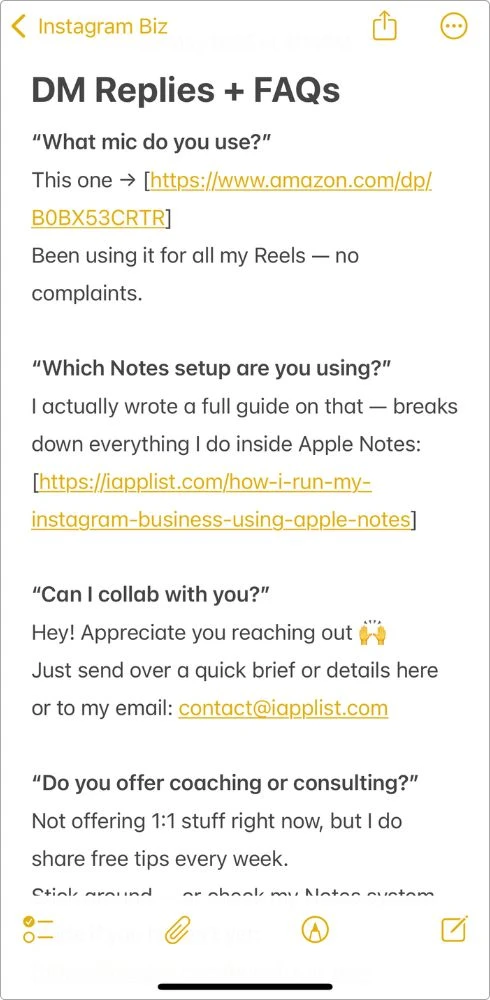
Why I Keep This Note Handy
- I don’t have to “come up” with replies every time
- Saves me so much time during busy weeks or launches
- I can still reply fast and stay personal, just without burning out
I pinned this note to the top of my folder so it’s always right there.
I even keep the top 3 most-used replies at the very top.
No scrolling, just tap and go.
And that’s it. Nothing fancy.
Just what actually helps me keep up when I’ve got 30+ messages in the request box.
10. Analytics Tracker (Old School, Still Works)
Alright, I know Instagram has its own insights tab.
But let’s be honest — sometimes it’s slow, sometimes it’s buggy, and sometimes… You just forgot to check it.
So I made my own system inside Notes.
Super basic. But I’ve been using it for months.
And it works.
The note’s called: IG Analytics – Growth + Performance
Here’s How I Track It
I’ve got a simple table at the top that I update every week or so.
Looks like this:
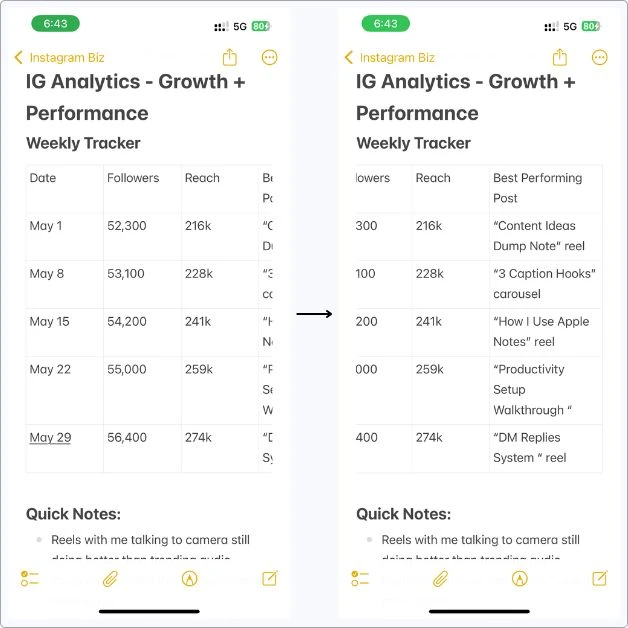
Under that, I sometimes add a quick note like:
“Reels with me talking to cam are still outperforming everything else. Try a CTA at the 4-second mark next time.”
It’s not deep analytics.
It’s what actually helps me create better content next week.
What I Track (Without Overthinking It)
- Weekly followers (so I can spot growth patterns)
- Reach or engagement spike (which posts caused it)
- Notes on why something popped
- Posts that flopped (and what I might change)
Why This Works (Especially for Creators Like Us)
- I don’t need fancy dashboards or exports
- It’s private — just for me
- It keeps me actually paying attention to what’s working
- It helps me repeat wins and learn from flops
It also feels kinda satisfying scrolling back and seeing the numbers go up over time.
Like a quiet flex.
11. Launches, Giveaways & Promo Planning (Yup, Still Using Notes)
When I’m prepping a new ebook, running a giveaway, or doing a product drop, I need a space to dump everything:
- Ideas
- Timelines
- Caption drafts
- Giveaway rules
- Checklist of what to post, when
So I create a note like Giveaway Plan – 50k Followers.
What I Actually Write Inside These Notes
I don’t use any templates for this.
I just open a blank note and start building out the launch as it’s coming together.
Sometimes I write the goal first.
Sometimes I start with the dates.
Sometimes I just drop a rough caption and build around it later.
The whole point is to keep it moving.
If it’s a giveaway, a freebie drop, or a promo week, it all goes in here.
No structure. Just what I need to see to not mess it up.
Here’s one of my actual promo planning notes, straight from inside my Apple Notes app:
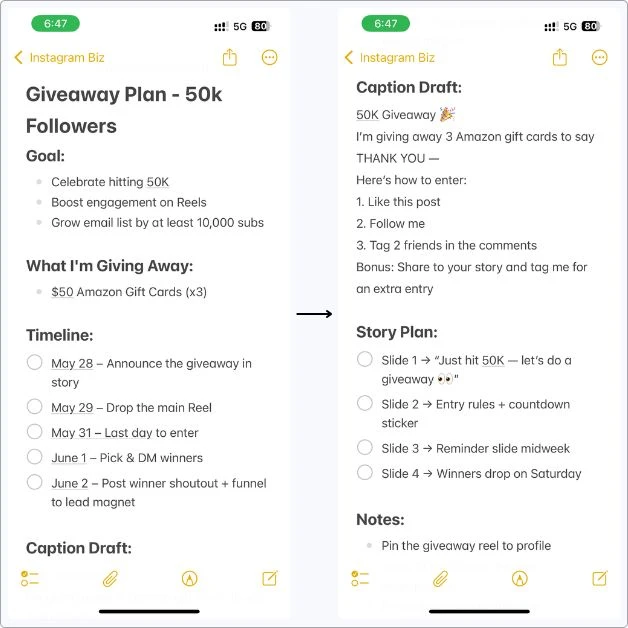
Yeah, it looks neat — headings, checklists, all that.
But it’s not about being organized for the aesthetic… It’s about making sure I don’t miss a step when it’s go time.
Why I Use Notes for This (Instead of a Doc or Planner)
I don’t overthink it.
I’m already using Apple Notes for everything else.
So when it’s time to plan a launch or giveaway, I don’t go looking for another tool.
I just opened a new note and started building.
No loading screens. No switching apps.
And the best part?
- I can write out the whole thing while I’m out — just pull out my phone and start typing
- If an idea hits mid-scroll or mid-snack, I drop it right in
- I use checklists and headings to stay organized, but I keep it fast
- It doesn’t slow me down or distract me — it just lets me get the plan out of my head
Some of my best promos came together in Notes.
Not because they were perfectly planned, but because I could actually start when the idea was hot.
12. My Back-End Notes: Goals, Strategy & Creator Brain Dumps
Not everything I write in Notes is for posting.
Some of it’s just for me — to get clear on where I’m headed, what’s working, and what I need to fix.
So I’ve got one last note inside my Instagram Biz folder called Strategy, Goals & Random Brain Dumps.
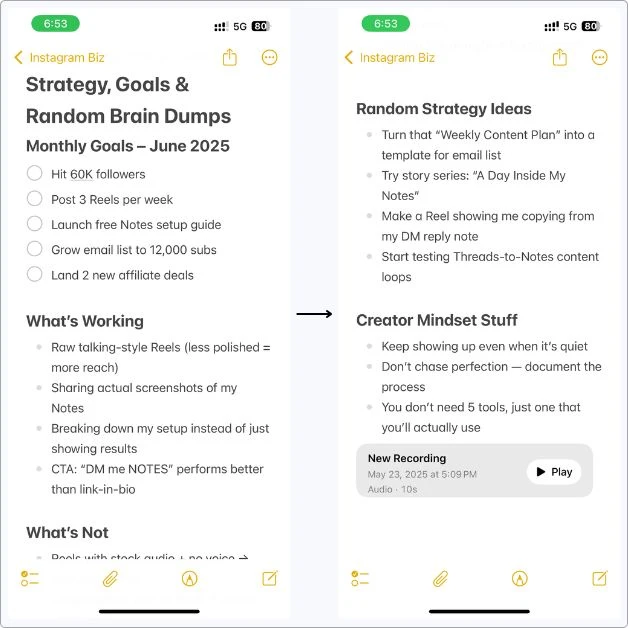
It’s messy. It’s honest. It’s where I figure things out.
And sometimes, I don’t even write.
I just tap the paperclip icon → hit Record Audio, and start talking… like whatever’s in my head, I just let it out.
It’s like venting without opening Instagram.
And yeah… it helps.
Why This Note Matters (Even If No One Sees It)
This isn’t a note for the algorithm.
It’s not content.
It’s not planned out for aesthetics.
It’s just where I check in with myself — like, “Yo… is this even working?” or “Why does that post feel off?”
Some weeks, I barely open it.
Other weeks I’m in here every day, breaking down what’s flopping, what’s growing, and what I actually wanna do next, not what the trends are saying.
It helps me see the patterns.
It reminds me I am making progress, even when it doesn’t feel like it.
It’s basically where strategy and journaling blur, and that’s why Notes works so well for me.
I even use it for actual journaling too, when I need to go deeper.
And yeah, sometimes I just talk into it when I can’t think straight — hit the paperclip, record audio, and just let it out.
This note keeps me grounded when everything else online feels loud.
My Final Take
Look… I’m not saying Apple Notes is perfect.
It’s not built for Instagram creators.
It doesn’t have fancy templates.
It won’t schedule your posts.
But here’s the thing — I’ve tried all the “creator tools” everyone swears by… and I kept coming back to Notes.
Why?
Because it’s already there.
It’s fast. It’s simple.
And most importantly, I actually use it.
This setup may look basic on the outside…
But it’s helped me stay consistent, plan better, track deals, write faster, and stop second-guessing every post.
I’m not juggling 10 tools anymore.
I’m just doing the work, straight from the one app I used to ignore.
So if you’re tired of feeling scattered…
Tired of trying to “build the perfect system” before you even start posting…
Try this.
Build your own setup in Notes.
Doesn’t have to be pretty. Just has to work for you.
And if you end up tweaking this or building your own twist on it, shoot me a DM, drop a comment, or tag me in your post.
I’d genuinely love to see how you’re using Notes to run your own creator flow.
Because that’s the goal, right?
Less stress. More creating.
Let’s keep it going.
FAQs
Can you really run an Instagram business just using Apple Notes?
Yup. I do it. Every day. Planning content, writing captions, tracking brand deals, prepping launches — it’s all in Notes. It’s not about the tool. It’s about actually using it. Notes just happen to make that really easy.
Is Apple Notes better than Notion or Trello for creators?
For me? 100% yes. Not because Notes has more features, but because it’s simpler. Notion is great if you love building systems. I just wanted to post more and stress less. Notes help me do that without turning content into a spreadsheet.
What kind of stuff can you actually organize in Notes?
Literally everything: Reel ideas, Caption drafts, Hashtag sets, DM reply templates, Collab deadlines, Affiliate links, Launch checklists, Weekly content plans, and Analytics logs. If it’s part of your Instagram grind, you can organize it in Notes.
Can you schedule Instagram posts from Apple Notes?
Nope. Notes isn’t a scheduling app. But that’s not the point. I use it to prep everything: the content, the caption, the hashtags — then I post manually when I’m ready. Sometimes I set reminders using the iPhone Reminders app if I wanna time it out.
Do I need an iPad or Mac to use this system?
Not at all. I built and ran the entire setup on my iPhone. The cool part? It syncs to iPad and Mac automatically if you want that, but it’s totally optional.
Is there a template I can copy?
Not yet — but if enough people ask, I might drop a free one. Or you could just build it your own way based on what I shared above — that’s what I did.