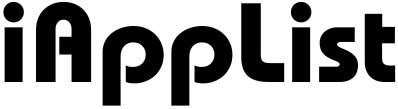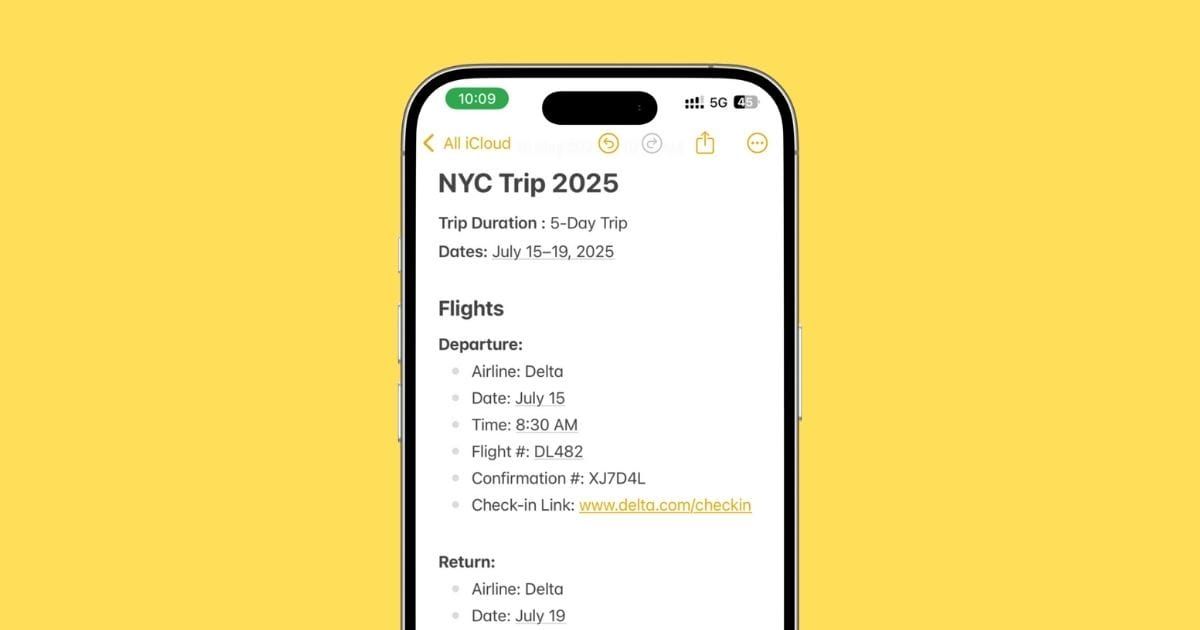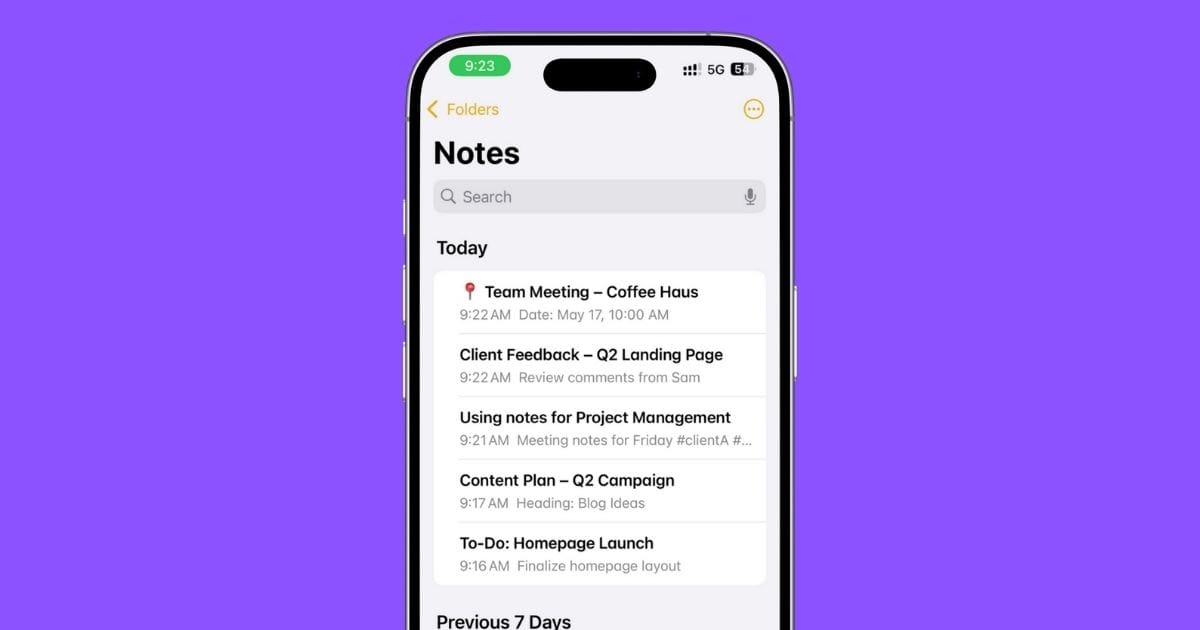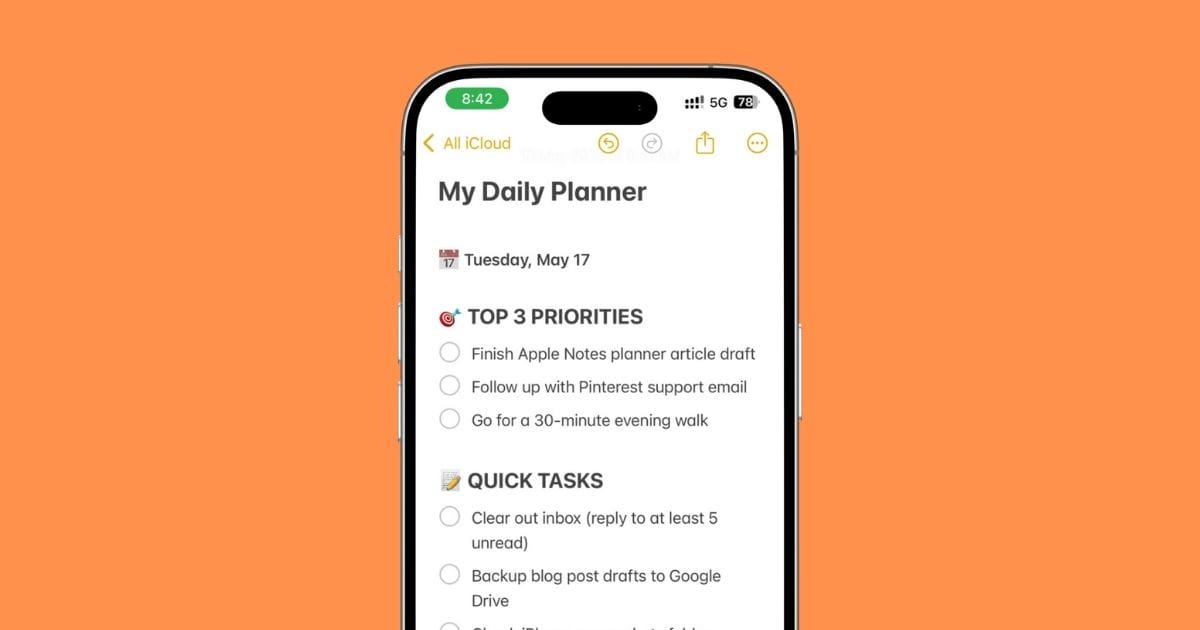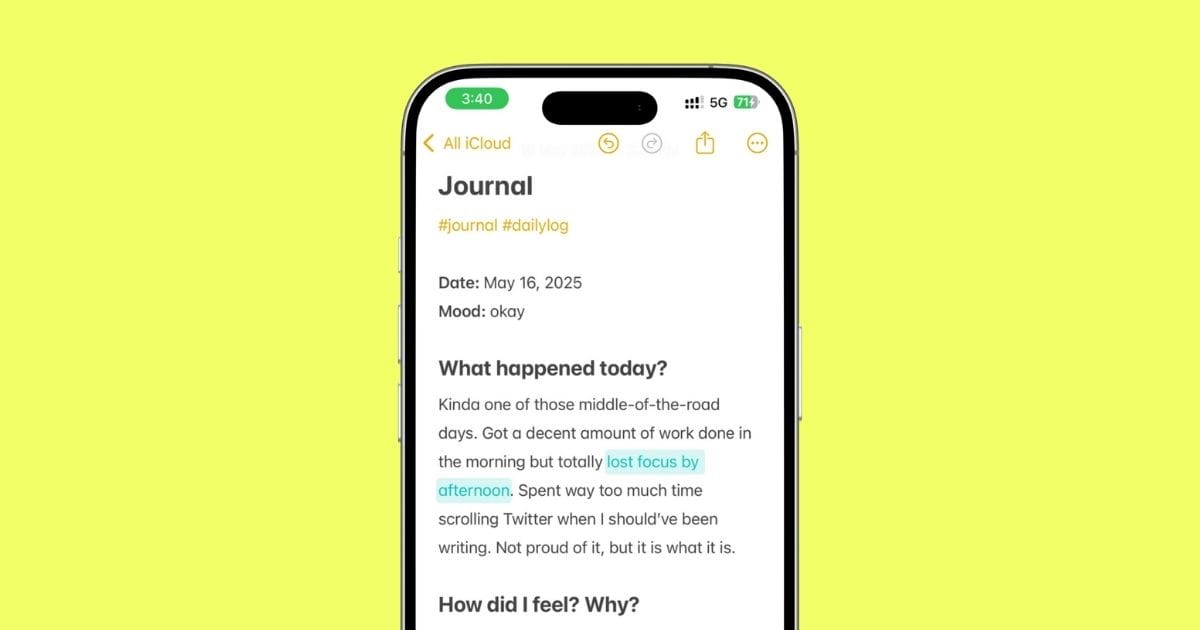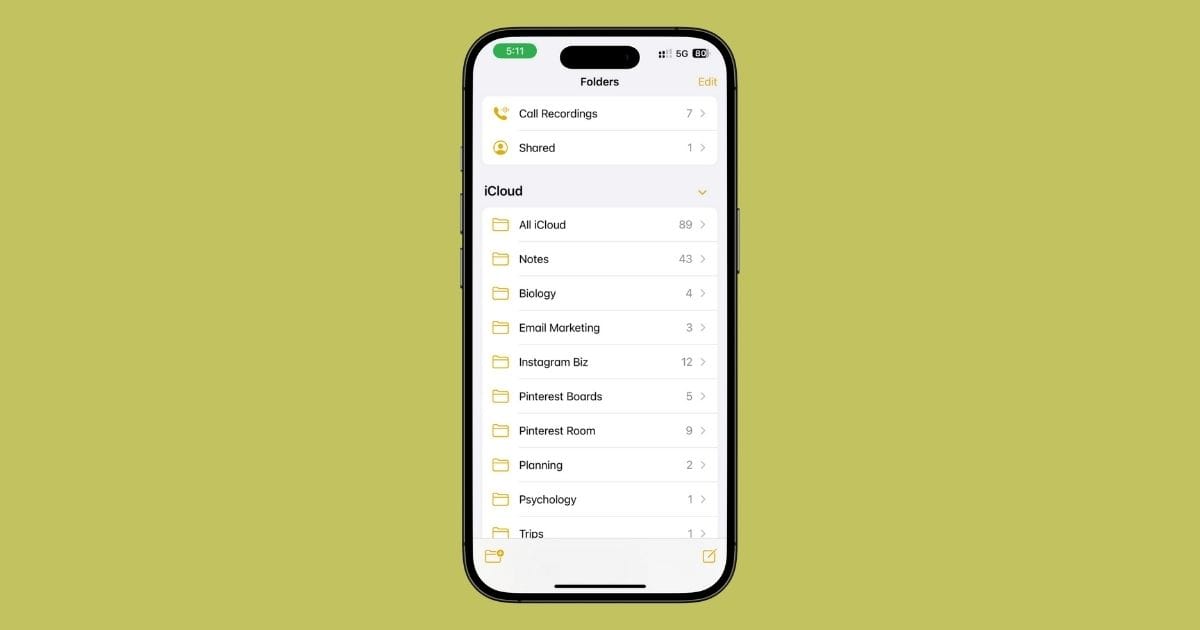Master Smart Folders & Tags in iPhone Notes
Look, the Notes app on iPhone isn’t just for quick thoughts or random grocery lists anymore.
It’s way more powerful than people give it credit for, especially when you start using tags and smart folders the right way.
These two features can literally turn your messy pile of notes into a clean, organized system that just works.
But here’s the thing — most people don’t even know these features exist, let alone how to use them well.
So I put together this no-fluff, super-detailed guide to walk you through everything.
I’ll show you:
- How to add and use tags like a pro
- What smart folders can really do
- Real examples of how to use them together (with zero confusion)
- And some slick tricks most folks don’t know about
Let’s get into it.
1. What Tags Are (and What They’re Not)
Alright, so let’s clear this up first: tags in the Notes app are like mini-labels you slap on your notes so you can find stuff faster later.
That’s it. No tech jargon here.
You just type “#” followed by a word, like #work, #idea, or #urgent, and it becomes a clickable tag.
Here’s what makes tags super useful:
- You can group related notes together without putting them all in the same folder.
- You can add multiple tags to the same note. So a single note could be tagged #projectX, #todo, and #clientA.
- Tags show up in the Tag Browser (we’ll talk about that soon), which lets you see everything organized in one tap.
But here’s what tags don’t do:
- They don’t work inside locked notes — Apple’s not there yet.
- You can’t color-code or customize them (no tag folders either).
- They don’t have “hierarchies” — like, #work/clientA just becomes one flat tag. No nested structure… for now.
Wanna try one right now?
Just open a new note and type:
Meeting notes for Friday #clientA #todo #followup
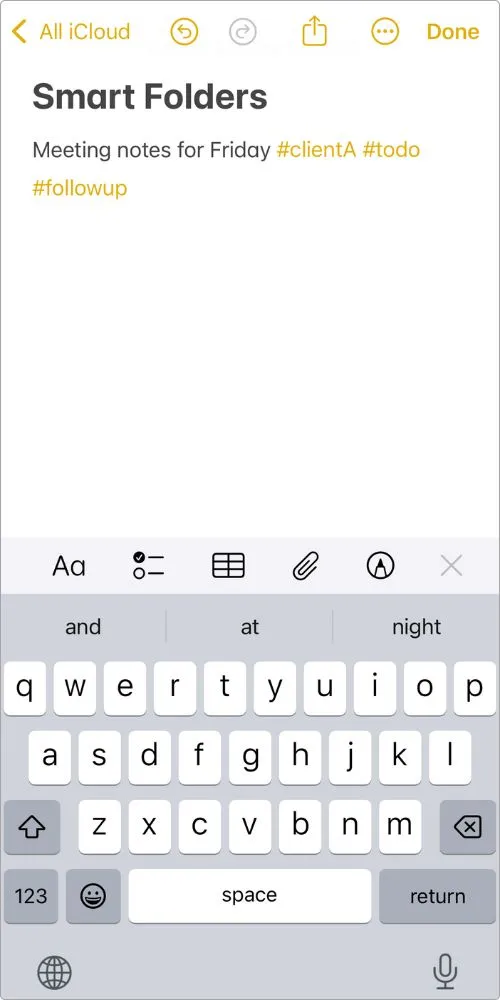
Give it a second — those hashtags will light up yellow.
That means Notes picked ’em up as real tags.
That’s the basics — nothing fancy, but surprisingly powerful once you start using them right.
2. How to Add, Manage, and Use Tags Like a Pro
Okay, now that you know what tags are, let’s talk about how to actually use them.
Not just once, but in a way that keeps your Notes app clean and easy to navigate.
2.1 How to Add Tags
There are a couple of ways to drop in a tag:
- While typing: Just throw a # in front of a word. Like this: Ideas for reels #content #instagram
- After the fact: Already wrote a note? Just go back and add a tag at the bottom or wherever it fits.
Pro tip: Tags must be one word — no spaces allowed. Want a multi-word tag? Use dashes or underscores like #meeting-notes or #read_later.
2.2 Managing Tags (Without Making a Mess)
Here’s the thing — if you don’t pay attention, tags can get outta hand fast.
One day it’s #idea, and the next it’s #ideas, #ideaz, and #randomThoughts.
To keep it clean:
- Stick to lowercase tags (or stay consistent if you use caps)
- Use common tags across multiple notes instead of inventing new ones every time
- Avoid duplicates — check the tag list before creating a new one
And sadly, there’s no way to bulk rename tags yet.
If you wanna change #clientA to #Client-A, you gotta do it manually, note by note.
Yeah… annoying, I know.
3. Using the Tag Browser Like a Boss
Alright, so you’ve got your tags in place — nice.
But where do they go?
How do you actually use them to make your life easier?
That’s where the Tag Browser comes in.
Think of it as your personal filter bar for everything you’ve ever tagged in Notes.
3.1 Where to Find It
- Open the Notes app
- Tap Folders (top-left corner if you’re inside a note)
- Scroll down a bit, and you’ll see a section labeled Tags
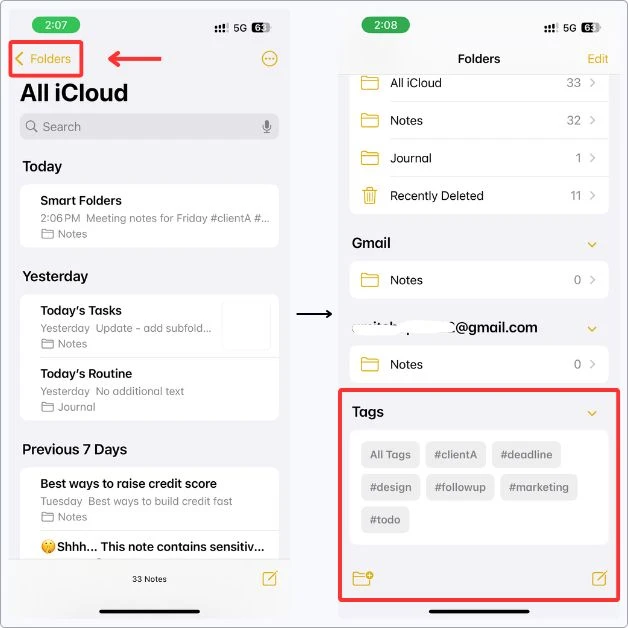
Apple lays them out like little pills — tap any one of them, and you’ll instantly see every note that uses that tag.
3.2 What You Can Actually Do Here
Tap a single tag from the Tag Browser — you’ll instantly see all notes with that tag.
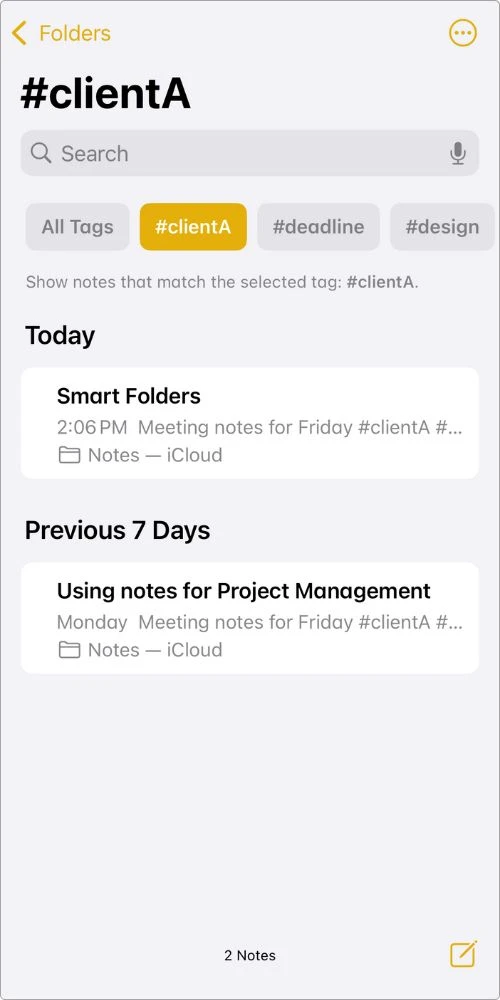
But here’s the cool part: Once you’re in that view, you’ll see other tags from those notes appear at the top.
You can tap those too and stack filters.
So if you tap #clientA and then also tap #urgent, Notes will only show you notes that include both tags.
That’s pure AND logic.
But just a heads-up — there’s no OR filter here.
You can’t ask Notes to show #work OR #personal.
It’s always: must include all selected tags.
3.3 Tag Browser ≠ Smart Folder (but close)
The tag browser gives you a temporary filtered view.
It’s great when you’re just quickly searching.
But if you want to save that view so it updates automatically in the future, that’s when you use a Smart Folder.
4. Smart Folders: Your Personal Auto-Sorting System
Alright, this is where things get really powerful.
Tags are great, but Smart Folders?
That’s your personal assistant — sorting notes behind the scenes while you go about your day.
And now, with iOS 18, Smart Folders don’t just filter by tags.
Apple has quietly added a whole bunch of new filter options that most people haven’t even noticed.
Let’s break it down.
4.1 So… What Is a Smart Folder?
A Smart Folder is a dynamic folder that updates itself based on rules you set.
It’s not like a regular folder where you drag stuff in.
Instead, it automatically shows notes that match your chosen filters.
4.2 What You Can Filter By Now
You can mix and match filters like:
- Tags
- Created
- Edited
- Shared
- Mentions
- Checklists
- Attachments
- Folders
- Quick Notes
- Pinned Notes
- Locked
You can also choose between:
- Match All Filters → strict filtering (like: tag + checklist + pinned)
- Match Any Filter → looser search (like: either tagged or shared or pinned)
That’s lowkey OR logic — and it makes Smart Folders 10x more flexible.
4.3 Example: How It Works
Say you want a Smart Folder that shows:
- Notes tagged #content
- Notes with unchecked checklists
- Notes you’ve edited in the last 7 days
You just set those filters, and the Smart Folder pulls in every note that matches all of them.
The moment you create a new note that fits those rules?
It shows up there.
4.4 How to Create a Smart Folder (Step-by-Step)
- Go to the Folders screen in Notes
- Tap New Folder icon (to the bottom left)
- Give it a name

- Choose Make Into Smart Folder
- Choose your filters — tags, checklists, mentions, pinned, attachments, etc.
- Choose: match all or any filters
- Tap Done
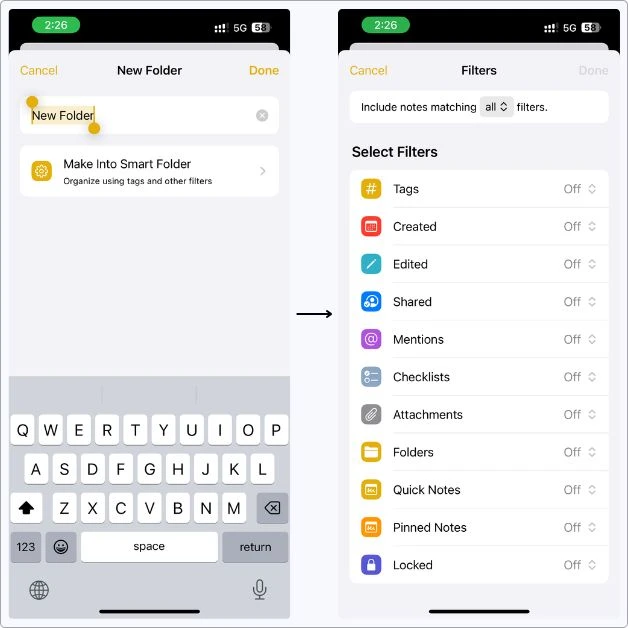
That’s it.
You’ve got a live folder that organizes itself forever.
4.5 How Tags Work in Smart Folders (Still Important)
Even with all these new filters, tags are still the heart of Smart Folder setups.
You can now:
- Match notes with any tag
- Match notes with all selected tags
- Show only notes that have no tags
- Filter by specific tags only
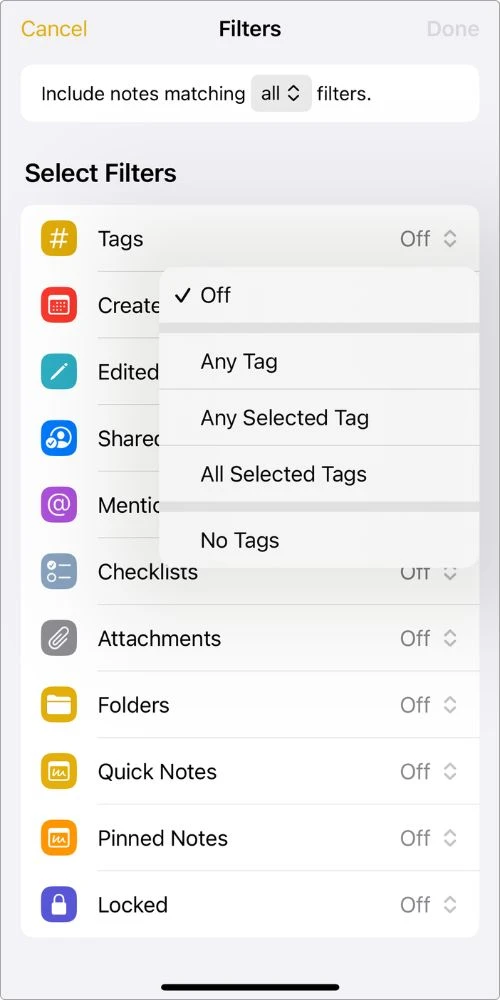
This makes it way easier to build layered folders, like:
“Show all notes that are either tagged #reels OR have audio attachments OR are pinned.”
In short, Smart Folders just went from helpful to next level.
And most folks don’t even know how powerful they’ve become.
5. Advanced Smart Folder Filters
So up until now, most people thought Smart Folders were just for filtering by tags.
But in iOS 18, Apple quietly added a whole set of hidden pro-level filters that can completely change the way you organize your notes.
And yeah, you found them.
So let’s break down what they are and how to use ’em.
5.1 Filter Matching Logic: “Match All” vs “Match Any”
Right at the top when creating a Smart Folder, you’ll see two options:
- Match All Filters = strict mode (everything must match)
- Match Any Filter = loose mode (just one match is enough)
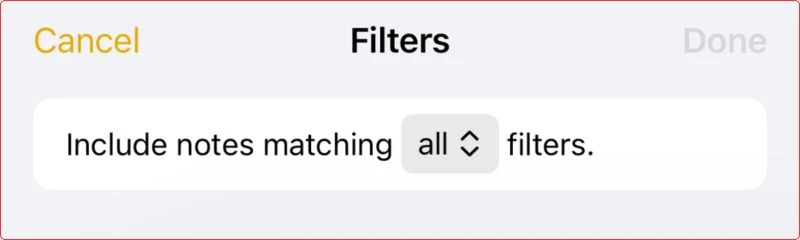
This basically gives us OR logic across filter types — like notes that are either pinned or tagged, or contain audio.
5.2 Filter Categories You Can Use
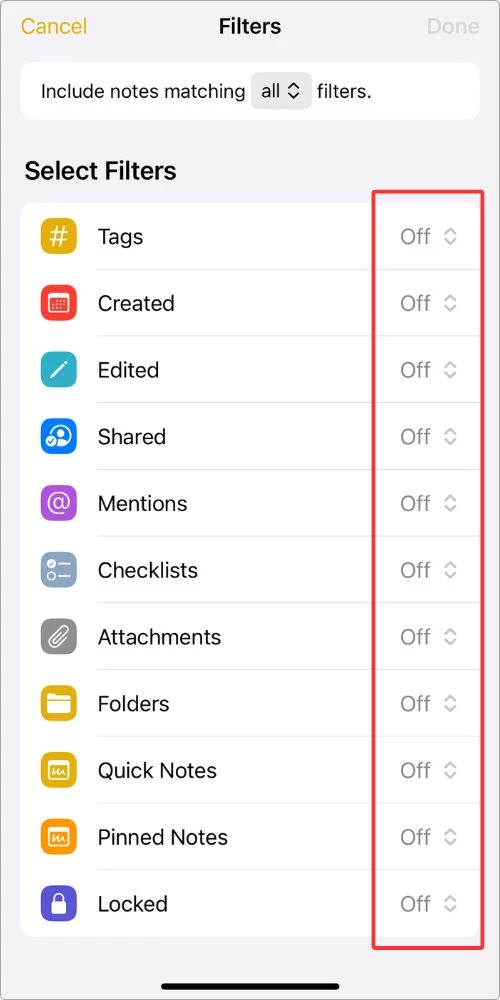
5.2.1 Tags
- Any Tag
- Any Selected Tag
- All Selected Tags
- No Tags
Use Case: Find notes that are missing tags so you can organize them later.
5.2.2 Created Date / Edited Date
Choose from:
- Today
- Yesterday
- Last 7 Days
- Last 30 Days
- Last 3 or 12 Months
- Custom range
Use Case: Create a “Recent Notes” Smart Folder that updates daily.
5.2.3 Shared Notes
- With Anyone
- Not Shared
- Shared with Me
- Shared with Specific People
Use Case: See everything you’ve shared with clients or collaborators.
5.2.4 Mentions
- Include or exclude notes that mention @someone
- Filter by specific names if needed
Use Case: Track notes with assigned tasks or tagged people.
5.2.5 Checklists
- Any
- Unchecked
- Checked
- No Checklists
Use Case: Create a Smart Folder to track only unfinished tasks.
5.2.6 Attachments
Filter notes that contain specific types of files:
- Photos & Videos
- Scans
- Drawings
- Maps
- Websites
- Audio
- Documents
- No Attachments
Use Case: Pull in all voice memos or scanned documents instantly, no tag needed.
5.2.7 Folders
- Include or exclude notes based on the folder they live in
Use Case: Exclude Archive or Old Notes folder from your day-to-day smart views, or show only notes from a specific client/project folder.
5.2.8 Quick Notes
- Include or exclude quick notes (the ones made from Control Center or Safari)
Use Case: Group all your spontaneous thoughts and web clippings in one view.
5.2.9 Pinned Notes
- Include only pinned notes
- Exclude pinned notes
Use Case: Show only top-priority stuff you’ve manually pinned.
5.2.10 Locked Notes
- Include or exclude locked notes from the folder
Use Case: Build a secure workspace or skip over protected notes entirely.
This whole setup basically turns Smart Folders into custom saved searches.
You’re not just tagging anymore, you’re building filters like:
“Show me all pinned notes from the last 7 days that have unchecked checklists or voice memos.”
And it works across devices, no syncing issues, no setup time.
6. Smart Folder Use Cases You’ve Never Thought Of
Alright, so let’s not stop at the basic stuff.
If you’re just using Smart Folders to dump all your #work notes in one place… you’re missing out.
There are a whole bunch of ways to use these that’ll make your Notes app feel like a little command center — built just for you.
6.1 The Project Dashboard Setup
Let’s say you’re working with a client, like #clientA.
Every time you take meeting notes, make a to-do list, or drop in an invoice note, just tag it with something like #clientA, #todo, or whatever fits.
Then, create a Smart Folder that pulls in everything with the tag #clientA.
If you want to get fancy, add filters like “notes with checklists” — so you only see tasks.
Now, whenever you’re working on that client, boom — all your stuff’s in one spot.
No digging around. No jumping between folders.
It just works.
I’ve also shared how I use Apple Notes for project management — super simple, but it works.
6.2 The Journal Log Setup
If you use Notes to journal — even just a quick line a day — this one’s a no-brainer.
Just tag your entries with something like #journal.
You can also throw in stuff like #gratitude or #reflection if you like to break things up.
Then, set up a Smart Folder that pulls in every note tagged #journal.
That’s it.
Now you’ve got your own personal log that updates itself.
And if you ever want to go deeper?
Add a second filter like #reflection — so you only see the heavy stuff when you’re in that kind of mood.
6.3 The Grocery + Recipe Combo
This one’s clutch if you plan your meals in Notes.
Just tag your dinner ideas with something like #recipe, and your shopping lists with #shopping or #mealplan.
Now, create a Smart Folder that shows notes with both #recipe and #shopping.
What you get?
A folder that’s always ready with what to cook and what to buy.
Perfect for weekly planning.
6.4 The Reading Tracker
Got stuff you wanna read later?
Drop it in Notes and tag it — #readlater, #article, #booknotes, whatever makes sense.
Could be a book quote, a newsletter highlight, or just a link you don’t wanna forget.
Now create a Smart Folder that pulls in anything with those tags, and you’ve got your own little reading queue.
Bonus move: Add a checklist inside each note so you can tick stuff off as you go. An easy way to track what you’ve actually read.
6.5 The Idea Factory
You ever get hit with a random idea outta nowhere?
In the shower. While scrolling. Half-asleep.
Yeah, me too.
Instead of letting it vanish, just drop it in Notes and tag it with #ideas, #content, #random, whatever you’re feelin’.
Then set up a Smart Folder to catch all that brain dump stuff.
So later, when you’re ready to actually do something, it’s all sitting there, waiting to be turned into a post, a reel, a product… whatever.
No lost ideas. No “damn, what was that thing I thought of at breakfast?”
6.6 The Follow-Up Needed Tracker
This one’s for those “I’ll check back on this later” moments that you always forget.
Next time you’re waiting on a reply, follow-up, call, whatever — just tag the note with #followup, #waiting, or something that makes sense to you.
Then build a Smart Folder for those tags.
Now every morning, just tap in and boom — a clean little list of stuff you’re waiting on.
No more forgotten texts or “oh crap, I was supposed to email them back.”
Once you start setting up stuff like this, your Notes app stops being a mess and actually starts working for you.
It’s kinda wild how powerful it gets.
7. Limitations Apple Doesn’t Really Talk About
Look, Apple’s Notes app is getting smarter — no doubt.
But it’s not perfect.
If you’re planning to use Tags and Smart Folders seriously, you should know where the app still falls short.
Here’s the stuff they don’t really advertise:
7.1 You Still Can’t Share a Smart Folder
You can share individual notes or regular folders.
But Smart Folders are private — no sharing, no collab.
7.2 No Manual Sorting in Smart Folders
Notes inside a Smart Folder can only be sorted by edit date, title, or created date.
You can’t drag them around or pin them to the top — not even temporarily.
7.3 No Tag Renaming or Bulk Editing
There’s still no tag management panel.
If you want to rename or delete a tag, you’ll have to:
- Edit each note one by one
- Or delete the notes using that tag to remove it from the tag browser
7.4 Tags Still Don’t Work in Locked Notes (Content-wise)
Even though iOS 18 lets you filter Smart Folders to include/exclude locked notes, you can’t search inside a locked note using tags.
And they won’t show up in tag-based Smart Folders unless you unlock them.
7.5 OR Logic Still Doesn’t Work Within Tags
You can now set a Smart Folder to “Match Any Filter,” but:
- That’s OR logic across different filters (like tag OR pinned)
- You still can’t say “show notes with #clientA OR #clientB”
For tags, it’s still either:
- Any Tag
- All Selected Tags
- Specific Tags
- No Tags
So if you’re hoping to use flexible tag logic — yeah, not there yet.
7.6 No Control Over Tag List Clutter
Once a tag is created, it sticks around in the Tag Browser until it’s removed from all notes.
There’s no way to:
- Hide unused tags
- Merge similar ones
- Reorder or group them
You either live with it… or clean it manually.
So yeah, Smart Folders and Tags are strong, but not flawless.
Still, once you know the limits, you can build systems that work within them and feel surprisingly powerful.
8. Pro Tips to Keep Your Tag + Smart Folder System Clean
Alright, so you’ve built a nice tagging setup, smart folders are doing their thing… but give it a few weeks, and suddenly, things feel messy again.
Here’s how to actually maintain this system so it keeps working long-term:
8.1 Do a Quick Weekly Tag Cleanup
Every week (or every Sunday, if you’re into routines), hop into the Tags view and look around:
- Got duplicate tags? (#idea vs #ideas) → pick one and fix it
- Using random one-off tags you’ll never search for again? → delete or clean the note
It’s like tidying your room.
Takes 2 minutes, but makes everything feel way more usable.
8.2 Stick to 1–3 Tags Per Note
Don’t overdo it.
If every note has 6 tags, filtering gets chaotic.
Think of tags like labels on folders, not hashtags on Instagram.
8.3 Make Tags Part of Your Templates
If you use templates for stuff — like journaling, meetings, whatever — just throw the tags in from the jump.
Something like:
#journal #reflection
What happened today?
How did I feel?
Now, every time you duplicate that note, the tags are already there.
You don’t gotta remember to add ‘em later — it’s just baked in.
Easy.
8.4 Reuse Tags Across Notes (Don’t Reinvent the Wheel)
The more you reuse the same tags, the better Smart Folders work.
Example:
- Don’t use #grocery, #groceries, and #shoppinglist separately.
- Just pick #shopping and use it everywhere.
Less clutter. More clarity.
8.5 Use Pin Note + Tags Together for Fast Access
This one’s a combo move:
Tag a note (e.g. #todo) and pin it to the top of your main list.
So now you’ve got instant access, and it shows up in your Smart Folder. Win-win.
9. What Apple Might Add Next (Let’s Dream a Little)
Tags and Smart Folders are already solid.
But if Apple really wanted to take Notes to the next level, there’s a whole list of features they could (and should) add.
Here’s what’s on my personal Notes wishlist, and probably yours too:
9.1 Real Boolean Logic for Smart Folders
We’re talkin’ AND / OR / NOT filters.
Right now, if you pick two tags, Notes shows only the notes with both.
But imagine this:
- “Show me notes with #clientA OR #clientB”
- “Show me notes with #projectA but NOT #clientA”
That would instantly make Smart Folders 10x more flexible.
9.2 Tag Customization (Colors, Icons, Categories)
Give us some visual cues.
Let me mark all #urgent tags in red.
Or make #ideas stand out with a lightbulb icon.
Even just color-coding would go a long way in big tag systems.
9.3 Tag Management Panel
One place to:
- See all tags used
- Merge or rename tags
- Delete unused tags without finding each note manually
This would save so much time, especially if you’ve been using Notes for years.
9.4 Shared Smart Folders
We can already share individual notes and regular folders.
Now imagine a shared Smart Folder that updates automatically for your team, your family, or your content collaborators.
Game. Changer.
9.5 Tag Integration with Reminders or Calendar
What if tags worked across Apple’s ecosystem?
Like:
- Tag a note #meeting, and it auto-creates a calendar event
- Or use #todo and it syncs to your Reminders app
Yeah, I know… dreaming big.
But if Apple wants to make Notes a true productivity hub, this is the move.
9.6 Templates with Built-in Tags and Filters
Instead of starting from scratch every time, let us save a template that includes:
- Pre-filled tags
- Checklists
- Headings
- Maybe even Smart Folder presets?
Perfect for journaling, client notes, or repeating workflows.
Who knows what iOS 19 will bring… but if even one of these features drops, the Notes app will go from “good enough” to elite.
My Final Take
Alright, that’s it from me for now.
I know this was a long one, but if you’ve made it here, I hope it actually helped.
Because let’s be honest: the Notes app isn’t flashy, but when you use Tags and Smart Folders the right way?
It quietly becomes one of the most powerful tools on your iPhone.
No subscriptions. No downloads. Just straight-up usefulness, built right in.
I use this system daily — for blog planning, idea dumps, daily journaling, even grocery lists.
And once you get your flow going, it honestly feels like magic.
But this is just how I do it.
I’d love to hear how you use Tags and Smart Folders.
Got a cool setup or a trick I missed? Drop a comment or DM me.
I might even include your tip in a future update.
Let’s keep helping each other get a little more organized, yeah?
Catch you in the next one.
FAQs
What’s the difference between Smart Folders and regular folders in Notes?
Regular folders are where you manually move notes. Smart Folders automatically pull in notes based on filters, like tags or checklists, and update on their own.
How do I create a tag in the Notes app?
Just type # followed by a word, like #work or #todo. The tag will turn yellow once Notes recognizes it. No extra setup needed.
Can I use multiple tags in one note?
Yep. You can add as many tags as you want — like #projectX #meeting #followup. Smart Folders can filter based on multiple tags, too.
Why aren’t my tagged notes showing up in a Smart Folder?
A couple of reasons:
The tags may not match exactly (check for typos)
The note might be locked (locked notes don’t show up in Smart Folders)
You’re using filters that require ALL tags, not just one (AND logic only)
Can I rename or delete tags in Notes?
You can’t rename a tag across all notes at once. You’ll have to update them manually. To “delete” a tag, just remove it from all notes — it’ll disappear from your tag list.
Do Smart Folders work offline?
Yep — everything in Notes is stored locally and synced via iCloud later. So Smart Folders still work even without the internet.
Can I share a Smart Folder with someone?
Not yet. You can only share regular folders or individual notes. Smart Folders are private — no sharing or collaboration (for now).
Do tags work in scanned notes or images?
Not really. Tags have to be typed directly into the body of a note. Even if you scan a doc with text, Notes won’t detect hashtags inside it.
Can I pin a note inside a Smart Folder?
Not inside the folder itself — but you can pin a note at the top of your All iCloud view, which still works well if you pair it with tags.