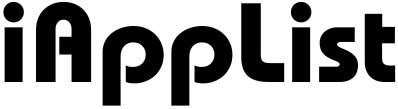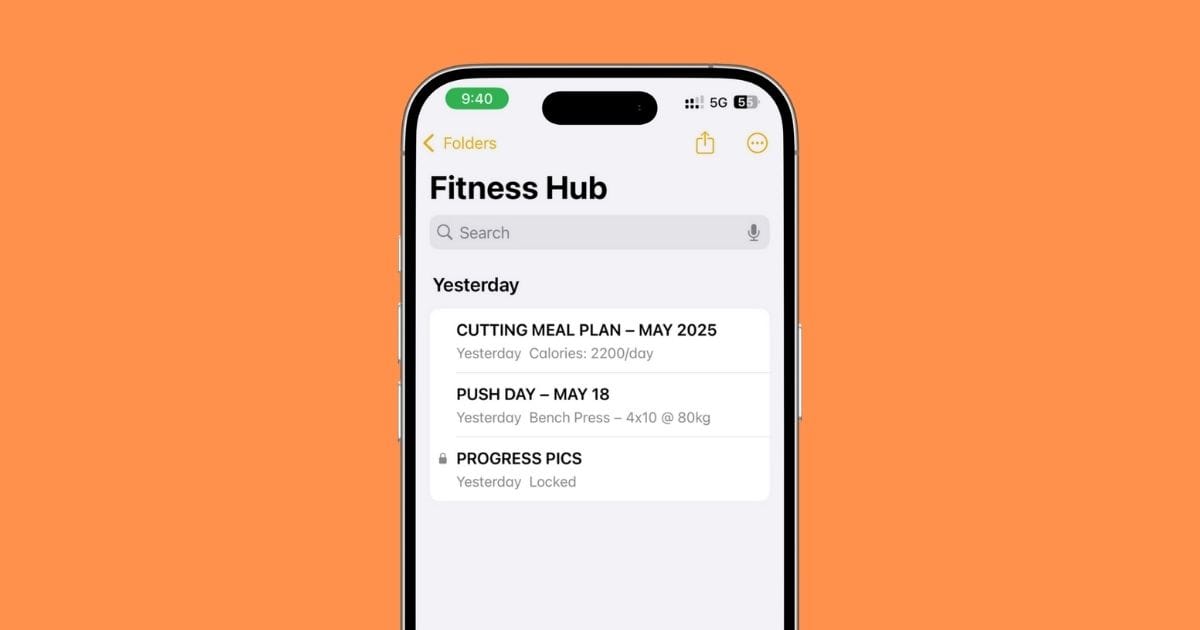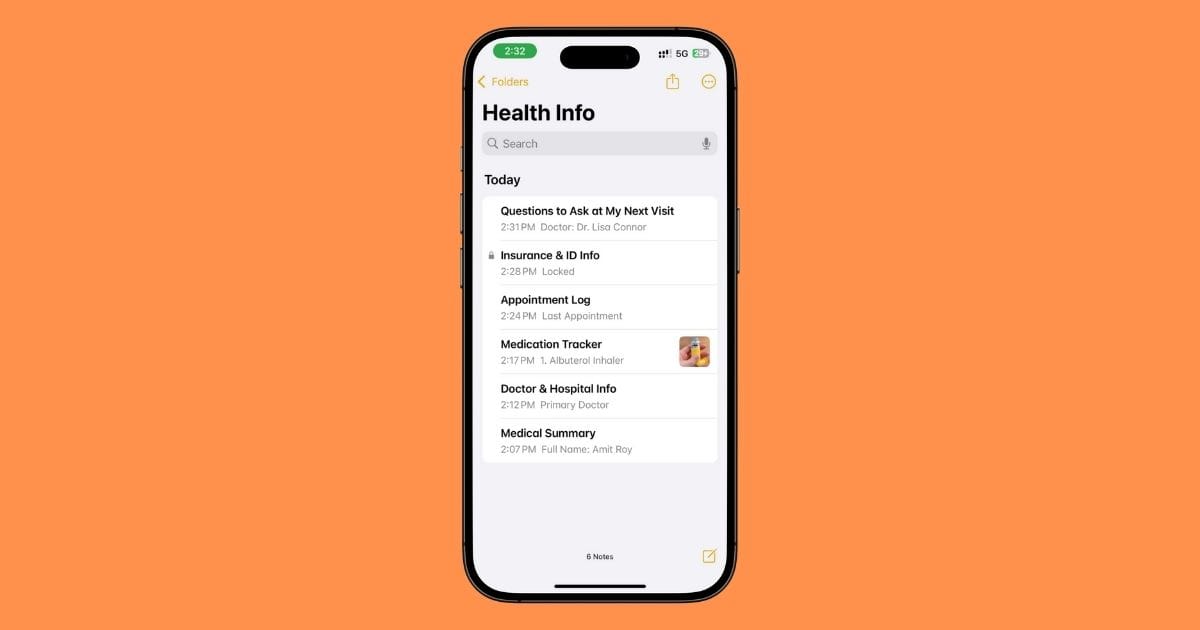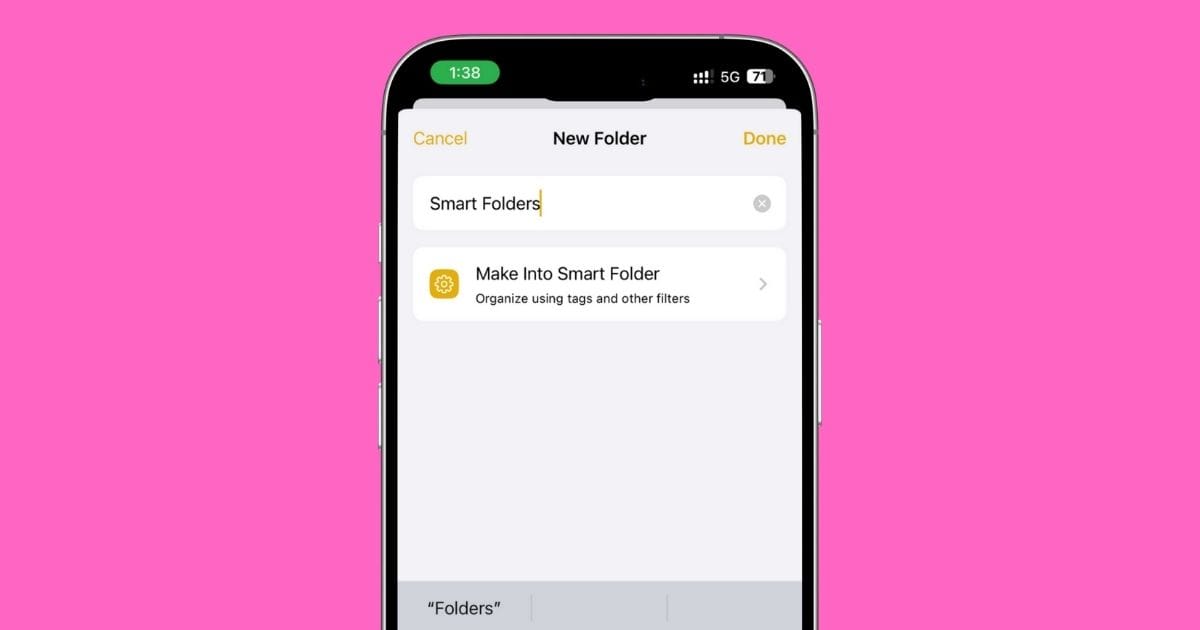How I Turn iPhone Notes Into a Personal Journal
Look, I’ve tried those fancy journaling apps.
But I always ended up back in Apple Notes.
Why?
Because it’s already there, it’s dead simple, and it just works.
You don’t need to overthink journaling.
You just need a place to write — your thoughts, your rants, your wins, your low days, whatever.
And the Notes app can handle all of that.
So in this guide, I’ll show you exactly how to turn Apple Notes into a proper personal journal.
We’ll talk setup, templates, privacy, daily habit tricks, and even how to journal using your voice.
1. Why Apple Notes Is Perfect for Journaling
Look, you don’t need a journaling app to start journaling.
What you really need is a place that’s easy to access, private, distraction-free, and just… works every time.
And that’s exactly what Apple Notes gives you.
It’s built right into your iPhone.
No downloads. No signup.
The app opens fast, syncs across your devices, and now even lets you record voice notes and get real-time transcriptions, which is huge if you ever wanna just talk things out instead of typing.
And privacy? Notes has that too.
You can lock your entries with Face ID or a passcode, so your thoughts stay yours.
No one’s snooping around in your headspace.
Plus, it works however you want it to —
- Wanna write a daily log? Cool.
- Prefer once-a-week reflections? Go for it.
- Feeling random and just need to vent? It’s there.
You’re not locked into a template or timeline.
It’s journaling on your terms — simple, free, and always just one tap away.
Honestly, the more I use it, the more I wonder why I ever looked elsewhere.
That’s exactly why I use Apple Notes to run my whole YouTube channel, too.
2. How to Create a Dedicated Journal Folder
Alright, before you start pouring your thoughts into Notes, do yourself a favor — set up one clean space just for journaling.
Here’s the move:
- Go to the Folders screen in Notes
- Tap New Folder icon (to the bottom left)
- Name it something simple, like Journal or My Thoughts
- Hit Done
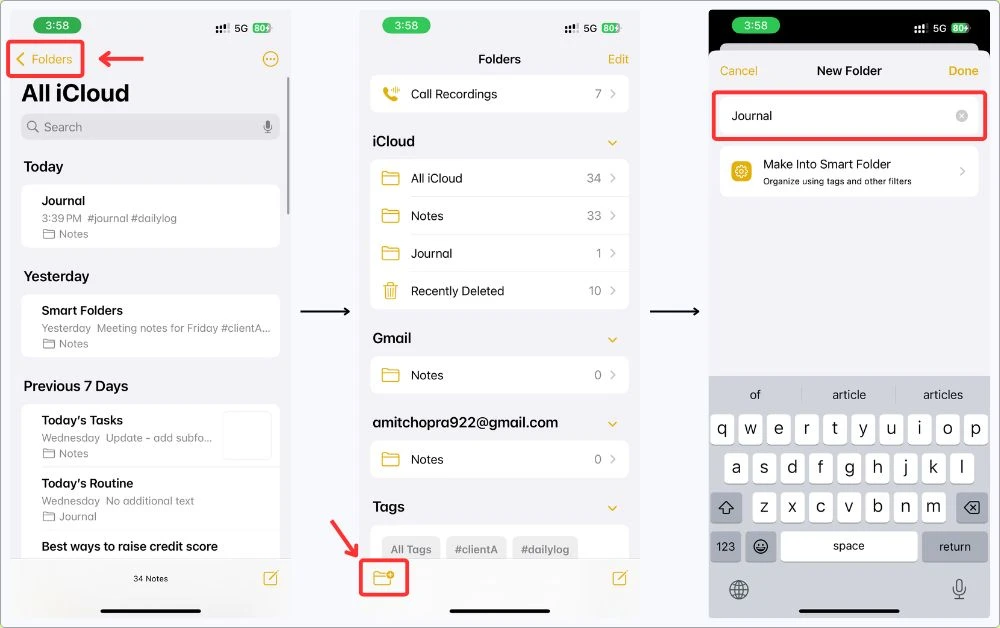
That’s it.
You’ve got a cozy little corner just for your headspace.
Now, every time you add a new entry, make sure to drop it in this folder.
That way, you’re not scrolling through grocery lists, passwords, or random to-dos just to find what you wrote last week.
Want to take it up a notch?
Use tags like #journal, #gratitude, or #dreams inside your notes — then create a Smart Folder that auto-sorts them for you.
It’s hands-down the easiest way to keep things organized without doing anything extra.
One more pro tip?
If you use a journal template note, pin that note to the top.
Just swipe right on it and tap the little Pin icon.
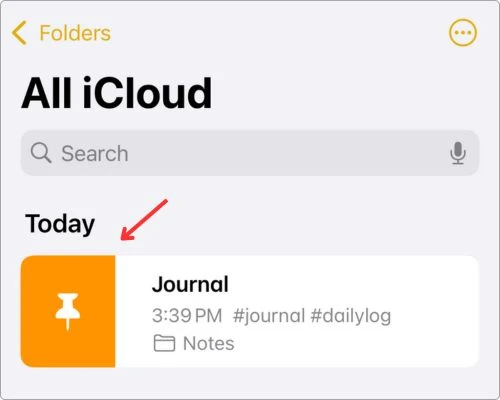
That way, it’s always ready when you need it.
Trust me, when journaling feels easy to start, you’re way more likely to actually stick with it.
3. Daily vs Weekly Entries – What’s Better for You?
Journaling isn’t one-size-fits-all.
Some folks wanna write every single day.
Others just wanna check in once a week, unload some thoughts, and keep it moving.
Both work.
You just gotta find your rhythm.
If You’re a Daily Type:
Daily journaling’s great if you want a consistent routine.
You can quickly jot down:
- What happened today
- How you felt
- What you’re grateful for
- Anything that’s been weighing on you
Even 3–5 minutes a day can help clear your head.
And with Apple Notes, all you gotta do is open your Journal folder, hit that new note button, and start typing.
Done.
Bonus tip: Title each note by the date. Something like “May 14, 2025 – Journal.”
Clean. Easy to search later.
If Weekly Feels More Realistic:
No pressure — some people do better with a weekly deep dive.
Maybe every Sunday night, you sit down and ask:
- What went well this week?
- What felt off?
- What do I wanna focus on next week?
The cool part is that Apple Notes now lets you collapse sections (you’ll see a little down arrow on the left side of the heading).
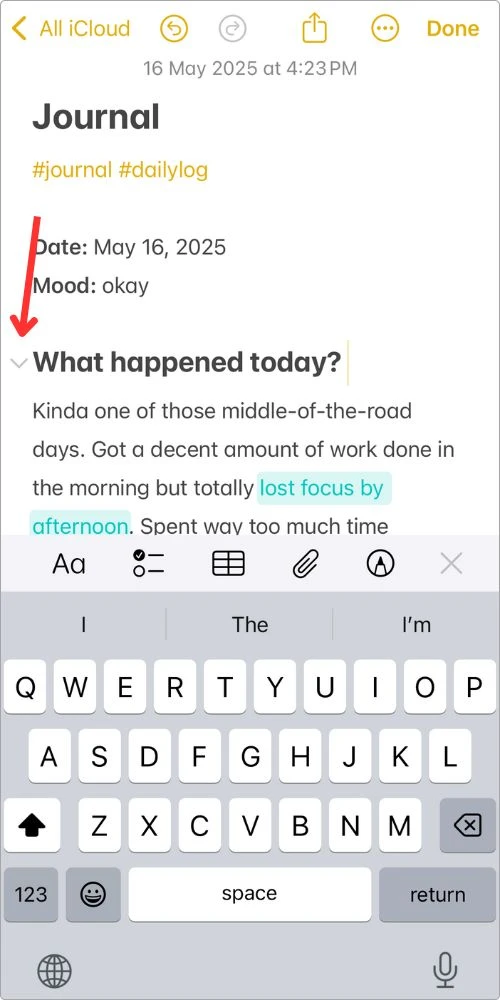
So you can do one big note per week, break it into days or topics with headings, and keep it tidy.
In short, there’s no wrong way to do this.
Just pick the pace that feels right for you.
4. My Favorite Journaling Template (You Can Copy)
Look, if you’re staring at a blank note wondering “what the heck do I even write?” — don’t stress.
That’s exactly why templates help.
This one below is what I use most days.
It’s quick, flexible, and doesn’t feel like homework.
Just copy it into a new note, and you’ve got structure.
Simple Daily Journal Template for Apple Notes:
#journal #dailylog
Date: May 16, 2025
Mood: Good / Okay / Bad
What happened today? Just jot down whatever stood out — good or bad. Doesn’t have to be fancy.
How did I feel? Why? Go a bit deeper here. What triggered those emotions?
What am I grateful for? Even just one tiny thing. Try not to skip this.
One thing I learned/realized: A thought, a moment, or even something silly. Anything goes.
Anything else I wanna say: Free space. Rant. Reflect. Vent. Whatever’s on your mind.
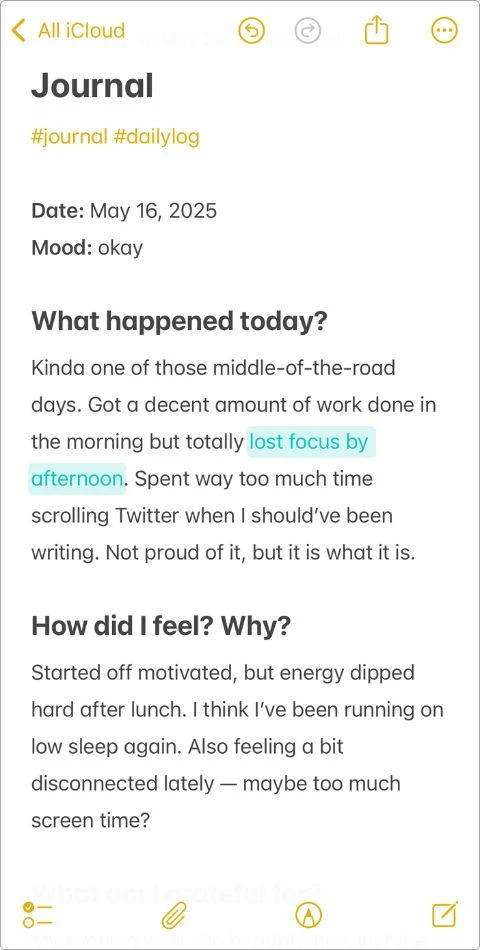
Feel free to mess with the template.
Change the questions.
Add a photo.
Highlight stuff that matters to you.
Or if talking feels easier than typing, just drop in a voice note.
Want to make things quicker?
Save that template as a note, lock it, and duplicate it each day.
No need to start from zero every time — just open, copy, go.
5. How to Lock Your Journal with Face ID
Let’s be real — journaling only works if you can be honest.
Like, raw honest.
And you’re not gonna write the real stuff if you feel like someone might stumble on it, right?
That’s why locking your notes is a must.
Apple Notes has a built-in Face ID lock (or passcode if you prefer), and once you turn it on, no one’s getting in except you.
Here’s how to set it up:
- Long-press the note you want to protect
- Tap Lock Note
- Use Face ID (or set a password if it’s your first time)
- Done — you’ll see a little lock icon on the note
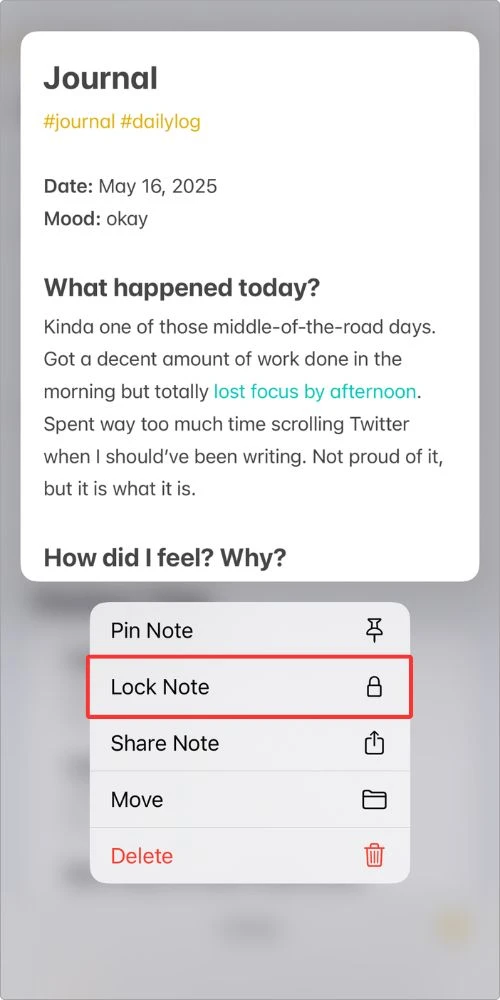
Any time you wanna unlock it, just tap the note and use Face ID.
Simple. Instant. Private.
6. Tips to Make It a Daily Habit
The hardest part about journaling isn’t figuring out where to write… it’s actually showing up to write.
So here’s what’s been working for me (and might help you too) if you’re trying to make journaling in Notes part of your day without it feeling like a chore:
6.1 Set a Low-Key Reminder
Nothing intense.
Just set a chill reminder like “Journal?” at night — maybe 9:30 or 10 PM.
You’ll see it, and most nights, you’ll actually do it.
That’s a win.
6.2 Use Siri When You’re Feeling Lazy
Literally just say:
“Hey Siri, create a new note in Notes.”
Done.
You can even start talking and type it later.
It’s clutch when you’re lying in bed and don’t wanna tap around.
6.3 Create a One-Tap Shortcut
If you’re into quick setups, build a Shortcut that:
- Opens a new note
- Drops in your journal template
- Adds the date automatically
Here’s how to do it (takes 2 minutes):
- Open the Shortcuts app
- Tap the + icon to create a new shortcut
- Search for Create Note and select it
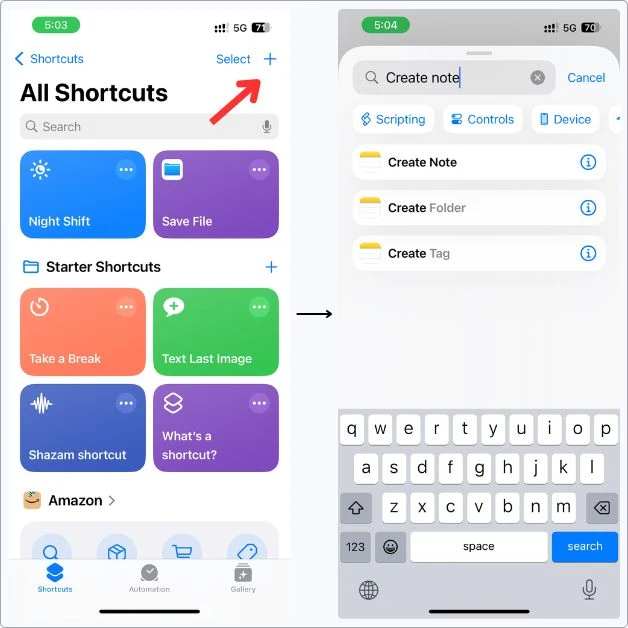
- In the Create note with box, tap Contents
- Paste your journal template right there
- Tap Folder
- Choose the folder you made for journaling (like Journal)
- Tap the dropdown next to Create Note at the top → Rename it to something like New Journal Entry
- Hit Done
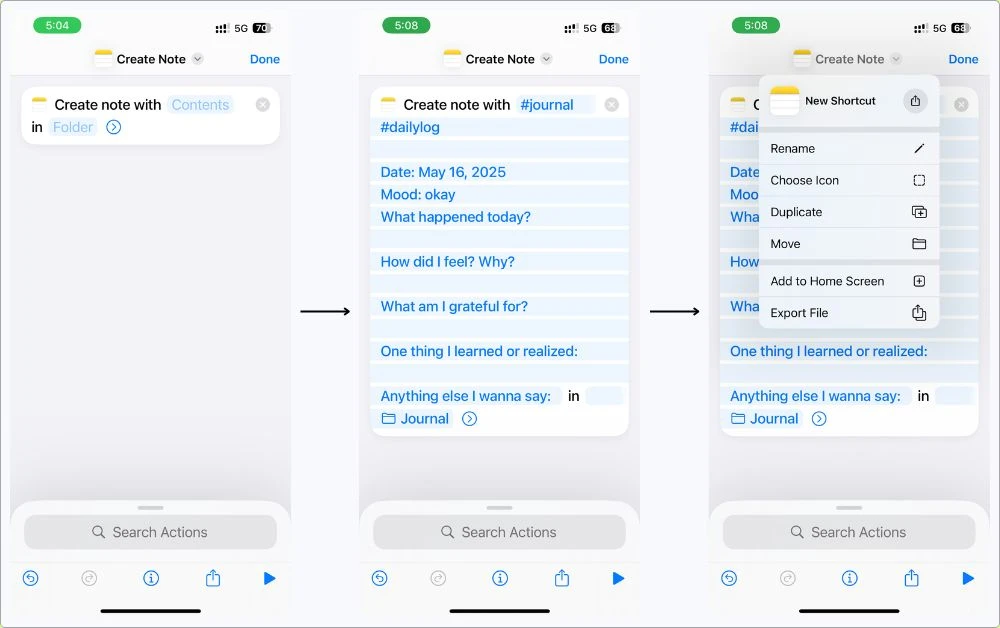
Now this shortcut will:
- Open a new note
- Paste in your template
- Save it in your journal folder
For an even faster setup, hold down the shortcut name → Add to Home Screen, or go to Settings → Accessibility → Touch → Back Tap and set it to trigger with a double or triple tap on the back of your phone.
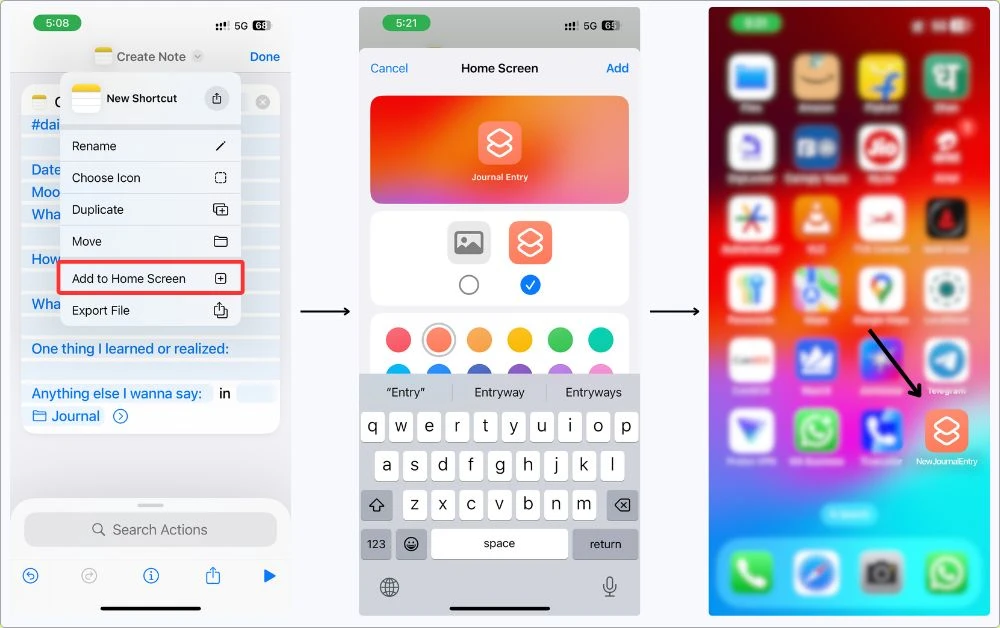
6.4 Pin a Note, Not the Folder
You can’t pin a whole folder (sadly), but what you can do is keep a blank template note or your current journal entry pinned at the top.
Just swipe right on the note and tap Pin.
It’s always easy to find.
6.5 Don’t Overthink It
Seriously.
Write a paragraph. Write one sentence. Write “I’m tired.”
It counts.
The point is to check in with yourself, not write a novel.
You don’t need a streak.
You don’t need a perfect system.
You just need to keep showing up when it matters.
7. Creative Ideas – Add Photos, Drawings, or Audio
Look, journaling doesn’t have to mean just typing paragraphs like you’re writing a letter to your future self.
Some days, words aren’t enough.
Or maybe you’re just not in the mood to write much.
That’s where the fun stuff comes in.
Apple Notes is way more flexible than people think, especially now with the new iOS 18 features.
Here’s how you can spice things up:
7.1 Add a Photo That Captures the Moment
Tap the Paperclip icon → snap a quick photo, or drop in one from your gallery.
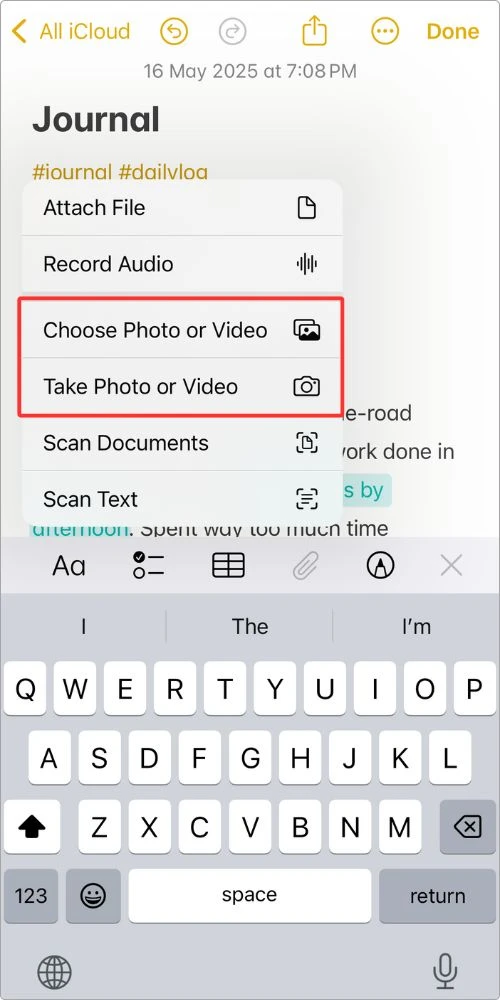
Maybe it’s your coffee, a sunset, a book you’re reading, or your dog being weird.
Anything that reminds you of what that day felt like.
7.2 Talk It Out — Voice Journaling (Now with Transcription)
This one’s a game-changer.
With iOS 18, you can record your voice inside the note, and it’ll transcribe your words as you speak.
Feeling too drained to type?
Tap the Paperclip icon → Record Audio, and start talking.
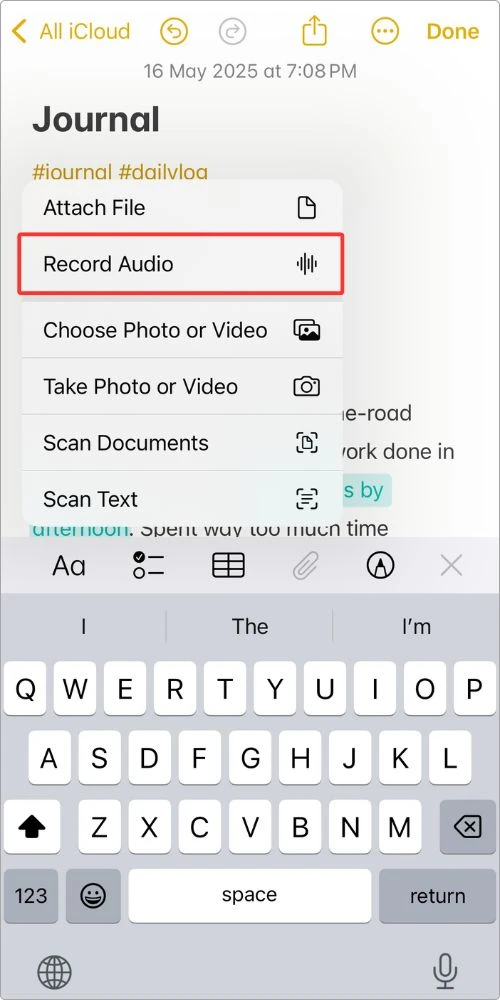
Your thoughts, your tone — all captured.
7.3 Doodle or Sketch
Tap the pen icon, and you can draw directly in your note.
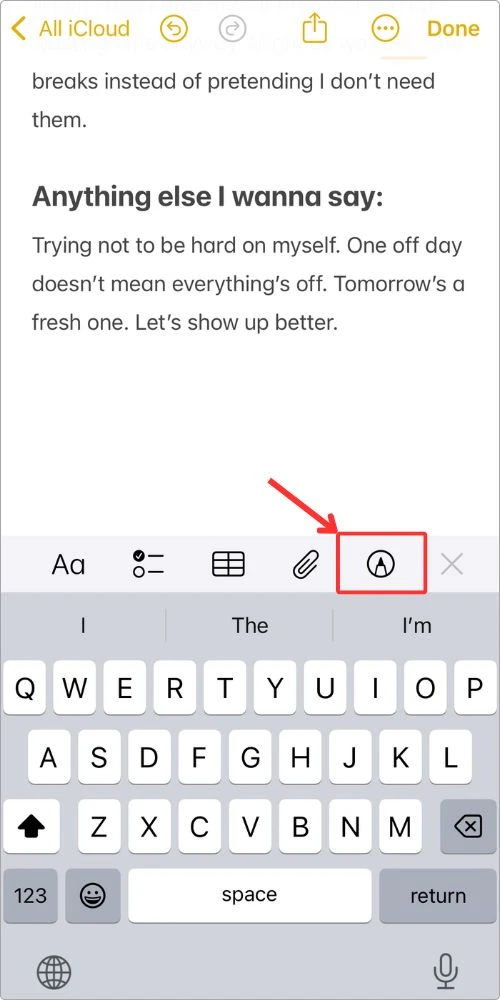
Draw a smiley face. A storm cloud. A mind map. Your dream house. Whatever.
This is your space.
7.4 Highlight What Matters
iOS 18 lets you highlight text now, with colors like mint, purple, or pink.
Just tap the Aa button → hit the color dot → and pick your vibe.
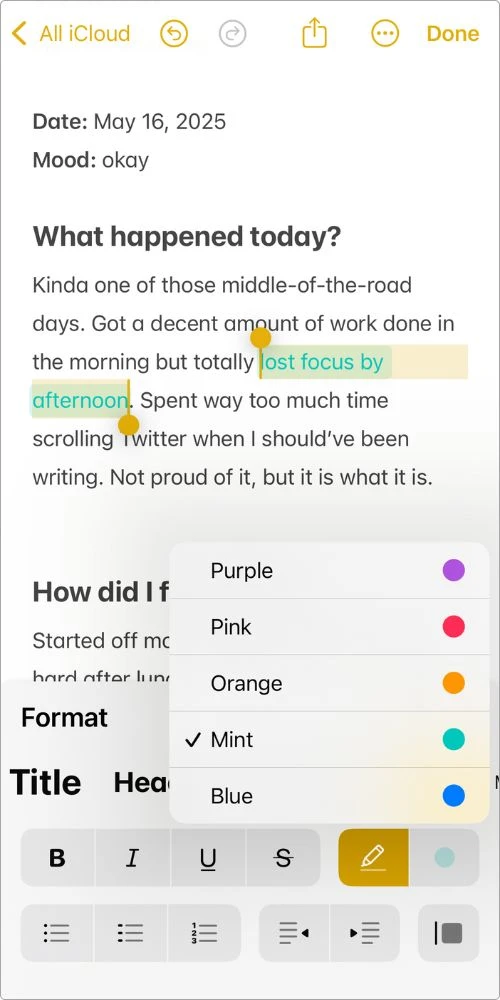
Wanna make a sentence pop? Highlight it.
Wanna track moods with color themes? That works too.
Bottom line? Don’t box yourself in.
Your journal doesn’t have to look a certain way.
Some days it’s a wall of text.
Other days it’s a voice note, a photo, a sentence, or just a vibe.
Make it yours.
That’s when journaling actually feels good.
My Final Take
Look, I’m not gonna lie — I’ve tried all those shiny journaling apps.
They look cool.
Some even throw in quotes, stats, mood graphs… but after a few days, I always bounce.
Why? Because they’re trying too hard.
Apple Notes? It doesn’t try to be anything it’s not.
It’s just there — quick, quiet, and ready when you are.
And now, with iOS 18 adding stuff like voice journaling, collapsible sections, and text highlights?
It’s more powerful than most apps, and it’s free.
So if you’ve been overthinking journaling, or thinking you need a “perfect” setup to start — stop.
Open Notes. Start typing.
This is your journal.
It doesn’t need to impress anyone.
And if you’ve got your own tips or you journal in a different way, I’d honestly love to hear it.
Drop a comment, hit me up — whatever works.
Let’s learn from each other.
FAQs
Can Apple Notes really be used as a personal journal?
Yep. 100%. That’s actually what I use. It’s simple, already on your iPhone, and with things like locked notes and voice recordings — it handles journaling like a champ.
Is it safe to journal in Apple Notes?
Yes — as long as you lock your notes with Face ID or a password, they’re super private. No one’s reading your stuff unless they unlock your phone and your notes.
Can I add photos or voice notes to my journal entries?
Yup. You can add pics, drawings, checklists, and even record your voice now with iOS 18. And the best part? It’ll transcribe your voice automatically. So it’s perfect for venting out loud.
What’s better — one big note or a new one every day?
Totally up to you. Some folks do a new note daily, others use collapsible headings inside one weekly note. Try both and stick with what feels natural.
How do I find old journal entries fast?
Use the Search bar in Notes — you can search by date, keyword, or even hashtags like #journal. If you stay consistent with your titles or tags, finding old entries is a breeze.
What happens if I delete the Notes app? Will I lose my journal?
If your notes are synced to iCloud (and most are by default), you’re good. Just reinstall the app, sign in, and your journal’s right there. Still, I recommend backing up important entries now and then — just in case.