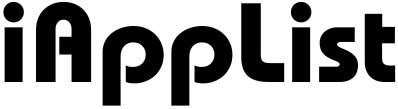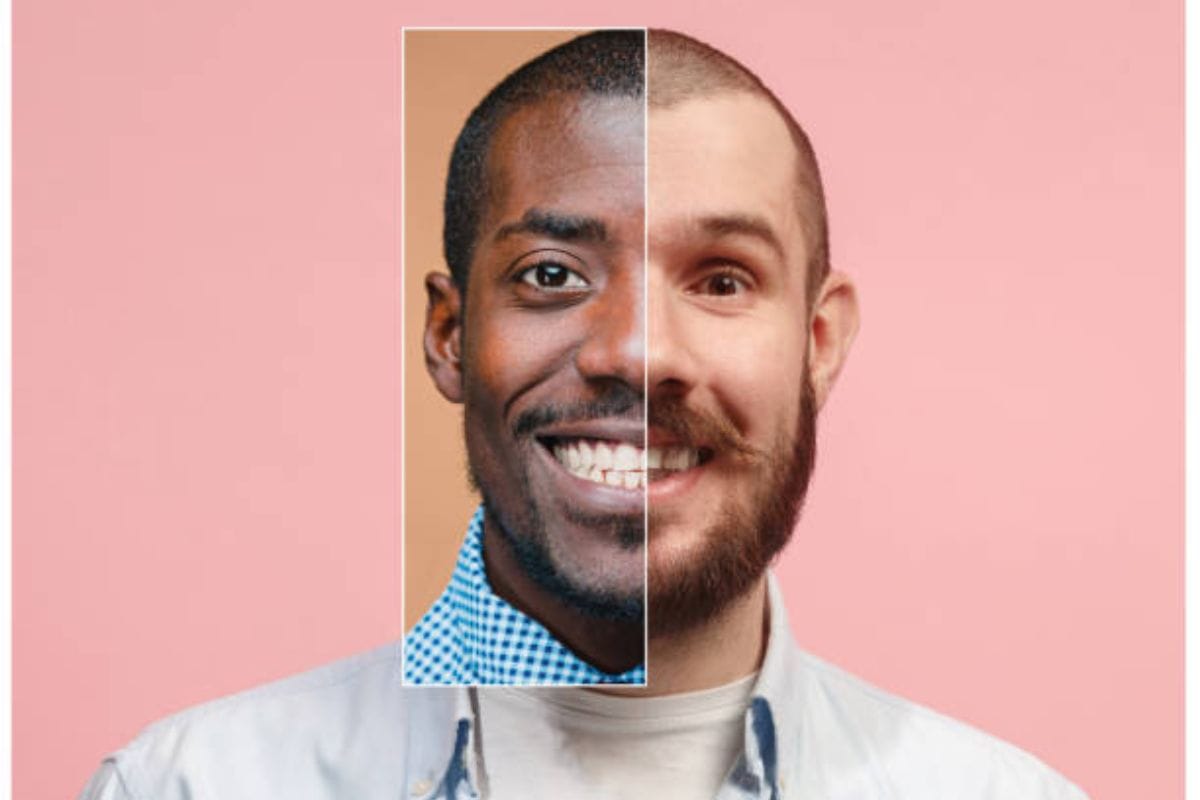14 Best Video Editing Apps for Instagram Reels in 2026
Editing Reels on your phone feels so much easier when you have the right app, you know.
And honestly, with how fast Reels move these days, you really want an editor that helps you cut things quickly, add clean text, match the beat, and still keep the whole thing looking smooth and aesthetic.
I’ve been trying a bunch of these apps for a while now, and you can literally feel how each one has its own vibe.
Some make everything super simple, some give you those pro-level controls, and some just save you a lot of time with ready-made templates.
So I thought… let’s just put all of them in one guide, so you don’t have to jump around and test every single thing on your own.
Here are the apps that actually work well for Instagram Reels right now — the ones creators use a lot, and the ones that help you make clean, sharp edits without stressing too much.
1. CapCut
Why I Picked It: It’s the go-to app for clean, fast Reels with smooth effects, auto captions, and ready-made templates that actually save time.
CapCut is pretty much the first app most creators open when they want to edit a Reel, and there’s a good reason for that.
You get this super simple timeline that lets you trim, split, and adjust clips without feeling confused, and the whole thing works so well for vertical videos.
It also has a lot of those aesthetic filters and transitions that people use in travel, fashion, and daily vlog Reels, so you don’t have to search around for the right look, you know.
One thing I really like is the auto captions.
They’re fast, the accuracy is solid, and you can tweak the fonts or colors to match your style.
And if you don’t want to edit everything from scratch, the template section helps a lot — you just drop your clips in, and the app does most of the work for you.
For anyone who wants their Reels to look clean and modern without spending too much time, CapCut just fits right.
Also Read: 15 Best Video Editing Apps That Help TikTok Creators Go Viral
2. InShot
Why I Picked It: It’s the easiest app for quick, clean edits when you just want to trim, add text, and export without overthinking anything.
InShot has this really friendly layout that just makes editing feel simple, you know.
You open the app, drop your clips in, and everything you need is right there — trimming, speed controls, filters, stickers, text, all of it.
And because it’s built for mobile creators, the whole editor feels fast. No weird menus, no long loading, nothing confusing.
The best part is how smooth the vertical editing feels.
You can resize your clips perfectly for Instagram Reels, add your text in the exact spot you want, and make the whole video flow without too much tweaking.
Its music tools are also pretty nice for quick cuts or aesthetic reels, especially when you want soft background beats.
What I really like is how stable this app is.
It doesn’t glitch much, the export is fast, and the quality stays sharp.
If you’re someone who wants to edit a Reel on the go without getting stuck in too many options, InShot just makes the whole process feel light and easy.
Also Read: 17 Best Free Video Editors You Should Try
3. Edits (by Meta)
Why I Picked It: It’s a simple little app that helps you edit short videos fast, and it connects nicely with Instagram when you want to post a Reel.
Edits is basically Meta’s own lightweight video editor, and it feels pretty smooth when you just want to trim clips, add text, fix colors, or make a clean vertical video without doing too much.
You open it, drop your clips in, and you get this very simple timeline that lets you move things around easily.
What I like is how the app feels kind of built for Reels creators.
You get those small tools that actually help — like quick crop, cut, filters, and some neat effects that don’t look overdone.
And because it’s from Meta, the export works really well for Instagram.
You edit your video here, save it, and then upload it to Reels without any weird quality issues.
It’s not a big “pro editor,” you know.
It’s more for days when you just want to make a clean, simple Reel without messing with too many layers or complex tools.
And for that kind of workflow, it fits really well.
Also Read: 17 Best Video Editing Apps Every Pro Secretly Uses
4. VN Video Editor
Why I Picked It: It gives you pro-level control on your phone with no watermark, clean timeline editing, and smooth aesthetic effects.
VN is that app you open when you want your Reel to look a little more polished, you know — not overly complicated, just more put together.
The timeline feels super close to a desktop editor, so you can drag things around, layer clips, add overlays, and control every tiny cut without struggling.
And the best part… You get all this without a watermark, which is honestly a big deal for mobile creators.
What I like most is how the transitions and speed controls feel.
You can do those smooth slow-motion clips, match the beat, create those subtle zooms, or even build a full aesthetic montage without losing quality.
The color filters also look clean, not too heavy or artificial, so your video keeps that natural vibe.
Exporting is fast, it supports full 9:16 vertical, and you don’t have to dig through menus to find basic tools.
If you want a little more freedom and control than InShot or CapCut — like when you’re trying to make a Reel that feels cinematic or really aesthetic — VN fits that sweet spot perfectly.
Also Read: 16 Best Mobile Video Editing Apps for YouTube
5. Canva Video Editor
Why I Picked It: It’s perfect when you want aesthetic templates, clean text styles, and ready-made layouts that make your Reels look branded.
Canva is honestly a lifesaver when you want your Reel to have a certain look without spending hours tweaking things.
You open a vertical canvas, drop your clips in, and you already get so many templates that feel modern and smooth.
It works great for creators who care about branding, because you can match your fonts, colors, and style across all your Reels really easily.
The thing I like most is how Canva handles animations and text.
Everything feels soft, clean, and kind of aesthetic right out of the box — you don’t have to build those effects from scratch.
Beat sync also helps when you want your cuts to match a song or sound without manually adjusting each clip.
It isn’t a deep, complex editor like VN or LumaFusion, but that’s exactly why it shines for Reels.
You get quick edits, nice transitions, and a bunch of design tools all in one place.
If you want your Reels to look polished and on-brand without doing too much, Canva makes the whole workflow feel simple and fun.
Also Read: 16 Best Video Editors Without Watermark You Should Try
6. Adobe Premiere Rush
Why I Picked It: It’s great for creators who want clean color control, smooth cuts, and a simple way to edit across phone and laptop.
Premiere Rush feels like that middle ground between a full desktop editor and a simple mobile app.
You get a clean timeline, proper layering, nice transitions, and the kind of color tools that make your video pop without looking over-edited.
And because it syncs across devices, you can start editing on your phone and finish it on your laptop, which makes the whole process feel a lot easier when you’re working on longer Reels.
What I like about Rush is how stable it feels.
The clips don’t lag, the export stays sharp, and the app handles multiple layers pretty smoothly.
You also get access to some of Adobe’s presets, which gives your Reels a slightly more professional look, especially if you like clean, bright tones or that soft cinematic feel.
It might not have a huge library of templates like Canva or CapCut, but the overall editing experience is solid.
If you want your Reels to feel more polished and you like the idea of editing on both phone and desktop, Rush is a really reliable pick.
Also Read: 15 Best Vlog Editing Apps You Should Use
7. Kinemaster
Why I Picked It: It gives you strong control over layers, effects, and chroma key while still keeping everything easy to edit on your phone.
Kinemaster is one of those apps that feels powerful the moment you start using it.
You can stack multiple layers, add overlays, adjust the timing of every element, and even use green-screen effects if you want that style in your Reels.
The timeline is smooth, and the tools are laid out in a way that doesn’t confuse you, so you can go deeper into editing without feeling lost.
What I really like is how flexible the app is.
You can fine-tune transitions, adjust audio levels properly, add motion to text, and play around with filters that look clean without making the video feel too heavy.
The speed control is also nice if you want those smooth slow-mo moments or sharp quick cuts that fit trending Reel formats.
It’s slightly more advanced than apps like InShot, but once you get used to the layout, it actually saves you a lot of time.
If you want to make Reels that feel dynamic and layered — especially with effects, overlays, or creative edits — Kinemaster gives you enough room to really build your style.
8. Splice
Why I Picked It: It’s one of the cleanest, fastest editors for quick Reels with smooth cuts and really good music controls.
Splice feels super light when you use it — you open the app, drop your clips in, and everything just moves fast.
The trimming and splitting tools are really smooth, so you don’t waste time trying to line things up.
And the overall interface has this simple, modern vibe that makes editing feel less like a task, you know.
What I really like about Splice is the music side.
You get a big library of tracks, and the timing tools make it easy to match your cuts to the beat without doing too much.
It works great for those travel, fitness, or lifestyle Reels where the rhythm matters a lot.
The filters and transitions are also clean, not overly dramatic, so your video keeps that aesthetic look.
Exporting is quick, the quality stays crisp, and the app rarely glitches.
If you want a simple, smooth editor that helps you get your Reel done without a long learning curve, Splice hits that sweet spot really well.
Also Read: 14 Best Video Editing Apps for iPhone
9. Filmora (Mobile)
Why I Picked It: It’s great for trendy transitions, aesthetic effects, and smooth edits that match the style you see in popular Reels.
Filmora’s mobile editor is really fun to use when you want your Reels to feel a bit more dynamic.
You get a big library of transitions, effects, and animated elements that can turn a simple clip into something eye-catching.
Everything loads quickly, and the app doesn’t feel heavy, so you can try different looks without slowing down the workflow.
What I like is how smooth the transitions are.
You can do whip cuts, zoom effects, light leaks, and those trendy slide transitions without digging through complicated settings.
The filters also give your clips a clean aesthetic look, which works really well for travel, fashion, food, and daily content.
It’s not as minimal as Splice or as pro-focused as LumaFusion, but for creators who love adding motion and style to their Reels, Filmora gives you a nice balance of creativity and speed.
10. LumaFusion
Why I Picked It: It’s the closest thing to a full desktop editor on your phone, and it just gives you so much room to work when you want your Reels to look really clean and pro.
LumaFusion is… honestly on another level, you know.
The moment you open it, you can feel how much control you’re getting.
The timeline feels super smooth, you can stack layers just the way you want, adjust color really nicely, add those little movements to your clips, and just make everything look more polished.
It’s not like the quick-edit apps where you drop a clip and export — here you can actually shape the whole Reel the way it looks in your head.
And yeah, it’s a little heavier than something like InShot or CapCut, but once you get the hang of it, it kind of becomes this comfort tool.
You can tweak tiny details, pull out highlights, soften shadows, play with audio… everything feels very clean.
The exports also look sharp, which matters a lot if you’re making Reels that feel cinematic or you’re working with high-quality clips.
If you’re someone who likes going deep into the edit or you just want that extra control other apps don’t give, LumaFusion is the one that really lets you do your thing, you know.
11. Alight Motion
Why I Picked It: It’s amazing when you want those smooth motion graphics, text animations, and transitions that feel a little more editor-style than basic mobile apps, you know.
Alight Motion is kind of that app you open when you’re not just trimming clips, but actually designing the Reel.
You get keyframe animation, which basically means you can move text, pictures, and elements in a very controlled way — so you can slide things in, fade them out, or create those trendy swipe and pop effects you keep seeing on aesthetic Reels.
The app does take a little time to get used to, but once you figure out the basics, it’s so powerful on a phone.
You can stack layers, add motion blur, tweak colors, and build loops that feel super smooth.
A lot of creators use it just for text animations and transitions, then combine it with apps like CapCut or VN for the rest of the edit.
Also Read: 15 Best AI Video Editors You Should Try
12. Beatleap by Lightricks
Why I Picked It: It helps you match your clips to the beat really fast, so your Reels flow smoothly without too much manual work.
Beatleap is basically for those moments when you have a few clips lying around, and you just want them to move with the music without spending a lot of time adjusting each cut.
You pick a song, drop the clips in, and the app sort of lines everything up in a nice flow.
It’s simple, and it saves a lot of time when you want a clean, energetic Reel.
The filters feel soft, not heavy, and the quick effects make your videos look lively without pushing too hard.
You can still adjust things if you want, but the whole point here is that it makes the edit happen faster.
If you’re posting travel, fashion, lifestyle, or daily moments, this app just helps you turn those clips into something smooth with very little effort.
13. Mojo
Why I Picked It: It’s the easiest way to add clean animated text and those smooth motion templates that make Reels feel aesthetic.
Mojo works really well when you want your Reel to look a bit more stylish without spending too much time editing.
You just pick a template, drop your clips or photos in, and the app handles most of the movement and timing for you.
The text animations in Mojo look really nice — simple, modern, and not too flashy — so your Reel gets that soft, aesthetic feel right away.
What I really like is how fast everything comes together here.
You can adjust colors, switch fonts, add little details, and the whole thing still stays easy to manage.
It’s great for lifestyle, travel, fashion, or ‘day in my life’ type Reels where you want that clean movement without building it from scratch.
If you want quick edits with smooth text animations and a more designed look, Mojo keeps things super simple and still gives your Reels that nice, polished vibe.
14. Prequel
Why I Picked It: It’s great for soft, aesthetic filters and those trendy looks a lot of creators use in Reels.
Prequel has this very visual style, you know, where you can just pick a filter and the whole clip suddenly feels more dreamy or polished without doing too much.
The app is full of film-style effects, light leaks, sparkles, retro looks, clean color tones — all those things that help a simple clip look a bit more put-together.
I like how fast everything works here.
You pick your vibe, adjust the strength a little, and it already feels ready for Instagram.
The interface is simple, and the preview loads quickly, so you don’t get stuck waiting around.
It’s not made for heavy editing or long timelines, but that’s not really the point — this one is more for setting a mood or giving your Reel a certain feel.
If you want your videos to look soft, trendy, or aesthetic without getting into complex tools, Prequel fits that role really well.
Also Read: 15 Best Video Editing Apps for iPad
Final Thoughts
Editing Reels gets so much easier when you have the right app on your phone, you know.
And honestly, after trying so many of these, you start to notice how each one saves you time in its own way.
Some help you cut clips faster, some make your text look clean, and some just keep the whole process light so you don’t get stuck fixing tiny things for an hour.
If you’re someone who posts Reels often, just pick one or two apps from this list and stick with them.
Once you get used to the layout, the whole workflow feels smoother.
And yeah, you don’t need every fancy tool out there — even a simple app can make your videos look sharp if you keep the edit clean.
So yeah, try a few, see what feels right in your hands, and keep creating.
Reels move fast, trends move fast, and having a good editing app just makes the whole thing a little easier every day.
FAQs
How to make smooth Instagram Reels on my phone?
You don’t need a big setup for smooth Reels. Just record in good light, keep your clips steady, and use an editor that lets you trim tight and add clean transitions. Even small things like matching the beat and keeping the text in safe areas make a big difference in how your Reel looks.
How to edit 9:16 vertical videos for Reels?
Most apps open directly in 9:16, but if they don’t, you can switch the canvas to vertical inside the editor. Just drag your clip to fill the whole frame and make sure the top and bottom aren’t getting cropped. Once it fits right, everything else falls into place.
How to add clean text to Instagram Reels?
Use simple fonts, keep the size readable, and place the text away from the top and bottom edges so Instagram doesn’t cover it. Apps like CapCut, InShot, Canva, and Mojo have nice presets that already look clean, so you won’t have to style everything from scratch.
How to match clips to music in Reels?
Most editors show sound waves, so it gets easier to cut on the beat. Some apps also have auto beat-sync, which saves time. Just drop your clips, look for the bumps in the waveform, and cut your video right there. That’s the easiest way to make your Reel feel smooth.
How to export high-quality videos for Reels?
Keep the export at 1080p, use high bitrate if the app allows it, and always check that the canvas is set to 9:16. Avoid sending the video through WhatsApp or anything that compresses it before uploading to Instagram.
How to make aesthetic Reels on my phone?
Use soft filters, light text, smooth transitions, and clean cuts. Apps like Prequel, Mojo, VN, and CapCut have aesthetic presets that help a lot when you don’t want to build the whole look on your own.
How to edit fast videos for trending Reels?
Keep your clips short, cut tight, and make sure the first two seconds feel strong. Using templates or beat-based tools also helps you edit faster without losing quality.
How to choose the right app for editing Reels?
If you want something simple, pick InShot. If you want more control, VN or Kinemaster fits better. If you want aesthetic templates, Canva or Mojo works well. If you want advanced editing, go for LumaFusion. And if you want something quick and built for Reels, CapCut or Edits gets the job done.