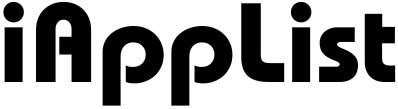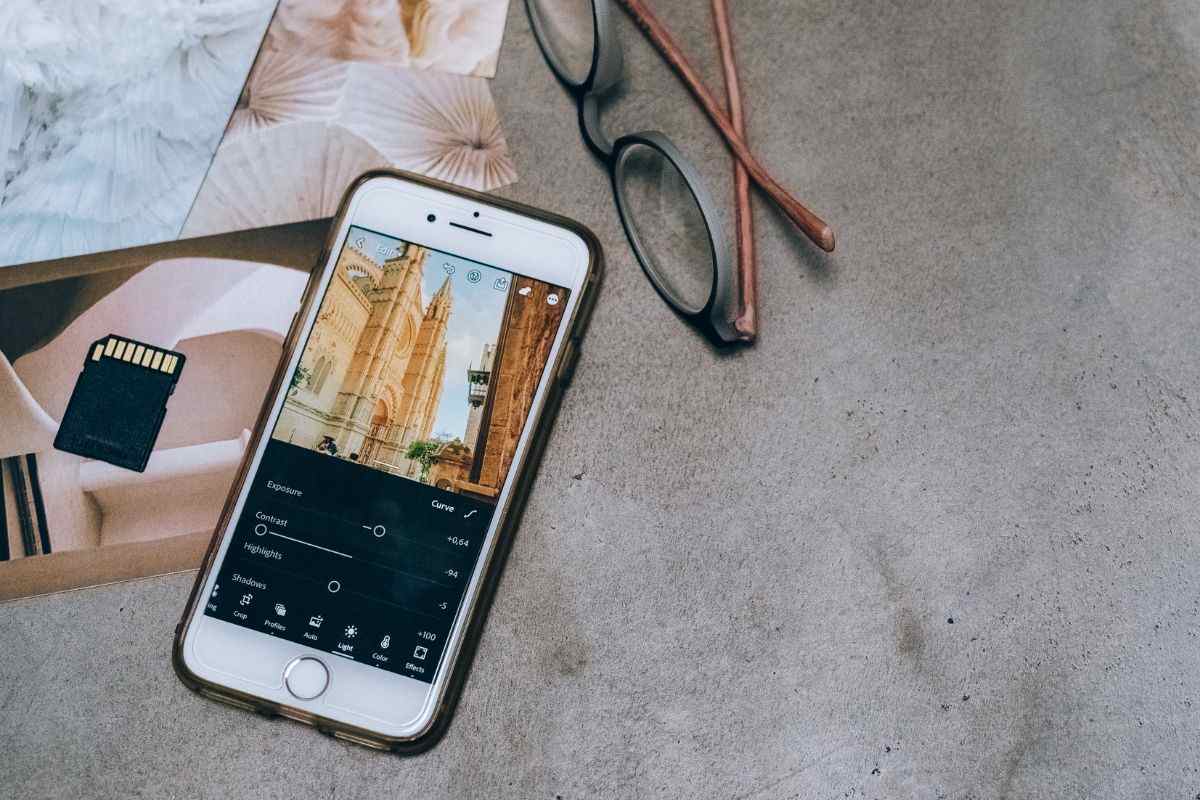18 Best Video Editing Apps Every Pro Secretly Uses in 2026
Editing videos on your phone is so normal now, right?
And honestly, the apps have become so powerful these days that you don’t even need a laptop for most things.
You can cut clips, fix colors, add music, create smooth transitions, everything… right from your iPhone or Android.
But the problem is, there are just too many video editing apps out there.
Some look great in ads but feel confusing when you actually open them, and some are free but don’t really give you anything useful.
So I thought, let’s put everything in one place and talk about the best apps that actually help you make clean, good-looking videos without wasting time.
In this guide, I picked 18 of the best video editing apps you can use right now.
Some are perfect for Reels and TikTok, some are great for YouTube, and a few give you that proper professional editing feel on your phone.
And yeah, each app here is real, active, and has something unique to offer.
So, let’s go through them one by one, and you can pick the one that feels right for your style.
1. CapCut
Why I picked it: It’s the easiest free editor that still gives you proper, high-quality editing tools for any kind of video.
CapCut is one of those apps that just works the way you expect.
You open it, and everything feels simple… but at the same time, you get so many features that normally only “pro” apps offer.
You can trim clips, adjust speed, add smooth transitions, make those aesthetic Reels, add subtitles, remove background noise, and even use AI templates when you don’t want to start from scratch.
And the best part is, it doesn’t push you to pay money every few seconds.
Most of the important tools are completely free.
The timeline feels clean, the effects look modern, and exports come out really sharp.
It’s honestly the kind of app that works for everyone — beginners, creators, and even someone making full YouTube videos on their phone.
If you want one app that covers almost everything, CapCut is a solid place to start.
Also Read: 14 Best CapCut Alternatives Every Creator is Using
2. InShot
Why I picked it: It’s perfect for quick social-media edits that look clean, bright, and ready to post in minutes.
InShot is the kind of app you open when you just want to make a nice video without thinking too much.
The layout is super simple, and the tools are right there in front of you — trim, split, filters, music, text, everything.
And honestly, that’s why so many creators use it for Reels, Shorts, and TikTok.
You can quickly adjust your canvas size, add trendy fonts, place stickers, and make those smooth jump-cut style edits that people love watching.
It also has a very easy way to control speed, which is great if you do travel clips or aesthetic montage videos.
The color filters look modern, not outdated like some other apps, and the export quality is really good.
If you want a video editor that keeps things lightweight but still gives you a ton of creative freedom, InShot is one of the safest picks.
3. Movavi
Why I picked it: It’s easy, it doesn’t feel scary, and you don’t end up stuck halfway through an edit.
Movavi Video Editor is one of those tools where you open it and, you know, nothing feels weird or intimidating.
You’re not sitting there thinking, “okay, I definitely need a tutorial for this.”
The timeline is just there, clips drop in, you drag things around, and you kind of start editing without really thinking too much about it.
Most of the time, you’re just cutting clips, trimming stuff, adding some text, maybe music, maybe a transition or two, and that’s all pretty straightforward here.
You click, it works, you move on.
There are also a few smarter features like automatic subtitles or background removal, which, honestly, you might not use every single time, but when you do need them, it saves you from doing boring manual work.
It’s not trying to be this big, professional, complicated editor.
It feels more like, you have a video to finish, you want it done today, not tomorrow, and you don’t want the software slowing you down or making you second-guess every click.
You edit, export using a preset, and that’s it.
For everyday videos, that’s kind of all you need.
4. VN Video Editor
Why I picked it: It’s one of the best free editors that actually feels professional without making things complicated.
VN is that rare app where you get a clean, proper timeline just like desktop editors, but everything still feels super friendly.
You can add multiple layers, manage transitions smoothly, add keyframes, adjust speed curves, and play around with advanced controls without feeling lost.
And the best part… Almost everything is free.
There’s no constant pressure to upgrade, no weird watermarks, nothing like that.
The interface is simple enough for beginners, but if you’re a creator who wants more control over your edits — especially for YouTube or long-form videos — VN gives you that flexibility.
Export quality is sharp, color tools are solid, and the speed ramping looks really smooth.
If you want a powerful editor that lets you grow as you learn, VN is honestly one of the strongest options out there.
Also Read: 16 Best Video Editors Without Watermark You Should Try
5. Adobe Premiere Rush
Why I picked it: It’s the best cross-device editor when you want the same project on your phone, tablet, or laptop.
Premiere Rush is honestly great for anyone who wants a simple editing experience but still likes the reliability of Adobe’s ecosystem.
The interface is clean and not overwhelming at all — you can trim clips, move layers around, add music, fix colors, and drop in those neat motion graphics templates without learning anything complicated.
And the biggest advantage is that you can start editing on your phone and then continue on your iPad or computer whenever you want.
Everything syncs automatically, which saves a lot of time if you’re making videos regularly.
The color controls feel balanced, the text animations look modern, and exports come out sharp with consistent quality.
It may not have every single advanced feature like desktop Premiere Pro, but for mobile creators who want an easy workflow with a professional touch, Rush is a very dependable pick.
Also Read: 14 Best Video Editing Apps for Instagram Reels
6. KineMaster
Why I picked it: It gives you true multi-layer editing on your phone, almost like a mini desktop setup.
KineMaster is one of those apps that’s been around for years, and there’s a reason creators still trust it.
The timeline lets you stack multiple layers — video, images, text, effects — without everything feeling cramped or confusing.
If you like having full control over your edits, this app gives you that freedom.
You can adjust speed, add keyframes, manage chroma key (green screen), tweak audio, and use precise trimming tools that feel surprisingly advanced for a mobile app.
The interface looks a bit utility-focused, but once you start editing, you’ll notice how smooth the workflow is.
Export quality is great, color controls are solid, and the built-in effects give you a lot of flexibility to make your videos look polished.
It’s especially good for people doing YouTube videos, tutorials, or any project where you want proper structure, not just quick cuts.
If you need power without switching to a laptop, KineMaster is a reliable pick.
Also Read: 15 Best Video Editing Apps That Help TikTok Creators Go Viral
7. LumaFusion
Why I picked it: It’s the closest you can get to true desktop-level video editing on an iPhone or iPad.
LumaFusion is honestly on another level compared to most mobile editors.
When you open it, you instantly feel like you’re working with a premium tool.
The timeline is super clean, you can stack multiple layers, add advanced transitions, color-grade your clips, and even use features like LUTs, keyframing, and speed ramping that usually belong in pro software.
And the best part is, everything runs smoothly — especially on newer iPhones and iPads.
It’s the kind of app that’s perfect if you make YouTube videos, travel vlogs, talking-head videos, or anything that needs a clean, professional finish.
The audio tools are also really strong, so you can fix background noise or balance levels without any struggle.
If you’re someone who doesn’t want to carry a laptop everywhere but still wants that full editing power, LumaFusion is probably the best choice you can make on mobile.
Also Read: 17 Best Free Video Editors You Should Try
8. Videoleap
Why I picked it: It’s one of the best apps for creative, cinematic edits with modern effects and smooth transitions.
Videoleap is the app you open when you want your videos to look a little more dramatic, a little more aesthetic, you know?
It gives you those bold transitions, clean overlays, double-exposure styles, and powerful masking tools that instantly add a creative touch.
The interface is super friendly, so you don’t waste time searching for tools — everything feels just a tap away.
You can play with keyframes, adjust colors, add motion effects, and even build those trendy edit styles you see on Instagram or TikTok.
And the templates make things even easier when you’re in a rush.
It also handles exports really well, so your clips look sharp without weird compression.
If you want a video editor that pushes the creative look without needing deep editing skills, Videoleap gives you a ton of freedom to experiment and make your videos stand out.
9. PowerDirector
Why I picked it: It packs a lot of advanced tools—like keyframes, color grading, and clean transitions—while still staying simple to use.
PowerDirector feels like a proper editing studio tucked inside your phone.
The layout is neat, the timeline is easy to manage, and you get access to tools that usually show up in full desktop software.
You can adjust colors in detail, use keyframe controls, add smooth speed ramps, and even apply motion-graphic templates when you want your videos to look a little more professional.
The best part is how balanced everything feels.
It doesn’t overwhelm you with too many buttons, but when you actually need something—like stabilizing footage or fixing audio—it’s right there.
Export quality is sharp, and it handles longer projects really well, especially if you’re editing for YouTube or mobile-first platforms.
If you want a dependable editor that gives you power without making things complicated, PowerDirector is a really solid choice.
Also Read: 17 Best Video Editing Software for YouTube
10. Filmora
Why I picked it: It’s one of the easiest editors for beginners who still want polished, professional-looking results.
Filmora feels super friendly the moment you open it.
The layout is clean, the tools are labeled clearly, and nothing feels confusing or hidden.
You can trim clips, add transitions, drop in music, place text, and use those modern filters without spending time learning the app.
But even though it’s simple, Filmora still gives you those “pro-ish” tools like keyframes, color controls, and speed adjustments when you need them.
The template section is also helpful when you want to create something quick — especially aesthetic edits, travel montages, or short YouTube intros.
Exports come out crisp, and the app does a great job keeping things smooth even if your project has multiple layers.
If you’re looking for an editor that makes video editing feel stress-free while still giving you clean results, Filmora strikes a perfect balance.
11. Splice
Why I picked it: It’s perfect for fast, stylish edits when you want clean results without spending too much time.
Splice is one of those apps that feels super light but still gives you everything you need to make good-looking videos.
The timeline is simple, the tools are easy to reach, and nothing feels cluttered.
You can cut clips, add music, apply filters, adjust speed, and drop in transitions without getting lost in too many options.
It’s especially good for travel videos, gym edits, and those quick montage-style clips people love watching.
One thing Splice does really well is its audio tools — adding music, syncing beats, and adjusting levels feels very smooth.
The effects are modern, not outdated, and the app keeps the whole workflow fast, so you don’t feel stuck waiting for things to load.
If you want a clean, easy editor that helps you make aesthetic videos in minutes, Splice is a great pick.
Also Read: 14 Best Video Editing Apps for iPhone
12. GoPro Quik
Why I picked it: It’s the best option for action, travel, and outdoor clips because it edits things fast and keeps everything looking clean.
GoPro Quik is made for those moments when you have a bunch of clips and just want a great-looking video without spending hours editing.
The app analyzes your footage, picks the best moments, syncs everything to music, and builds a smooth montage.
And honestly, it does this surprisingly well — especially with travel shots, gym clips, bike rides, road trips, or anything shot on a GoPro.
The built-in themes and transitions look modern, and the color enhancements make outdoor footage pop without you doing much.
If you want more control, you can still go in and tweak the timeline, adjust speed, change the music, or fix the colors.
Exports look sharp, and the whole experience feels fast and simple.
For anyone who films a lot of active or movement-heavy videos, Quik is one of the easiest ways to turn everything into a clean, polished edit.
Also Read: 15 Best Slow Motion Apps You Should Try
13. Mojo
Why I picked it: It’s the easiest app for making clean, aesthetic vertical videos with ready-made templates.
Mojo is perfect when you want your videos to look stylish without doing heavy editing.
The whole app is built around templates — not those old, boring ones, but modern layouts that look like something you’d see on Instagram stories, Reels, or TikTok.
You just drop in your clips, adjust the text, tweak colors, and you’re done.
It’s super quick, and the results always feel polished.
The animations are smooth, the fonts look premium, and the overall vibe is very creator-friendly.
You can also customize the templates as much as you want, so it doesn’t feel like everyone else’s edit.
And the export quality stays really crisp, which matters when you’re posting on visual platforms.
If you want to make vertical content that looks clean and professional without spending too much time, Mojo is honestly one of the best tools you can use.
Also Read: 14 Best Video Editing Apps for Android You Should Try
14. Beatleap
Why I picked it: It’s the easiest way to create beat-synced videos that look dynamic and rhythmic without manual editing.
Beatleap is built for music-driven edits.
You pick a song, drop in your clips, and the app automatically syncs your video cuts, transitions, and effects to the beat.
It feels like magic when you see it the first time — especially if you enjoy making fast-paced travel edits, workout reels, or those aesthetic montage clips where everything hits perfectly on the beat.
The templates are clean, modern, and very creator-friendly.
You can still tweak things manually if you want, but most of the magic happens automatically.
The audio tools are really smooth, and the app keeps everything fast so you’re not stuck adjusting tiny details.
If you want your videos to feel energetic and rhythmic without spending hours cutting clips by hand, Beatleap is honestly one of the best options out there.
15. Magisto
Why I picked it: It’s the best app for people who want the video to edit itself using AI without spending time on manual cuts.
Magisto is perfect if you’re someone who just wants a clean, polished video but doesn’t want to sit and edit every clip.
You simply choose your footage, pick a style, add music, and the app’s AI builds the whole video for you.
It selects the best parts of your clips, arranges them in a smooth flow, adds transitions, and gives everything a consistent look.
It’s especially useful for family videos, travel collections, birthday clips, quick social reels, or any moment where you just want a good-looking edit without getting into technical stuff.
The styles look modern, the color adjustments are subtle, and exports come out sharp.
If editing feels overwhelming or you want something that saves time while still giving nice results, Magisto is a very reliable pick.
Also Read: 15 Best AI Video Editors You Should Try
16. Canva
Why I picked it: It’s the easiest way to combine videos, text, graphics, and templates when you want something clean without doing deep editing.
Canva isn’t a traditional video editor, but honestly, it has become one of the most useful tools for creators.
The big advantage here is the template library — you get thousands of ready-made layouts for Reels, YouTube intros, announcements, ads, birthday clips, travel montages, everything.
You just drop in your videos, adjust the text, change colors, and the whole thing instantly looks polished.
The timeline is simple, and you don’t have to deal with complicated buttons.
You can add animations, mix photos with videos, throw in transitions, and even adjust basic things like speed, audio levels, and clip trimming.
It’s also great for brand consistency because you can reuse the same fonts and colors across all your posts.
If you want clean, aesthetic videos without learning a full video editor, Canva makes the whole process almost effortless.
17. Filmr
Why I picked it: It’s great for smooth transitions and simple editing when you want your videos to look trendy without too much effort.
Filmr is one of those apps that keeps everything extremely clean and fast.
The timeline is vertical, which actually feels very natural on a phone, and all the tools are laid out in a way that doesn’t overwhelm you.
You can trim clips, adjust speed, add music, and drop in transitions without feeling lost or slowed down.
And honestly, the transitions are the main highlight — they’re smooth, modern, and perfect for aesthetic Reels or travel-style edits.
The color tools are simple but effective, and the fonts look crisp when you add text.
The whole app just feels light, and it’s really good for people who want to edit quickly while still keeping everything stylish.
If you like making short videos that flow nicely from clip to clip, Filmr gives you everything you need without any complicated steps.
Also Read: 15 Best Video Editing Apps for iPad
18. VITA
Why I picked it: It’s a super clean, free editor with trendy effects and templates that make your videos look modern without much work.
VITA is one of those apps that feels very beginner-friendly but still gives you a lot of creative freedom.
The layout is simple, the tools are quick to learn, and you get a ton of ready-to-use templates for Reels, TikTok, daily vlogs, and those aesthetic montage videos people love.
The effects look fresh, the transitions are smooth, and the fonts feel modern — nothing outdated or cheesy.
You can adjust speed, add filters, fix colors, drop in text, and even use multi-layer editing when you want to build something a bit more detailed.
Export quality is sharp, and the whole workflow stays light and fast, even on older phones.
If you want a free editor that makes your videos look stylish with almost no learning curve, VITA is one of the best choices you can make.
Final Thoughts
Video editing doesn’t have to feel tough anymore.
These apps make it so easy to create clean, sharp, and modern videos straight from your phone, and honestly, that’s the best part.
You don’t need a laptop, you don’t need heavy software… you just pick the right app and start editing wherever you are.
And every app in this list has its own strength.
Some help you make aesthetic reels in minutes, some give you real professional power, and a few completely remove the editing stress by doing most of the work for you.
So, it really comes down to what you want — quick edits, long videos, templates, transitions, or full control with a proper timeline.
If you’re just starting out, go for something simple like InShot or VN.
If you want pro-level tools, LumaFusion is a beast.
And if you love templates or social edits, Videoleap, Mojo, and VITA make everything fun and fast.
Just try a couple of them and see what fits your style.
Once you get comfortable, your videos will start looking cleaner, smoother, and honestly, way more professional than before.
FAQs
Which app is best for editing videos on iPhone?
CapCut, VN, and LumaFusion are the top picks for most iPhone users because they offer clean tools, smooth timelines, and high-quality exports.
What is the best free video editing app for Android?
VN, VITA, and YouCut are the most reliable free options for Android with no annoying watermarks.
How to edit videos for TikTok and Reels on mobile?
Apps like CapCut, InShot, Mojo, and VITA have ready-made templates, trending effects, and clean vertical editing tools.
Which app is best for long YouTube videos?
LumaFusion, KineMaster, and PowerDirector work great for longer timeline-based projects.
How to remove background noise in a video on phone?
CapCut, VN, and PowerDirector have built-in audio cleanup tools that reduce noise with one tap.
Which video editor is best for beginners?
InShot, Splice, and VITA are very easy to learn and perfect for quick, aesthetic edits.
Is there an app that edits videos automatically?
Magisto and GoPro Quik use AI to cut clips, sync music, and build videos for you.
What app is best for color grading on mobile?
LumaFusion, Videoleap, and PowerDirector offer strong color tools, LUT support, and detailed adjustments.
How to add smooth transitions in mobile video editing?
CapCut, Videoleap, Filmr, and VITA have modern, clean transitions that are easy to drop between clips.
What is the best app for beat-sync edits?
Beatleap automatically matches your clips to the beat of the music and creates rhythmic edits.