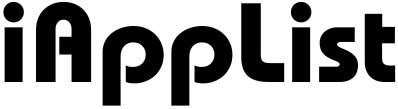25 Genius Tips for Using Apple Reminders as a Grocery List
You know, a lot of us already use Apple Reminders for our grocery lists.
It’s easy, it’s built right in, and it gets the job done.
But if you’re anything like me, you’ve also had those ugly, unorganized lists that make you zig-zag around the store three times before you’re done.
Honestly… Reminders can do so much better than that.
Over the years (and more grocery trips than I want to count), I’ve picked up some simple tricks that turn Apple Reminders into a surprisingly smart, organized, even fun grocery list.
Things you might not have thought of—like splitting your list into sections for different aisles, adding tags for different stores, or using location-based reminders so you never forget to stop on the way home.
If you’re tired of forgetting the eggs again, or you just want to make shopping feel a little less like a chore, here are 25 genius tips for using Apple Reminders as your grocery list—so good you’ll actually want to use them.
1. Create a Dedicated Grocery List and Pin It
Okay, so first things first—please don’t just dump your groceries into that giant “Reminders” list with all your work stuff and random “text mom” notes.
Been there. It’s a disaster.
Just make yourself an actual grocery list. Like its own thing. Call it “Groceries,” “Shopping,” “Feed Me,” whatever makes you smile.
I even picked the little cart icon for mine. It feels official.
And then—this is the part most people skip—PIN it.
Seriously. Swipe to pin it so it’s always right there at the top. Because I don’t know about you, but if I have to scroll around looking for my grocery list while I’m pushing a cart one-handed, it’s not happening.
Pinned. Front and center. Easy.
Trust me, you’ll thank yourself when you’re trying to remember if you already put eggs on there.
2. Organize Your List with Sections
Okay, here’s where things get real.
You know that feeling when you’re at the store and you’re running back and forth because you forgot something in produce? Yeah. Hate that.
Reminders lets you add sections to your list.
Use them. I’m talking “Produce,” “Dairy,” “Frozen,” “Snacks,” whatever makes sense for you. Make your list match how you actually shop.
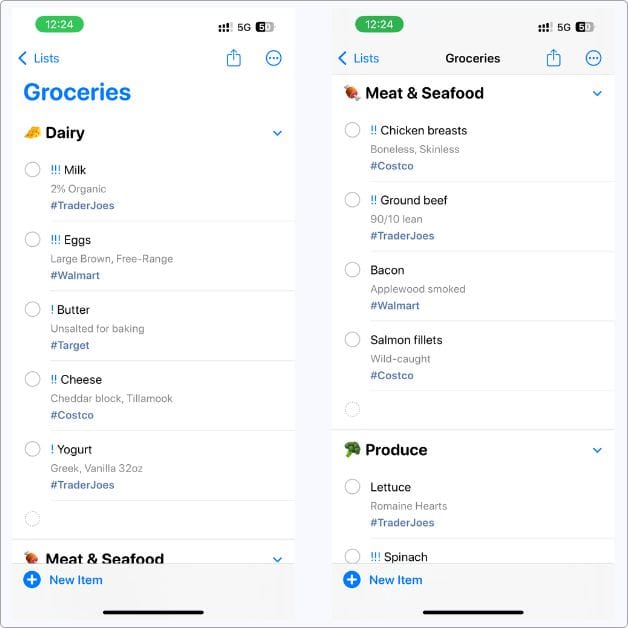
It sounds fussy, but it’s honestly such a lifesaver.
I just check off everything in one section before moving on. No more doubling back because I forgot spinach while I was busy getting ice cream.
If you’re shopping with someone else… Even better, you can split up sections. “You get Dairy, I’ll get Snacks.” Teamwork. Faster checkout. Out of there before you impulse-buy another $8 chocolate bar.
3. Add Tags for Store Names to Filter Items Quickly
Okay, let’s talk about the real chaos of shopping at more than one store.
Because I swear I’ve stood in Walmart with my list going, “Wait, was this for here or for Trader Joe’s?”
So what did I do? I used Tags.
You can add store names as tags so you only see what you need for that store. It’s such a simple trick but so, so good.
Here’s how to actually do it (because I know Apple doesn’t make it super clear):
Method 1:
- Tap on your item (like “Eggs”).
- Tap the little i button on the right.
- Tap Tags.
- Type your store name (like TraderJoes).
- Tap Done.
Shortcut Method (my personal fave):
Here’s the easy way that feels actually designed for humans:
- Tap on the item you want to add the tag to.
- You’ll see this little (#) icon in the toolbar right above your keyboard.
- Just tap that (#) and type your store name (like TraderJoes or Walmart).

It’ll automatically turn it into a real, tappable tag—no weird workarounds.
Heads-up: This option only shows up if you have iCloud sync turned on for Reminders. So, before you start yelling at your phone, wondering why you don’t see the hashtag button, go check your iCloud settings and make sure Reminders is toggled on.
Seriously, once it’s set up, this is the easiest way to add tags. No digging into the “i” menu every time. Just tap the hashtag, type, done.
It’s honestly my favorite little hidden feature.
Next time you’re shopping, just tap that tag from the tags section. Instant filter. Only the stuff you actually need from that store shows up.
It’s honestly the best thing if you’re hopping between Aldi, Costco, and Trader Joe’s like you’re on a tour of grocery kingdoms. No more guessing, no more buying double. Just organized, stress-free shopping.
4. Use Location-Based Reminders to Never Forget a Stop
So, let’s get real for a second.
Ever get home and then remember you were supposed to stop at the store? Because I swear my brain deletes my grocery list as soon as I start driving.
That’s why location-based reminders are a total lifesaver.
Your phone will literally remind you just as you arrive at the store.
Here’s how to set it up (and let me explain this clearly so you don’t get tripped up):
- Tap on the item in your list (like “Milk” or “Rice”).
- Tap the little i button next to it.
- Tap Location.
Now you’ll see options like:
- Current Location (but honestly—that’s wherever you are right now when adding it, so if you’re on the couch? Not helpful for groceries).
- Getting In Car (triggers when you start driving).
- Getting Out of Car (my favorite—it pops up as you park).
- Custom (this is the gold mine).
Use Custom.
- Tap Custom.
- Type your grocery store’s address.
- Done.
Now your reminder will fire only when you get there. Not at home. Not at work. Just where you actually want it.
It’s honestly such a game-changer for forgetful days. I set mine for my usual store, so even if my brain turns to mush after work, my phone has my back.
5. Build Reusable Templates for Your Regular Shopping Trips
Okay, let’s talk about the stuff you always buy. Because tell me why I was re-typing “Milk,” “Eggs,” “Bread” every single week like I had nothing better to do.
Reminders actually have templates, and they’re a game-changer for grocery lists.
You can set up your whole standard list once, save it, and reuse it anytime you need.
Here’s how I do it:
- Make a grocery list with all your usual items. Literally everything you buy over and over.
- Add sections if you want (Produce, Dairy, Snacks—trust me, do it).
- Tap the More button (the three dots at the top).
- Tap Save as Template.
- Name it something like “Weekly Grocery Run” so you know what it is.
Next time… You don’t have to start from scratch.
Just tap Add List → Template, pick your saved one, and all your staples are there, ready to check off.
It’s honestly so satisfying.
And it saves you from forgetting the boring basics you need every single time.
If you shop for a big family or you just want to save brain cells for literally anything else, please do yourself a favor and set up a template.
It’s so worth it.
6. Share Your List with Family or Roommates for Real-Time Updates
This one’s for everyone who’s ever gotten that text: “Hey, can you grab bread too?” when you’re already at checkout.
Or worse, when they go shopping and come home with everything except what you actually needed.
Let’s stop the chaos.
Reminders lets you share your grocery list with whoever you want, so everyone can see (and add) what’s needed in real time.
Here’s how I do it:
- Open your Grocery list.
- Tap the Share button at the top.
- Choose who you want to share with (family, roommates, honestly, anyone).
- Send the invite however you want (Messages, Mail, etc.).
Now it’s a living, breathing list you both can update.
They can add “Bananas” while you’re already in Produce. You can see when they check off “Milk” so you don’t buy it twice.
Honestly… It’s saved me so many “but I thought you were getting it” fights.
Even better if you live with someone who forgets everything (no shame—I’m that person sometimes).
Just share the list and let them add what they want. No more guessing or last-minute calls from the parking lot.
Trust me, this one’s a relationship-saver.
7. Use Siri to Add Stuff Without Even Touching Your Phone
Look, I don’t know about you, but I always remember what I need to buy at the worst possible time.
Like elbows-deep in cookie dough, or washing dishes, or halfway out the door.
Honestly… I just yell at Siri.
“Hey Siri, add eggs to my grocery list.”
That’s it. She does it for me. No wiping my hands. No unlocking my phone with wet fingers.
It’s so dumb easy, but it makes me feel weirdly fancy. Like, “yes, I have an assistant now.”
I even do it when I’m wearing AirPods. Just mutter it under my breath and boom—it’s there.
Honestly, if you’re not talking to your phone like it’s your personal shopper yet… you’re working too hard.
8. Check Off Items from Your Apple Watch While You Shop
Okay, real talk. I used to push my cart with one hand and juggle my giant phone in the other, trying not to crash into displays while checking my list. Absolute mess.
Then I realized… I’ve got the list on my Apple Watch.
It’s so much easier. I just flick my wrist up, tap to check something off, done. No fumbling. No dropping my phone in the produce section.
Honestly, it’s one of those things you don’t think about, but once you try it, you’re like, how did I do this before?
If you’ve got a Watch, use it. It’s like having your list glued to your arm in the least annoying way possible.
And yeah, I 100% feel like a futuristic grocery shopping pro every time I do it.
9. Add Notes for Brands, Sizes, or That Weirdly Specific Thing You Always Forget
Okay, tell me I’m not the only one who’s bought the wrong thing because I forgot the brand or size.
Like, yeah, there’s pasta sauce, but not the pasta sauce.
That’s why I use the notes field in Reminders. Seriously.
When you add something to your list, just tap on it and add all the little details you’ll forget in the store.
- “Tomato Sauce” is fine. But “Rao’s Marinara in the glass jar” saves you from grabbing the weird chunky one you hate.
- “Milk” becomes “2% Organic from Trader Joe’s.”
- “Bread” turns into “Dave’s Killer 21 Grain.”
It’s the dumbest little thing, but it saves me. No more texting someone mid-aisle like “which one did you want again??”
Honestly, if you’ve ever come home with the wrong thing and gotten that look from someone? This is your move.
10. Use Priority Flags for the Stuff You Absolutely Can’t Forget
Alright, let’s be honest—some stuff on your list is “nice to have,” and some stuff is if I forget this, I’m turning around and going back.
Reminders has this little Priority flag you can use, and honestly… It’s perfect for the “I will not survive the week without this” items.
Like, I don’t care if I skip chips, but coffee? That’s a hard no.
When you’re adding an item, just tap on it, hit the i button, and set the priority. High, Medium, Low.
Apple will even show you little exclamation marks so you can spot the critical stuff fast.
It’s basically your list yelling at you: “Hey, don’t you dare forget this one.”
I swear, it’s saved me from some truly tragic mornings with no coffee. Don’t skip it.
11. Schedule Recurring Items So You Don’t Have to Remember Them
Okay, let’s talk about the stuff you always need but somehow forget anyway. Like toilet paper. Or milk. Or whatever you blow through weekly.
Instead of remembering to even add it to the list every single time, just set it to repeat.
When you add the item in Reminders, tap that little i button and hit Date.
Pick when you want it, and set it to repeat every week, two weeks, month—whatever works for you.
So now “Milk” just magically reappears on your list every Saturday. No thinking, no forgetting, no realizing you’re out as you’re pouring coffee.
Honestly… It’s one of those things you set once and then never worry about again. Which, let’s be real, is the dream.
Because I don’t know about you, but I’ll remember the ice cream every time—it’s the basics I forget.
12. Sync Across All Your Devices So You’re Never Without Your List
I don’t know who needs to hear this, but stop writing your grocery list on the fridge and in your Notes app and on that one scrap of mail you immediately lose.
Reminders syncs automatically with iCloud.
So, whatever you add on your iPhone… It shows up on your iPad. Or your Mac. Or your Apple Watch. It’s all the same list.
Add “Avocados” on your phone while you’re on the couch? It’s there on your watch when you’re at the store.
No more texting yourself your own shopping list (been there). No more realizing you left the paper list at home.
It’s just… there. Wherever you are.
Honestly, it’s like magic for people (like me) who can’t keep track of anything. Just make sure you’re signed in to iCloud and you’re golden.
13. Add URLs for Recipes or Store Deals Right Into Your List
Here’s one most people don’t even think about, but it’s so handy.
You know when you’re planning to try a new recipe and you have, like, five weird ingredients you’ll forget instantly? Or you found that store sale online you want to remember?
Just drop the link right into your reminder.
- Tap on the item.
- Hit the i button.
- Paste the URL in the URL field.
Now, when you’re in the store, you can just tap the link and see exactly what you need.
No more frantically searching your browser history for that “chicken curry with the fancy spice” recipe. Or trying to remember which store had the deal on oat milk.
Honestly, it’s one of those “I didn’t know I needed this until I did it” tricks. And it makes you look so much more put together than I usually am.
14. View Your Grocery List Right from Your Home Screen or Lock Screen
Alright, let’s talk about making your list so easy to check you literally can’t forget it.
Because I am not about unlocking my phone, scrolling for the app, opening it, all while my cart is blocking the entire aisle.
Reminders has widgets for your Home Screen that keep your list right in front of you. One tap, you’re in. No hunting.
Here’s how you actually do it now (because Apple loves changing stuff):
- Long-press on any empty spot on your Home Screen.
- Tap Edit in the top left corner.
- Tap Add Widget.
- Search for Reminders.
- Choose the style you want (you can pick one that shows your Grocery list).
- Add it to your Home Screen.
But wait—this is the good part:
If you want that widget to open straight to your Grocery list?
- Long-press on the widget itself.
- Tap Edit Widget.
- Choose your Grocery list from the options.
Now whenever you tap that widget, boom, you’re in your list. No extra steps.
Honestly? It’s the best.
I just glance at my screen and know exactly what I still need to grab. Makes me feel like I have my life together… even if I’m buying nothing but snacks.
15. Use Smart Lists to Auto-Filter Your Grocery Items
Okay, this one’s a little secret weapon if you want to get extra fancy with Reminders.
Ever feel like your list is getting cluttered with stuff you don’t need this trip? Or you want to see just what’s for one store?
That’s where Smart Lists come in.
Basically, you set up a list that auto-filters based on tags, priority, or dates.
So, if you’ve tagged your items with #TraderJoes, you can make a Smart List that only shows those.
Here’s how I do it:
- Go to the main Reminders screen.
- Tap Add List.
- Choose Smart List (you’ll see it as an option under List Type).
- Pick your filter—like Tags (for #Walmart or #Costco), or Priority, or even due dates.
- Name it something helpful like “Trader Joe’s Run.”
Now, anytime you add items with that tag, they’ll just… show up in that Smart List automatically. No sorting. No extra work.
It’s honestly the laziest, most efficient thing.
I can have one big master Grocery list, but then quickly see just what I need from each store.
Perfect for those of us who shop at three places because apparently no single store sells everything we want.
16. Group Meal Ingredients into Separate Sections
You know what, meal planning sounds cute until you’re standing in the store trying to remember what goes with what.
Like, was the coconut milk for the curry or the smoothie? Total brain meltdown.
This is where sections save you.
You don’t just have to use them for aisles like “Produce” or “Dairy.” You can actually break your grocery list into meals.
- Tap Add Section in your Grocery list (via three dots at the top).
- Name it whatever you want—“Taco Night,” “Pasta Dinner,” “Meal Prep Bowls,” go wild.
- Add all the ingredients for that meal under that section.
Now, when you’re shopping, you see everything for one meal grouped together. No forgetting the one spice that ruins the whole plan. No mixing up what’s for tonight versus tomorrow.
It honestly makes you feel so on top of things—even if you’re really just trying not to order takeout for the fourth time this week.
If you’re into meal planning at all, do this. It’s a lifesaver.
17. Add Photos of Packaging So You Don’t Buy the Wrong Thing
I have 100% come home with the wrong thing because I couldn’t remember what it looked like.
Like, there’s marinara sauce, and then there’s the marinara sauce. Big difference.
Here’s my trick—I add a photo right to the reminder.
- Tap on the item in your list.
- Tap the i button.
- Tap Add Image.
- Snap a pic of the exact brand, label, whatever you always forget.
Next time you’re in the store, you don’t have to guess or squint at the shelf hoping you grab the right one. You just check the photo.
This is especially good if you’re sending someone else shopping. No more “but you didn’t tell me which one!” fights.
It’s honestly one of those “why didn’t I think of this sooner” moves that makes you feel like an absolute genius in the grocery aisle.
18. Track Prices or Deals in the Notes Section
Okay, let’s talk about being just a tiny bit extra (in the best way).
Because you know, when you’re trying to remember which store has the better price? Or if something’s on sale this week? My brain does not hold that info.
So I just use the Notes field in Reminders.
Tap on your item and add your price or deal info in the Notes field.
Like:
“$3.49 at Walmart, usually $4.99 at Safeway.” “Buy 1 Get 1 this week.”
Next time I’m shopping… I can see right there if it’s worth grabbing now or waiting for a sale. No second-guessing or trying to mentally compare prices like I’m some human calculator.
It’s honestly such a small thing, but it makes you feel so smugly organized.
Like, yes, I do know where the cheap oat milk is, thank you very much.
19. Turn Off Completed Items to Reuse the Same List Again
Alright, here’s something I learned the hard way: you don’t have to keep making the same grocery list over and over.
Because most of us buy the same stuff every week. Eggs, milk, bread, repeat forever.
Instead of deleting checked items or starting a new list from scratch, you can just hide completed items when you’re shopping, then unhide them next time.
- While shopping, tap items to check them off.
- When you’re done, tap the More button (three dots) and choose Show Completed or Hide Completed.
That way, your master grocery list stays intact. Next week… Just unhide everything and you’re ready to go again.
It’s like having your own custom template without even saving one.
Honestly… It’s lazy in the best way. No rewriting. No forgetting your usual staples. Just tap, shop, done.
20. Use Natural Language to Quickly Add Dates or Times
Okay, let’s talk about saving time when you’re adding stuff to your list, because who has the patience to tap through three menus just to set a reminder? Not me.
Reminders actually gets what you type. You can just write it like you’d say it.
- Type “Pick up milk tomorrow 5pm.”
- It’ll automatically set the date and time for you.
No extra steps. No fiddling with the date picker. Just say what you mean, and it figures it out.
I do this all the time for those last-minute grocery runs.
Like, if I know I have to stop by the store after work, I’ll just add “Grocery stop today 6pm” and it’s set.
Honestly… It makes me feel like my phone can actually read my mind for once.
Perfect for those of us who want to be organized but also… kinda lazy about it.
21. Create Store-Specific Lists for Different Locations
Okay, so I don’t do all my shopping at one store. I wish.
But apparently my life requires Target, Costco, Trader Joe’s, and the local market because why make it easy?
So instead of one giant chaotic list, I just make separate lists for each store.
- Make a “Trader Joe’s” list.
- Make a “Costco” list.
- Make a “Target” list.
Now, when I’m heading to one store, I’m not wading through a million items for other places. Just open the right list and go.
It’s honestly such a sanity-saver. No more buying the wrong version of something because you didn’t realize you wanted it from a different store. No more crossing things out and rewriting them later.
It’s just… calm. Organized. Like I actually know what I’m doing (even if I don’t).
If you shop at more than one place, do yourself a favor and split it up. Future you will love you for it.
22. Use Emoji in Your List and Section Titles for Clarity (and Fun)
Okay, hear me out—this one might sound silly, but it’s so good. Because sometimes you’re scanning your list in a hurry and everything just blends together.
I started adding emojis to my list and section titles, and it’s honestly the best little hack.
It just pops when you’re glancing at it mid-aisle. No more “wait, which section was that in?” It’s faster to find, easier to read, and, let’s be real, it’s just more fun.
Plus, it makes you feel weirdly proud when you see your super-cute, organized list. Like, yeah, I am the type of person who plans ahead, thanks.
Honestly, try it once. It makes grocery shopping feel like less of a chore and more like a little personal project.
23. Set Reminders to Shop Before Leaving Work or Home
Alright, this one is for all of us who swear we’ll remember to stop at the store on the way home—and then drive right past it like absolute goldfish.
Instead of trusting my flaky memory, I just set a time-based reminder for right before I leave work.
- Add “Grocery Stop” to Reminders.
- Tap the i button.
- Set the time, like 5 pm, if that’s when you’re usually wrapping up.
Your phone will ping you right when you’re packing up, so you actually remember to swing by.
No more getting home, kicking off your shoes, and realizing you have nothing for dinner.
And honestly… It’s such a simple move, but it makes you feel like you have your life together.
Like, “look at me being responsible and feeding myself.”
Because the hardest part of shopping is actually remembering to do it.
24. Add Allergy Warnings or Special Instructions Right in the Notes
Okay, this one’s for everyone shopping for more than just themselves, or anyone with that one thing they always forget to double-check.
Because there’s nothing worse than coming home with the wrong version of something. Like, oops, you grabbed the one with nuts in it. Or the regular pasta instead of gluten-free.
So I just use the Notes field for little allergy warnings or reminders:
- “Gluten-Free ONLY!”
- “No nuts—check label.”
- “Lactose-Free brand.”
It sounds so basic, but it’s saved me so many times when I’m in a rush or distracted.
Also perfect if someone else is doing the shopping for you. You can literally spell out exactly what they need to look for, so there’s no “But you didn’t tell me!” argument later.
Honestly, it’s the tiny details like this that make you feel like an actual adult who knows what they’re doing.
25. Review Your List on Mac (or iPad) Before You Head Out
Okay, last one—but it’s honestly one of my favorite little habits. Because I don’t know about you, but I hate realizing what I really needed only after I’m already at the store.
So before I head out, I do a quick review on my Mac or iPad.
- Open the Reminders app—it syncs automatically with iCloud.
- Check everything you’ve got listed.
- Add anything you suddenly remember (because somehow sitting at a bigger screen triggers your memory).
It’s just… easier. No squinting at your phone, no scrolling with your thumb while you’re trying to remember meals for the week.
I treat it like my “final check” before shopping. Like, am I really going to forget toilet paper again? Not today.
Honestly… It takes 30 seconds and saves you a second trip later. And that, my friend, is the definition of adulting at its finest.
My Final Thoughts
Okay, look—I know this was a lot of tips. But here’s the thing: you don’t have to use all of them. Seriously.
Pick the ones that make sense for you.
The whole point is to make grocery shopping suck a little less. To stop forgetting the one thing you really needed. To make your list work for you instead of just being another messy note on your phone.
Because Apple Reminders is actually kind of amazing once you know how to use it right.
So go on. Make your dedicated list. Add your silly emoji sections. Set those “don’t forget!” pings so you actually remember to stop on the way home.
And next time you’re breezing through the store with everything organized and no “wait, what was I forgetting??” meltdown?
You’ll know you nailed it.
If you have any other little hacks you swear by, tell me. I’m always looking for ways to make life 5% easier.