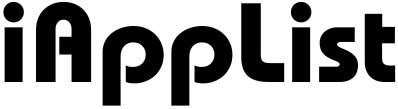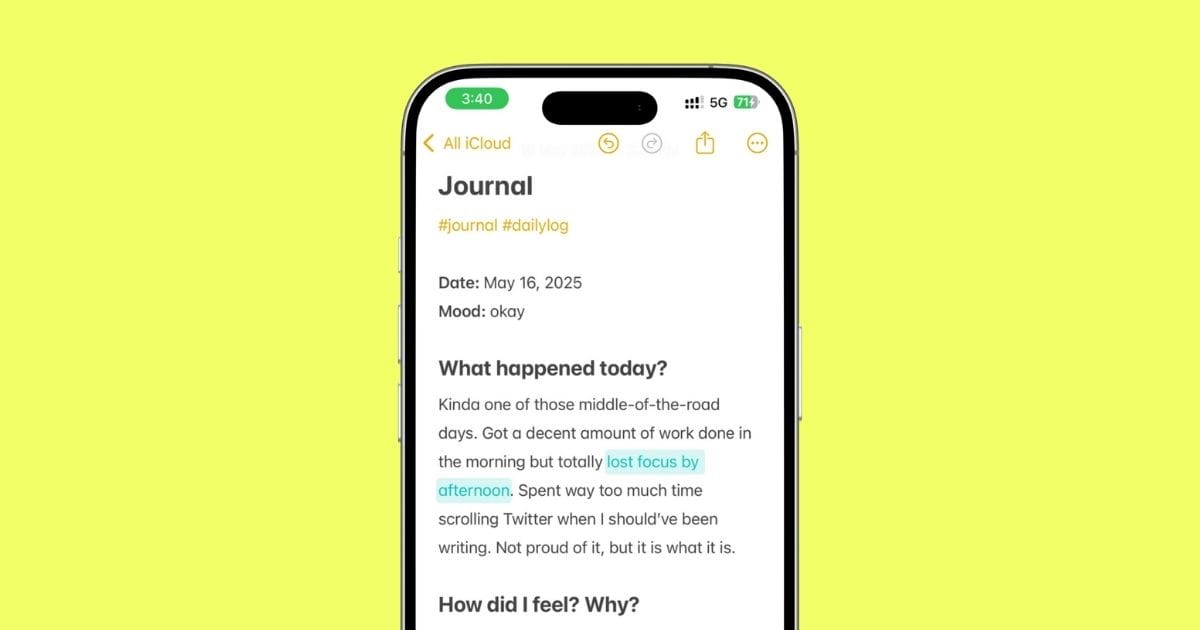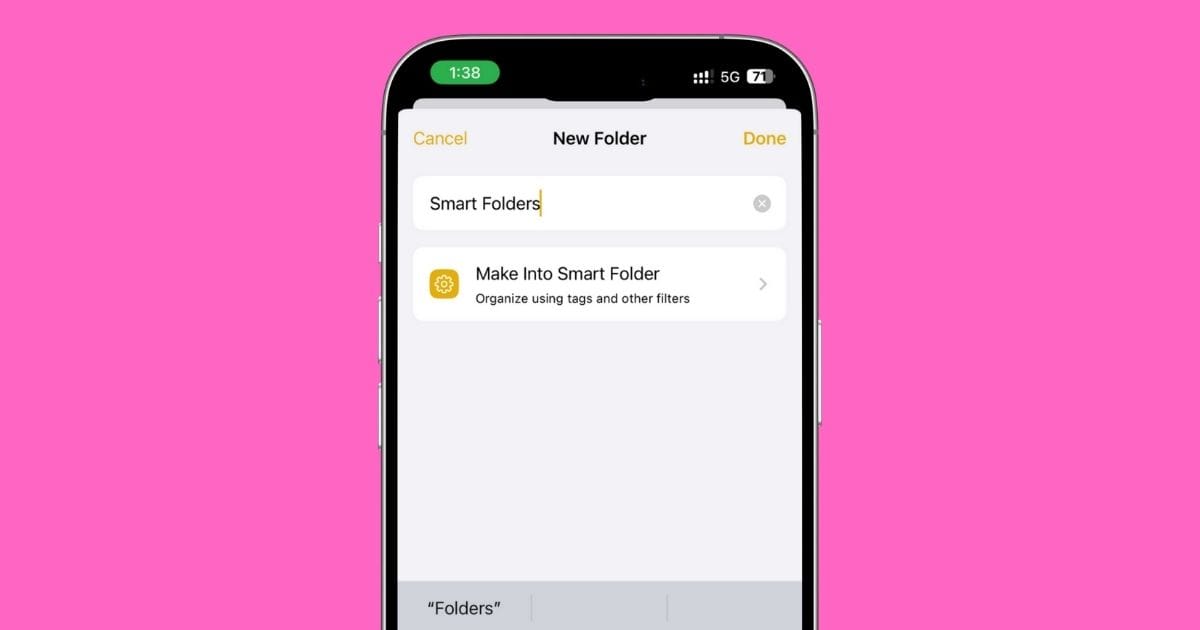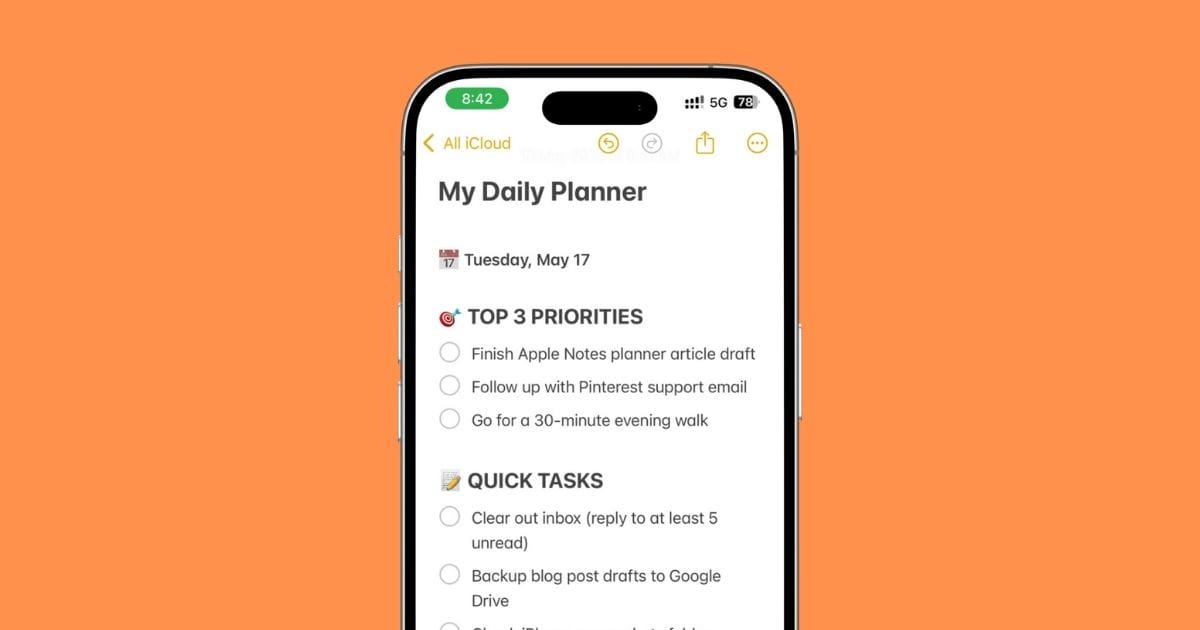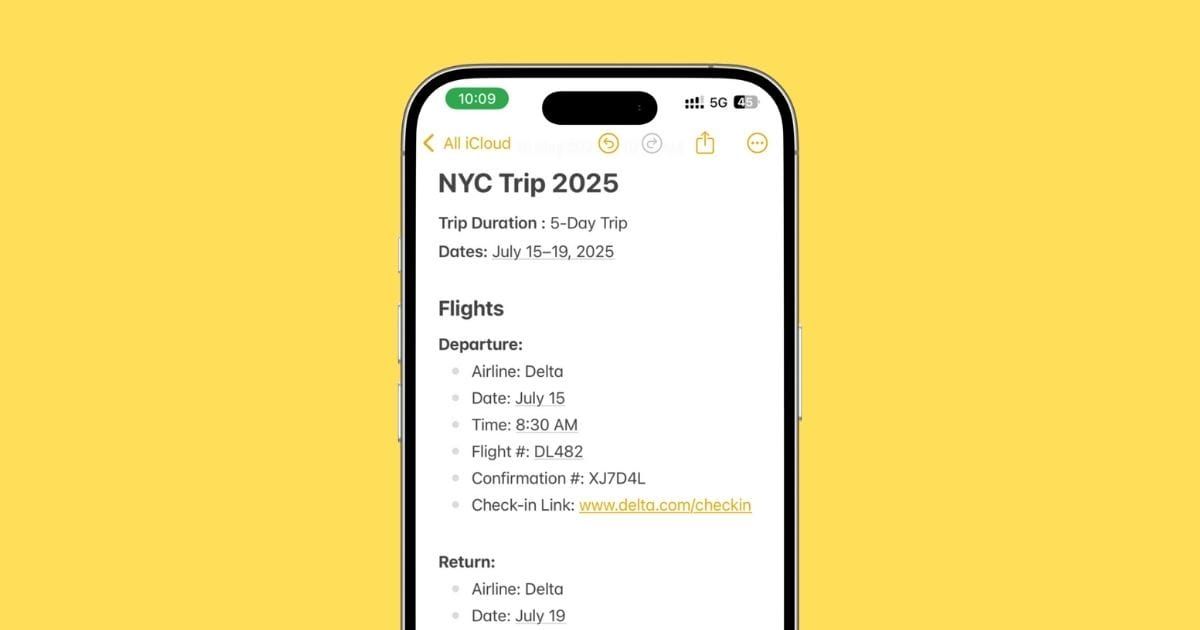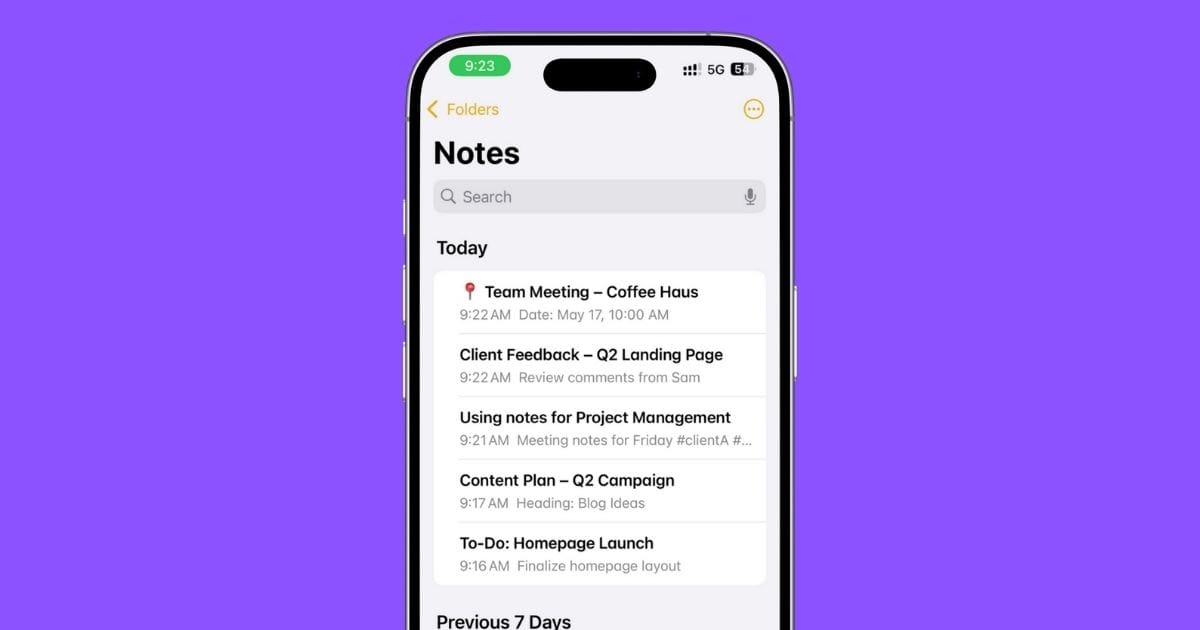How I Use Apple Notes to Track My Workouts (Even Macros)
Let me be real with you — I’ve tried all the big fitness apps.
Some were bloated. Some wanted subscriptions. Some just didn’t feel right.
I wanted something simple.
Something I could open at the gym, log my sets, snap progress pics, track my meals — all without needing a new app.
And then it hit me…
Apple Notes.
That boring little app sitting in my iPhone all these years?
Yeah, turns out it’s a beast when you set it up right.
Now I use it for everything — my workouts, meal plans, progress tracking, even voice journaling after tough sessions.
In this guide, I’ll show you exactly how I turned Apple Notes into my personal fitness command center — so you can do the same.
Let’s go.
1. Why Apple Notes? (And Not a Fitness App?)
I know what you’re thinking — “Why would I use Notes when there are legit workout apps out there?”
Simple: Because most fitness apps do too much.
They throw graphs, timers, social feeds, calorie counters, ads, paywalls… bro, I just wanna write down my damn workout and move on.
Apple Notes? It’s:
- Already on your iPhone
- Super fast to open
- Easy to customize the way you like
- Free. Forever. No login. No BS.
You can create your own layout, copy-paste your programs, snap progress pics, track your macros, and even talk into it if you’re too tired to type.
And the best part?
It never crashes. Never bugs out.
Doesn’t try to sell you a premium plan while you’re mid-set.
I’ve logged months of workouts in Apple Notes, and it’s never let me down.
Once I built my system, I stopped looking for another app.
Still think it’s too basic? Wait till you see what it can actually do.
2. My Personal Setup (How I Actually Use Apple Notes for Fitness)
Before we dive into the how-to stuff, here’s a quick look at how I personally use Apple Notes every single day for training, meals, and progress.
Not just theory — this is real use, from my actual phone.
2.1 Workout Logs
I’ve got one note for each workout day, something like:
- Push Day
- Pull Day
- Leg Day
Inside each note, I log my lifts like this:

I pinned the current week’s note so I can open it before my first warm-up set.
2.2 Meal Plans
I keep one master note for my current meal plan:
- Cutting Meal Plan – May 2025
With macros on top, then meals broken down by time:
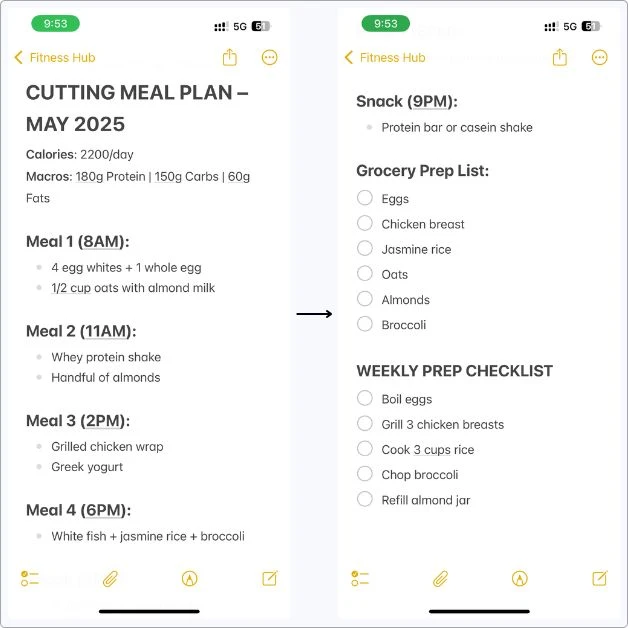
Sometimes I add links to recipes, too, or just copy a grocery list below it.
2.3 Progress Pic Tracker
I’ve got one locked note called Progress Pics.
I add front and back shots every 2–3 weeks, labeled by date:
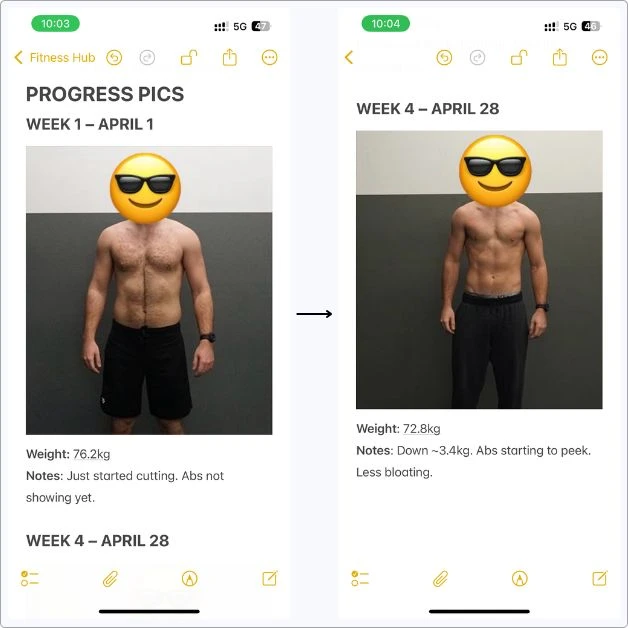
It helps me actually see the changes.
And yeah, I lock this one with Face ID.
Don’t need anyone randomly scrolling into it.
You can save your other sensitive stuff in Notes, too.
Want to know how?
Check out this guide on how I secure sensitive information in Apple Notes.
2.4 Folder Setup
I just keep everything in one folder called “Fitness Hub”, but I organize notes by title, like:
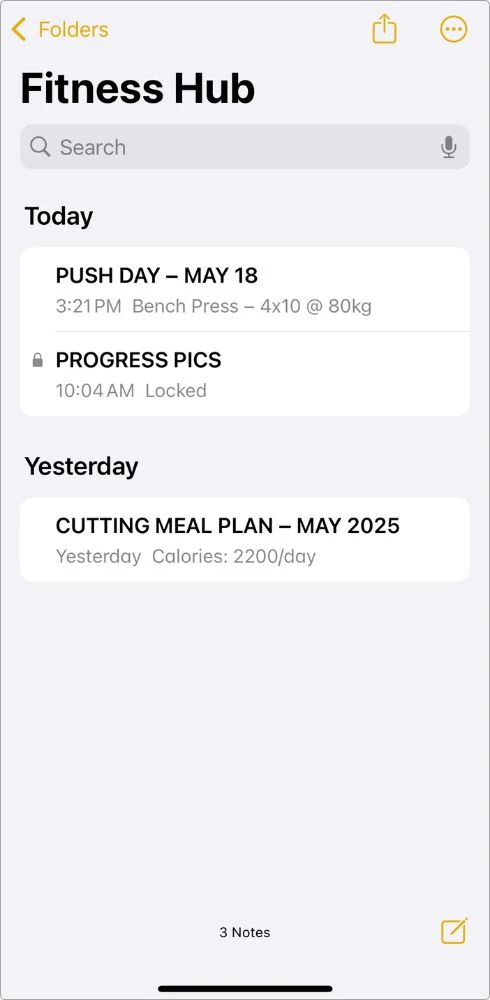
That way, even if I’m half-asleep post-leg day, I can still find what I need.
This setup has been working for me for months now.
Simple, clean, no noise. Just focus.
Now that you’ve seen how I use it, let me walk you through setting yours up from scratch.
3. Set Up Your Fitness Folder (Your Home Gym in Notes)
Alright, time to build your command center.
If you’re gonna run your entire fitness life inside Notes, you need a place where everything lives.
One folder. All your gains.
Here’s how to set it up:
- Open the Notes app
- Tap Folders (top-left corner)
- Tap the New Folder icon in the bottom left
- Name it something that gets you fired up:
- Beast Mode Log
- Training Vault
- My Fitness Hub
- Or just GYM
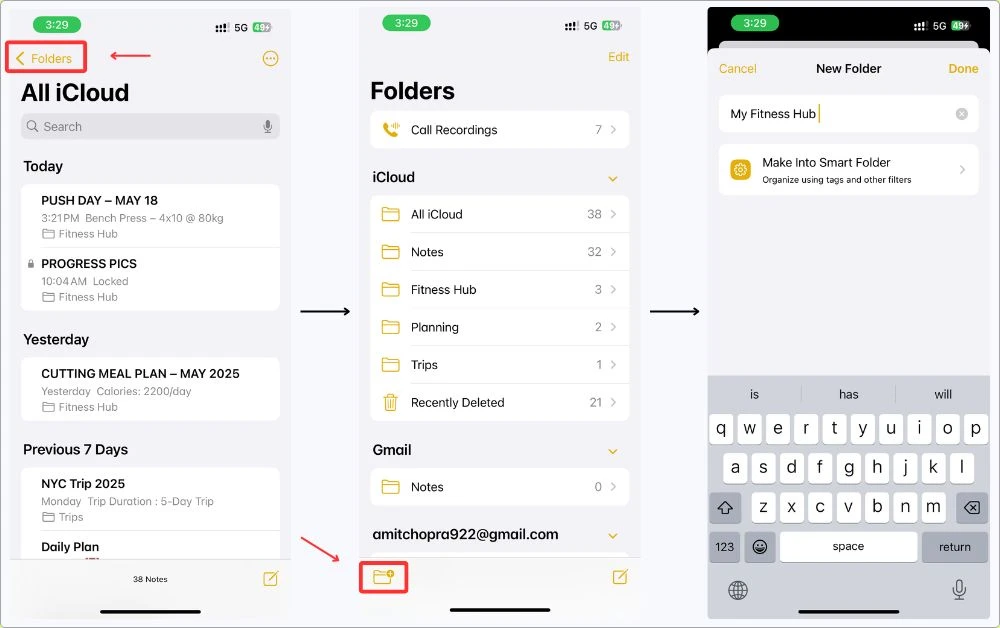
This is your new home base.
Every note you create for workouts, meal plans, progress photos, and routines goes right here.
Once this is ready, your setup starts to feel legit.
You can even set up a Smart Folder for all your workout notes.
I broke the whole thing down in this guide — how I use Smart Folders, tags, all that.
You can check it out here.
4. Log Workouts Like a Beast
This is where it gets good.
You don’t need a fancy template or a third-party app.
All you need is a blank note and a solid routine.
Here’s how I do it:
- Open Notes → Tap New Note
- Give it a title like:
- Push Day – May 18
- Back & Biceps – Week 3
- Leg Day Burner
- Inside the note, drop in your workout like this:
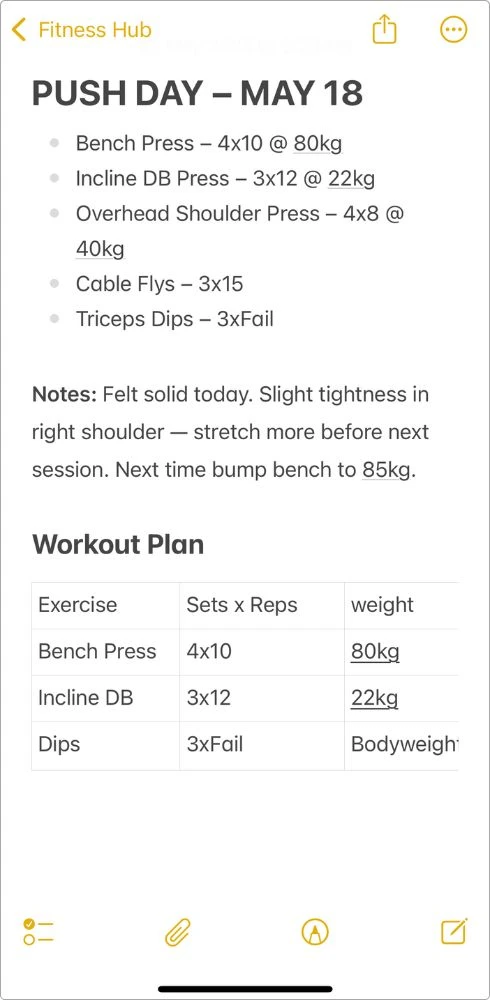
4.1 Quick Tips That’ll Make Your Notes Setup 10x Cleaner
Alright — this is the part nobody talks about, but low-key changes everything.
Apple Notes seems basic, right?
But once you mess around with a few of these features — checkboxes, highlights, tables, all that.
It stops feeling like a plain notepad and actually becomes a solid setup.
I didn’t even use half of this stuff at first.
Now I use it every single day.
Use Headings to Break Stuff Up
Tap the Aa icon → choose Title, Heading, or Subheading.
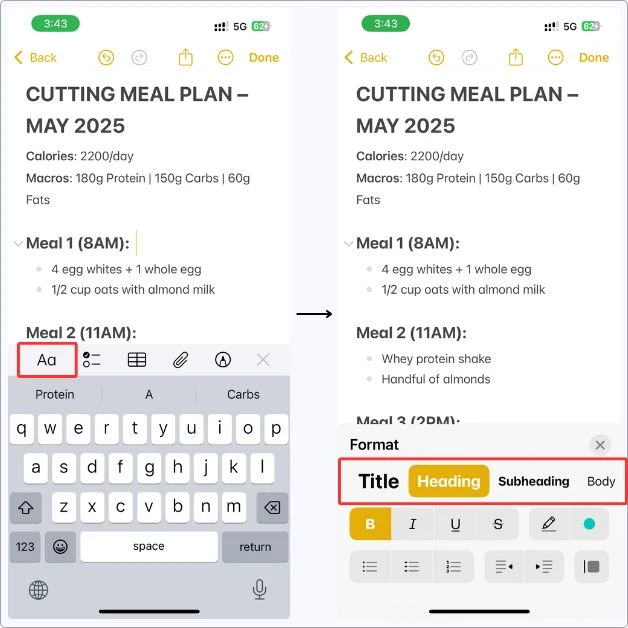
Use this to structure long notes, like separating Warm-Up, Main Sets, and Accessories.
It makes your workouts way easier to scan when your hands are shaking after deadlifts.
Use Checkboxes for Sets, Meals, or Goals
Tap the checkmark icon in the Notes toolbar → now everything becomes tickable.
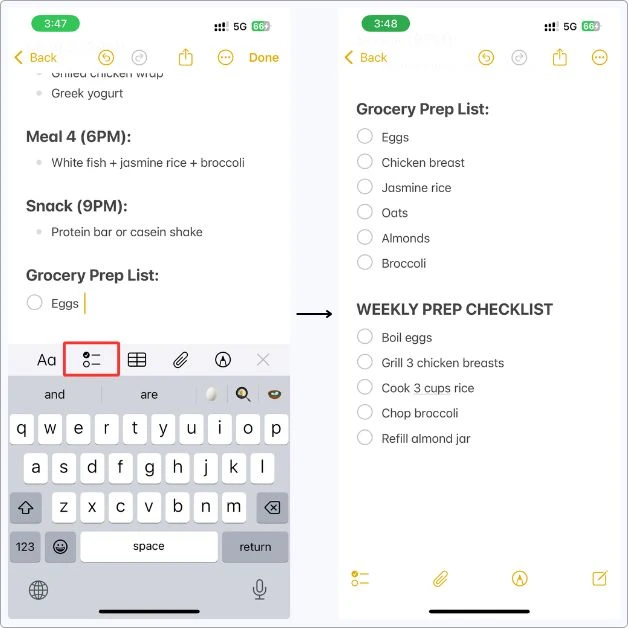
Perfect for:
- Workout sets
- Grocery lists
- Weekly habits
- PR goals
- Every time you check something off, you get that little dopamine boost.
Pin Important Notes
Have a current workout plan? Weekly meal setup? PR tracker?
Swipe right on the note → Tap Pin
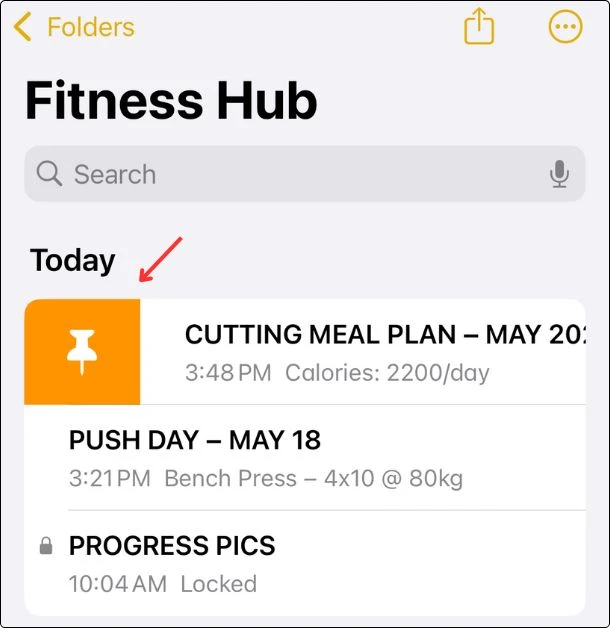
Now it stays right at the top of your folder, no scrolling required.
Highlight What Matters (Literally)
Want something to stand out? You can highlight text in color.
Tap & select text → Hit the Aa button → Pick a color from the highlight options.
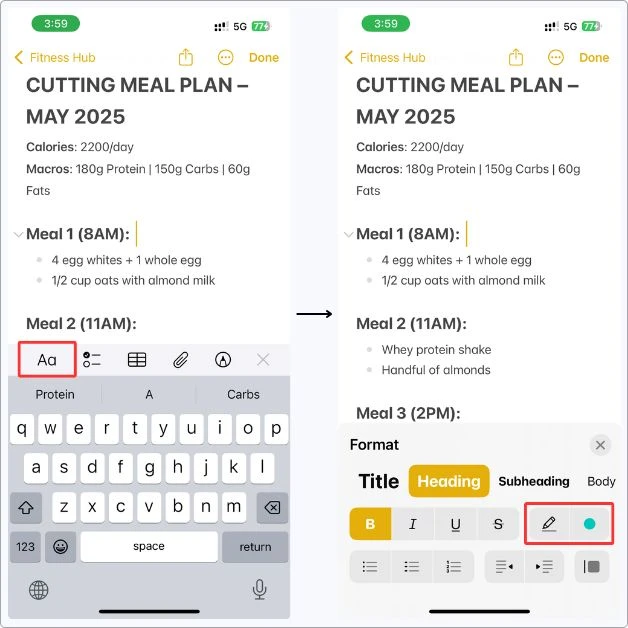
Great for:
- Marking PRs
- Calling out weak points
- Highlighting cues like “Slow on the negative” or “Stretch before push day”
Voice Journaling (When You’re Too Dead to Type)
Some days I don’t even feel like typing.
So I just hit the paperclip icon → tap Record Audio → say whatever’s in my head.
“Hit 105 on bench. Felt strong. But yeah… right shoulder still acting up.”
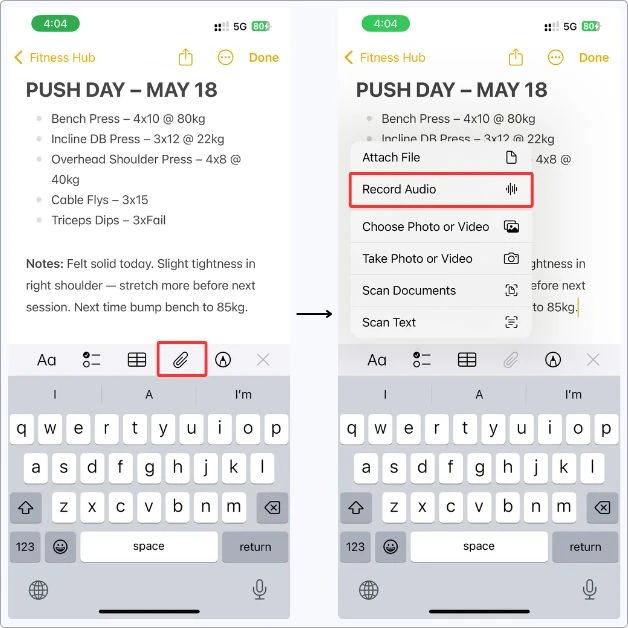
Takes 5 seconds. No typing.
And now I’ve got a quick note to look back on next week.
Save Plans from Insta, PDFs, or Anywhere Else
Sometimes I come across a solid workout, like a split someone posted on Instagram, or a free PDF floating around Reddit.
Instead of letting it get lost in my camera roll or files, I just save it straight into Notes.
That way, it’s always in my system.
If it’s a Screenshot or Image:
Here’s what I do:
- Open the note where you want to save it
- Tap the paperclip icon
- Tap Choose Photo or Video
- Choose the screenshot → done
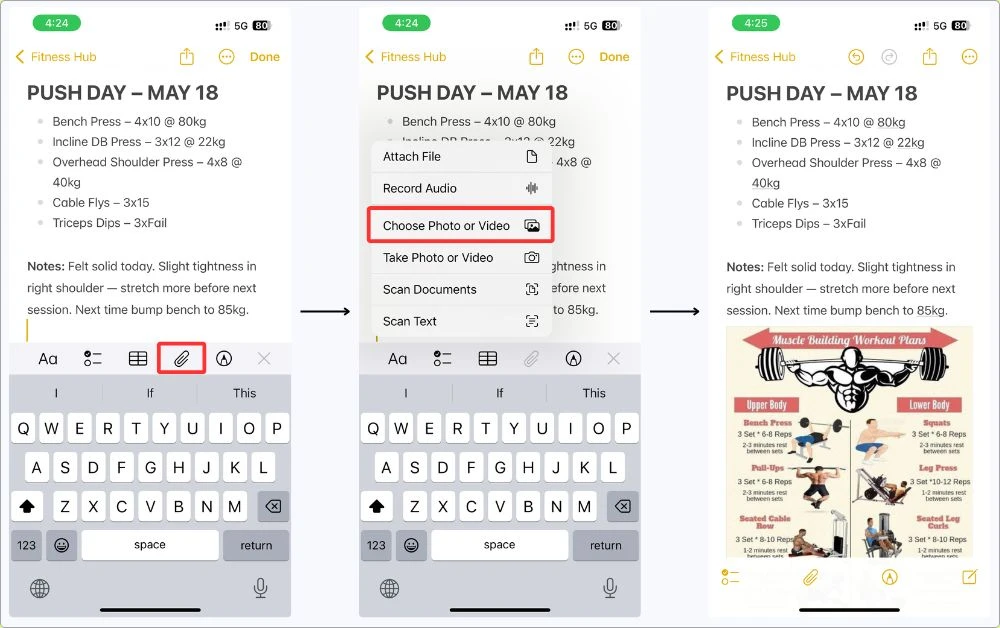
Now you’ve got it inside the same note as your workout — easy to scroll, easy to reference when you’re actually training.
If it’s a PDF:
If it’s a full-on program or guide in PDF format, here’s how I save that too:
- Select the file
- Tap the Share icon
- Choose Notes
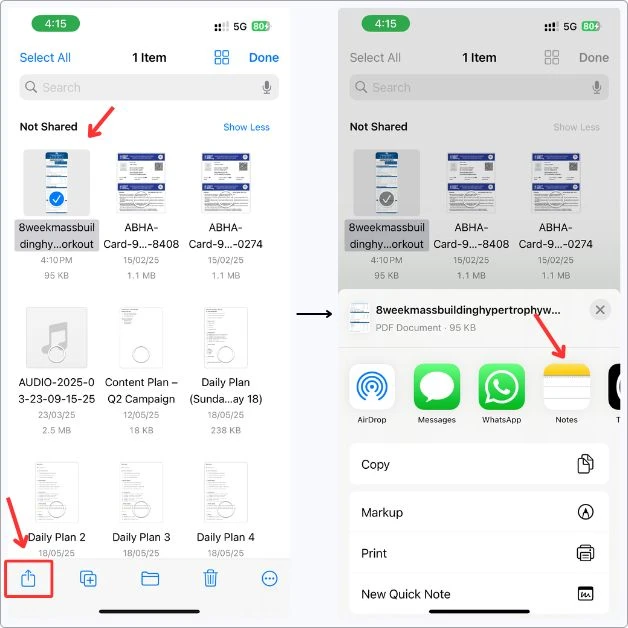
- Tap New Note → pick a folder where you want to save it
- After that, either:
- Select an existing note (like Push Day – May 18)
- Or tap New Note to create a fresh one
- Hit Save
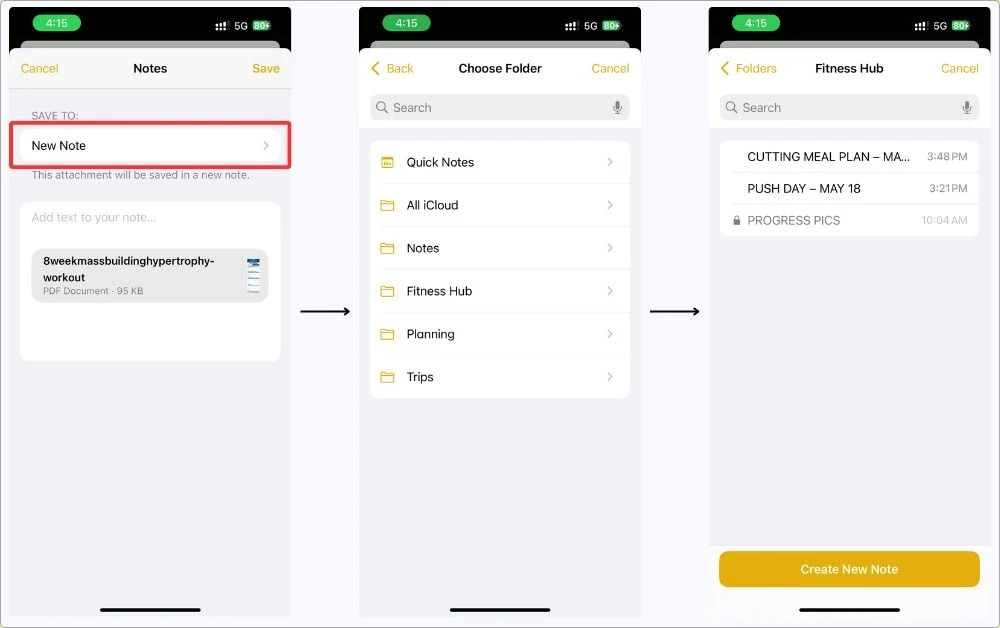
I do this with pretty much every program I find that’s worth trying.
Notes become your storage for stuff that actually matters, not just a dumping ground for random screenshots.
Use Tables for Structured Notes
Tap the Table icon (looks like a little grid).
Now you can create a clean log like this:
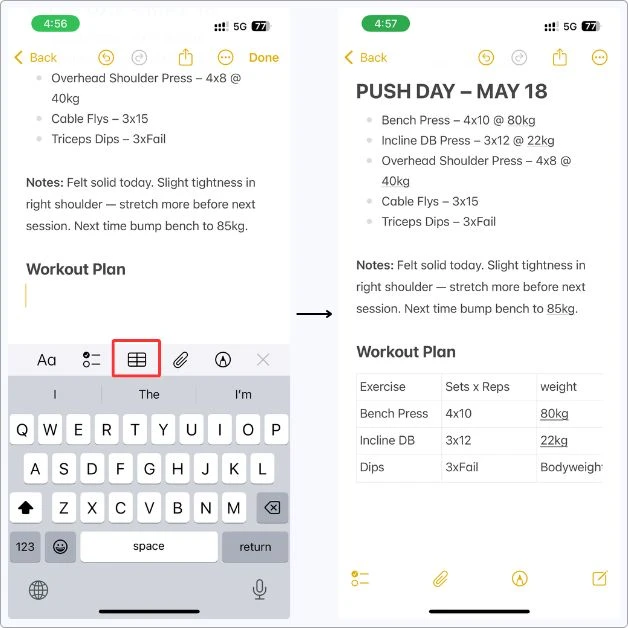
Works great for comparisons, side-by-side progress, or logging sessions.
Copy & Reuse Your Old Workout Note
Instead of rewriting everything, just duplicate your last workout note:
Here’s the move:
- Open the note you want to reuse
- Tap the Share icon (top right corner)
- Tap Copy
- Go back → Create a new note
- Paste it → Rename it (like Push Day – May 25)
- Tweak your weights, reps, or anything else — done.

Just one heads-up: if your original note had headings, tables, or fancy formatting — it won’t carry over. You’ll have to re-add that stuff manually.
No need to rewrite everything from scratch.
It takes 10 seconds.
And it’s the best way to track progress week by week on iPhone.
Now, I’m not saying use every trick here.
Just set it up once the way that makes sense to you, and from there, it just clicks.
Simple. Solid. Done.
5. Track Progress with Photos (The Right Way)
You know, I used to take progress pics and then forget where they even went.
They’d just get buried in the camera roll, next to food, memes, random screenshots.
If that’s you, too, just do what I do now:
Keep one note. Throw all your pics in there. Label ’em week by week. Done.
Super easy to scroll through, and way better than guessing if your shoulders actually got bigger.
And yeah — lock the note if you want.
Just in case someone’s nosey with your phone.
You’ll thank yourself later when you can actually see the difference.
Here’s how to do it:
- Create a new note — name it something like Progress Pics or Body Check – Summer 2025
- Tap the paperclip icon
- Tap Choose Photo or Take Photo — whatever works
- Drop your pics in, label ’em by week, and that’s it
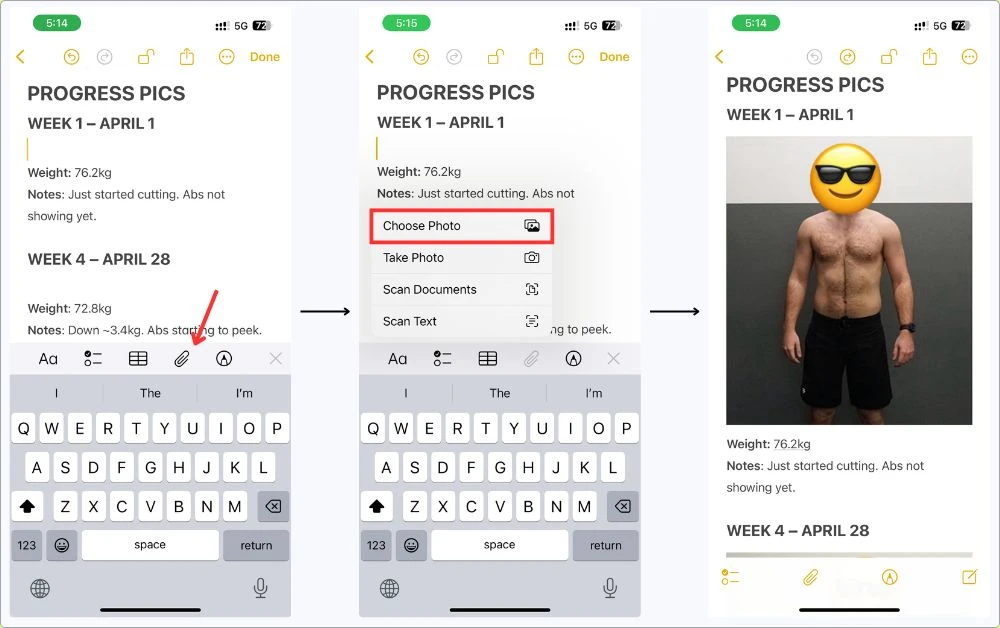
I usually drop the photo in, then write a couple of quick things under it — like my weight that day and a short note about how I felt.
Nothing deep.
Just enough so I can look back later and actually remember what was going on.
If you’re into that kind of thing, I’ve got a guide on how I turn iPhone Notes into a Personal Journal you might wanna check out.
Do this once a week, and in a few months, you’ll actually see how far you’ve come, without digging through your phone like a madman.
6. Plan Your Meals & Macros Like a Pro
Let’s be real — tracking what you eat is just as important as your workouts.
And yeah, there are a ton of macro-tracking apps out there.
But if you’re someone who already knows your numbers or just wants to stay consistent, Apple Notes is all you need.
Here’s how to set it up:
Step 1: Create a “Meal Plan” Note
Open a new note and name it something like:
- Cutting Meal Plan – May 2025
- High Protein Meals
- Bulking Day Blueprint
Here’s how I set mine up — simple and quick to update:
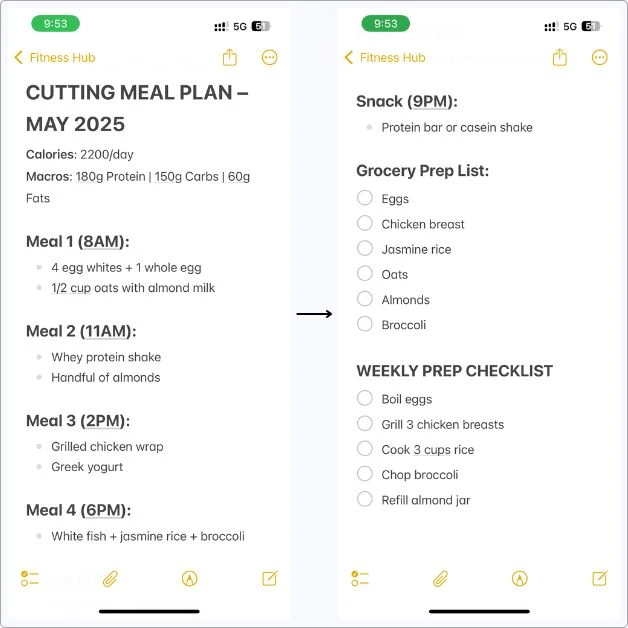
I kinda treat this like part of my daily plan.
If you wanna go deeper on that, check out my guide on how I use Apple Notes as a Daily Planner on my iPhone.
Now, if you wanna copy the format, here’s a basic template you can steal and tweak:
MEAL PLAN – MAY 2025
Calories: _/day
Macros: _g Protein | _g Carbs | _g Fats
Meal 1 (Time):
- Add your first meal here
Meal 2 (Time):
- Add your second meal here
Meal 3 (Time):
- Add your third meal here
Meal 4 (Time):
- Add your fourth meal here
Snack (Time):
- Add your snack here
Grocery List:
- Add your grocery list here
Here are a few little things I do to keep it clean and easy to stick with:
- Use bullet points to keep your meals tidy — easier to glance at mid-day
- Add checkboxes if you like ticking stuff off as you go (feels good ngl)
- Save multiple versions for different goals — cutting, bulking, carb-loading, whatever phase you’re in
- Drop in links to YouTube recipes or saved items from your grocery app
I also keep a quick Sunday prep checklist in Notes — nothing complicated, just helps me stay locked in for the week.
Here’s how it looks:
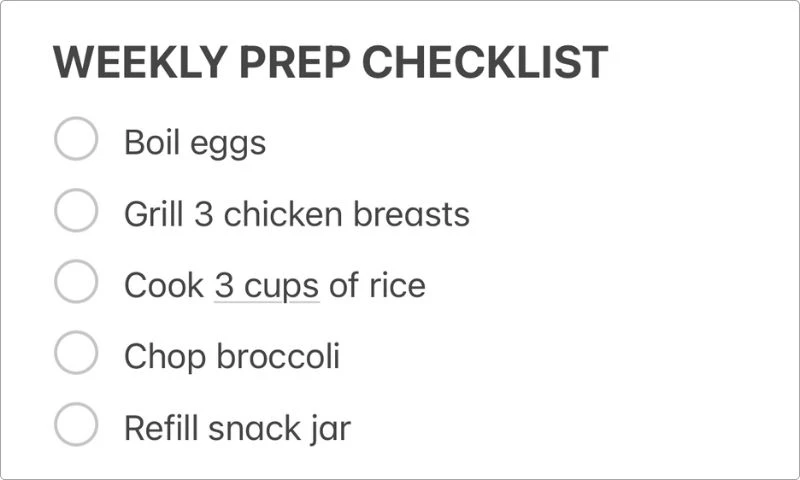
You can build yours the same way — just drop a few repeat items you prep every week.
I do this whenever I grab something off YouTube or Reddit — way easier than digging through bookmarks later.
My Final Take
Look, I’m not saying ditch all your fitness apps.
But if you want full control, zero noise, and one simple place to run your fitness life, Apple Notes slaps.
Once I set it up, I never looked back.
Try it. Tweak it. Make it yours.
And if you find a cooler way to use it, hit me up.
I’d love to steal it.
FAQs
Can I use Apple Notes to track my workouts?
Yes, you can. Just create a new note for each workout and log your exercises, sets, reps, and any progress notes. You can also use checklists or tables to organize your logs.
How do I organize fitness notes in the Notes app on iPhone?
You can create a dedicated folder (e.g., “Fitness Hub”) and title each note clearly, like Push Day – May 18 or Meal Plan – Week 1. Apple Notes doesn’t support subfolders on iPhone, so clear titles keep things searchable.
Can I track my meals and macros in Apple Notes?
Absolutely. You can manually write out your meal plans, macros, and even grocery lists. Use bullet points, tables, or headings to make it easier to read and update.
How do I add progress photos in Apple Notes?
Open a note → tap the Paperclip icon → choose “Take Photo” or “Photo Library.” You can label each photo by date (e.g., “Week 1 – April 1”) to track your transformation over time.
Can I lock fitness notes in Apple Notes?
Yes. Long tap on the note → choose Lock Note → enable Face ID. This is perfect for keeping progress photos or private goals secure.
Is Apple Notes good for long-term workout tracking?
It works great if you keep things organized. Pin important notes, use consistent naming, and update your logs regularly. There’s no built-in analytics, but for manual tracking, it’s solid and super flexible.
Can I use Apple Notes offline at the gym?
Yes, you don’t need Wi-Fi or cellular to use Notes. It works offline, so you can update your workout logs anywhere.