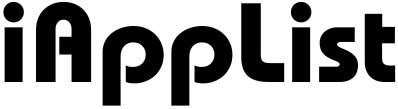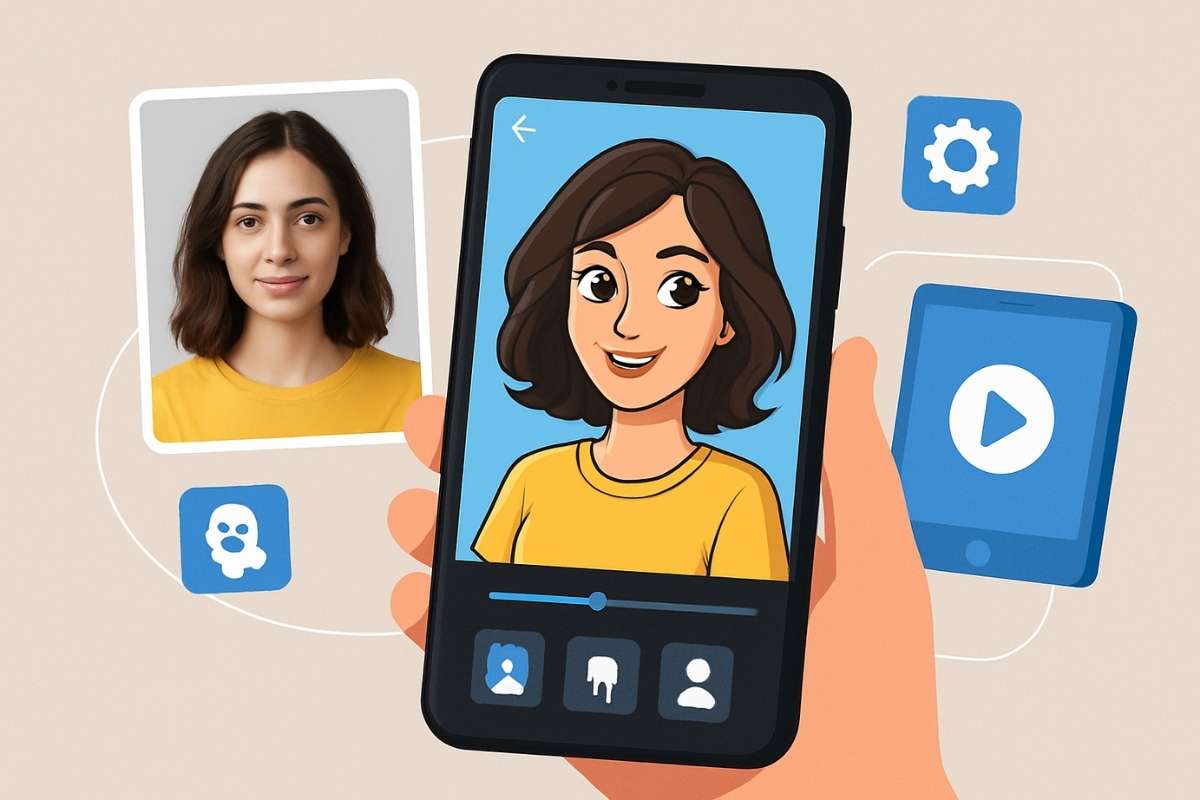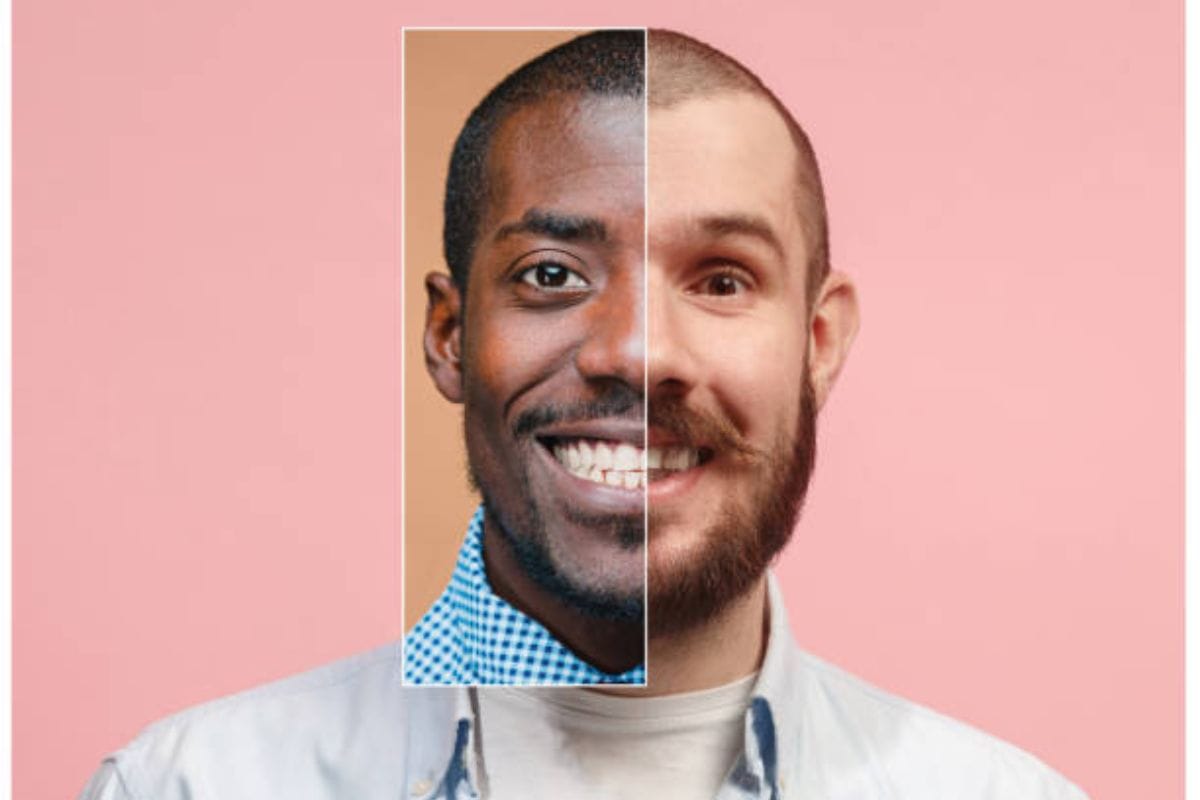16 Best Video Editing Apps for YouTube (iPhone + Android)
Editing YouTube videos on your phone is honestly way easier now than it used to be.
You don’t really need a laptop every time, you know… most people just edit on their iPhone or Android and upload straight from there.
And yeah, the apps today are actually strong enough for real YouTube videos — not just quick cuts.
So in this guide, I’m just walking you through some of the best mobile video editing apps that actually work well for YouTube.
These apps have clean timelines, easy trimming tools, proper export options, and you get all the things you need like 1080p or even 4K export.
Some apps are simple, some give you more control, so you can pick whatever matches your editing style.
And yeah, I picked only the iPhone + Android apps, so you can try them no matter what phone you use.
Let’s jump into the list.
1. CapCut
Why I Picked It: It gives you all the important editing tools in a super simple layout, so you can edit YouTube videos without feeling stuck.
CapCut is probably the easiest mobile editor to get used to, and that’s why so many creators start with it.
You get a proper timeline, smooth trimming, clean text tools, and all those little effects that actually make your videos feel polished.
And the good thing is, it works the same on iPhone and Android, so you don’t have to relearn anything.
What I really like is how quick everything feels.
You drag clips around, tweak your audio, add transitions, and you’re good.
Plus, exporting is really flexible — you can do 1080p, 4K, 30fps, 60fps, whatever you need for YouTube.
And yeah, the presets help a lot when you just want your video to look clean without doing too much.
If you want a mobile editor that doesn’t overwhelm you but still gives you enough control to make proper YouTube videos, CapCut is honestly a solid start.
Also Read: 17 Best Free Video Editors You Should Try
2. VN Video Editor
Why I Picked It: It gives you a clean, no-nonsense editing experience with zero watermarks, which honestly makes it feel way more premium.
VN is one of those apps that just feels smooth the moment you start editing.
The timeline is super clear, dragging clips around feels natural, and you get multi-layer editing without any weird limits.
It works on both iPhone and Android the same way, so it’s perfect if you switch devices or use more than one phone.
You also get a bunch of tools that really help with YouTube videos — like keyframes, speed control, LUTs, audio adjustments, and those simple transitions that don’t look cheap.
And yeah, it exports in full quality without throwing a watermark on your video, which is honestly the main reason so many creators love it.
If you want something that’s easy enough for quick edits but still strong for longer YouTube videos, VN is a pretty solid pick.
It strikes that nice balance where you don’t feel limited, but you also don’t feel confused by too many buttons.
Also Read: 17 Best Video Editing Software for YouTube
3. KineMaster
Why I Picked It: It gives you way more control than most mobile editors, so you can do proper YouTube-style edits right on your phone.
KineMaster has been around for a long time, and honestly, it still holds up really well.
The interface feels a bit more pro compared to the simple drag-and-drop apps, but once you get used to it, you get a ton of flexibility.
You can stack layers, add multiple audio tracks, play with chroma key, adjust colors, and even do those small frame-by-frame tweaks that matter in longer YouTube videos.
What I like is how the app responds — trimming clips is quick, the preview is smooth, and you never feel like the app is fighting with you.
You can fine-tune your voice, add sound effects, and control transitions in a pretty detailed way.
And yeah, it exports nicely too, so you get clean 1080p or 4K without messing around with settings.
If you want a mobile editor that’s still simple enough but gives you that little extra control for YouTube videos, KineMaster fits that spot really well.
Also Read: 15 Best Vlog Editing Apps You Should Use
4. InShot
Why I Picked It: It’s super quick for basic edits and perfect when you just want to clean up your YouTube clips without doing too much.
InShot is one of those apps that feels very light, and that’s honestly why so many people use it.
You open it, drop your clips in, trim what you don’t need, fix your audio a bit, add some text, and you’re done.
It doesn’t try to throw a bunch of complicated tools at you, so the whole editing process feels very relaxed.
The timeline is simple, the controls respond nicely, and you can adjust things like brightness, contrast, saturation, and even add filters if you want your video to look a certain way.
And yeah, it handles landscape videos really well, which matters a lot for YouTube.
Exporting is quick too, so you don’t sit there waiting forever.
If you’re someone who likes to keep things simple but still wants your YouTube videos to look clean and presentable, InShot is honestly a really good pick.
It’s that app you open when you don’t want stress — just quick, easy edits.
Also Read: 14 Best Video Editing Apps for Instagram Reels
5. VLLO
Why I Picked It: It feels super smooth to use, and you get a lot of control without the app feeling heavy or confusing.
VLLO is one of those editors people don’t talk about enough, but it’s honestly really solid for YouTube videos.
The interface is clean, everything loads fast, and the editing tools feel very natural.
You can trim clips, add multiple audio layers, adjust speed, throw in transitions, and even use keyframes without any headache.
The thing I really like is how stable it is.
You don’t get random lags or weird freezes, even when your project has a lot going on.
The text tools are also pretty good — very clean fonts and easy styling.
And yeah, the export options are strong too, so you can push out 1080p or 4K without any weird limitations.
If you want an editor that sits right between simple and pro, VLLO hits that sweet spot.
It gives you enough control for proper YouTube content, but the whole experience still feels light and easy to work with.
Also Read: 15 Best Video Editing Apps That Help TikTok Creators Go Viral
6. Videoleap
Why I Picked It: It gives you a mix of simple editing and some really creative tools, so you can make your YouTube videos look a bit more polished.
Videoleap is pretty popular because it’s easy to use, but it also lets you do things that other simple editors don’t.
You can blend clips, add overlays, adjust colors in a deeper way, and even play with some fun effects when you want your video to stand out a little.
The layout is clean, and it doesn’t take long to get used to where things are.
The timeline is responsive, trimming feels smooth, and you get proper audio controls too.
The app also has some nice templates for moments when you just want to save time and get a clean look fast.
Exporting is strong — you get all the common YouTube resolutions, and the quality stays sharp.
If you’re someone who likes simple editing but still wants room to get a little creative, Videoleap fits really well.
It’s the kind of app that grows with you as you try more complex edits.
Also Read: 16 Best Video Editors Without Watermark You Should Try
7. PowerDirector
Why I Picked It: It feels a bit more “pro” than most mobile editors and gives you deeper control without slowing you down.
PowerDirector has been around for years on desktop, and the mobile version carries a lot of that same editing style.
You get a proper multi-layer timeline, clean trimming, keyframes, masking, and even chroma key if you do green-screen videos for YouTube.
The layout looks slightly more technical, but once you play around for a few minutes, everything just clicks.
What stands out is how smooth the preview feels, even when your project gets heavy.
You can handle longer videos, add multiple sound layers, adjust transitions, and do color correction without any weird lag.
The export options are strong too, so you can push your videos in 1080p or 4K with no issue.
If you want a mobile editor that gives you desktop-style tools but still works nicely on a phone, PowerDirector is a pretty solid option.
It’s great for creators who want more control without jumping into full desktop editing.
Also Read: 17 Best Video Editing Apps Every Pro Secretly Uses
8. FilmoraGo
Why I Picked It: It gives you a friendly editing setup with enough power for longer YouTube videos without feeling heavy or slow.
FilmoraGo is basically the mobile version of the Filmora editor, so you get that same smooth, beginner-friendly vibe.
The timeline feels clean, clips snap into place nicely, and you get all the tools you need for proper YouTube editing—like trimming, splitting, keyframes, filters, and simple color adjustments.
It’s not overwhelming at all, which is why a lot of creators like it.
The app also handles audio pretty well.
You can lower background noise a bit, add music, adjust voice levels, and sync everything without much effort.
And yeah, exporting is solid too—you get 1080p and 4K options, so your video doesn’t lose quality after editing.
If you want something that sits right between easy and powerful, FilmoraGo works really well.
It’s perfect when you want your YouTube videos to look clean, but you don’t really want complicated controls or a steep learning curve.
Also Read: 17 Best YouTube Thumbnail Editing Apps That’ll Get You More Clicks
9. Adobe Premiere Rush
Why I Picked It: It keeps everything super simple while still giving you that reliable Adobe-style workflow for YouTube videos.
Premiere Rush is made for creators who want clean edits without dealing with too many buttons.
The interface is very straightforward—you drop your clips in, trim what you don’t need, add titles, adjust audio, and you’re good.
It has that smooth Adobe feel, so nothing looks messy or confusing.
The timeline is responsive, and you can stack a few layers without your phone slowing down.
The built-in text templates look clean, and the color presets help a lot when you want your video to look a little more polished without spending too much time tweaking.
The audio tools are also pretty solid—you can balance levels, reduce noise a bit, and make everything sound smoother.
Exports look great too.
You can push your final video in 1080p or 4K, and it keeps the quality sharp.
If you want something that feels stable, simple, and kind of creator-focused, Premiere Rush fits that vibe really well.
Also Read: 15 Best AI Video Editors You Should Try
10. LumaFusion
Why I Picked It: It gives you one of the strongest mobile editing experiences, so you can cut full YouTube videos without feeling limited by your phone.
LumaFusion is basically the closest thing to desktop editing you’ll get on a phone.
The timeline is super flexible, you can stack multiple video layers, add several audio tracks, use keyframes, adjust colors in a deeper way, and do those tiny frame-level tweaks that matter in longer YouTube videos.
It feels powerful but still very smooth to use.
What I like is how stable it stays even when your project gets heavy.
You can drop in long clips, add effects, tweak speed, and the preview still runs clean.
The audio tools are strong too—you can balance your voice, cut background noise a bit, and adjust everything with proper control.
And yeah, YouTube creators love it because the export options are really solid—1080p, 4K, high bitrate, all that stuff.
If you want a mobile editor that actually replaces a laptop for YouTube editing, LumaFusion is honestly one of the best choices out there.
It’s strong, reliable, and once you get used to it, you can edit almost anything on your phone.
11. Splice
Why I Picked It: It’s super clean and fast, so you can make simple YouTube edits without wasting time on too many steps.
Splice has this really refreshing layout where everything is just easy to reach.
You can trim your clips, add music, adjust transitions, and drop text without digging through a bunch of menus.
It’s basically built for people who want to cut a video quickly but still want it to look clean and smooth.
The timeline responds nicely, the preview doesn’t lag, and the app keeps everything very lightweight.
You also get some nice tools like speed control, simple filters, and basic color adjustments.
Nothing fancy, but enough to make your video look neat.
And yeah, exporting is fast too, which is great when you’re editing a YouTube video on the go.
If you want an app that keeps everything simple and lets you finish your edits without stress, Splice is a really good match.
It’s perfect for clean, straightforward YouTube videos.
Also Read: 14 Best Video Editing Apps for iPhone
12. YouCut
Why I Picked It: It’s super light and easy to use, and it doesn’t slap any watermark on your YouTube videos.
YouCut is one of those Android-friendly editors that just gets the job done without trying to overload you.
The layout is very simple, so you can trim your clips, adjust speed, fix your audio, and add clean transitions without any learning curve.
It feels fast too — nothing really lags or slows down, even on older phones, which is honestly a big plus.
You also get the basic color tools, some filters, and smooth text controls for titles or quick callouts.
And yeah, the export part is strong — you can go up to 1080p or 4K depending on your device, and your video stays sharp. No watermark, no forced templates, nothing annoying.
If you’re on Android and want a super simple editor that still gives you clean results for YouTube, YouCut fits perfectly.
It’s that lightweight app that you open when you just want to make a quick, clean edit.
13. GoPro Quik
Why I Picked It: It’s great when you want clean, fast edits without touching too many controls, especially for travel or action-style YouTube videos.
GoPro Quik is mainly known for auto-editing GoPro footage, but it actually works really well with normal phone clips, too.
The app handles stabilization nicely, the transitions feel smooth, and the whole editing flow is very straightforward.
You drop your clips in, rearrange them, add music, tweak a few things, and you’re done.
The preview plays clean even when there’s a lot going on, and the app is surprisingly stable.
You also get some nice color tools and simple overlays if you want your video to look a bit sharper.
Exporting is quick, and the quality stays solid, so you don’t have to worry about compression messing up your footage.
If you want something that saves time and gives your YouTube videos that neat, clean-cut look, GoPro Quik is honestly a good pick.
It’s especially nice for travel, vlogs, or any clips shot outdoors.
14. Alight Motion
Why I Picked It: It gives you a lot of creative control, especially with motion graphics, keyframes, and effects that you don’t usually get in mobile editors.
Alight Motion is super popular with creators who like adding animations or a bit of movement in their videos.
You can control almost everything — keyframes, shapes, text, speed changes, layers, and even some advanced effects.
It takes a little time to get the hang of it, but once you do, you can make your YouTube videos look way more dynamic.
The timeline is flexible, and you can stack layers without the app slowing down too much.
It’s also really good for adding those small animated elements like lower thirds, pop-up text, or those smooth zoom-ins that make your videos feel more polished.
Exporting works well too — you can do 1080p or 4K depending on your device.
If you’re someone who likes playing around with effects and making your videos look a bit more designed, Alight Motion fits really well.
It gives you room to be creative without jumping to a full desktop setup.
15. Motion Ninja
Why I Picked It: It’s packed with creative tools and effects, so you can make more stylized YouTube videos right from your phone.
Motion Ninja feels a bit like a mix of a normal editor and an effects-heavy app.
You get a clear timeline, simple trimming, audio controls, and then a ton of creative features on top — things like motion blur, keyframes, VFX-style transitions, overlays, and some really smooth speed ramping.
If you like adding a bit of flair to your videos, this app gives you plenty of room.
It runs pretty well on most phones, and the interface doesn’t feel too complicated once you poke around for a few minutes.
You can stack layers, tweak colors, and add those small animated elements that make your YouTube videos feel more alive.
Exporting is clean too — 1080p and 4K options work nicely depending on your device.
If you want an app that goes beyond simple cuts and gives you space to experiment with effects and transitions, Motion Ninja is a really solid pick.
16. VITA
Why I Picked It: It’s super simple and fast, and a lot of YouTubers actually use it for clean, no-stress edits.
VITA is one of those apps you open when you just want everything to feel easy.
The layout is very clear, trimming responds nicely, and the templates help when you want your video to look sharp without spending too much time on the small details.
You can add text, music, filters, and transitions without digging around, so the whole editing process stays smooth.
It works great for YouTube because it handles landscape clips well, and the export quality is solid — you get clean 1080p or even 4K depending on your phone.
The app also runs really stable, which is why so many creators stick to it for quick YouTube edits, especially vlog-style videos.
If you want a simple editor that saves time and still gives your videos a neat, polished look, VITA fits in really well.
It’s beginner-friendly but still reliable enough for proper YouTube uploads.
Final Thoughts
Editing YouTube videos on your phone is honestly way more doable now because these apps actually give you all the tools you need.
You don’t really feel limited anymore — you can cut long clips, fix your audio, add clean text, drop transitions, and export in proper quality without touching a laptop.
And yeah, all apps on this list work well on both iPhone and Android, so you can try any of them without worrying about compatibility.
Some apps here are super simple, some give you more control, and a few feel almost like a mini desktop editor.
So it really comes down to what you’re comfortable with. If you want easy edits, go with something like VITA or InShot.
If you want a bit more control, VN or VLLO fit well.
And if you want something really strong, LumaFusion or KineMaster give you a lot more room to work.
Just test a couple, see what feels right, and stick with the one that makes editing feel natural.
Once you get used to one app, your whole YouTube workflow becomes a lot smoother.
FAQs
How do I edit YouTube videos on my phone?
You just need a good mobile editor, your clips, and a pair of earphones. Import your footage, trim the parts you don’t need, add text or music, fix audio levels, and export in 1080p or 4K.
Which app is best for editing long YouTube videos?
Apps like LumaFusion, KineMaster, VN, and PowerDirector handle long timelines really well.
Can I edit 4K videos on iPhone or Android?
Yes, most modern phones support 4K editing. Apps like VN, CapCut, LumaFusion, and Videoleap export in full 4K.
What’s the easiest video editing app for beginners?
InShot, VITA, and CapCut feel the easiest because everything is very simple and clear.
How do I add music to my YouTube videos on mobile?
You can use built-in music libraries in apps like CapCut or VN, or you can add your own audio files if you have royalty-free music.
What is the best app for YouTube intros?
Videoleap, Alight Motion, and Motion Ninja have good animation tools for intros.
How do I export a video in 1080p or 4K on my phone?
Most apps let you choose the resolution at the export screen. Just pick 1080p or 4K and set the fps to 30 or 60 depending on your footage.
Which free app is best for YouTube editing?
VN, CapCut, YouCut, and VITA are great free options with no watermark.
How do YouTubers edit videos on their phones?
Most creators use apps like VN, CapCut, KineMaster, or LumaFusion and follow a simple workflow: trim → audio → text → color → export.
Is it good to edit YouTube videos on a phone?
Yes, if your video isn’t too complex. Mobile editors today are strong enough for vlogs, tutorials, gaming clips, and travel videos.