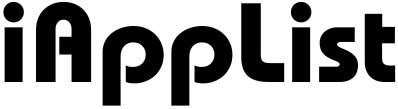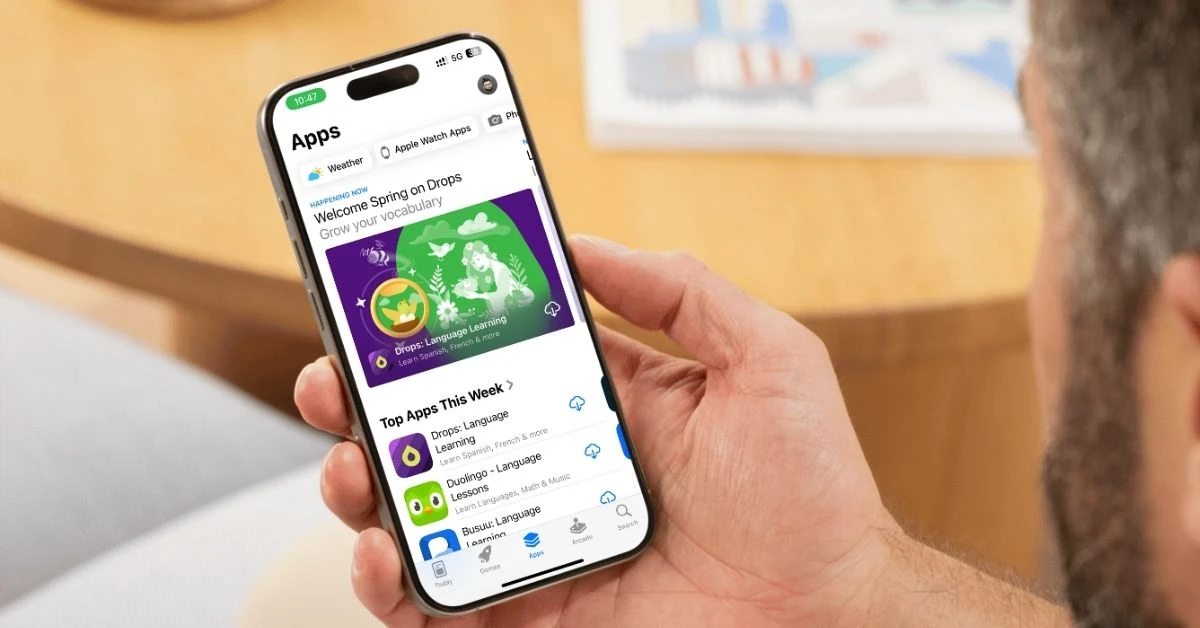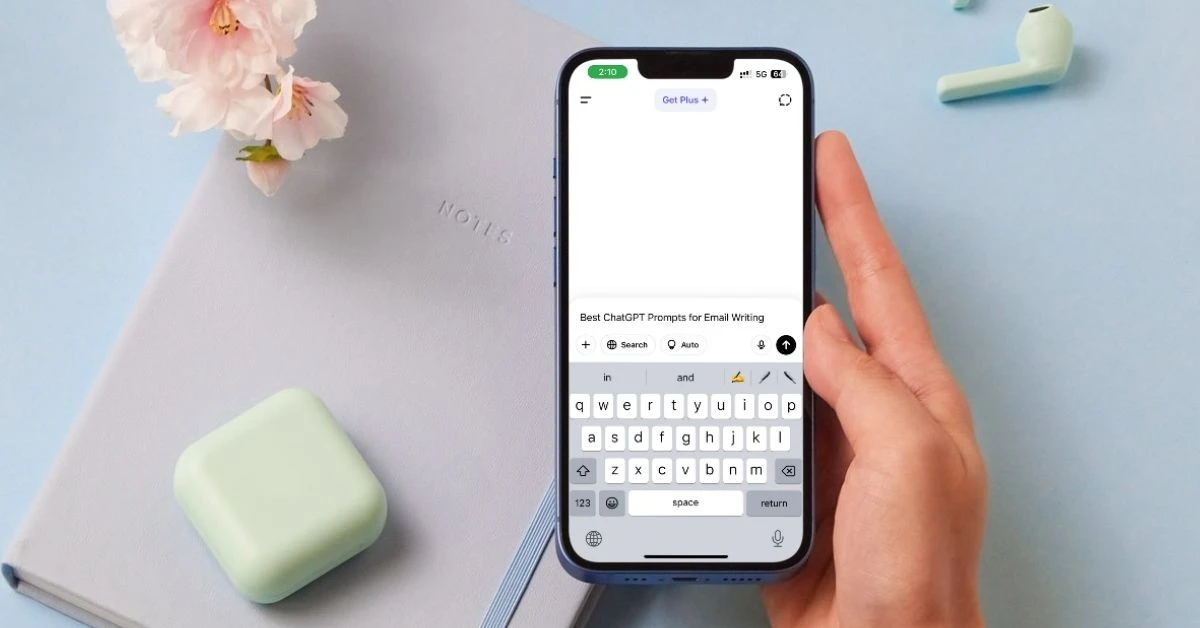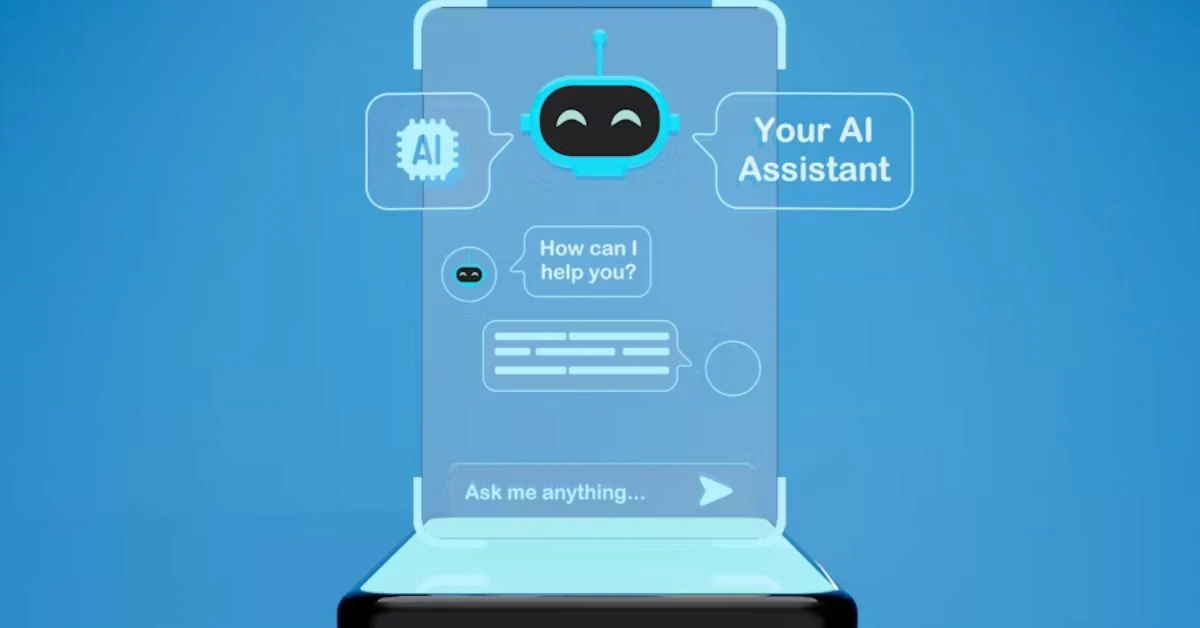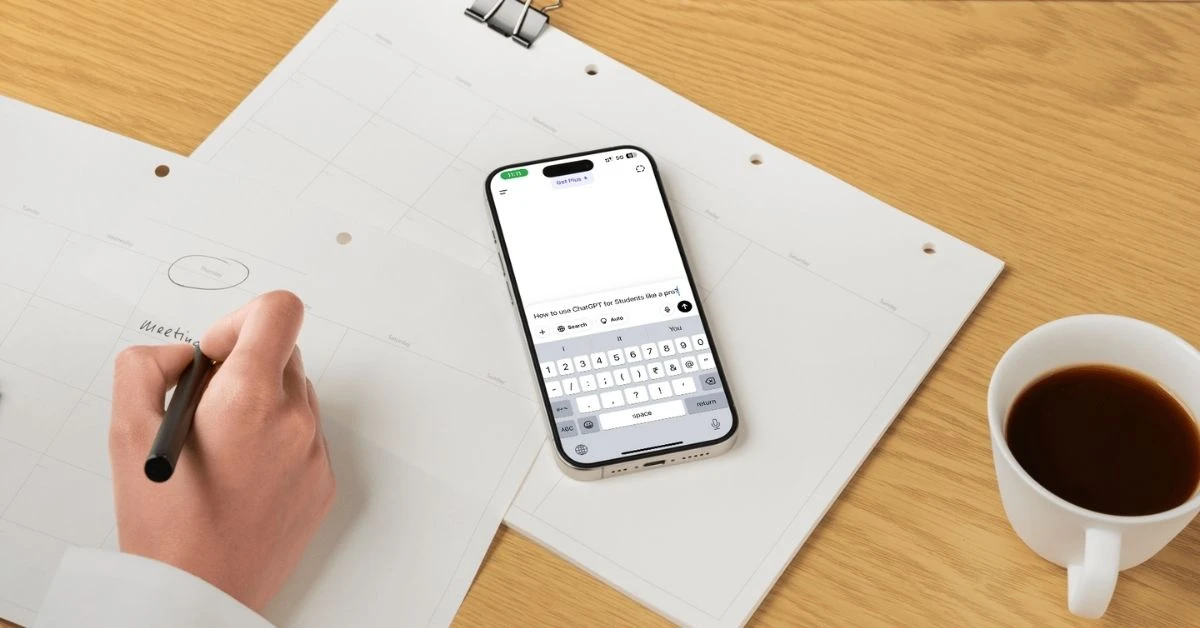How to Find Hidden or Removed Apps on the App Store
Ever looked for an app on the App Store that you swear used to be there, but now it’s just… gone?
You’re not alone.
It happens more often than you’d think.
Sometimes, an app gets removed by the developer.
Other times, Apple takes it down without much warning.
And in some cases, the app isn’t actually gone.
It’s just hidden from your purchase history or not available in your region anymore.
If you’ve ever tried to reinstall an old favorite or wondered why an app disappeared from the App Store.
This guide will walk you through all the ways to track it down or at least understand what happened to it.
Let’s get started.
Why Apps Disappear or Get Hidden in the App Store
Before we dive into how to find missing apps, it helps to understand why they disappear in the first place.
Sometimes, it’s totally out of your hands.
And other times, it’s something you can actually fix.
Here are the most common reasons:
1. Apple Might’ve Removed the App
Apple has some pretty strict rules for apps on the App Store.
If an app breaks those rules—like having bugs, outdated features, privacy issues, or inappropriate content—it can get pulled without warning.
Even if you’ve used the app before, it won’t show up again if Apple decides to take it down.
2. The Developer Took It Down
Sometimes, developers remove their own apps.
Maybe they’re shutting it down, working on a new version, or merging it with another app.
If that’s the case, the app simply disappears from search.
And you won’t be able to download it unless they bring it back.
3. It’s No Longer Available in Your Country
Some apps are only available in certain countries or regions.
So, if you’ve changed your App Store region recently (or the developer changed availability), the app might vanish from your search results—even though it’s still live somewhere else.
4. Age Restrictions or Parental Controls Are Hiding It
Some apps are restricted by age ratings.
If your device has Screen Time settings or parental controls turned on, you might be blocked from seeing apps rated for older users.
This one’s easy to miss but worth checking.
5. It’s Hidden from Your Purchase History
Yep, there’s actually a way to manually hide apps from your purchase list.
If you or someone else with access to your Apple ID hid an app at some point, it won’t show up in the “Purchased” section of the App Store.
But don’t worry, you can unhide it (we’ll cover that soon).
Method 1: Find Hidden Apps in Your App Library
Sometimes, the app isn’t actually gone.
It’s just hiding somewhere on your iPhone.
One of the easiest places to check first is the App Library.
Here’s how to find it:
Step 1: Go to Your App Library
Swipe all the way to the left on your Home Screen (past your last app page), and you’ll land in the App Library.
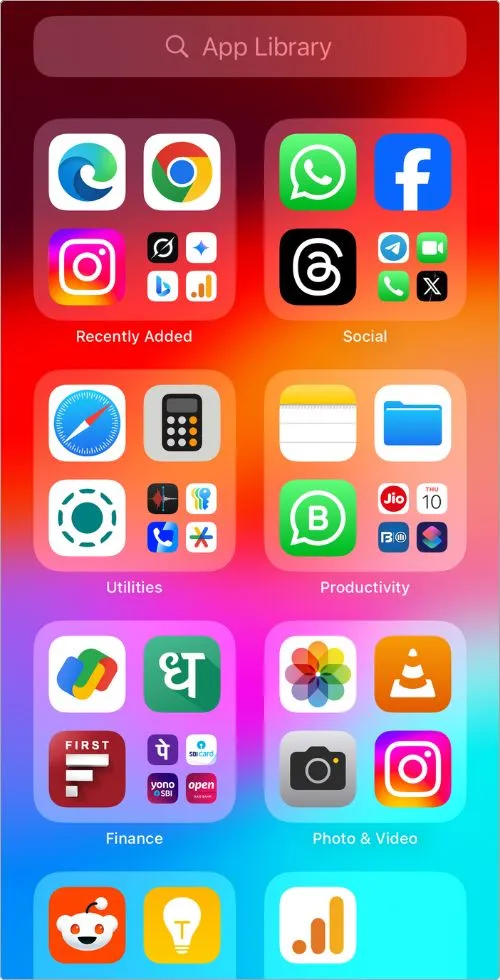
This is where all your apps are automatically organized, even the ones not on your Home Screen.
Step 2: Use the Search Bar
At the top of the App Library, there’s a search bar.
Just type the name of the app you’re looking for.
If it’s still installed on your device, it should show up here, even if the icon is missing from your Home Screen.
Step 3: Move It Back to Your Home Screen (If You Want)
Found it? Great.
Just tap and hold the app icon, then drag it to wherever you want on your Home Screen.
That way, you don’t have to go hunting again later.
Bonus Tip: Check If a Whole Page Is Hidden
Sometimes, an entire Home Screen page can be hidden by accident.
Here’s how to check:
- Tap and hold anywhere on your Home Screen until the icons start jiggling.
- Tap the dots near the bottom (above the dock).
- You’ll see all your Home Screen pages—make sure they’re all checked.
- If one is unchecked, re-enable it and hit Done.
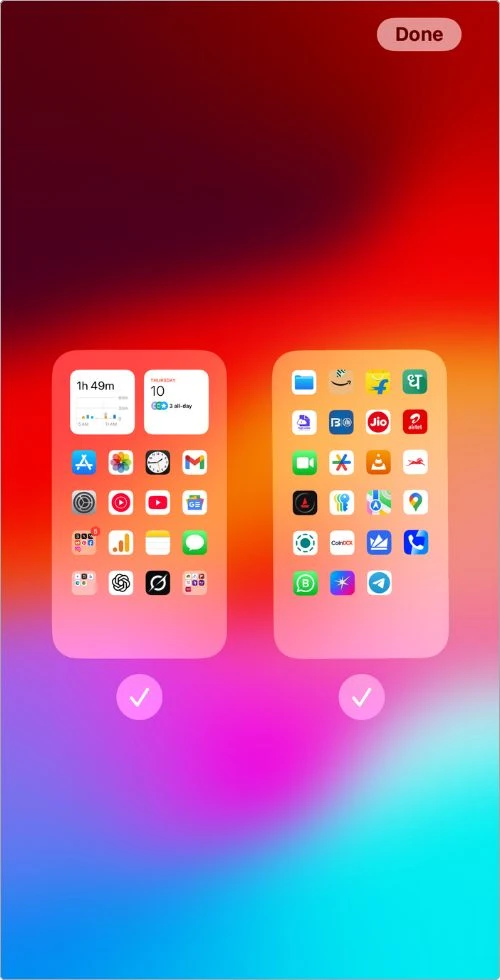
Method 2: Check Your App Store Purchase History
If you’ve downloaded the app before, even a long time ago.
It should show up in your purchase history.
This is one of the easiest ways to bring back an app that’s missing, as long as it hasn’t been completely removed from the App Store.
Here’s how to check:
Step 1: Open the App Store and Tap Your Profile
- Open the App Store
- Tap the profile icon in the top right corner
- Tap Purchase History
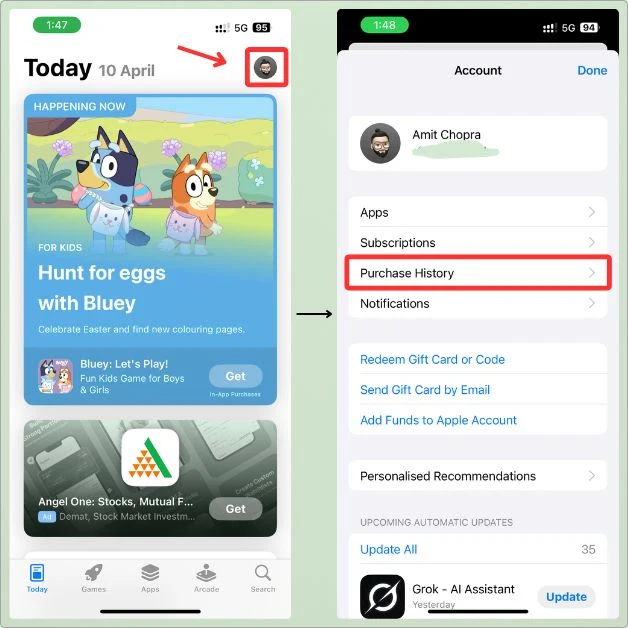
Step 2: Search for the App
Use the search bar at the top to type the name of the app.
If it shows up here, you’ve downloaded it before—even if it’s not on your device right now.
Step 3: Re-Download the App
If the app still exists on the App Store, you’ll see a little cloud icon next to it.
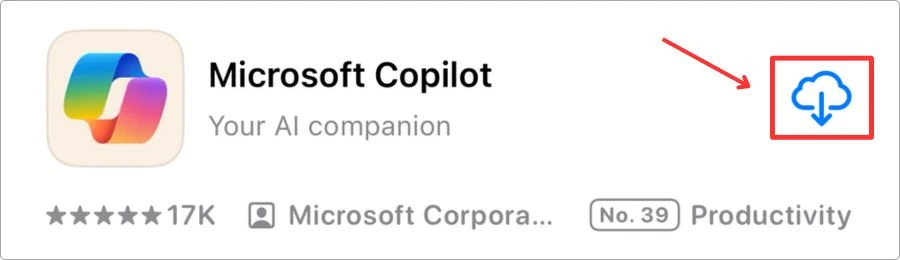
Just tap it to download it again.
Bonus Tip: Use “Not on this iPhone”
Right after tapping Purchase History, look near the top.
You’ll see a tab that says Not on this iPhone.
Tap it, and you’ll only see the apps that aren’t currently installed on your device.
Super handy if you’ve got a long list of purchases.
Method 3: Unhide Hidden App Store Purchases
Yep, there’s actually a thing called Hidden Purchases on the App Store.
It’s possible that the app you’re looking for was manually hidden at some point (either by you or someone else using your Apple ID on a shared device).
Here’s how to check and unhide it:
Step 1: Open the App Store and Tap Your Profile
- Open the App Store
- Tap your profile icon (top right) → Apple ID → Hidden Purchases
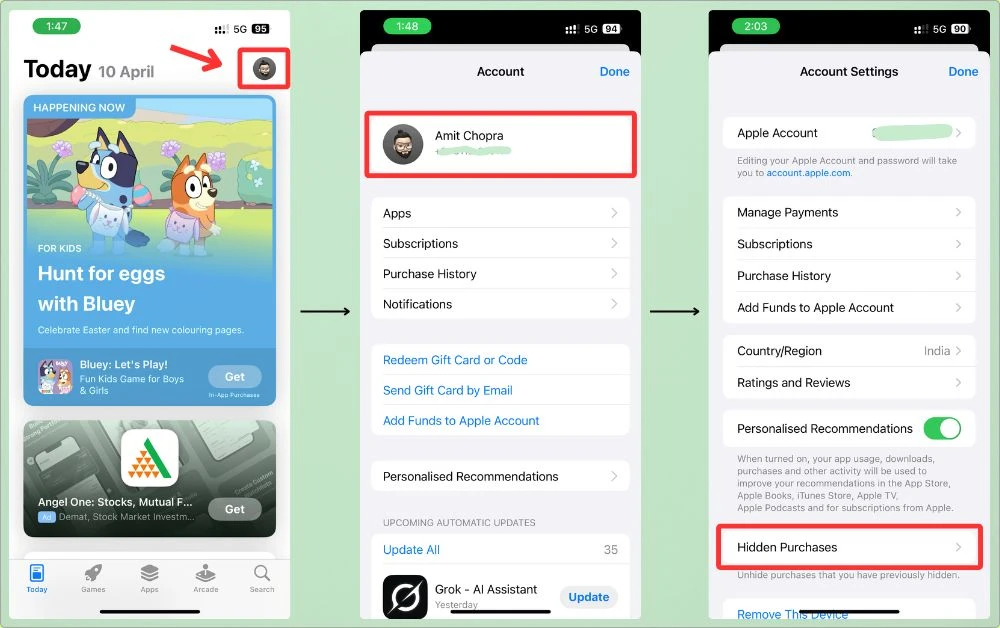
You might need to sign in again with Face ID or your Apple password.
Step 2: Look Through Hidden Apps
This section will show you all the apps you’ve hidden from your purchase history.
If the app you’re trying to find is listed here, you’ve found your answer.
Step 3: Unhide the App
There’s no direct Unhide button here.
But you can tap the cloud icon to re-download the app.
Once you do that, it’ll automatically return to your visible purchase history.
Why Would an App Be Hidden in the First Place?
- You (or someone else) hid it manually, maybe to tidy things up
- The app was installed on a shared family device, and someone wanted to keep it private
- It was part of a one-time download you didn’t want in your main purchase list
Whatever the reason, it’s good to know you can still get it back.
Method 4: Use a Direct App Store Link (If You Have It)
Here’s a little trick that works more often than you’d expect.
If you have the direct App Store link for the app, try opening it—even if the app isn’t showing up in search.
Step 1: Use the App’s Direct URL
Maybe you:
- Bookmarked the app link
- Shared it with someone before
- Found it in an old message, email, or blog post
If you open that link in Safari or directly through the App Store, there’s a good chance the page will still load.
As long as the app hasn’t been completely removed from Apple’s backend.
Step 2: Check If You Can Still Download It
If the App Store page loads and shows a cloud icon or Get button, you’re in luck.
You can still install the app.
Even if it’s not searchable anymore, it’s technically still live.
Bonus Tip: Try Using App Archive Tools
If you don’t have the link, you can try looking up the app using third-party tools like:
- AppAgg.com – Tracks app listings, even old or delisted ones
- Sensor Tower – More advanced, but has app history data
- Archive.org (Wayback Machine) – Plug in the App Store URL (if you have it) and see if it was saved
These won’t let you download the app.
But they can help confirm its original name, developer, version history, or even lead you back to a working download link.
You can also download an older version of the app.
If you’re unsure how, here’s a simple guide to help you install older versions of apps on your iPhone.
Method 5: Contact the Developer
If an app seems completely gone and none of the usual tricks work.
Sometimes, the best move is to go straight to the source, the developer.
This especially works well with indie apps or smaller developers who are usually open to hearing from users.
Step 1: Visit the Developer’s Website
- Open the app’s App Store page (if it’s still accessible)
- Scroll down to the Developer Website link
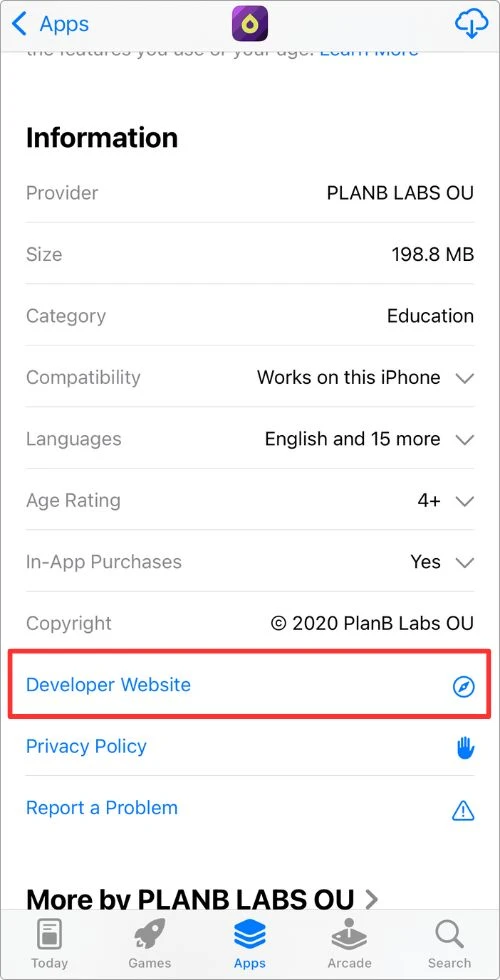
If the app page is gone, try Googling the app name + official site.
Most developers have a contact form or email listed.
Step 2: Ask What’s Up
Here’s what you can ask:
- Is the app coming back to the App Store?
- Is there a TestFlight version available for private beta testing?
- Has the app been rebranded or moved under a different name?
Keep it short and friendly.
Just a quick note saying you loved the app and want to know if there’s any way to use it again.
And if you’re not confident in your writing, check out 150+ ChatGPT prompts to help you craft better emails.
Big companies rarely reply to individual requests.
But, solo developers and small teams often appreciate hearing from users.
Sometimes, they’ll even send you a direct TestFlight link or let you know when a new version is going live.
How to Know If an App Was Removed vs Just Hidden
Not sure if the app is truly gone or just hiding somewhere.
Here’s how to tell the difference because it changes what you can and can’t do about it.
Signs the App Was Removed (Gone from the App Store)
If you’re seeing any of these, the app is most likely officially removed from the App Store:
- You search the App Store and nothing shows up (even under the developer’s name)
- You tap a direct link, and it says: This app is no longer available
- The App Store page won’t load at all or gives you a weird error
- You can’t re-download it from purchase history (no cloud icon)
Unfortunately, if the app was pulled by Apple or the developer, there’s usually no way to get it back.
Unless they bring it back later or offer a TestFlight version.
Signs the App Is Just Hidden (Still on Your Apple ID)
The good news, if it’s just hidden, you can still get it back.
Here’s what to look for:
- It shows up under Purchase History in the App Store
- You can find it using Spotlight or Siri
- It appears in the App Library
- It opens from a direct App Store link
- You (or someone else) might’ve hidden it from your purchase history manually
Apps in this category are still available.
Just tucked away.
You can re-download or unhide them easily using the steps we already covered.
What to Do If the App Is No Longer Available
So, you’ve tried everything.
And it looks like the app is just… gone.
That sucks, especially if it was something you actually used a lot.
But don’t worry.
There are still a few things you can try.
1. Look for Alternatives
In most cases, there’s another app out there that does something similar (sometimes even better).
If you’re stuck, I’ve got plenty of app roundups on this blog (check the menu) that can help you find a solid replacement.
You can also check out my top app roundups here:
2. Try Another Country’s App Store
Some apps are only available in specific countries.
If the app is just geo-restricted, not removed entirely, you might still be able to get it by switching regions.
I wrote a full step-by-step guide on how to install apps not available in your country on iPhone.
3. Ask the Developer About TestFlight
Some developers pull their app from public view but still offer it privately via TestFlight (Apple’s beta testing platform).
It’s worth reaching out to them and asking if there’s a beta version you can join.
4. Check Other Devices or Old Backups
If you had the app installed on another iPhone, iPad, or even in an iCloud backup, you might be able to restore it from there.
This one’s hit-or-miss, but if you’re desperate, it could be worth a shot.
Pro Tips to Avoid Losing Access Again
Losing an app you love can be frustrating, especially if it’s something rare or hard to replace.
Here are a few quick tips to help make sure it doesn’t happen again.
1. Regularly Back Up Your iPhone
iCloud backups are your safety net.
If an app ever disappears, but it was still installed when you last backed up, there’s a chance you can restore it along with everything else.
2. Don’t Delete Rare or Niche Apps—Just Offload
If there’s an app you barely use but don’t want to lose, don’t delete it completely.
Instead: Settings → General → iPhone Storage → [App Name] → Offload App
This removes the app itself but keeps its data, and the App Store still remembers it.
3. Bookmark App Store Pages in Safari
If you love an app, save the link.
Even if it disappears from search, a direct link might still work.
And it could be the only way to reinstall it later.
4. Follow Developers on X, Threads, or Reddit
Indie devs often announce changes, removals, or beta access on social media before it hits the App Store.
Following them can help you stay in the loop.
And sometimes get early access to new versions.
FAQs
1. Can I reinstall an app that’s been removed from the App Store?
If it’s completely removed by Apple or the developer, unfortunately, no, you won’t be able to reinstall it unless it’s already backed up on another device. However, if it’s just hidden or delisted, you can usually still reinstall it from your purchase history or with a direct link.
2. Is it legal to use an IPA file to reinstall an old app?
Technically, IPA files (app install packages) can be used to sideload apps, but downloading them from unofficial sources is often against Apple’s terms and could be risky. Also, it usually requires a jailbroken device, which opens a whole different can of worms. So, not really recommended unless you 100% know what you’re doing.
3. Can I find removed apps using Apple Support?
Apple Support won’t give you access to removed apps or help you download them again. If the app was taken off the store for policy reasons, they’ll usually just tell you it’s no longer available.
4. Can I transfer an app from another iPhone?
If both iPhones are using the same Apple ID, yes. You can check the App Store purchase history and re-download it. If it’s a different Apple ID, then no, you can’t move paid or removed apps across accounts.
5. Why can I still use an app that’s no longer in the App Store?
If the app is already installed on your device, it’ll keep working until it breaks with a future iOS update. Apps aren’t automatically deleted just because they’re removed from the store, but you won’t be able to reinstall it if you delete it.
6. Can I use TestFlight to get an app that’s no longer available?
Sometimes, yes. Some developers offer a TestFlight version of their app even after removing it from the public App Store. It’s worth reaching out to the developer to ask.
My Final Take
It’s honestly kind of annoying when an app you love just disappears without warning.
Whether it was pulled from the App Store, hidden by mistake, or buried somewhere in your phone.
You’ve now got a bunch of ways to track it down (or at least figure out what happened).
The key takeaway? Don’t panic.
Most of the time, the app isn’t totally gone.
You just need to know where to look.
And even if it is gone for good, there’s usually something else out there that can fill the gap.
If you found this guide helpful, feel free to bookmark it, share it, or check out some of my other app guides, too.
I cover this kind of stuff all the time, especially for folks who like to get the most out of their iPhones.