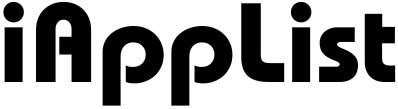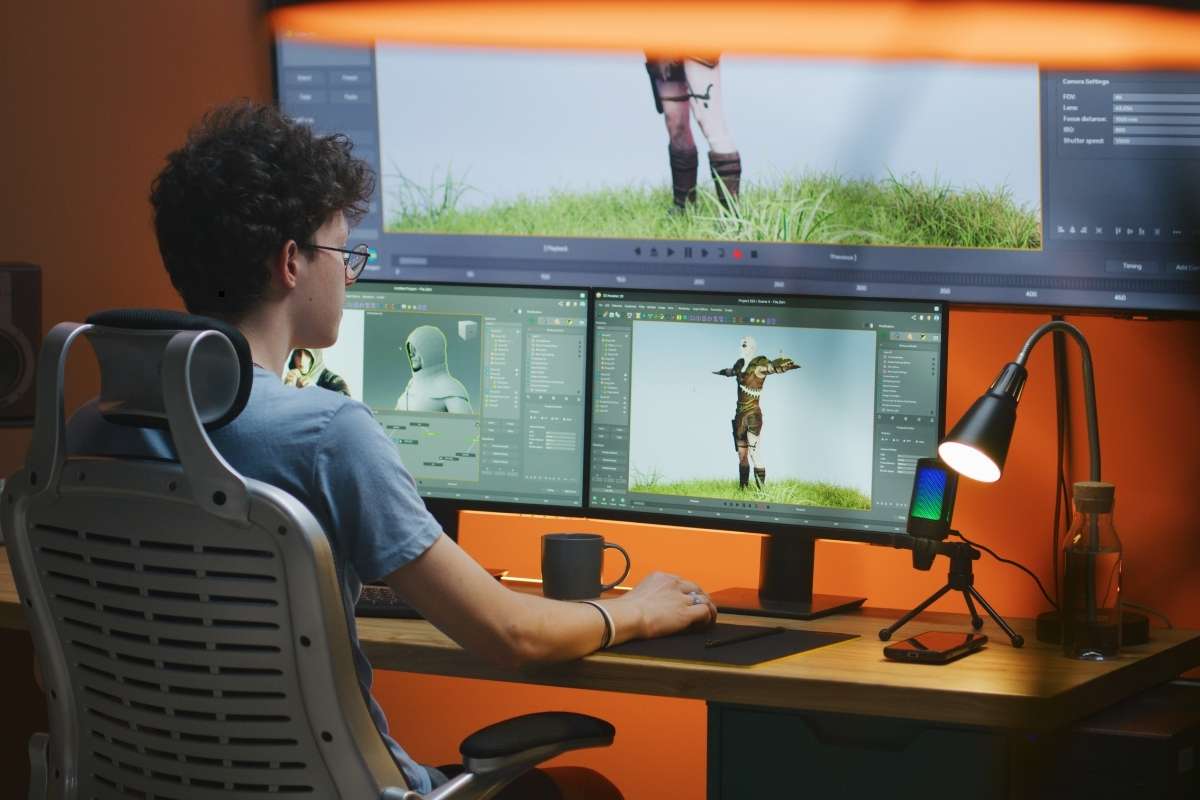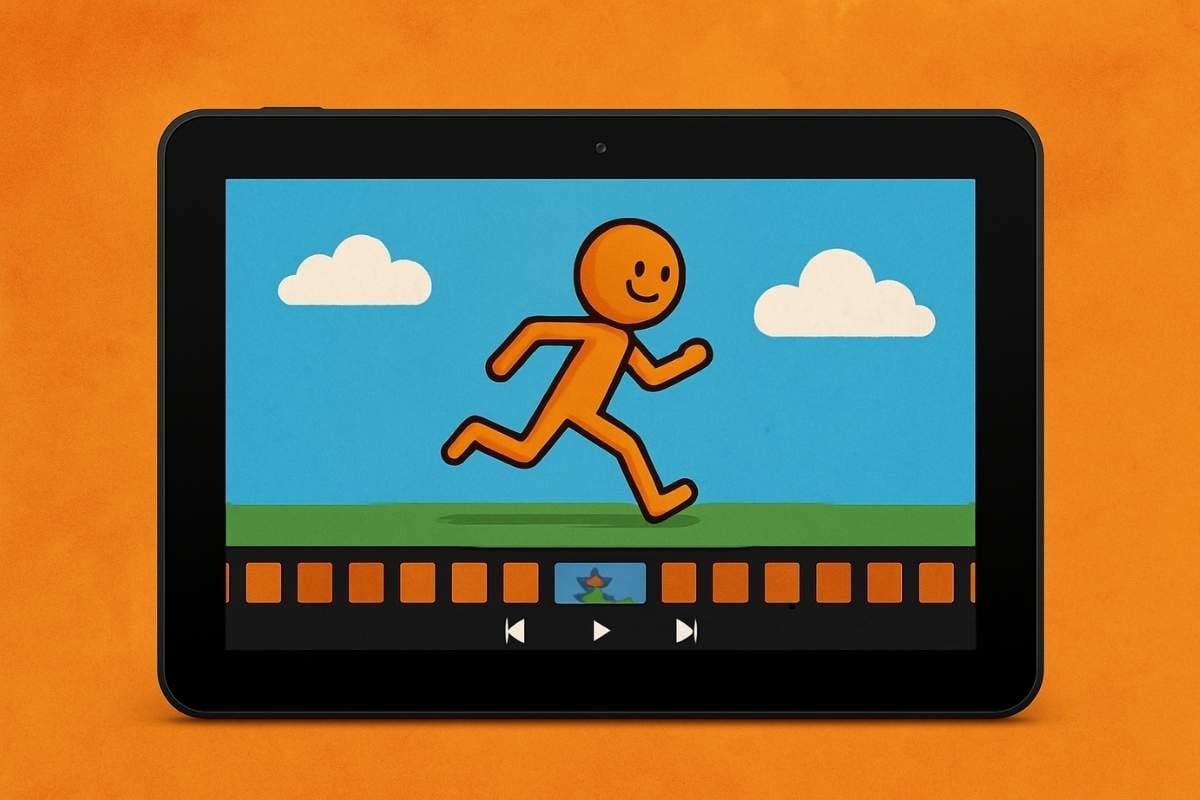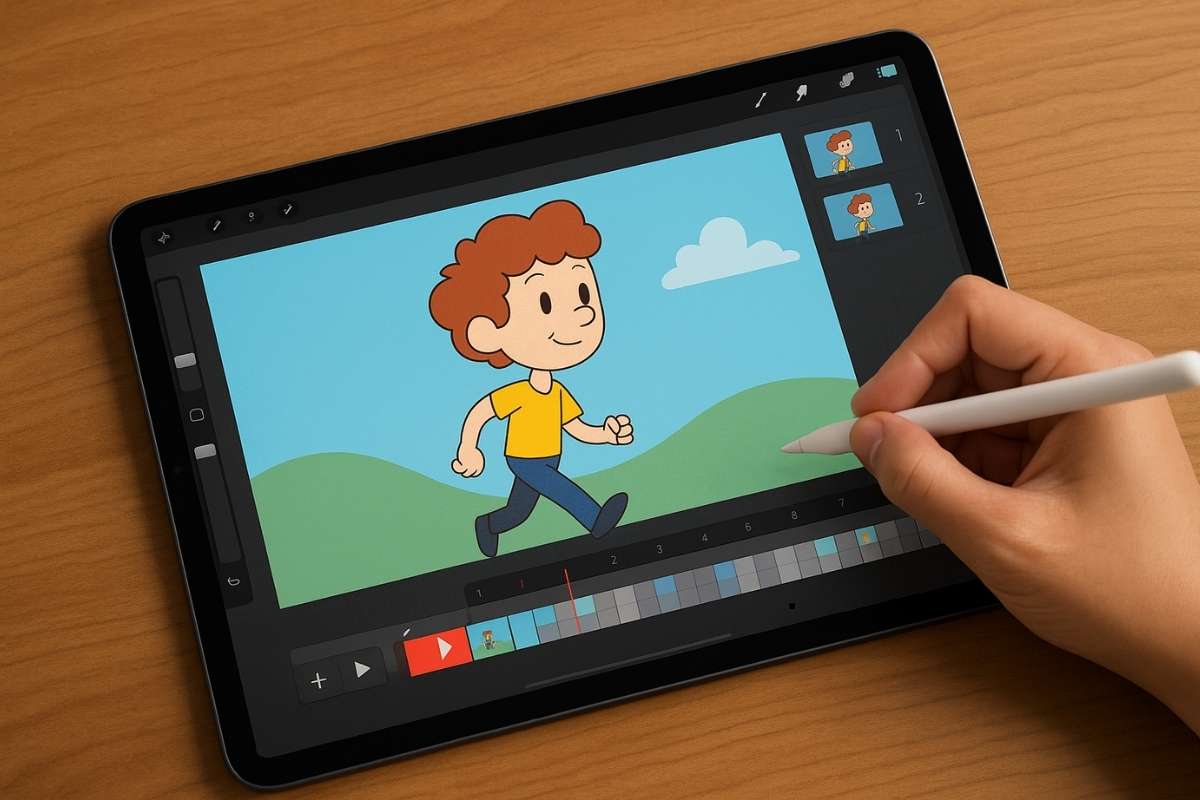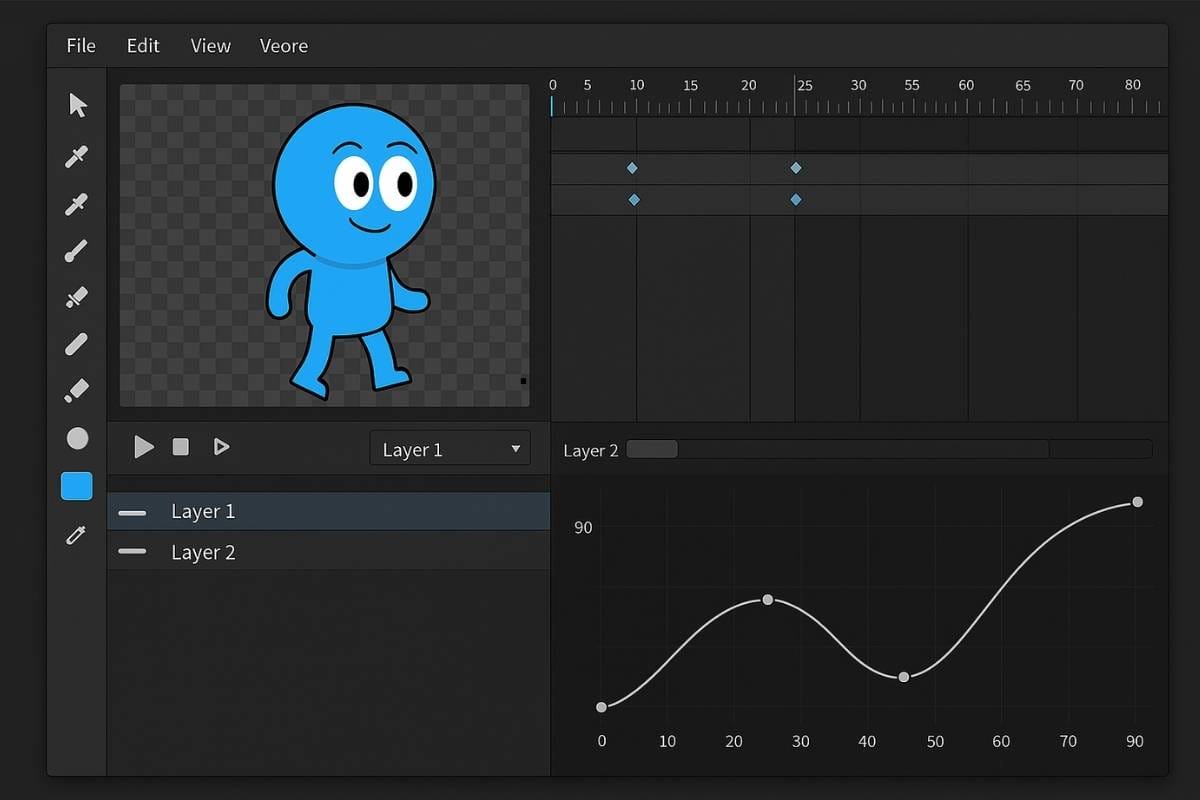21 Graphic Design Apps Going Viral in 2025
So, you know how graphic design used to be this big, heavy thing that needed a powerful computer, expensive software, and a lot of patience?
Yeah, those days are gone.
Now, whether you’re trying to whip up a clean logo, design a flyer for your side hustle, or even put together a whole social media brand kit, there’s literally an app for everything.
And not just random apps—like, seriously powerful ones that professionals actually use too.
The tricky part… There are just too many options floating around.
Some are great for beginners who just want drag-and-drop templates, while others are more advanced with layers, vectors, and all the nerdy tools you’d expect in desktop software.
That’s why I went through the noise and pulled together the 21 best graphic design apps you can download right now.
Whether you’re on iPhone, Android, or even iPad, this list has the absolute best tools to help you design like a pro—without losing your mind.
1. Canva
Why I Picked It: Canva is hands-down the easiest way to design literally anything without needing a design degree.
If you’ve ever tried making a poster, Instagram story, or even a resume, you’ve probably stumbled upon Canva.
It’s loaded with thousands of ready-to-use templates, fonts, and design elements that make the whole process super simple.
Drag, drop, tweak the colors, swap the text—it’s that easy.
Plus, it syncs across devices, so you can start on your phone and finish on your laptop.
The free version already covers most needs, but the Pro upgrade unlocks premium templates, brand kits, and a huge stock library.
Canva’s strength is that it makes everyone feel like a designer, even if you’re just starting out.
Also Read: 21 Best Animation Apps Right Now
2. Adobe Express
Why I Picked It: It’s like a lighter, mobile-friendly version of Photoshop and Illustrator rolled into one.
Adobe Express is designed for people who want polished results without getting lost in complicated tools.
You get templates for social media posts, flyers, presentations, and more—all powered by Adobe’s design engine.
What makes it stand out is the integration: if you’re already in Adobe’s ecosystem, Express lets you jump between apps smoothly.
It also packs in AI tools for quick background removals, text effects, and resizing across multiple platforms with one click.
For small business owners and creators, it’s a lifesaver.
3. Affinity Designer
Why I Picked It: It’s the best vector design app that isn’t locked behind a monthly subscription.
Affinity Designer has become a real rival to Adobe Illustrator, especially on iPad.
It’s fast, clean, and offers professional-level vector tools at a one-time price.
You can create logos, icons, or full illustrations with precision. The zoom levels are insane, letting you fine-tune even the tiniest details without lag.
It also supports both vector and raster workflows, which means you can draw, edit, and polish without jumping between apps.
Designers who want pro tools without paying Adobe forever love this one.
Also Read: 21 Best Photo Editing Apps Right Now
4. Affinity Photo
Why I Picked It: It’s Photoshop-level editing but without the subscription trap.
This one is all about serious photo editing and graphic work.
Whether you’re retouching images, creating composites, or designing web graphics, Affinity Photo gives you pro-level tools that work beautifully on iPad and desktop.
It supports RAW editing, layers, advanced filters, and even HDR merging.
It’s not as template-driven as Canva or Express—it’s more for people who want complete control.
Still, it’s incredibly fast, handles massive files, and gives you the power to create graphics that look like they came straight out of a professional studio.
5. Adobe Photoshop (Mobile)
Why I Picked It: It finally brings true Photoshop tools to your phone and tablet.
Adobe has been slowly making the mobile Photoshop app more powerful, and in 2025, it’s honestly impressive.
You get advanced selection tools, layer editing, blending modes, and content-aware features that used to be desktop-only.
It’s perfect for quick edits on the go, but also good enough for more serious projects if you’re comfortable with layers.
The integration with Adobe Creative Cloud makes it easy to start on mobile and polish on desktop.
It’s basically Photoshop in your pocket.
6. Adobe Illustrator
Why I Picked It: It’s still the king of vector design, but now it actually feels fun to use on touchscreens.
So, Illustrator has always been that app everyone talks about when it comes to logos, icons, or basically anything vector-based.
But honestly, the desktop version can feel kinda intimidating if you’re not used to it.
The iPad version changes that—it’s way more touch-friendly, especially if you’ve got an Apple Pencil.
You can sketch something messy and then refine it with proper vector paths, gradients, and shapes.
The coolest part… Everything syncs with your desktop through Creative Cloud, so you can start a logo on your couch and finish it at your desk without losing a single detail.
If you want pro-level vector tools in a way that doesn’t fry your brain, this is the one.
Also Read: 17 Best Cartoon Maker Apps
7. VistaCreate
Why I Picked It: It’s Canva’s rival, but with more options for animation and video.
VistaCreate (it used to be called Crello) is seriously underrated.
On the surface, it feels a lot like Canva—you’ve got a big library of templates, fonts, and stock photos.
But where it shines is motion design.
You can actually create animated posts and short videos without needing a separate video editor, which is a game-changer if you’re running social accounts or ads.
The UI is super beginner-friendly, but the designs don’t look “cheap” like some template apps can.
And if you’re someone who hates resizing designs one by one, VistaCreate has that covered, too.
It auto-adjusts your stuff for different platforms in seconds.
Basically, if you want Canva-level simplicity with a bit more creative freedom, VistaCreate deserves a spot on your phone.
8. Snappa
Why I Picked It: It’s all about speed—get in, design something, and get out.
Not everyone wants a fancy design app with a million features.
Sometimes you just need to make a YouTube thumbnail or a quick Instagram post without spending an hour tweaking layers.
That’s where Snappa shines.
It’s lightweight, super fast, and honestly kind of refreshing compared to the more bloated apps out there.
You pick a template, drop in your text, maybe add a stock image (they’ve got a bunch built-in), and you’re done.
The learning curve is basically zero, which makes it perfect for beginners or busy people.
Sure, it’s not as feature-rich as Canva or Adobe Express, but if you value your time and just want good-looking graphics without stress, Snappa hits the spot.
9. Desygner
Why I Picked It: It makes repurposing your designs ridiculously easy.
You know, creating a design is one part of the battle, but making it fit across every platform? Total headache.
Desygner fixes that with its resize and repurpose features.
You can design once, then adapt it for Instagram, Facebook, LinkedIn, or even print stuff like flyers and posters.
It’s also handy if you’re running a brand because you can lock colors, fonts, and logos into a brand kit so your designs stay consistent.
The interface is drag-and-drop simple, so you won’t get lost even if you’re new to design.
And unlike Canva, it’s not as “template obvious,” so your stuff feels a little more original.
If you’re juggling multiple platforms and want to keep your visuals clean without redoing everything, Desygner saves a ton of time.
Also Read: 14 Best Poster Maker Apps
10. Picsart
Why I Picked It: It’s the fun, creative playground where photo editing meets design.
Picsart has been around for years, but it’s evolved into this all-in-one creative app that’s honestly addictive.
It started as a photo editor, but now it’s got collage makers, text overlays, AI effects, stickers, and even drawing tools.
Want to turn a selfie into something artsy? Done. Need a quick poster for an event? Easy.
The community vibe is strong too—you can see what other people are making and get inspo for your own projects.
What I love is that it doesn’t feel “stiff” like some design apps.
You can experiment, mess around with filters, or slap text on a photo in seconds.
It’s perfect for anyone who wants their graphics to pop without feeling overly polished.
Basically, if Canva feels too serious, Picsart is where you go to have fun with design.
11. Pixelmator
Why I Picked It: It’s the go-to design and photo editing app for Apple users.
Pixelmator is one of those apps that feels like it was made to live inside the Apple ecosystem.
It’s sleek, super fast, and taps into things like iCloud sync and even machine learning on iPhones and iPads.
You can edit photos, retouch images, work with layers, and also put together graphics for social or print.
The AI-powered tools are surprisingly good too—like one-tap background removal or automatic enhancements that actually work.
It’s not overloaded with extra stuff, but the balance is nice because you get both photo editing and graphic design features in one place.
If you’re an Apple user who wants something powerful but less intimidating than Photoshop, Pixelmator is kind of a sweet spot.
12. GoDaddy Studio
Why I Picked It: It makes adding text and graphics on photos crazy simple.
Over, now called GoDaddy Studio, is one of those apps that’s perfect if you’re constantly creating branded content.
Think Instagram quotes, YouTube thumbnails, or even small business flyers.
You basically load up a photo, drop some stylish fonts on top, add a few graphic elements, and you’re done.
It’s built for quick, polished results without getting lost in a huge interface.
A lot of creators use it to keep their posts looking consistent because you can set up brand kits and reuse designs.
It’s not the most advanced design app out there, but if your focus is fast content creation that looks clean, Over deserves a spot in your toolkit.
Also Read: 15 Flyer Maker Apps Blowing Up This Year
13. Inkscape
Why I Picked It: It’s the best free, open-source vector design app that still feels professional.
Inkscape has been around for years, and it’s honestly one of the strongest alternatives to Illustrator that you don’t have to pay a dime for.
It handles vectors beautifully, which means you can design logos, icons, typography, and scalable graphics without worrying about pixelation.
The desktop version is where it shines, but you can also use it on tablets through different ports or with stylus support.
It might not look as flashy as some paid apps, but under the hood, it’s seriously powerful—layers, gradients, path tools, and all the stuff pros need.
The best part… It’s completely free and open-source, so there’s no subscription model waiting to trap you later.
If you want pro-level vector design without spending money, Inkscape is still one of the smartest picks out there.
14. CorelDRAW
Why I Picked It: It’s a classic that still competes with the big players.
CorelDRAW has been around forever, and while it’s more popular in desktop design, the mobile version has started to get more attention, too.
It’s a professional-level vector design app with tools for illustration, layout, and even typography.
What makes it stand out is how flexible it is—you can do logos, marketing materials, or even more detailed illustration work in the same app.
It’s definitely aimed at serious designers who want control over their projects, but beginners who stick with it will find it rewarding too.
If you want something proven that can handle almost any kind of design job, CorelDRAW is still one of the heavyweights.
15. Sketch
Why I Picked It: It’s built for UI/UX designers who like clean, minimal tools.
Sketch is huge in the web and app design world, and while it’s mostly desktop-based, the mobile companion app is super useful for reviewing, sharing, and tweaking designs on the go.
It’s not like Canva or VistaCreate—you won’t be making Instagram posts with this.
Instead, it’s for interface design, wireframes, and layouts.
The big plus is how clean and lightweight it feels. Everything about Sketch is focused on making UI/UX design easier, with plenty of plugins and integrations.
If your work leans more toward digital product design instead of posters and flyers, Sketch is a must-know tool.
16. Figma
Why I Picked It: It’s the best for collaboration and UI/UX design on the go.
Figma is kind of like Google Docs for designers—you can work on the same project with your team in real time.
The desktop version is where most of the magic happens, but the mobile app is surprisingly handy.
You can review designs, leave comments, make small edits, and share files instantly.
It’s not built for heavy design work on your phone, but it’s amazing for keeping projects moving when you’re away from your laptop.
The fact that it’s free for individuals and small teams is another huge plus.
If you’re even remotely into UI/UX, or just want a design tool that plays nice with collaboration, Figma is one of the smartest picks out there.
17. Linearity Curve
Why I Picked It: It’s a free, pro-level vector design app for iOS.
Vectornator, now called Linearity Curve, is honestly a hidden gem.
It’s completely free, yet it feels like something you’d normally pay big money for.
You can create logos, posters, and illustrations with vector precision, and it supports Apple Pencil perfectly on iPad.
The interface is modern and smooth, and you don’t get bombarded with ads or upsells, which is rare these days.
It even integrates with tools like Illustrator, so you can export and keep working if you switch platforms.
If you’re in the Apple ecosystem and don’t want to commit to pricey subscriptions, Linearity Curve is the kind of app you download once and end up using all the time.
18. Assembly
Why I Picked It: It makes vector design beginner-friendly with pre-made shapes.
Assembly is super fun because it takes the complexity out of vector work.
Instead of drawing everything from scratch, you get a library of shapes you can combine, tweak, and arrange to create logos, icons, and graphics.
Think of it like building with digital Lego pieces.
It’s especially great if you’re new to vector design but still want polished results.
Plus, you can export your creations in high resolution, so they’re ready for print or web.
It might not replace Illustrator or Affinity Designer, but for quick, clean graphics, Assembly makes the process less overwhelming and a lot more playful.
19. DesignLab
Why I Picked It: It’s the all-rounder for social graphics, posters, and collages.
DesignLab kind of sits in that middle ground—it’s not as template-heavy as Canva, but it’s not as pro-level as Illustrator either.
That’s actually its charm.
You can create social posts, collages, flyers, and even do some light photo editing, all in one place.
It comes with a bunch of fonts, filters, and templates to get you started, but it still leaves enough room for customization so your work doesn’t feel cookie-cutter.
The interface is simple, which makes it a good fit for beginners, but advanced users can still push it pretty far.
If you want one app that can cover a lot of design needs without overwhelming you, DesignLab is a solid middle ground.
20. Artboard Studio
Why I Picked It: It’s the best for creating product mockups without Photoshop.
Sometimes you don’t just need a design—you need to see it in action, like a logo on a coffee cup or a poster on a wall.
Artboard Studio makes that super easy.
It’s built specifically for mockups, so you can drop your designs onto realistic objects and scenes without fiddling around in Photoshop.
It also handles presentations and layouts, so you can pitch ideas or showcase projects in a polished way.
For freelancers or small business owners, this is gold—you can show clients exactly how their design will look in real life.
It’s one of those apps that instantly makes your work look way more professional.
Also Read: 12 Business Card Maker Apps That Stand Out
21. Looka
Why I Picked It: It’s the quickest way to get a professional-looking logo without hiring a designer.
Looka is all about speed and simplicity.
You type in your brand name, pick a few style preferences, and the AI generates a bunch of logo options instantly.
From there, you can tweak colors, fonts, and layouts until it feels right.
It’s not going to replace a human designer for complex branding projects, but for small businesses, startups, or side hustles, it’s a lifesaver.
The best part… You get high-resolution files that are ready for print, web, and social media.
A lot of “instant logo” apps feel cheap, but Looka actually produces designs that don’t scream “AI-made.”
If you just need a clean, professional logo fast and don’t want to sink weeks into design, Looka is a really smart pick.
Also Read: 23 Best Logo Maker Apps Going Viral Right Now
My Final Take
So yeah, that’s the full list—21 of the best graphic design apps you can actually trust right now.
And honestly, it doesn’t matter if you’re someone who just wants to make a clean Instagram post with Canva or if you’re deep into vector work with Illustrator or Affinity Designer—there’s something here for every level.
The biggest thing I’ve learned while testing all these is this: don’t overcomplicate it.
Pick one app that feels right for your style and stick with it until you’re comfortable.
You don’t need to master all.
If you’re a beginner, start simple with Canva, VistaCreate, or Snappa. If you’re aiming for pro-level work, Affinity, Illustrator, or CorelDRAW are waiting for you.
At the end of the day, design is about expressing ideas—not the tools.
These apps just make it easier (and a lot more fun) to do that.
FAQs
Which graphic design app is best for beginners?
If you’re just starting out, Canva is the easiest to pick up. It’s drag-and-drop, packed with templates, and you’ll feel like a designer in minutes without needing any experience.
Is there a free app that’s actually good for graphic design?
Yep—Vectornator, Inkscape, and even the free version of Figma are super solid. They don’t lock all the good stuff behind a paywall and still give you pro-level tools.
Do I really need Adobe apps for graphic design?
Not at all. Adobe apps like Photoshop and Illustrator are amazing, but they’re not the only option. Affinity Designer, Affinity Photo, or even Pixelmator can get the job done without the subscription fees.
Which app is best for logo design?
If you want professional control, go with Illustrator or Affinity Designer. But if you just want a quick, clean logo without spending too much time, Looka or Assembly are perfect.
Can I do graphic design on my phone?
Absolutely. Apps like Canva, Adobe Express, Picsart, and DesignLab work beautifully on mobile. Sure, complex stuff is easier on a tablet or desktop, but you can still create great designs right on your phone.