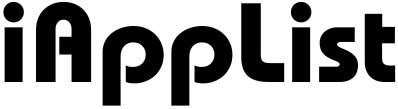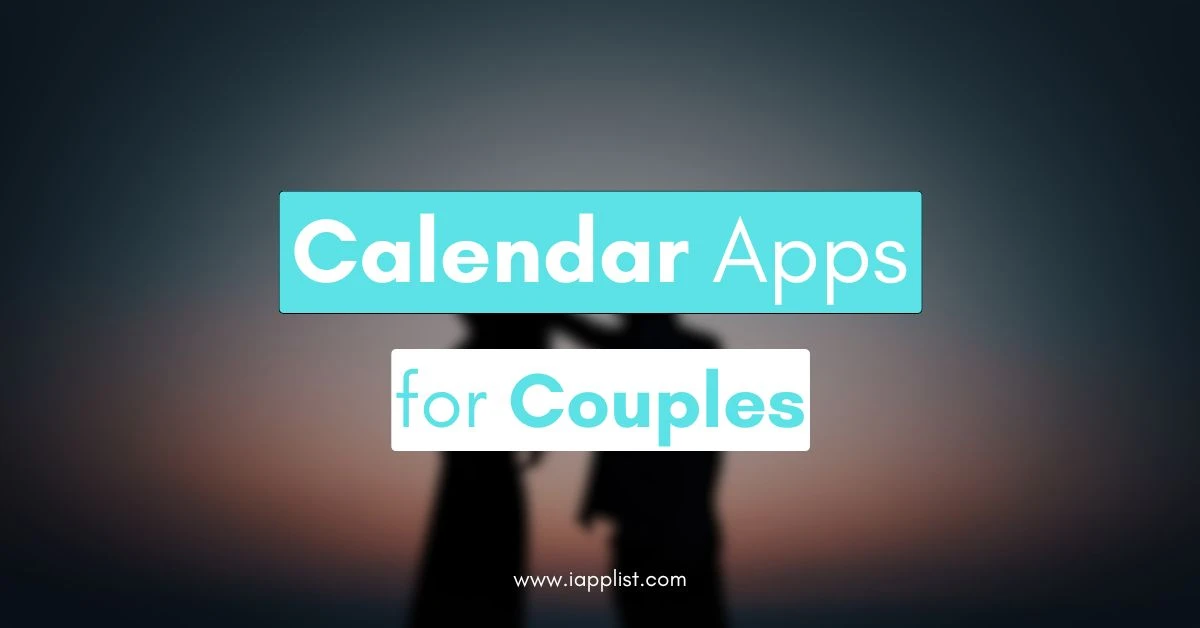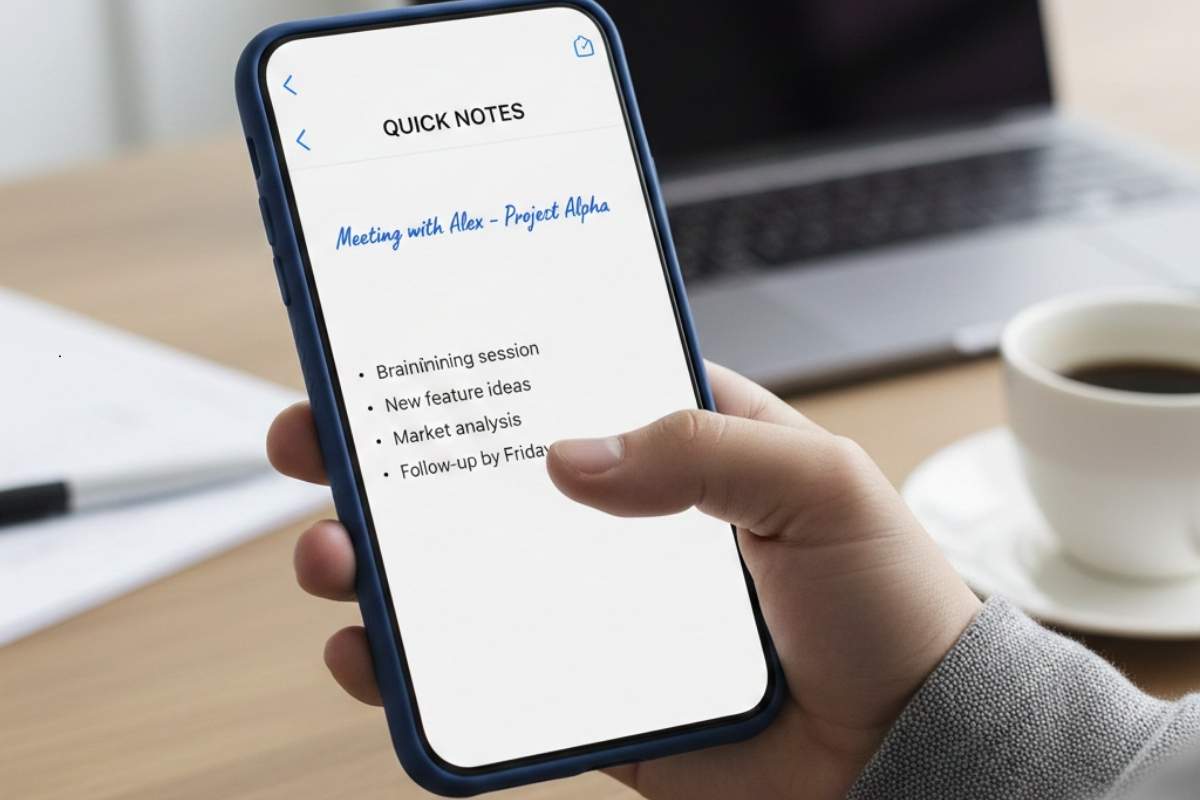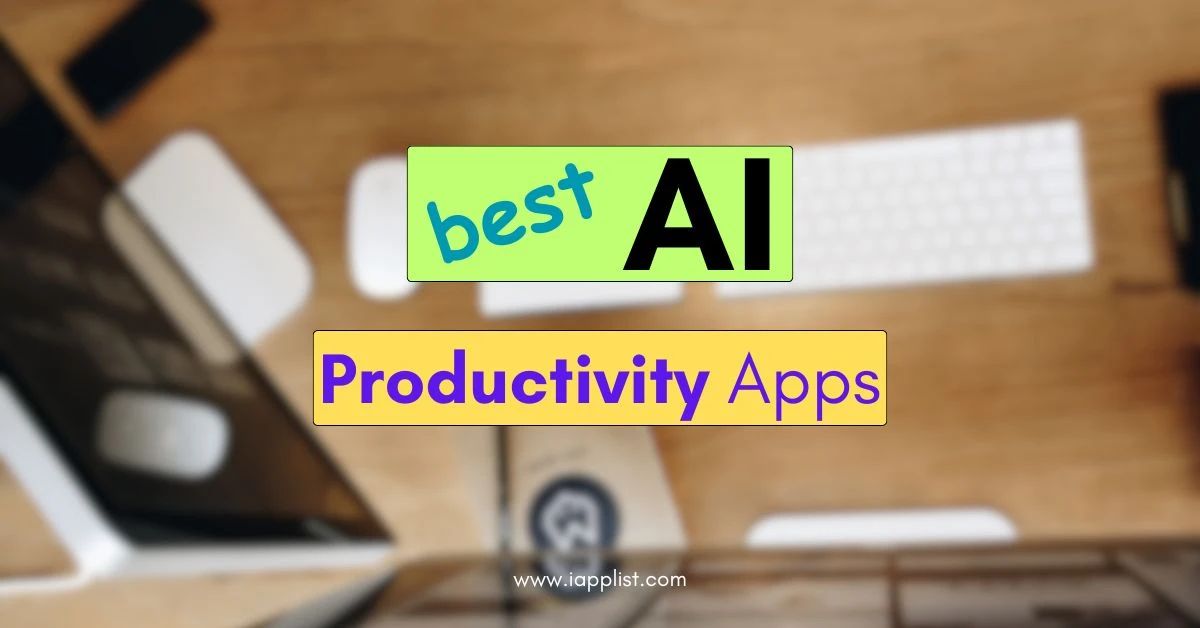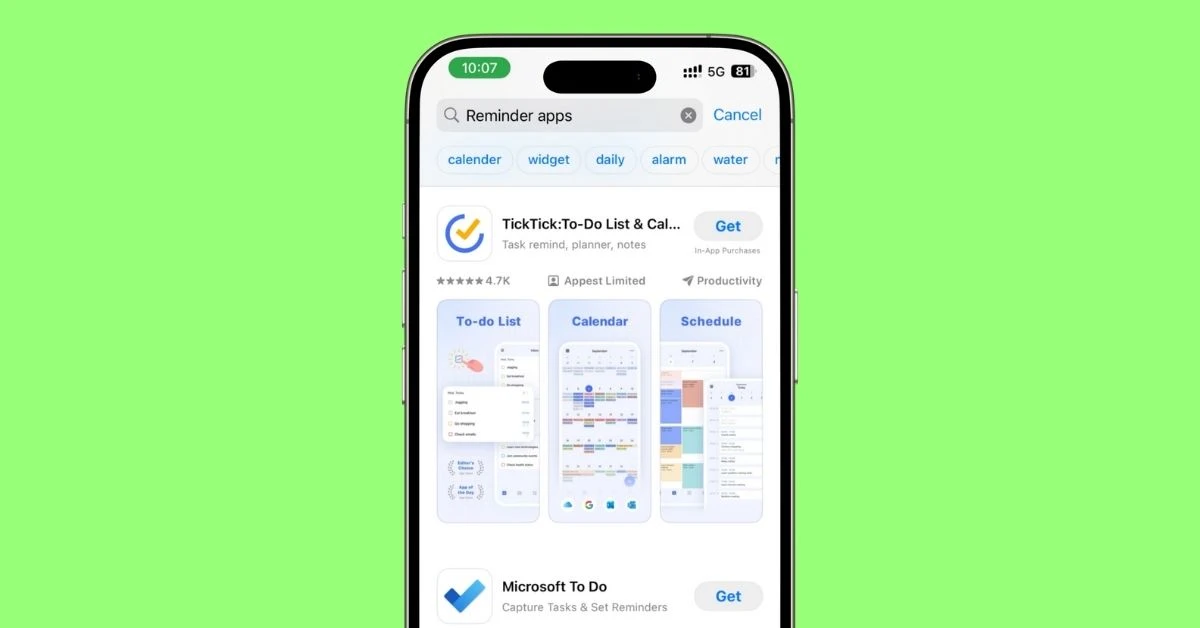7 TOP Note-Taking Apps for iPhone in 2025
If you’re anything like me, your brain’s a mess of random ideas, shopping lists, and half-finished dreams.
And that’s why a good note-taking app is non-negotiable.
The problem is — there are a million apps out there.
Some are bloated. Some are too basic.
I’ve been down the rabbit hole.
Tested them. Loved some. Rage-deleted others.
Today, I’m breaking down the only note-taking apps for iPhone that actually deserve a spot on your home screen.
Depending on how you take notes, what you need them for, and how much you wanna mess with settings.
Let’s dive straight in.
Tools That Make Note-Taking Even Better
- Stylus Pen – A good stylus can make quick handwritten notes way easier. No fat-finger frustration. See it here.
- Bluetooth Keyboard – If you type a lot of notes, a mini keyboard can seriously speed things up. Great for travel too. Grab it on Amazon.
- iPhone Stand – Perfect for keeping your phone steady while you’re typing notes or studying. See it here.
1. Apple Notes – Best Free Built-in Option
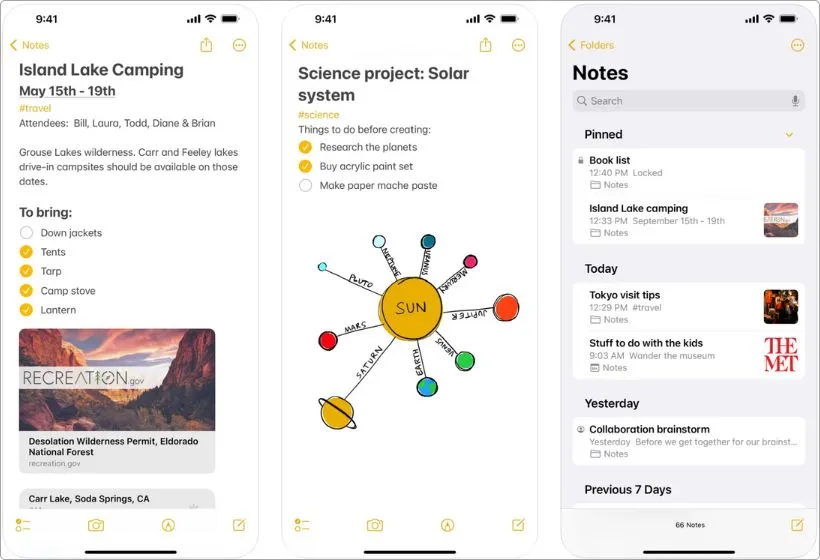
Pros:
- Already on your iPhone (no download drama)
- Blazing fast sync with iCloud
- Let’s you lock notes for privacy
- Surprisingly good for basic tables, lists, scans
- 100% free without ads
Cons:
- Gets chaotic if you have tons of notes (no folders inside folders)
- Basic formatting — don’t expect Notion-level custom setups
- Not great for big team projects or detailed knowledge bases
When people talk about note-taking apps, Apple Notes doesn’t always get the love it deserves.
But let’s be real: for 90% of people, it absolutely slaps.
It’s already on your iPhone.
It syncs across all your Apple devices without even thinking about it, and it’s dead simple to use.
Open it, type, done.
No learning curves. No shiny distractions. No “create workspace” nonsense before you can even write your grocery list.
The beauty of Apple Notes is that it stays out of your way.
You can drop in quick thoughts, make checklists, even scan documents straight into a note if you’re feeling fancy.
Lock your private notes? Easy.
Draw with your finger? Go for it.
Now, if you’re someone who loves tagging, backlinking, and building giant connected vaults of information?
Yeah, you’ll eventually bump into Apple Notes’ limits.
It’s not built for second brains or corporate wikis.
It’s built for capturing life’s little stuff — ideas, reminders, random sparks you don’t want to lose.
In short, if you need a free, no-drama place to think, write, and save little pieces of your life, you already own one of the best note-taking apps out there.
2. Notion – Best for Advanced Organization
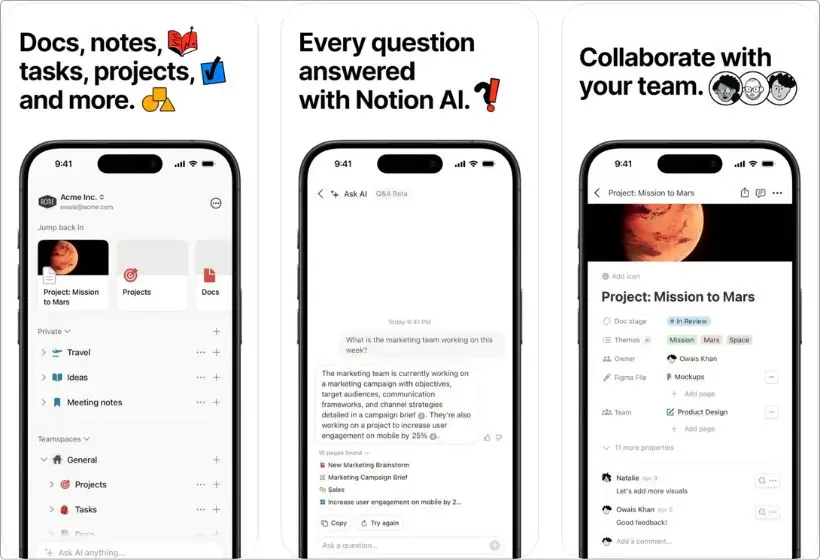
Pros:
- Insane flexibility — notes, databases, calendars, all in one
- Great templates if you’re lazy (no shame)
- Syncs like butter across all your devices
- Free plan is actually super generous
- Collaboration tools, if you want to work with a team
Cons:
- Can feel overwhelming at first (so. many. options.)
- Needs internet for full power — offline mode is just okay
- Sometimes you spend more time setting it up than actually writing
Notion isn’t just a notes app.
It’s like getting a blank canvas where you can build whatever you want.
Which sounds cool… until you’re staring at that empty page for 30 minutes thinking, “uhh, now what?”
If you’re the type who loves making your own systems.
Tracking tasks, planning goals, building out study notes, content calendars, you name it, Notion is basically a playground.
You can keep it super simple if you want.
Or you can go full mad scientist and build your own personal wiki with projects, databases, trackers, everything.
It’s all there if you’ve got the patience to set it up.
The free templates help a lot, too.
If you don’t feel like building stuff from scratch (and honestly, who does sometimes?), you can grab a template and be up and running in minutes.
Once you figure it out, this AI notes app doesn’t feel like an “app” anymore.
It feels like your personal HQ.
Especially if you’re a student, a freelancer, or just someone whose brain is running 100 miles an hour with 42 things at once.
That said, Notion’s biggest strength is also what makes it kinda overwhelming.
If you just wanna make a quick grocery list, using Notion is like rolling up to a bike race with a spaceship.
You’ll probably spend more time choosing a font and tweaking your setup than writing “bread, eggs, milk.”
If you love planning and building your own little systems, Notion is insane.
If you just want quick notes without any drama, you might want something a little simpler.
Also Read: 27 Best Speech to Text Apps
3. Bear – Best for Beautiful, Minimal Notes
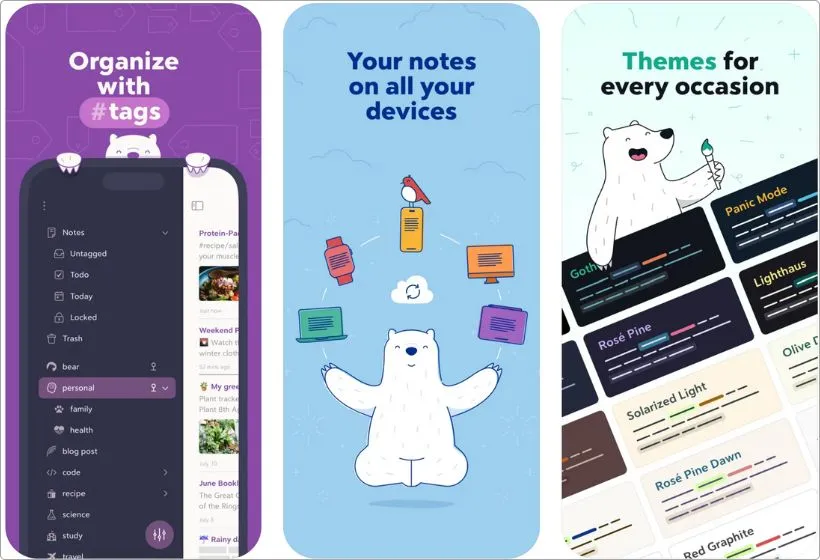
Pros:
- Gorgeous, distraction-free writing experience
- Supports Markdown if you like clean formatting
- Fast and lightweight — feels buttery smooth
- Easy organization with hashtags and nested tags
- Perfect for writers, thinkers, and journalers
Cons:
- No collaboration tools (purely personal use)
- Only works inside the Apple ecosystem (iPhone, iPad, Mac)
- Free version is a bit limited (Pro unlocks themes, sync, etc)
Bear isn’t trying to be everything.
It’s not throwing calendars, spreadsheets, and team chat at you.
It’s just… notes. But done stupidly well.
The second you open Bear, you get it.
No clunky sidebars, no overwhelming toolbars, just a clean, beautiful space to actually write.
Whether you’re brain-dumping ideas, planning a blog post, or low-key journaling your random 3 AM thoughts, Bear makes it feel effortless.
One thing I love? The way Bear handles the organization.
Instead of folders, you just slap a hashtag into your note (#work, #recipes, #billionDollarAppIdeas) and it sorts itself.
Want even more structure? You can nest tags too, like #work/clients/project1.
It’s ridiculously simple but feels powerful once you get into it.
Writing nerds will appreciate the Markdown support too.
You can quickly bold, italicize, and add links, all without lifting your fingers off the keyboard.
But heads up — Bear lives and breathes inside the Apple world.
No Android, no Windows version.
Also, if you want device sync and a few extra goodies like custom themes, you’ll need to pay for Bear Pro (it’s cheap, though).
So, if you want an app that makes you want to take notes, Bear might be the clean, cozy writing space you didn’t know you needed.
4. GoodNotes 6 – Best for Handwritten Notes
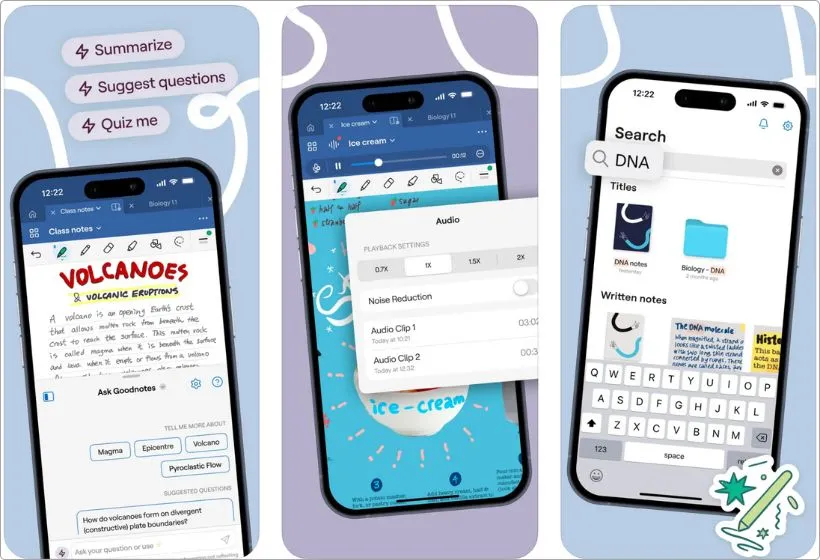
Pros:
- Feels insanely close to real handwriting
- Crazy organized — notebooks, folders, everything
- Tons of paper templates (lined, dotted, planners, etc.)
- Smooth Apple Pencil integration (no lag at all)
- Great for students, creatives, or anyone who loves scribbling
Cons:
- Paid app — no full free version (small trial only)
- Mostly shines with an iPad + Apple Pencil (iPhone is okay, but not magical)
- Can get heavy if you load it with huge notebooks
GoodNotes 6 is like having an endless notebook stuffed in your pocket, except it never runs out of pages.
If you’re someone who actually likes writing things down by hand instead of typing, you’re gonna love this.
Especially if you’ve got an iPad and an Apple Pencil.
It feels ridiculously good.
No lag, no weird glitches. Just smooth, natural handwriting that feels almost like real paper.
You can set up different notebooks, organize them into clean folders, and pick whatever paper style fits your vibe — lined, dotted, grid, planners, whatever you need.
And if you’re the kind of person who loves doodling during boring meetings or scribbling over PDFs?
GoodNotes eats that stuff up like it’s nothing.
Now, heads-up — you can use it on an iPhone, but it really shines on an iPad.
On a phone, it’s fine for quick edits or notes, but you’ll miss that big open writing space where you can really let your hand roam.
Also, it’s not free.
Not crazy expensive either — but yeah, it’s a paid app, unlike Apple Notes or OneNote.
So if you think better with a pen than a keyboard, GoodNotes 6 is 100% worth it.
It basically turns your iPhone (and especially your iPad) into a never-ending, super-organized notebook that you’ll actually enjoy using.
5. Craft – Best for Stunning Docs and Sharing
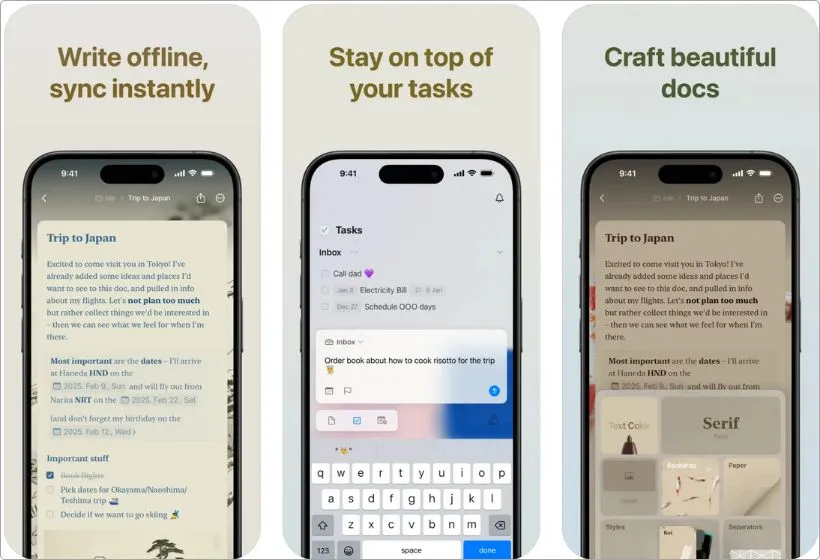
Pros:
- Gorgeous interface — everything looks professional
- Easy to create structured notes, docs, and pages
- Built-in sharing — create beautiful public links in one click
- Offline mode works great (rare for fancy apps)
- Full Apple ecosystem support
Cons:
- Free plan has some limits (exporting, storage)
- Might be overkill if you just need quick sticky notes
- Formatting options can feel a little too structured sometimes
Craft doesn’t feel like a notes app.
It feels like the kind of app you open once and immediately think, “yep, this is nice.”
Everything you make inside Craft just looks… better.
Even if you’re just typing a random to-do list, it somehow comes out looking like a polished doc you could send to your boss or post online.
But it’s not just about looking pretty.
Craft is actually super smart about how you organize your stuff, too.
You can create pages inside pages, almost like stacking notebooks inside each other without making a mess.
Planning a project? You can break it down into tasks, ideas, and meeting notes — all clean, connected, and easy to jump between.
Another thing I love, if you ever need to share something, Craft makes it stupid simple.
One click and your notes turn into a live web page you can send to anyone.
Craft also feels perfectly made for Apple users.
It’s smooth, it’s fast, and moving between your iPhone, iPad, and Mac is just seamless.
You can even work offline without worrying that your notes will disappear into the void.
If I’m being real, though — if you’re just looking for a quick sticky note app to remind yourself “buy milk,” Craft’s probably overkill.
Apple Notes is perfectly fine for that.
But if you want something that feels beautiful and stays organized when your ideas start getting messy, Craft is a seriously good place to call home.
6. Evernote – Best for Classic Heavy Note-Taking

Pros:
- Great for massive amounts of notes and files
- Web clipper is a lifesaver for saving stuff off the internet
- Powerful search — even inside PDFs and images
- Good templates for meeting notes, planners, etc.
- Available on basically every platform
Cons:
- Free plan is super limited now
- Interface feels a bit heavy compared to newer apps
- Paid plans aren’t cheap compared to rivals
Evernote is like that old notebook you’ve had forever; it’s been through a lot, but it still gets the job done.
If you’re the kind of person who has random ideas, grocery lists, screenshots, and like, a million things floating in your head, Evernote can catch all of it.
You just dump everything in there and forget about it.
Then, when you need it later, you can actually find it.
The best part? You can search for stuff even if you forgot where you saved it.
Type in a word, and Evernote pulls it up, even if it’s hiding inside a picture or a PDF.
Kinda wild honestly.
It’s also awesome for saving stuff from the internet.
Like if you find an article you wanna keep, you just click a button and it saves it into your notes.
Way better than taking 500 screenshots you’ll never find later.
Now, real talk, it’s not the fastest or prettiest app out there anymore.
And if you wanna use it on more than one device, you gotta pay for it.
The free plan’s kinda stingy now.
But if you’re the type who likes to save everything, notes, photos, recipes, receipts, random ideas at 3 AM, Evernote can handle it all without freaking out.
7. Microsoft OneNote – Best Free Alternative for Power Users
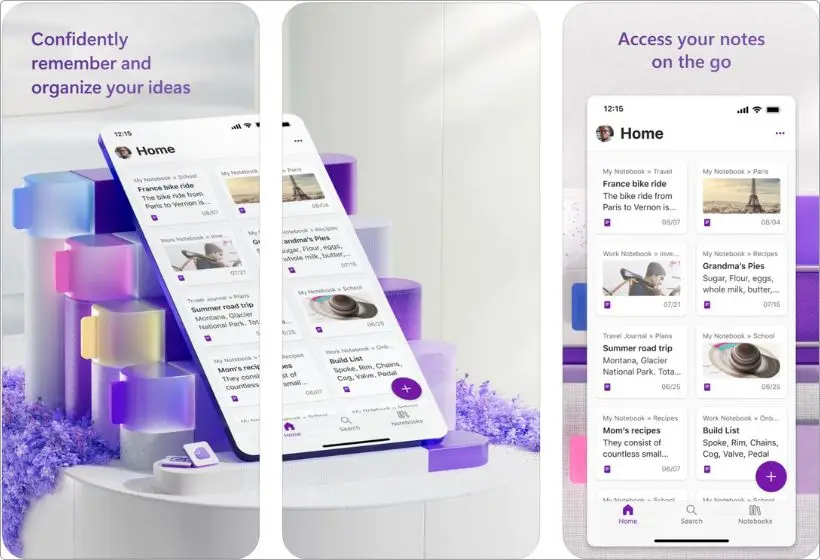
Pros:
- Fully usable for free
- Wildly flexible — notebooks, sections, pages, subpages
- Great for handwritten notes and typing
- Cross-platform beast (iPhone, iPad, Mac, Windows, web)
- Syncs through OneDrive super reliably
Cons:
- Interface can feel a little clunky at first
- Formatting sometimes acts weird between devices
- Can get overwhelming if you don’t stay organized
OneNote is like a giant binder where you can throw all your notes, lists, drawings, whatever you’ve got — and somehow keep it all organized.
You can make different notebooks, split them into sections, and then break those sections into pages.
It’s kinda like stacking folders inside folders, but it actually makes sense when you use it.
One thing that’s awesome about OneNote?
It’s totally free.
No random popups asking you to upgrade, no limits that make you wanna smash your phone.
You just sign in with a Microsoft account, and you’re good.
It also works pretty much everywhere — iPhone, iPad, Mac, Windows, even online if you need it.
So if you bounce between devices a lot, you’re covered.
And if you like handwriting stuff instead of typing?
It’s pretty sweet for that, too.
You can draw, scribble, highlight, and mix it all with regular typed notes on the same page.
Now, not gonna lie — the app looks a little old school.
It’s not the prettiest thing ever.
Sometimes the way it organizes stuff feels a little weird at first, too.
But once you get the hang of it, it’s crazy good for keeping your life sorted.
If you want an app where you can just dump everything without thinking too much, and not have to pay a dime, OneNote is a beast.
My Final Take
At the end of the day, it really comes down to how you think and how you like to work.
Some people just want something simple and clean, like Apple Notes or Bear.
Others want to build a whole second brain inside apps like Notion or OneNote.
Me? I switch it up depending on the mood.
- If I just need to jot something fast, I open Apple Notes without even thinking.
- If I’m planning something big, like a full project or content plan, I usually dive into Notion.
- And when I’m feeling that need to actually write, like real sit-down-and-breathe writing, Bear is where I go.
There’s no “best” for everyone.
There’s just what feels right for you right now.
So test a couple out.
Play around.
See what sticks.
Because once you find that one app that clicks with your brain?
You’ll never look at a random sticky note the same way again.
FAQs
1. What’s the best free note-taking app for iPhone?
If you just want something simple and reliable, it’s honestly hard to beat Apple Notes. It’s already on your iPhone, it syncs everywhere, and it’s free without any catches. If you want something with a little more customization, Microsoft OneNote is another great free option.
2. Which app is best for handwritten notes?
GoodNotes 6 all day, brother. It feels almost exactly like writing on real paper, especially if you’re using an Apple Pencil. Notability is another popular choice, but personally, GoodNotes just feels smoother.
3. Are paid note-taking apps actually worth it?
Depends on what you need. If you’re just taking quick lists and basic notes, free apps like Apple Notes are more than enough. But if you’re managing big projects, need deep organization, or want your notes to look gorgeous (like in Craft or Bear Pro), paying a few bucks a month can be totally worth it.
4. Which notes app is best if I use a Windows laptop too?
You’ll want something that’s cross-platform, not just stuck in the Apple world. Microsoft OneNote is hands-down the best free option for this — it works great on iPhone, iPad, Windows, and even on the web.
5. Which note-taking app is the most secure for private notes?
Apple Notes is surprisingly solid here. You can lock individual notes behind Face ID or a password, and everything stays encrypted within your iCloud account. If you want even more control, you might want to look into apps like Standard Notes, too (but it’s a bit more hardcore).
6. Can I switch apps later without losing my notes?
Kind of. Most apps let you export your notes in basic formats like text or PDF. But if you’ve built complex pages in something like Notion or Craft, moving them somewhere else might get messy. If you think you’ll switch later, stick to apps that keep things simple and flexible.