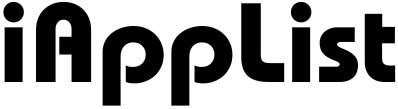17 Best Free Video Editors You Should Try in 2026
Finding a free video editor that actually works is really tough these days.
You search online, you try a few, and you know, half of them throw a big watermark on your video, some lock the important tools behind a paywall, and some just feel too heavy the moment you open them.
It gets frustrating really fast.
So I wanted to make this simple for you.
I spent time testing a bunch of free editors on Windows, Mac, iPhone, Android, and even those online ones, and I picked the tools that feel smooth, clean, and actually usable.
And the good part… You can use these for YouTube, Reels, TikTok, college stuff, work videos, travel clips—pretty much anything—and you don’t have to spend a single dollar to get started.
So yeah, let’s go through the 17 best free video editors you should try in 2026.
1. DaVinci Resolve
Why I Picked It: it gives you pro-level editing tools for free, and it actually feels reliable when you use it.
DaVinci Resolve is a really powerful editor, and, you know, once you start using it, you can tell it’s built for people who want solid control over their videos.
The timeline feels smooth, the color tools are crazy good, and the audio panel has way more depth than most free editors out there.
It might look a bit heavy at first, but after a little time, it just clicks and starts feeling natural.
What I like about it is how steady it runs.
You can drop long clips, multiple layers, effects, 4K files… and it still handles everything without giving you that laggy feeling.
And the free version is honestly more than enough for regular editing.
You can do YouTube videos, travel clips, gaming edits, school projects—pretty much anything—without paying for the Studio upgrade.
Resolve is a strong pick if you want a serious editor that doesn’t cost anything.
Also Read: 17 Best Video Editing Apps Every Pro Secretly Uses
2. CapCut
Why I Picked It: it’s super easy to use and gives you a lot of creative tools without asking for money.
CapCut is one of those editors that just feels light the moment you start using it.
The layout is clean, the controls make sense, and you don’t need any editing experience to get good results.
You get transitions, templates, speed controls, text presets, filters, and a bunch of creative effects that people usually expect only in paid tools.
It also has auto-captions, background removal, and AI features that make your edits look sharp with very little effort.
The best part is how fast everything works.
You can trim clips, add music, drop effects, and, you know, it doesn’t slow down or freeze every few minutes.
And since CapCut works on desktop, mobile, and even the web, you can start your edit on your phone and finish it on your laptop if you want.
Export quality is clean, and you don’t get watermarks on regular edits.
It’s a great pick if you want simple editing with modern effects and zero learning curve.
Also Read: 15 Best AI Video Editors You Should Try
3. VN Video Editor
Why I Picked It: it’s clean, fast, and gives you a smooth editing flow without pushing you to upgrade.
VN Video Editor feels really balanced.
It’s not too heavy, not too basic, and, you know, you can get into editing right away without messing with complicated controls.
The timeline feels smooth, the trimming is quick, and adding transitions or text doesn’t take more than a few taps.
It also has those small things creators love—beat sync, curve speed, keyframes, filters, and clean text presets that look good on almost any video.
One thing I like here is how steady it runs on both mobile and desktop.
You can drop multiple clips, add effects, change the speed, and it still keeps everything responsive.
And since it doesn’t slap a watermark on your exports, you can use it for YouTube, Reels, travel videos, school projects… all of it, without worrying about weird branding on your final video.
VN is great if you want a simple editor that still feels powerful when you start adding more layers.
Also Read: 15 Best Video Editing Apps That Help TikTok Creators Go Viral
4. InShot
Why I Picked It: it’s super quick for everyday edits and gives you a clean workflow for social videos.
InShot is one of those editors you open when you just want to get things done fast.
The controls are simple, the layout is easy to understand, and, you know, trimming clips or adding music takes only a few seconds.
It’s mainly built for social videos, so the aspect ratios, filters, text styles, and transitions are already shaped for Reels, TikTok, and short YouTube clips.
You don’t have to tweak a lot — things just fall into place.
What I like is how smooth it feels even on older phones.
You can add your clips, adjust the speed, apply filters, drop a few text elements, and it all responds nicely without any heavy lag.
And the free version works well for basic editing.
You might see some locked filters here and there, but the essential tools are usable, and you don’t get forced into upgrading every two minutes.
It’s a good pick for quick edits, travel clips, mini vlogs, or any short-form video.
Also Read: 14 Best Video Editing Apps for Instagram Reels
5. iMovie
Why I Picked It: it gives you clean, smooth editing on Apple devices without any learning curve.
iMovie is one of those editors that just feels easy the moment you open it.
The timeline is simple, the controls make sense, and, you know, you don’t have to figure out a hundred buttons before you start editing.
Apple keeps it lightweight, so trimming clips, adding titles, dropping transitions, and adjusting audio all feel really quick.
And everything looks polished, even with basic tools.
What I like is how steady it runs on both Mac and iPhone.
You can start a small project on your phone, continue on your Mac, and it all stays smooth.
The color tools are simple but clean, the titles look nice, and the export quality is solid for everyday videos.
It’s not a pro editor, but for YouTube videos, school work, tutorials, family clips, or travel videos, it gets the job done without making things complicated.
A solid option if you’re in the Apple ecosystem and want something easy and free.
Also Read: 14 Best Video Editing Apps for iPhone
6. Clipchamp
Why I Picked It: it’s super easy to use and works smoothly on Windows with a clean, modern layout.
Clipchamp feels really friendly the moment you start editing.
The timeline is simple, the buttons are easy to understand, and, you know, you don’t have to dig through menus to find basic tools.
You get trimming, transitions, filters, speed controls, text presets, and a bunch of templates that help you build a video quickly.
Since Microsoft owns it now, it runs steadily on Windows and doesn’t feel heavy at all.
What I like is how fast everything loads.
You can drop a few clips, add a title, change the music, adjust the speed, and the editor stays responsive.
For quick social videos, school work, tutorials, or even simple YouTube edits, Clipchamp feels very smooth.
And because it also works on the web, you can open your project from any browser and keep editing from there too.
It’s a nice pick if you want a simple editor that looks modern and stays fast on everyday Windows devices.
Also Read: 17 Best Video Editing Software for YouTube
7. HitFilm
Why I Picked It: it gives you solid editing tools with some really nice effects, all without paying anything.
HitFilm has this clean balance where it feels simple enough for beginners but still gives you room to do more creative stuff.
The interface looks modern, the timeline responds well, and, you know, adding effects or transitions doesn’t feel complicated at all.
You get a bunch of built-in presets, color tools, motion effects, and even some VFX options that most free editors don’t include.
What I like is how smooth the basic workflow feels.
You can drop your clips, trim them, add text, adjust colors, layer effects, and it stays steady even on regular laptops.
The free version gives you enough to make YouTube videos, gaming edits, reaction videos, or short films without hitting a paywall every few steps.
Some of the advanced effects are locked, but the core tools work really well.
It’s a good pick if you want simple editing with a bit more creative control.
Also Read: 16 Best Video Editors Without Watermark You Should Try
8. Shotcut
Why I Picked It: it’s fully free, open-source, and gives you a clean editing experience without any hidden limits.
Shotcut feels straightforward from the first few minutes.
The layout is simple, the timeline is smooth, and, you know, the basic controls don’t feel confusing at all.
You get trimming, filters, transitions, audio tools, color controls, and support for a lot of formats.
Since it’s open-source, there’s no push to upgrade, no watermarks, and no locked features waiting behind a paywall.
What I like is how stable it is for everyday editing.
You can add a few layers, apply filters, adjust audio levels, and it keeps everything steady even on mid-range laptops.
The interface isn’t flashy, but it gets the job done without slowing you down.
It’s great for YouTube videos, simple edits, tutorials, and, you know, any project where you want clean tools that just work.
Shotcut is a nice option if you want a free editor with solid features and no annoying restrictions.
Also Read: 15 Best Vlog Editing Apps You Should Use
9. OpenShot
Why I Picked It: it’s simple, lightweight, and gives you all the basic tools without making things confusing.
OpenShot is one of those editors you try when you just want something easy to handle.
The interface is clean, the buttons are big, and, you know, you don’t need any editing experience to start trimming clips or adding transitions.
It supports multiple layers, basic effects, simple titles, and it runs on pretty much any computer without feeling too heavy.
What I like is how beginner-friendly it is.
You can drag your clips in, line them up on the timeline, add music, adjust a few settings, and the whole process feels smooth.
There’s no pressure to upgrade, no watermarks, and no aggressive limits on features.
It’s not built for advanced, high-end editing, but for YouTube intros, school projects, travel videos, or quick social clips, it works really well.
OpenShot is a good pick if you want a clean, free editor that keeps everything simple.
10. Kdenlive
Why I Picked It: it gives you a powerful timeline and a lot of control without costing anything.
Kdenlive feels solid the moment you start editing.
The timeline is responsive, the tools are clear, and, you know, you can move things around without getting stuck or confused.
It supports multiple layers, keyframes, color tools, audio controls, and a bunch of filters that help you shape your video the way you want.
It’s open-source too, so nothing is locked behind a paywall.
What I like is how flexible it feels once you add more clips.
You can stack layers, adjust effects, tweak audio, change colors, and it still stays smooth on most regular laptops.
It’s a bit more advanced than beginner editors, but once you get the hang of it, the workflow feels really steady.
You can use it for YouTube videos, tutorials, travel edits, gaming clips — pretty much any project that needs more control.
Kdenlive is a strong option if you want a free editor that feels powerful without being too hard to learn.
Also Read: 16 Best Mobile Video Editing Apps for YouTube
11. VSDC Free Video Editor
Why I Picked It: it runs well on Windows laptops and gives you a lot of features without charging anything.
VSDC feels a bit different from the usual timeline editors, but once you get used to the layout, it actually gives you a lot of control.
You get trimming, color tools, audio controls, motion tracking, filters, and, you know, a bunch of effects that are usually found in paid software.
It’s lightweight too, so even older Windows devices can handle regular editing without lagging too much.
What I like is how feature-rich the free version is.
You can add multiple layers, tweak colors, adjust audio, apply transitions, and build longer videos without hitting locked tools every few minutes.
The export panel gives you a lot of options as well, so you can set the format and quality the way you want.
It’s not the flashiest editor, but it’s reliable and gets the job done once you understand the flow.
VSDC is a good pick for Windows users who want more advanced tools without paying for a full studio-grade editor.
12. VideoProc Vlogger
Why I Picked It: it’s beginner-friendly but still gives you those smooth editing tools that feel nice to use.
VideoProc Vlogger has a really clean setup, and the moment you open it, you know it’s built for people who want simple editing without a messy interface.
Trimming clips, adjusting speed, adding music, and, you know, dropping transitions all feel quick.
The curve speed controls are nice too, especially if you like those smooth slow-mo or fast-paced cuts you see in travel and vlog videos.
What I like is how steady it feels on normal laptops.
You don’t need a high-end machine to run it.
You can drop multiple clips, add text, tweak colors, and the program stays responsive.
The free version gives you everything you need for regular editing, and there’s no watermark or weird limits that break your workflow.
It’s great for YouTube, travel clips, college work, or any video where you want clean results without learning a complicated tool.
VideoProc Vlogger is a solid choice if you want easy editing with a bit more creative control.
13. Canva Video Editor
Why I Picked It: it makes editing super quick with templates, and you don’t need any editing experience at all.
Canva’s video editor feels really smooth, and, you know, it’s one of those tools where you can create a clean video in just a few minutes.
You get tons of templates, text styles, transitions, stock clips, and simple timeline controls.
It’s not built for heavy, multi-layer editing, but for social videos, shorts, intros, simple YouTube clips, and school projects, it works really well.
What I like is how fast you can build something from scratch.
You drop your clips, add a template, change the text, tweak the colors, and everything just falls into place.
Since it’s all online, there’s no heavy software to install, and it runs well even on basic laptops.
The free plan gives you enough tools to make clean, polished videos without feeling limited every few minutes.
Canva Video Editor is nice if you want quick editing with a lot of ready-made designs.
14. Kapwing
Why I Picked It: it’s fast, online, and makes editing super simple with tools that work right in your browser.
Kapwing feels really easy from the first minute.
You don’t have to install anything, and you know, the whole layout is clean and straightforward.
You can cut clips, add subtitles, drop transitions, change the aspect ratio, and build short videos without dealing with a heavy editor.
It also has auto-captions, templates, meme tools, and those quick features people use for Reels, TikTok, YouTube Shorts, and school projects.
What I like is how responsive it is, even on regular laptops.
You upload your clips, make your changes, adjust the text or colors, and everything moves smoothly.
It’s great for simple edits, quick social videos, classroom stuff, and, you know, anything that doesn’t need a complex timeline.
The free plan has limits, but for basic editing, you can still export clean videos without getting stuck.
Kapwing is a nice fit if you want fast, no-install editing right from your browser.
15. FlexClip
Why I Picked It: it’s an online editor that makes quick video creation really easy with ready-to-use templates.
FlexClip is one of those tools you open when you don’t want to deal with a heavy timeline and just want something simple.
The interface is clean, the buttons are easy to understand, and, you know, you can build short videos in a few minutes.
You get templates, text styles, transitions, basic effects, and simple trimming tools that help you put everything together without thinking too much.
What I like is how quick it feels for everyday videos.
You upload your clips, adjust the timing, add text, drop a few transitions, and the whole thing stays smooth because it’s running online.
It’s great for intros, social videos, classroom projects, small YouTube clips, and those short videos people make for events or presentations.
The free plan has some limits, but for basic editing, it still works well.
FlexClip is a good pick if you want fast, simple editing with a design-focused workflow.
16. Lightworks Free
Why I Picked It: it gives you a strong, pro-style timeline without asking you to pay for basic editing.
Lightworks Free has been around for a long time, and, you know, it still feels solid when you start using it.
The interface is a little different compared to other editors, but once you get used to it, the workflow is actually very smooth.
You get a responsive timeline, good trimming tools, simple effects, color controls, and enough features to handle everyday editing without feeling limited right away.
What I like is how stable it stays during longer projects.
You can add multiple clips, adjust the audio, drop transitions, tweak the colors, and it all runs steady even on mid-range laptops.
The free plan does have a few export limits, but for regular YouTube videos, school work, travel edits, or simple montages, it works just fine.
And it doesn’t force you to upgrade every five minutes, which is honestly nice to see.
Lightworks Free is a solid option if you want a classic editor that feels reliable for everyday video work.
17. Clipify
Why I Picked It: it’s super simple and helps you make clean videos without dealing with a complicated timeline.
Clipify is built for people who just want basic editing without learning a full video editor.
The layout is really straightforward, and, you know, you can trim clips, add titles, apply filters, and drop in music in just a few minutes.
It also has a bunch of ready-made templates that make simple videos look much cleaner without putting in too much work.
What I like is how light it feels.
You can run it on almost any Windows computer, add your clips, tweak a few things, and it doesn’t lag or freeze.
It’s good for travel videos, small YouTube edits, birthday or event videos, and even basic work projects where you just need something quick and clean.
The free version gives you enough tools to get through simple edits without feeling stuck.
Clipify is a nice choice if you want a lightweight editor that keeps everything easy and stress-free.
Final Thoughts
Finding a good free video editor used to feel so tough, but once you go through these tools one by one, you start seeing how many solid options are actually out there.
Some of them are great for quick social videos, some feel better for longer YouTube projects, and a few give you that full studio vibe without asking for money.
So, you know, it really comes down to what you’re trying to make.
If you want simple edits, go for VN or InShot.
If you want something with more power, DaVinci Resolve or HitFilm feels really nice.
And if you don’t want to install anything at all, online tools like Canva, Kapwing, or Clipchamp can handle most basic projects.
The good thing is — you don’t have to guess now.
All of these tools work well, they’re active, and they give you enough features to edit clean, good-looking videos without paying for anything.
Just pick one, start editing, and you’ll get the hang of it faster than you think.
FAQs
What is the best free video editor for beginners?
CapCut, VN, and InShot are the easiest for beginners because the controls are simple and you can edit without learning a lot. They’re great for short videos, quick cuts, and basic social content.
What is the best free video editor for YouTube?
DaVinci Resolve and HitFilm work really well for YouTube because they give you more control, clean exports, and stable timelines for longer videos.
What is the best free video editor with no watermark?
DaVinci Resolve, VN, iMovie, Shotcut, and Kdenlive let you export without any watermark in the free version.
What is the best free video editor for Windows 11?
Clipchamp, DaVinci Resolve, HitFilm, and VSDC run smoothly on Windows 11 and give you plenty of editing tools without paying anything.
How do I edit videos on a low-end laptop for free?
Lightweight editors like Shotcut, OpenShot, and VSDC run better on older or low-spec laptops compared to heavy pro editors.
What is the best free video editor for Mac?
iMovie and DaVinci Resolve are the top free options for Mac users. iMovie is easier, and Resolve gives you more advanced tools.
How do I edit videos online for free?
You can use online editors like Canva, Kapwing, and Clipchamp. They work in your browser and don’t need installation.
What free editor is best for making Reels or TikToks?
CapCut, VN, and InShot have templates, effects, speed tools, and text styles made for Reels and TikTok videos.