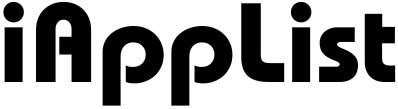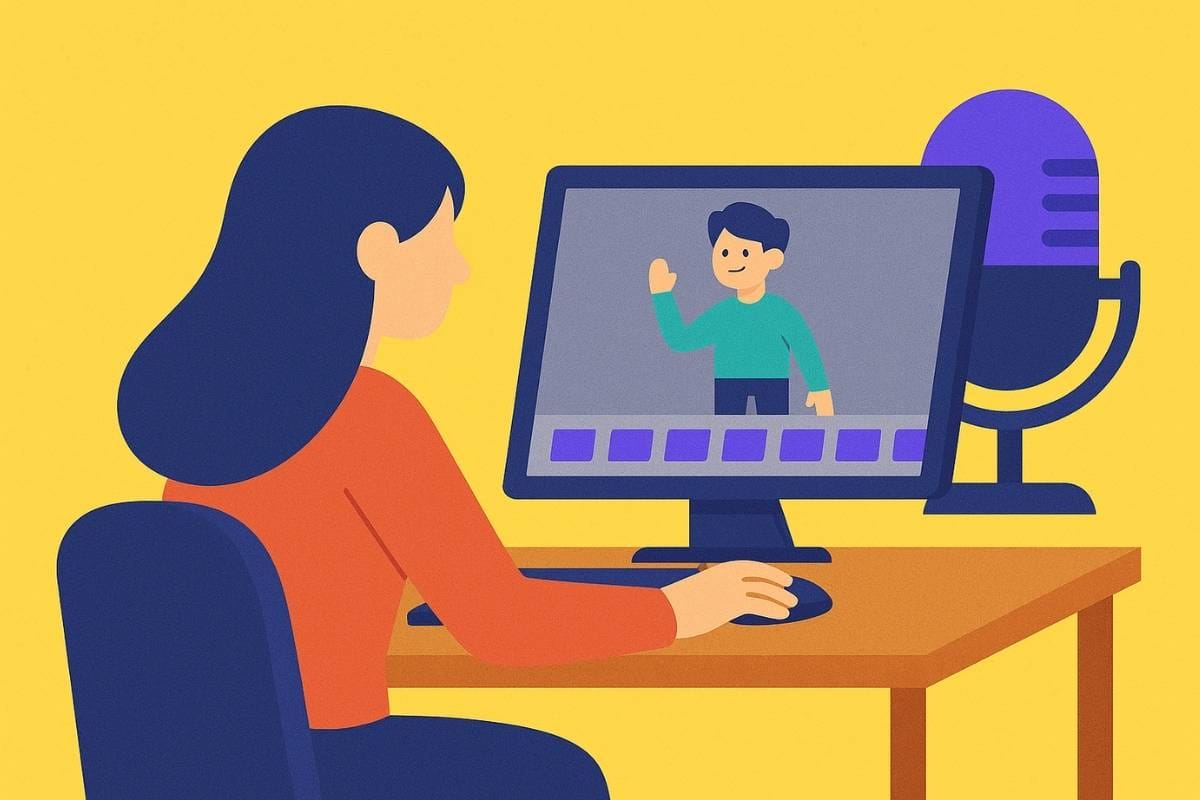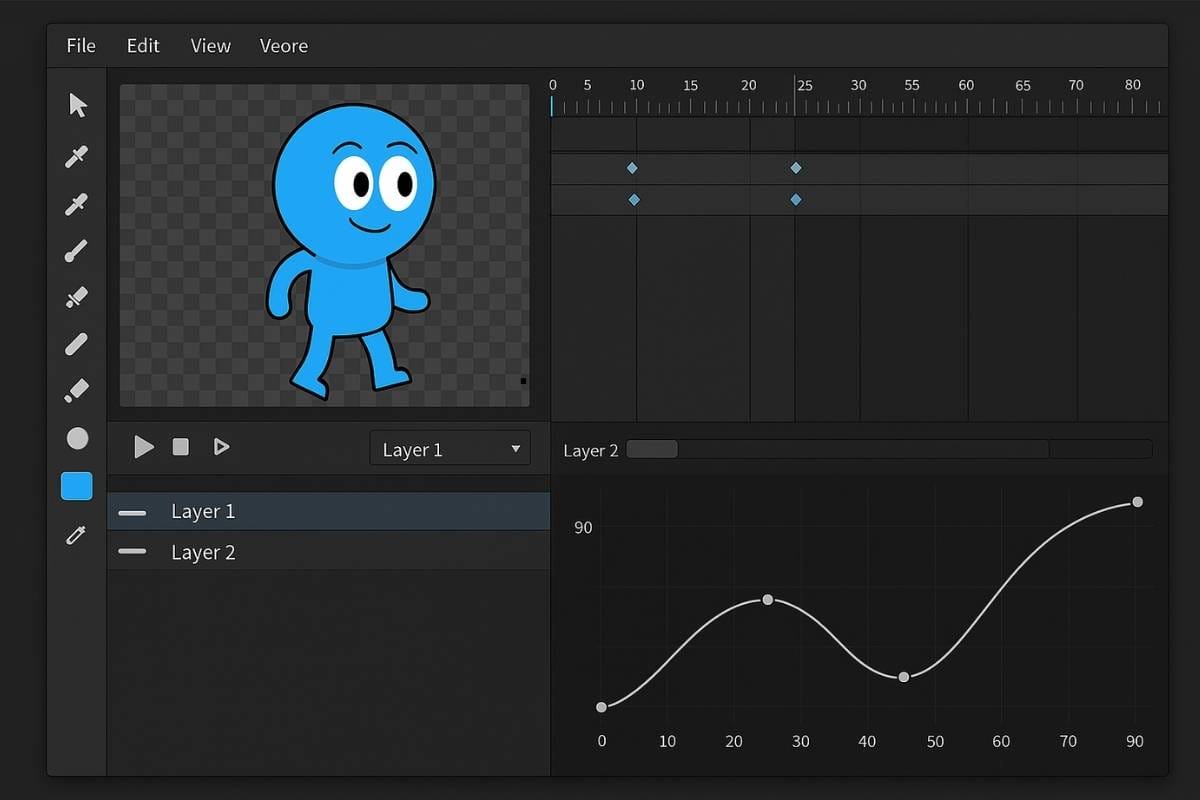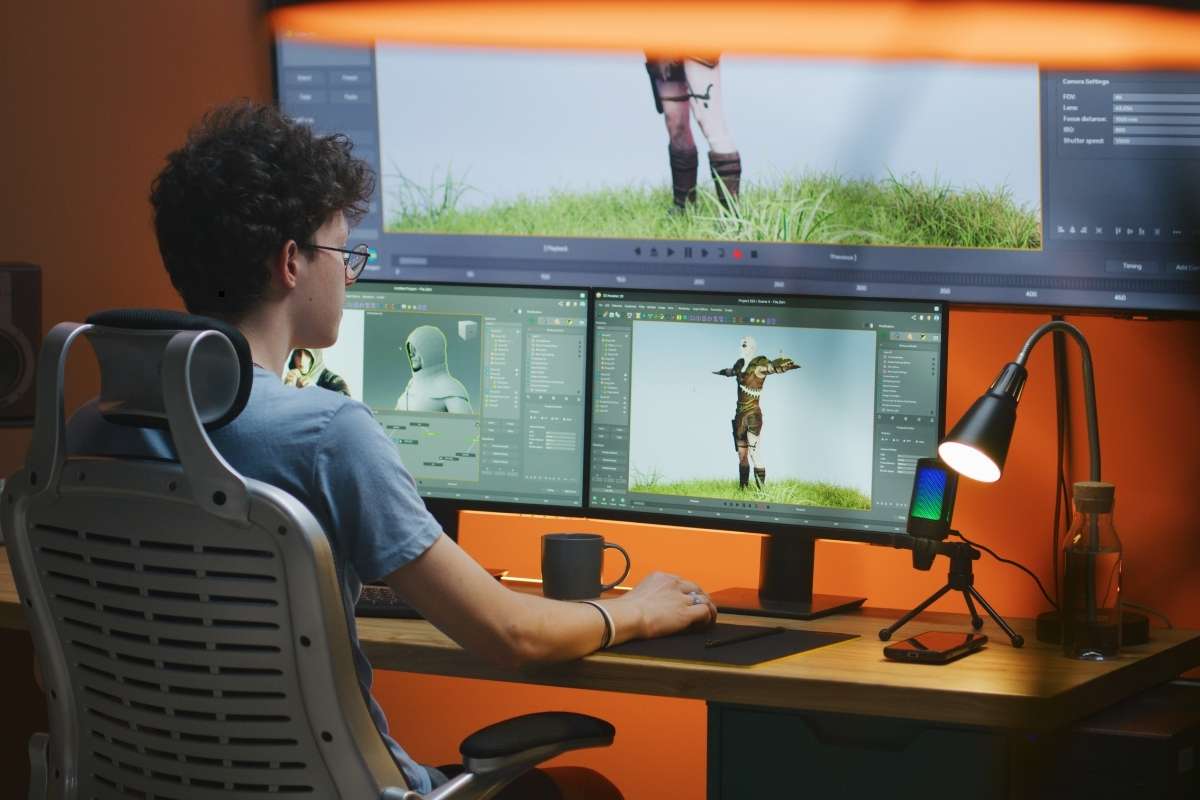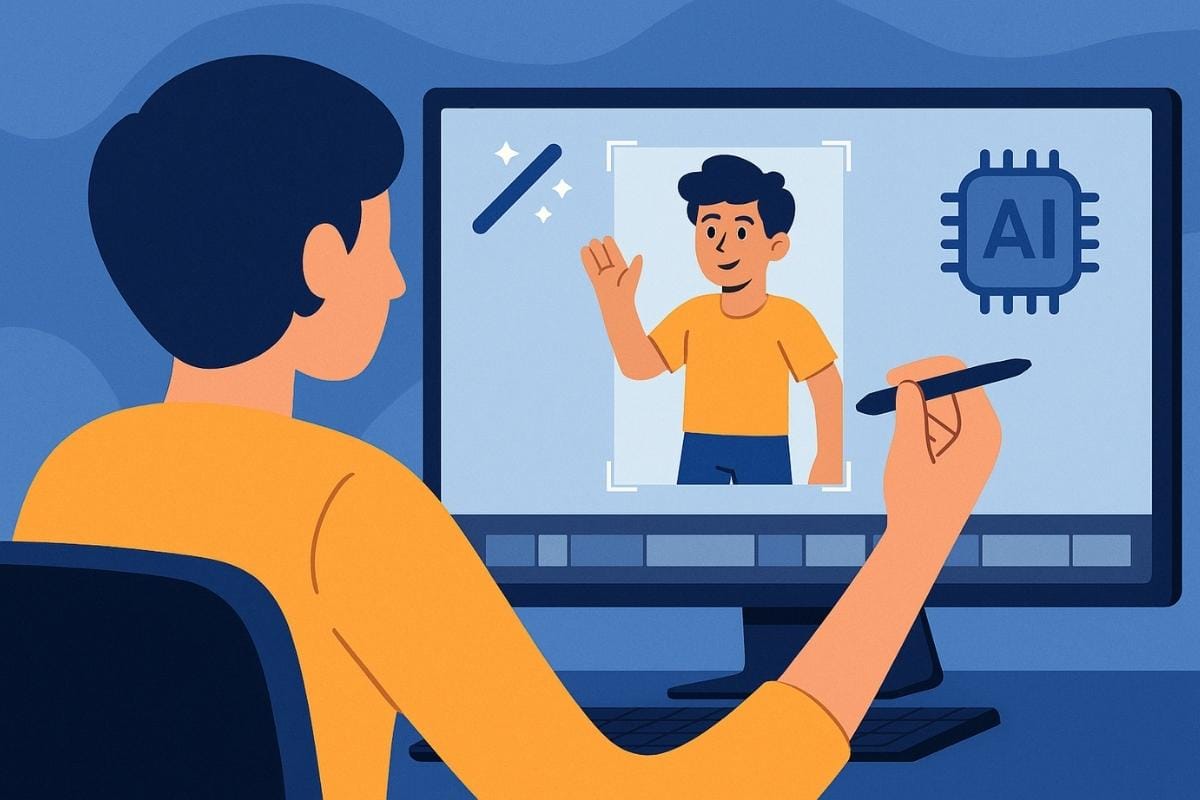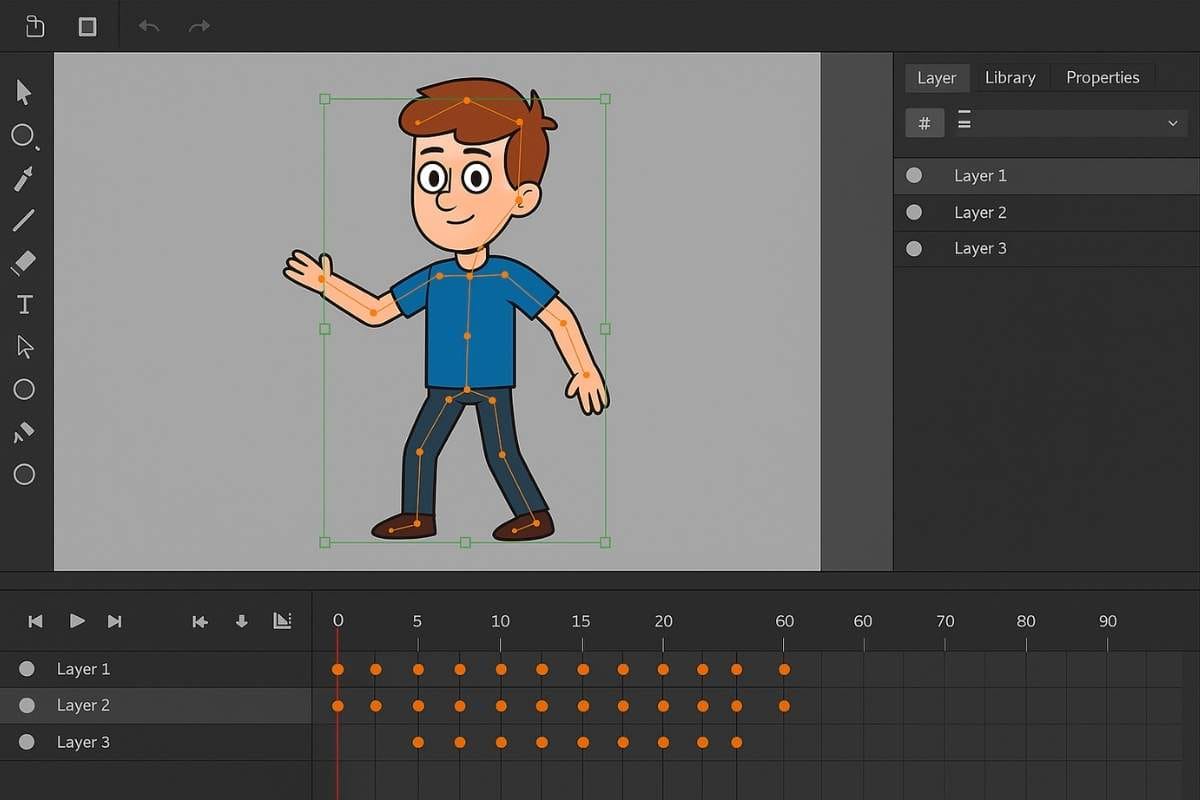15 Best Animation Apps with Tweening (iPhone, iPad, Android & Desktop)

Ever sat down to animate something and thought, “ugh, I don’t wanna draw every single frame by hand”?
That’s where tweening comes in.
Tweening (short for “in-betweening”) is what lets you set two keyframes and have the app automatically fill in the motion between them.
Instead of spending hours moving a character frame by frame, you can just say, “start here, end there,” and watch the app do the smooth magic in-between.
The good news… You don’t need fancy studio software anymore.
Whether you’re on an iPad, your phone, or a desktop, there are tons of apps that make tweening super easy.
I’ve rounded up the 15 best animation apps with tweening—from quick mobile tools like Alight Motion and CapCut to pro-level software like Adobe Animate and Toon Boom Harmony.
So, if you want your animations to look smooth without burning out on frame-by-frame, here are the apps you should definitely check out.
1. Procreate Dreams
Why I Picked It: because it’s hands-down the smoothest way to animate on iPad right now.
Procreate Dreams takes everything people love about Procreate and cranks it up with full-on animation tools.
The star of the show… Keyframing and tweening.
You can set start and end points for things like position, scale, opacity—even warps—and Dreams will automatically create those buttery in-betweens.
The timeline feels super intuitive, so you’re not drowning in menus.
It’s also perfect for mixing frame-by-frame with tweened motion in the same project, which gives you crazy flexibility.
Pair that with Apple Pencil support, audio tracks, and export options up to 4K, and you’ve got an app that feels like a mini animation studio in your hands.
Also Read: 21 Best Animation Apps for Every Creator
2. ToonSquid
Why I Picked It: it’s built specifically for animators, not just video editors pretending to be one.
If you’re serious about 2D character animation on iPad, ToonSquid is a gem.
It lets you keyframe properties like rotation, scale, and position, and the tweening engine fills in the smooth motion between keys.
You can even rig simple characters and control their movements without redrawing.
What I really like is how it blends traditional hand-drawn workflows with modern tweening—so you get the best of both worlds.
The interface is straightforward, layer-based, and optimized for touch.
For folks who want something closer to Adobe Animate but made for tablets, ToonSquid delivers.
3. Alight Motion
Why I Picked It: because it’s basically After Effects on your phone.
Alight Motion is one of those apps that surprises people with how powerful it is.
You can animate almost anything—text, shapes, images, video clips—thanks to its robust keyframe system.
Tweening is smooth, and you’ve got access to easing curves, so motion feels natural instead of robotic.
Motion graphics creators especially love it because you can stack effects, play with blending modes, and export in multiple formats, including GIFs.
While the free version slaps a watermark on your work, the subscription unlocks full features, and honestly, it’s worth it if you’re serious about mobile animation.
Also Read: 14 Best Animation Apps with Keyframes
4. KineMaster
Why I Picked It: it’s a video editor first, but the tweening tools are surprisingly good.
KineMaster is usually known for editing short-form videos, but dig a little deeper, and you’ll find a solid keyframe system built in.
You can animate movement, scale, rotation, and opacity for any layer, and the app automatically tween frames between your key points.
It’s not as advanced as ToonSquid or Harmony, but for quick motion graphics, animated intros, or polishing up YouTube shorts, it’s a lifesaver.
Plus, the interface is clean enough for beginners to jump in fast.
If you want to dip into tweening without feeling overwhelmed, KineMaster is one of the easiest places to start.
5. CapCut
Why I Picked It: because it makes tweening accessible to literally anyone.
CapCut blew up as the go-to video editor for TikTok and Reels, but it’s also hiding some neat animation tools.
You can drop keyframes on any clip or element and CapCut will handle the in-betweens for you—position, zooms, rotations, fades, you name it.
The best part… The timeline is dead simple.
Even if you’ve never touched an animation program before, you’ll figure out tweening in CapCut within minutes.
And since it’s free across mobile, desktop, and web, you don’t have to worry about subscriptions to get started.
It’s not a pro animator’s dream, but for smooth edits and motion on social content, it nails the job.
Also Read: 11 Best Animation Apps with Audio
6. Tweencraft
Why I Picked It: because sometimes you just wanna make quick cartoons without drawing skills.
Tweencraft is honestly a fun little app.
Instead of redrawing every pose, you pick characters, drag them around, and the app automatically tweens the movements.
Wanna make a character walk across the screen? Just set start and end spots, and boom — smooth motion.
It’s not made for pro-level projects, but if you’re looking to make memes, short skits, or simple animated clips for socials, this thing is gold.
It saves so much time and you don’t need to be an artist to get something that looks clean.
Plus, the built-in templates and voices make it even easier to crank out content fast.
7. Adobe Animate
Why I Picked It: because it’s the OG of tweening — literally where the term blew up.
Adobe Animate (yep, the old Flash) has been doing tweens forever, and it still leads the pack when it comes to polished vector animation.
You can create motion tweens, shape tweens, or even classic tweens, and the app gives you full control with easing curves and graphs.
The symbol system makes it super easy to reuse assets and keep projects organized.
It’s definitely more on the pro side, but if you want full control over motion with industry-standard export options (HTML5, video, GIFs), this is the way to go.
It’s not the cheapest, but for creators who want professional-grade tweening, it’s a powerhouse.
Also Read: 13 Best Animation Apps with Voiceovers
8. Toon Boom Harmony
Why I Picked It: because big studios actually use it for real shows.
Harmony is the kind of software you’ll find behind actual TV animation — and tweening is baked right into its core.
You can rig characters, add deformers, and then keyframe motions that Harmony automatically smooths out.
The level of control here is wild: you can switch between stop-motion style keyframes or buttery smooth interpolation, depending on your vibe.
It’s more complex than mobile apps, no doubt, but if you’re chasing studio-level quality, Harmony is the name everyone respects.
It’s used by Disney, Cartoon Network, and Netflix productions, which says a lot.
Also Read: 15 Best Animation Apps with Rigs
9. Moho (Anime Studio)
Why I Picked It: because its Smart Bones make character tweening actually fun.
Moho is one of those tools that indie animators swear by.
The highlight is its bone rigging system, where you can build skeletons for your characters and then use Smart Bones to create super smooth tweens for movements like head turns or arm bends.
Instead of fighting with frame-by-frame, you just manipulate the rig, and Moho fills in the motion.
It’s crazy powerful for 2D character animation, and honestly, it bridges the gap between hobbyist and professional really well.
If you’ve ever wanted to make your own animated short or YouTube series, Moho has your back.
10. Synfig Studio
Why I Picked It: because it’s free, open-source, and built around tweening.
Synfig is the kind of software that makes you go, “wait, how is this free?” It’s vector-based, which means you can set up shapes, characters, or text and let Synfig tween between them automatically.
Morphing, scaling, moving — it’s all handled with keyframes and interpolation.
Sure, the interface takes a little getting used to, but once you get the hang of it, you can make legit animations without paying a dime.
For anyone starting out or experimenting with tweening, Synfig is an amazing option, especially if you’re on a tight budget.
Also Read: 17 Best AI Animation Generators
11. OpenToonz
Why I Picked It: because it gives you pro tools without the pro price tag.
OpenToonz is another open-source gem, and it’s actually been used in studio productions too.
The cool part is how it handles auto in-betweening — you can set keyframes on drawings or vector levels and let the software generate the tweens for you.
It’s got all the classic timeline controls, plus effects and compositing tools built right in.
It can feel a bit heavy at first, but once you click with it, you realize just how powerful it is for something that’s completely free.
If you want to explore tweening at a professional level without opening your wallet, OpenToonz is a solid pick.
12. Tahoma2D
Why I Picked It: because it’s like a friendlier version of OpenToonz.
Tahoma2D was built as a fork of OpenToonz, but the devs focused on making it easier to use.
You still get all the tweening magic — keyframes, auto in-betweens, smooth interpolation — but the interface feels a bit less intimidating.
It’s perfect if you want open-source flexibility without battling a steep learning curve.
Great for students, indie animators, or anyone who just wants to experiment with tweening without committing to something like Harmony or Animate.
Think of it as a lighter, smoother way to get into professional-style workflows.
13. Blender
Why I Picked It: because it’s the Swiss Army knife of animation.
Blender isn’t just a 3D tool anymore.
With Grease Pencil, you can animate 2D drawings directly inside a 3D space — and the tweening system here is next-level.
You set your keyframes, then adjust the interpolation curves in the graph editor to get motion that feels silky smooth.
It’s definitely more advanced and maybe a little intimidating, but if you’re willing to put in the time, you can do both 2D and 3D tweened animations in one place.
And yeah, it’s totally free. For ambitious creators who want it all, Blender is a powerhouse.
14. RoughAnimator
Why I Picked It: because it’s perfect if you’re into frame-by-frame but still want tween options.
RoughAnimator is super popular with artists who prefer hand-drawn workflows, but it sneaks in tweening features that make life easier.
You can set keyframes for transformations like position and scale, then let the app handle the in-betweens while you focus on drawing.
It feels closer to traditional animation software, but with just enough automation to speed things up when you need it.
The fact that it runs on desktop and mobile makes it a nice, portable choice for indie animators.
15. Flipaclip
Why I Picked It: because it’s the go-to beginner app for animation, and it does more than people think.
Flipaclip is usually thought of as a frame-by-frame app, and yeah, that’s its core strength.
But with its keyframe system, you can tween simple motions too.
Move a layer, add keyframes, and the app fills in the middle for you.
It’s not as advanced as Alight Motion or Procreate Dreams, but for folks just getting started, it’s an amazing entry point.
You can learn the basics of timing, spacing, and tweening without feeling overwhelmed.
Plus, the community around it is huge, so you’ll never run out of tutorials or inspiration.
My Final Take
So, tweening is kinda like the secret sauce of smooth animation.
You don’t always notice it when it’s done right, but the second it’s missing, things feel choppy and off.
And the best part… You don’t need some giant studio setup anymore.
If you’re on an iPad, apps like Procreate Dreams or ToonSquid are honestly enough to carry your whole workflow.
If you’re more into quick edits and social content, CapCut or Alight Motion get the job done fast.
And if you’re dreaming bigger — like full-on animated shorts — tools like Moho or Harmony will give you the pro control.
So, pick the app that fits your style and platform, don’t stress about “the best one.”
Tweening is here to make your life easier, and once you get the hang of it, you’ll never wanna go back to drawing every single frame by hand.
FAQs
What is tweening in animation apps?
Tweening in animation apps means the software automatically creates the in-between frames between two keyframes. It makes movement look smooth without drawing every frame manually.
Which animation apps have tweening?
Popular animation apps with tweening include Procreate Dreams, ToonSquid, Alight Motion, CapCut, Adobe Animate, Moho, and free tools like Synfig Studio and OpenToonz.
Is tweening good for beginners in animation?
Yes, tweening is great for beginners because it saves time and helps you learn motion basics. Apps like Flipaclip, CapCut, and Alight Motion are beginner-friendly options with tweening features.
What is the best free animation app with tweening?
Some of the best free animation apps with tweening are Synfig Studio, OpenToonz, CapCut, and Flipaclip. They let you animate with keyframes and interpolation without paying for premium software.
Can tweening be used for character animation?
Yes, tweening can be used for character animation, especially in apps with rigging and bones like Moho or Toon Boom Harmony. For simple movements, mobile apps like Alight Motion or CapCut also work.
What’s the difference between tweening and frame-by-frame animation?
Tweening uses software to generate smooth motion between keyframes, while frame-by-frame means you draw each frame manually. Most animators mix both methods for the best results.